Device Explorer به شما امکان می دهد فایل ها را در دستگاه Android مشاهده، کپی و حذف کنید. هنگام بررسی فایلهایی که برنامه شما ایجاد میکند یا میخواهید فایلها را به و از دستگاهی منتقل کنید، مفید است.
برای کار با فایل سیستم دستگاه، به صورت زیر عمل کنید:
- برای باز کردن Device Explorer، View > Tool Windows > Device Explorer را انتخاب کنید یا روی Device Explorer کلیک کنید
 دکمه در نوار پنجره ابزار.
دکمه در نوار پنجره ابزار. - یک دستگاه را از لیست کشویی انتخاب کنید.
- تعامل با محتوای دستگاه در پنجره کاوشگر فایل:
- برای ایجاد یک فایل یا دایرکتوری جدید، روی یک فایل یا دایرکتوری کلیک راست کنید.
- فایل یا دایرکتوری انتخاب شده را در دستگاه خود ذخیره، آپلود، حذف یا همگام کنید.
- روی یک فایل دوبار کلیک کنید تا در Android Studio باز شود.
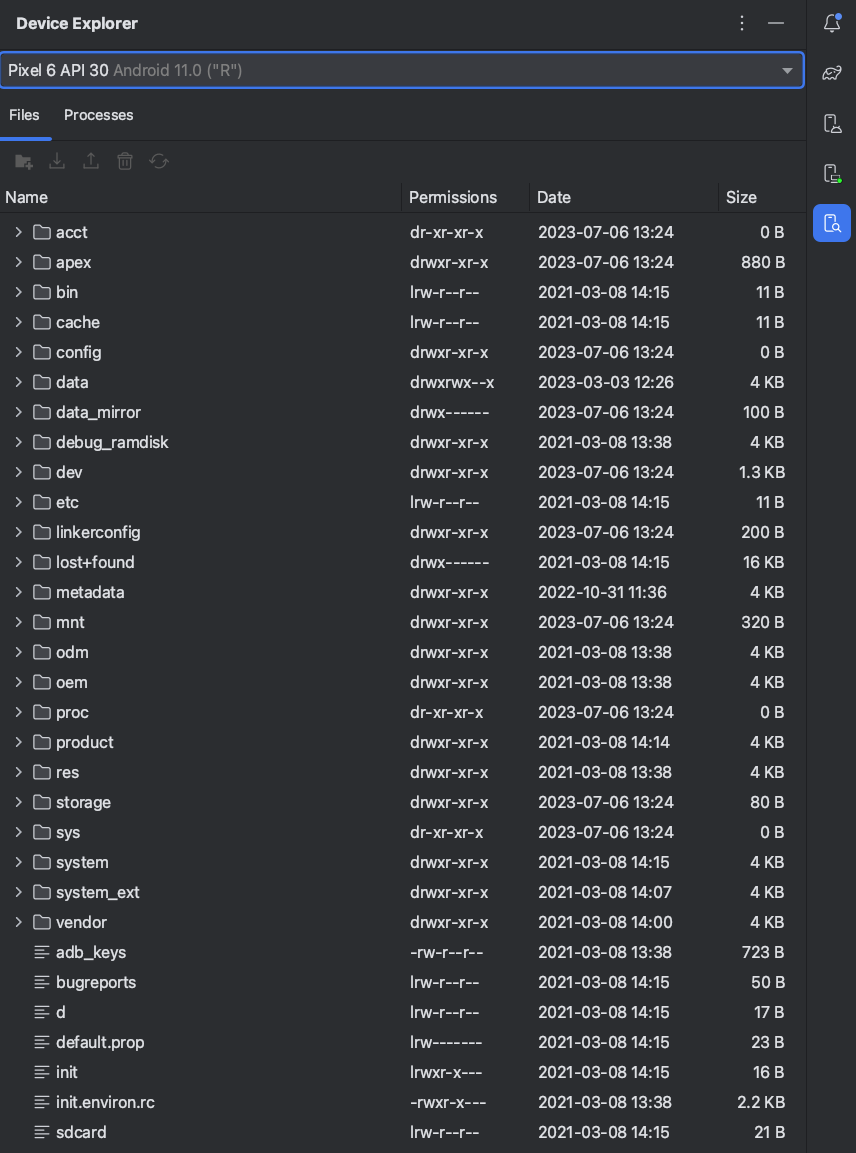
شکل 1. پنجره ابزار Device Explorer.
Android Studio فایلهایی را که در Device Explorer باز میکنید در فهرستی موقت خارج از پروژه ذخیره میکند. اگر در فایلی که با استفاده از Device Explorer باز شده است تغییراتی ایجاد می کنید و می خواهید تغییرات خود را دوباره در دستگاه ذخیره کنید، باید نسخه اصلاح شده فایل را به صورت دستی در دستگاه آپلود کنید.
هنگام کاوش در فایل های دستگاه، دایرکتوری های زیر به ویژه مفید هستند:
-
data/data/ app_name / - حاوی فایل های داده ای برای برنامه شما است که در حافظه داخلی ذخیره شده است.
-
sdcard/ - حاوی فایل های کاربر ذخیره شده در حافظه خارجی کاربر (تصاویر و غیره).
توجه: همه فایلهای موجود در دستگاه سختافزاری در Device Explorer قابل مشاهده نیستند. برای مثال، در فهرست data/data/ ، ورودیهای مربوط به برنامههای موجود در دستگاه که قابل اشکالزدایی نیستند، نمیتوانند در Device Explorer گسترش یابند.

