Si utilizas un diseño basado en View, hay tres opciones principales para implementar botones de activación. Te recomendamos que uses el componente SwitchMaterial de la biblioteca de Material Components:
<androidx.constraintlayout.widget.ConstraintLayout xmlns:android="http://schemas.android.com/apk/res/android"
xmlns:app="http://schemas.android.com/apk/res-auto"
android:layout_width="match_parent"
android:layout_height="match_parent"
android:padding="16dp">
<com.google.android.material.switchmaterial.SwitchMaterial
android:id="@+id/material_switch"
android:layout_width="wrap_content"
android:layout_height="wrap_content"
android:text="@string/material_switch"
app:layout_constraintEnd_toEndOf="parent"
app:layout_constraintStart_toStartOf="parent"
app:layout_constraintTop_toTopOf="parent" />
</androidx.constraintlayout.widget.ConstraintLayout>
Es posible que las apps heredadas sigan usando el componente SwitchCompat AppCompat más antiguo, como se muestra en el siguiente ejemplo:
<androidx.constraintlayout.widget.ConstraintLayout xmlns:android="http://schemas.android.com/apk/res/android"
xmlns:app="http://schemas.android.com/apk/res-auto"
android:layout_width="match_parent"
android:layout_height="match_parent"
android:padding="16dp">
<androidx.appcompat.widget.SwitchCompat
android:id="@+id/switchcompat"
android:layout_width="wrap_content"
android:layout_height="wrap_content"
android:text="@string/switchcompat"
app:layout_constraintEnd_toEndOf="parent"
app:layout_constraintStart_toStartOf="parent"
app:layout_constraintTop_toTopOf="parent" />
</androidx.constraintlayout.widget.ConstraintLayout>
En el siguiente ejemplo, se muestra AppCompatToggleButton, que es otro componente heredado que tiene una IU notablemente diferente:
<androidx.constraintlayout.widget.ConstraintLayout xmlns:android="http://schemas.android.com/apk/res/android"
xmlns:app="http://schemas.android.com/apk/res-auto"
android:layout_width="match_parent"
android:layout_height="match_parent"
android:padding="16dp">
<TextView
android:id="@+id/toggle_button_label"
android:layout_width="wrap_content"
android:layout_height="wrap_content"
app:layout_constraintStart_toStartOf="parent"
app:layout_constraintEnd_toStartOf="@id/toggle"
app:layout_constraintHorizontal_chainStyle="packed"
app:layout_constraintBaseline_toBaselineOf="@id/toggle"
android:text="@string/toggle_button" />
<androidx.appcompat.widget.AppCompatToggleButton
android:id="@+id/toggle"
android:layout_width="wrap_content"
android:layout_height="wrap_content"
app:layout_constraintEnd_toEndOf="parent"
app:layout_constraintStart_toEndOf="@id/toggle_button_label"
app:layout_constraintTop_toTopOf="parent"
app:layout_constraintBottom_toBottomOf="parent"/>
</androidx.constraintlayout.widget.ConstraintLayout>
Estos tres componentes ofrecen el mismo comportamiento, pero se ven diferentes. Las diferencias entre SwitchMaterial y SwitchCompat son sutiles, pero AppCompatToggleButton es muy diferente:
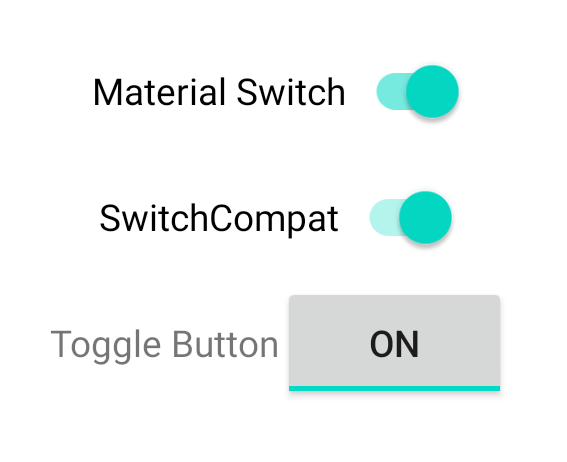
Cómo controlar los cambios de estado
SwitchMaterial, SwitchCompat y AppCompatToggleButton son subclases de CompoundButton, lo que les brinda un mecanismo común para controlar los cambios de estado verificados. Implementas una instancia de CompoundButton.OnCheckedChangeListener y la agregas al botón, como se muestra en el siguiente ejemplo:
Kotlin
class MainActivity : AppCompatActivity() { override fun onCreate(savedInstanceState: Bundle?) { super.onCreate(savedInstanceState) val binding: SwitchLayoutBinding = SwitchLayoutBinding.inflate(layoutInflater) setContentView(binding.root) binding.materialSwitch.setOnCheckedChangeListener { _, isChecked -> if (isChecked) { // The switch is checked. } else { // The switch isn't checked. } } } }
Java
public class MainActivity extends AppCompatActivity { @Override protected void onCreate(Bundle savedInstanceState) { super.onCreate(savedInstanceState); SwitchLayoutBinding binding = SwitchLayoutBinding.inflate(getLayoutInflater()); setContentView(binding.getRoot()); binding.materialSwitch.setOnCheckedChangeListener((buttonView, isChecked) -> { if (isChecked) { // The switch is checked. } else { // The switch isn't checked. } }); } }
CompoundButton.OnCheckedChangeListener es una interfaz de método único (o interfaz SAM), por lo que puedes implementarla como una lambda. Se llama a la expresión lambda cada vez que cambia el estado de marcado, y el valor del booleano isChecked que se pasa a la expresión lambda indica el nuevo estado de marcado.


