La barra delle app, nota anche come barra delle azioni, è uno degli elementi di design più importanti nelle attività della tua app, perché fornisce una struttura visiva ed elementi interattivi familiari agli utenti. L'utilizzo della barra delle app rende l'app coerente con le altre app per Android, consentendo agli utenti di capire rapidamente come utilizzare la tua app e di avere un'esperienza ottimale.
Di seguito sono riportate le funzioni principali della barra delle app:
- Spazio dedicato per dare un'identità alla tua app e indicare la posizione dell'utente al suo interno.
- Accesso prevedibile ad azioni importanti, come la ricerca.
- Supporto per la navigazione e il passaggio da una visualizzazione all'altra, utilizzando schede o menu.
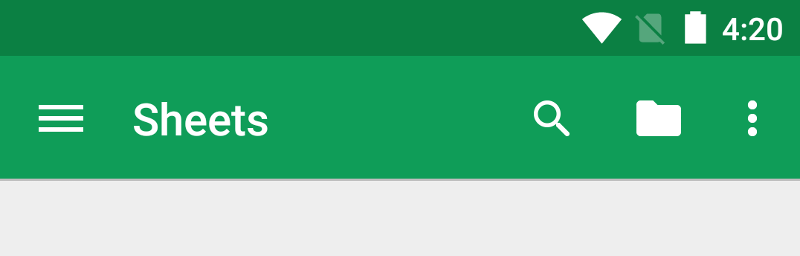
Questa sezione della documentazione descrive come utilizzare il widget AndroidXToolbar come barra delle app. Esistono altri modi per implementare una barra delle app, ad esempio alcuni temi impostano una ActionBar come barra delle app per impostazione predefinita, ma l'utilizzo di AppCompat Toolbar semplifica la configurazione di una barra delle app che funziona sulla più ampia gamma di dispositivi. Inoltre, ti offre la possibilità di personalizzare la barra delle app in un secondo momento durante lo sviluppo dell'app.
Argomenti
- Configurare la barra delle app
-
Scopri come aggiungere un widget
Toolbaralla tua attività e impostarlo come barra delle app dell'attività. - Aggiungere e gestire le azioni
- Scopri come aggiungere azioni alla barra delle app e al relativo menu extra e come rispondere quando gli utenti le scelgono.
- Aggiungere un'azione Su
- Scopri come aggiungere un pulsante Su alla barra delle app in modo che gli utenti possano tornare alla schermata Home dell'app.
- Utilizzare le visualizzazioni di azioni e fornitori di azioni
- Scopri come utilizzare questi widget per fornire funzionalità avanzate nella barra delle app.

