نوار برنامه ، همچنین به عنوان نوار عمل شناخته می شود، یکی از مهم ترین عناصر طراحی در فعالیت های برنامه شما است، زیرا ساختار بصری و عناصر تعاملی را ارائه می دهد که برای کاربران آشنا است. استفاده از نوار برنامه، برنامه شما را با سایر برنامههای اندروید سازگار میکند و به کاربران اجازه میدهد به سرعت نحوه عملکرد برنامه شما را درک کنند و تجربهای عالی داشته باشند.
عملکردهای کلیدی نوار برنامه به شرح زیر است:
- فضای اختصاصی برای هویت دادن به برنامه شما و نشان دادن مکان کاربر در برنامه.
- دسترسی قابل پیش بینی به اقدامات مهم، مانند جستجو.
- پشتیبانی از ناوبری و تغییر مشاهده، با استفاده از برگه ها یا منوها.
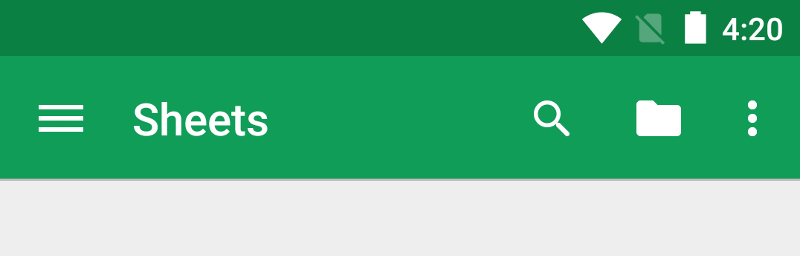
این بخش مستندات نحوه استفاده از ویجت Toolbar AndroidX را به عنوان نوار برنامه توضیح می دهد. راههای دیگری برای پیادهسازی نوار برنامه وجود دارد - برای مثال، برخی از تمها بهطور پیشفرض یک ActionBar را بهعنوان نوار برنامه تنظیم میکنند، اما استفاده از Toolbar AppCompat راهاندازی نوار برنامهای که در وسیعترین طیف دستگاهها کار میکند را آسانتر میکند. همچنین به شما فضایی می دهد تا نوار برنامه خود را در مراحل بعدی توسعه برنامه خود سفارشی کنید.
موضوعات
- نوار برنامه را تنظیم کنید
- با نحوه افزودن ویجت
Toolbarبه فعالیت خود و تنظیم آن به عنوان نوار برنامه فعالیت آشنا شوید. - اضافه کردن و رسیدگی به اقدامات
- با نحوه افزودن کنشها به نوار برنامه و منوی سرریز آن، و نحوه پاسخ دادن به هنگام انتخاب آن عملکردها توسط کاربران آشنا شوید.
- یک اقدام Up اضافه کنید
- با نحوه افزودن دکمه Up به نوار برنامه خود آشنا شوید تا کاربران بتوانند به صفحه اصلی برنامه برگردند.
- از نماهای اقدام و ارائه دهندگان اقدام استفاده کنید
- با نحوه استفاده از این ویجت ها برای ارائه عملکرد پیشرفته در نوار برنامه خود آشنا شوید.
نوار برنامه ، همچنین به عنوان نوار عمل شناخته می شود، یکی از مهم ترین عناصر طراحی در فعالیت های برنامه شما است، زیرا ساختار بصری و عناصر تعاملی را ارائه می دهد که برای کاربران آشنا است. استفاده از نوار برنامه، برنامه شما را با سایر برنامههای اندروید سازگار میکند و به کاربران اجازه میدهد به سرعت نحوه عملکرد برنامه شما را درک کنند و تجربهای عالی داشته باشند.
عملکردهای کلیدی نوار برنامه به شرح زیر است:
- فضای اختصاصی برای هویت دادن به برنامه شما و نشان دادن مکان کاربر در برنامه.
- دسترسی قابل پیش بینی به اقدامات مهم، مانند جستجو.
- پشتیبانی از ناوبری و تغییر مشاهده، با استفاده از برگه ها یا منوها.
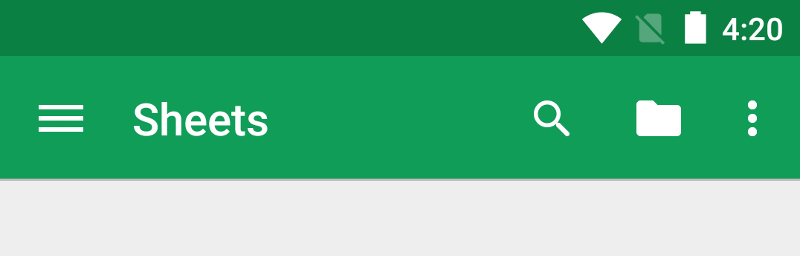
این بخش مستندات نحوه استفاده از ویجت Toolbar AndroidX را به عنوان نوار برنامه توضیح می دهد. راههای دیگری برای پیادهسازی نوار برنامه وجود دارد - برای مثال، برخی از تمها بهطور پیشفرض یک ActionBar را بهعنوان نوار برنامه تنظیم میکنند، اما استفاده از Toolbar AppCompat راهاندازی نوار برنامهای که در وسیعترین طیف دستگاهها کار میکند را آسانتر میکند. همچنین به شما فضایی می دهد تا نوار برنامه خود را در مراحل بعدی توسعه برنامه خود سفارشی کنید.
موضوعات
- نوار برنامه را تنظیم کنید
- با نحوه افزودن ویجت
Toolbarبه فعالیت خود و تنظیم آن به عنوان نوار برنامه فعالیت آشنا شوید. - اضافه کردن و رسیدگی به اقدامات
- با نحوه افزودن کنشها به نوار برنامه و منوی سرریز آن، و نحوه پاسخ دادن به هنگام انتخاب آن عملکردها توسط کاربران آشنا شوید.
- یک اقدام Up اضافه کنید
- با نحوه افزودن دکمه Up به نوار برنامه خود آشنا شوید تا کاربران بتوانند به صفحه اصلی برنامه برگردند.
- از نماهای اقدام و ارائه دهندگان اقدام استفاده کنید
- با نحوه استفاده از این ویجت ها برای ارائه عملکردهای پیشرفته در نوار برنامه خود آشنا شوید.


