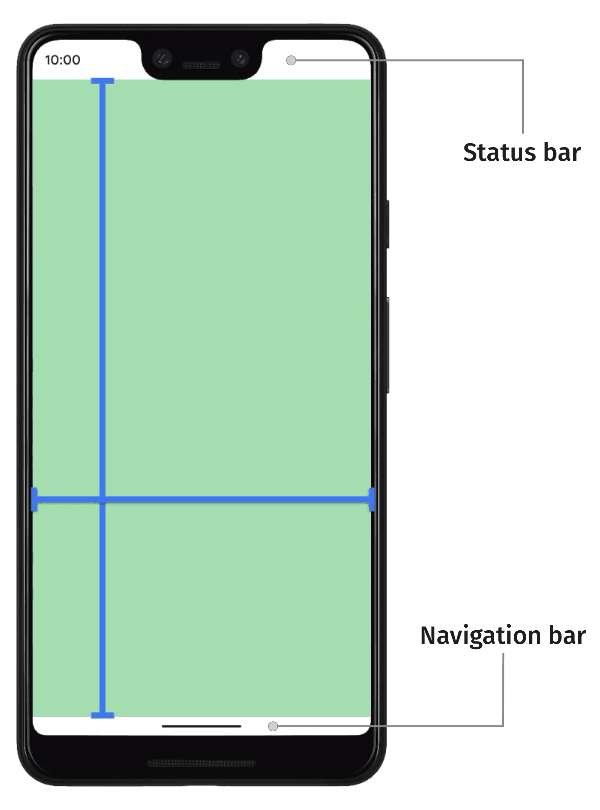
طرحبندی همه برنامهها را طوری تنظیم کنید که محتوای شما از لبه بالا تا لبه پایین صفحه نمایش امتداد یابد. این رفتار پیشفرض از اندروید ۱۵ (سطح API ۳۵) آغاز میشود. این بدان معناست که قسمتهای بالا و پایین برنامه شما در پشت نوار وضعیت و نوار ناوبری قرار میگیرند. نوار وضعیت و نوار ناوبری با هم، نوارهای سیستم نامیده میشوند. نوارهای سیستم مناطقی هستند که عموماً به نمایش اعلانها، ارتباط وضعیت دستگاه و ناوبری دستگاه اختصاص داده شدهاند.
همپوشانی بین برنامه شما و مناطقی که رابط کاربری سیستم نمایش داده میشود، نمونهای از پنجرههای الحاقی است که بخشهایی از صفحه نمایش شما را نشان میدهند که برنامه شما میتواند با رابط کاربری سیستم تلاقی کند. تلاقی با این بخشهای رابط کاربری میتواند به معنای نمایش بالای محتوا باشد، اما همچنین میتواند برنامه شما را در مورد حرکات سیستم مطلع کند.
انواع زیر از پنجرههای توکار موجود است.
به طور پیشفرض، میتوانید پنجره برنامه خود را طوری تنظیم کنید که در کل صفحه نمایش داده شود و محتوای برنامه از لبه به لبه پشت نوارهای سیستم نمایش داده شود. از فاصلهها برای جلوگیری از نمایش محتوای مهم و اهداف لمسی پشت نوارهای سیستم استفاده کنید.
برنامههایی که محتوایی مانند فیلم یا تصویر را نمایش میدهند، میتوانند نوارهای سیستم را برای یک تجربه فراگیرتر موقتاً پنهان کنند . قبل از تغییر نوارهای سیستم، نیازها و انتظارات کاربران خود را با دقت در نظر بگیرید، زیرا آنها به کاربران یک روش استاندارد برای پیمایش دستگاه و مشاهده وضعیت آن میدهند.
بریدگی نمایشگر ناحیهای در برخی دستگاهها است که تا سطح نمایشگر امتداد مییابد تا فضایی برای حسگرهای جلوی دستگاه فراهم کند. برنامهها میتوانند با پرسوجو در موقعیت بریدگیهای نمایشگر، از آنها پشتیبانی کنند تا هیچ محتوای مهمی روی ناحیه بریدگی قرار نگیرد.
انتقال صفحه کلید یک مثال رایج است که در آن پنجرههای الحاقی به صورت پویا بهروزرسانی میشوند. برنامهها میتوانند حالت فعلی صفحه کلید را مشاهده کنند، به صورت برنامهنویسی حالتها را تغییر دهند، از انیمیشنها برای پنجرههای الحاقی پشتیبانی کنند و محتوای برنامه را به طور یکپارچه بین انتقالهای صفحه کلید متحرک کنند.


