หากใช้เลย์เอาต์ตาม View คุณจะมีตัวเลือกหลัก 3 ตัวเลือกในการใช้ปุ่มเปิด/ปิด เราขอแนะนำให้ใช้คอมโพเนนต์ SwitchMaterial จากไลบรารีคอมโพเนนต์เนื้อหา ดังนี้
<androidx.constraintlayout.widget.ConstraintLayout xmlns:android="http://schemas.android.com/apk/res/android"
xmlns:app="http://schemas.android.com/apk/res-auto"
android:layout_width="match_parent"
android:layout_height="match_parent"
android:padding="16dp">
<com.google.android.material.switchmaterial.SwitchMaterial
android:id="@+id/material_switch"
android:layout_width="wrap_content"
android:layout_height="wrap_content"
android:text="@string/material_switch"
app:layout_constraintEnd_toEndOf="parent"
app:layout_constraintStart_toStartOf="parent"
app:layout_constraintTop_toTopOf="parent" />
</androidx.constraintlayout.widget.ConstraintLayout>
แอปเดิมอาจยังใช้คอมโพเนนต์ SwitchCompat AppCompat เวอร์ชันเก่าอยู่ ดังตัวอย่างต่อไปนี้
<androidx.constraintlayout.widget.ConstraintLayout xmlns:android="http://schemas.android.com/apk/res/android"
xmlns:app="http://schemas.android.com/apk/res-auto"
android:layout_width="match_parent"
android:layout_height="match_parent"
android:padding="16dp">
<androidx.appcompat.widget.SwitchCompat
android:id="@+id/switchcompat"
android:layout_width="wrap_content"
android:layout_height="wrap_content"
android:text="@string/switchcompat"
app:layout_constraintEnd_toEndOf="parent"
app:layout_constraintStart_toStartOf="parent"
app:layout_constraintTop_toTopOf="parent" />
</androidx.constraintlayout.widget.ConstraintLayout>
ตัวอย่างต่อไปนี้แสดง AppCompatToggleButton ซึ่งเป็นคอมโพเนนต์เดิมอีกรายการที่มี UI แตกต่างออกไปอย่างเห็นได้ชัด
<androidx.constraintlayout.widget.ConstraintLayout xmlns:android="http://schemas.android.com/apk/res/android"
xmlns:app="http://schemas.android.com/apk/res-auto"
android:layout_width="match_parent"
android:layout_height="match_parent"
android:padding="16dp">
<TextView
android:id="@+id/toggle_button_label"
android:layout_width="wrap_content"
android:layout_height="wrap_content"
app:layout_constraintStart_toStartOf="parent"
app:layout_constraintEnd_toStartOf="@id/toggle"
app:layout_constraintHorizontal_chainStyle="packed"
app:layout_constraintBaseline_toBaselineOf="@id/toggle"
android:text="@string/toggle_button" />
<androidx.appcompat.widget.AppCompatToggleButton
android:id="@+id/toggle"
android:layout_width="wrap_content"
android:layout_height="wrap_content"
app:layout_constraintEnd_toEndOf="parent"
app:layout_constraintStart_toEndOf="@id/toggle_button_label"
app:layout_constraintTop_toTopOf="parent"
app:layout_constraintBottom_toBottomOf="parent"/>
</androidx.constraintlayout.widget.ConstraintLayout>
คอมโพเนนต์ทั้ง 3 รายการนี้ทํางานเหมือนกันแต่มีลักษณะแตกต่างกัน ความแตกต่างระหว่าง SwitchMaterial กับ SwitchCompat นั้นไม่ชัดเจน แต่ AppCompatToggleButton นั้นต่างออกไปอย่างเห็นได้ชัด
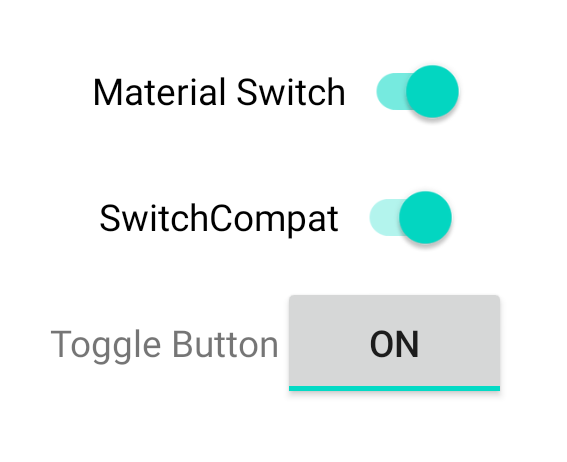
จัดการการเปลี่ยนแปลงสถานะ
SwitchMaterial, SwitchCompat และ AppCompatToggleButton ล้วนเป็นคลาสย่อยของ CompoundButton ซึ่งทำให้มีกลไกทั่วไปสำหรับจัดการการเปลี่ยนแปลงสถานะ "เลือกแล้ว" คุณใช้อินสแตนซ์ของ CompoundButton.OnCheckedChangeListener และเพิ่มลงในปุ่ม ดังที่แสดงในตัวอย่างต่อไปนี้
Kotlin
class MainActivity : AppCompatActivity() { override fun onCreate(savedInstanceState: Bundle?) { super.onCreate(savedInstanceState) val binding: SwitchLayoutBinding = SwitchLayoutBinding.inflate(layoutInflater) setContentView(binding.root) binding.materialSwitch.setOnCheckedChangeListener { _, isChecked -> if (isChecked) { // The switch is checked. } else { // The switch isn't checked. } } } }
Java
public class MainActivity extends AppCompatActivity { @Override protected void onCreate(Bundle savedInstanceState) { super.onCreate(savedInstanceState); SwitchLayoutBinding binding = SwitchLayoutBinding.inflate(getLayoutInflater()); setContentView(binding.getRoot()); binding.materialSwitch.setOnCheckedChangeListener((buttonView, isChecked) -> { if (isChecked) { // The switch is checked. } else { // The switch isn't checked. } }); } }
CompoundButton.OnCheckedChangeListener เป็นอินเทอร์เฟซเมธอดนามธรรมเดียว (หรืออินเทอร์เฟซ SAM) คุณจึงนำไปใช้เป็น LAMBDA ได้ ระบบจะเรียกแลมบ์ดาเมื่อสถานะที่ตรวจสอบมีการเปลี่ยนแปลง และค่าบูลีน isChecked ที่ส่งไปยัง lambda จะบ่งบอกถึงสถานะที่เลือกใหม่


