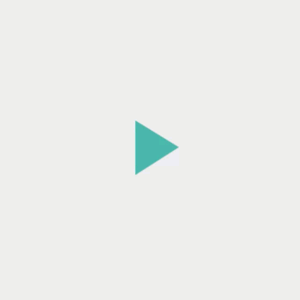
In some situations, images need to be animated. This is useful if you want to display a custom loading animation composed of several images or if you want an icon to morph after a user's action. Android provides two options for animating drawables.
The first option is to use an AnimationDrawable. This
lets you specify several static
drawable files that display one at a time to
create an animation. The second option is to use an
AnimatedVectorDrawable, which lets you animate the properties
of a vector drawable.
Use AnimationDrawable
One way to create an animation is to load a sequence of drawable resources, like a roll of film.
The AnimationDrawable class
is the basis for these kinds of drawable animations.
You can define the frames of an animation in your code by using the AnimationDrawable
class API, but it's easier to define them with a single XML file that lists the frames that
make up the animation. The XML file for this kind of animation belongs in the res/drawable/
directory of your Android project. In this case, the instructions give the order and duration for
each frame in the animation.
The XML file consists of an <animation-list> element as the root node and a
series of child <item> nodes that each define a frame—a drawable resource
and its duration. Here's an example XML file for a Drawable animation:
<animation-list xmlns:android="http://schemas.android.com/apk/res/android" android:oneshot="true"> <item android:drawable="@drawable/rocket_thrust1" android:duration="200" /> <item android:drawable="@drawable/rocket_thrust2" android:duration="200" /> <item android:drawable="@drawable/rocket_thrust3" android:duration="200" /> </animation-list>
This animation runs for three frames. Setting the android:oneshot
attribute of the list to true makes it cycle once and then stop and hold
on the last frame. If you set android:oneshot to false,
the animation loops.
If you save this XML as rocket_thrust.xml in the res/drawable/
directory of the project, you can add it as the background image to a View and then
call start() to make it play. Here's an example of an activity in which the animation is added to an
ImageView and then animated
when the screen is touched:
Kotlin
private lateinit var rocketAnimation: AnimationDrawable override fun onCreate(savedInstanceState: Bundle?) { super.onCreate(savedInstanceState) setContentView(R.layout.main) val rocketImage = findViewById<ImageView>(R.id.rocket_image).apply { setBackgroundResource(R.drawable.rocket_thrust) rocketAnimation = background as AnimationDrawable } rocketImage.setOnClickListener({ rocketAnimation.start() }) }
Java
AnimationDrawable rocketAnimation; public void onCreate(Bundle savedInstanceState) { super.onCreate(savedInstanceState); setContentView(R.layout.main); ImageView rocketImage = (ImageView) findViewById(R.id.rocket_image); rocketImage.setBackgroundResource(R.drawable.rocket_thrust); rocketAnimation = (AnimationDrawable) rocketImage.getBackground(); rocketImage.setOnClickListener(new View.OnClickListener() { @Override public void onClick(View view) { rocketAnimation.start(); } }); }
It's important to note that the start() method called on the
AnimationDrawable can't be called during the onCreate() method of your
Activity, because the AnimationDrawable is not yet fully attached to the
window. To play the animation immediately, without requiring interaction, you can call it from the
onStart()Activity, which is called when Android makes the view visible on screen.
For more information on the XML syntax and available tags and attributes, see Animation resources.
Use AnimatedVectorDrawable
A vector drawable
is a type of drawable that is scalable without getting pixelated or blurry. The
AnimatedVectorDrawable
class—and
AnimatedVectorDrawableCompat for backward compatibility—lets you animate the
properties of a vector drawable, such as rotating it or changing the path data to morph it into a
different image.
You normally define animated vector drawables in three XML files:
- A vector drawable with the
<vector>element inres/drawable/. - An animated vector drawable with the
<animated-vector>element inres/drawable/. - One or more object animators with the
<objectAnimator>element inres/animator/.
Animated vector drawables can animate the attributes of the <group> and
<path> elements. The <group> element defines a set of
paths or subgroups, and the <path> element defines paths to be drawn.
When you define a vector drawable that you want to animate, use the android:name
attribute to assign a unique name to groups and paths, so you can refer to them from your animator
definitions. For example:
res/drawable/vectordrawable.xml
<vector xmlns:android="http://schemas.android.com/apk/res/android" android:height="64dp" android:width="64dp" android:viewportHeight="600" android:viewportWidth="600"> <group android:name="rotationGroup" android:pivotX="300.0" android:pivotY="300.0" android:rotation="45.0" > <path android:name="v" android:fillColor="#000000" android:pathData="M300,70 l 0,-70 70,70 0,0 -70,70z" /> </group> </vector>
The animated vector drawable definition refers to the groups and paths in the vector drawable by their names:
res/drawable/animatorvectordrawable.xml
<animated-vector xmlns:android="http://schemas.android.com/apk/res/android" android:drawable="@drawable/vectordrawable" > <target android:name="rotationGroup" android:animation="@animator/rotation" /> <target android:name="v" android:animation="@animator/path_morph" /> </animated-vector>
The animation definitions represent
ObjectAnimator or
AnimatorSet objects. The
first animator in this example rotates the target group 360 degrees:
res/animator/rotation.xml
<set xmlns:android="http://schemas.android.com/apk/res/android"> <objectAnimator android:duration="6000" android:propertyName="rotation" android:valueFrom="0" android:valueTo="360" /> </set>
The second animator in this example morphs the vector drawable's path from one shape to another. The paths must be compatible for morphing: they must have the same number of commands and the same number of parameters for each command.
res/animator/path_morph.xml
<set xmlns:android="http://schemas.android.com/apk/res/android"> <objectAnimator android:duration="3000" android:propertyName="pathData" android:valueFrom="M300,70 l 0,-70 70,70 0,0 -70,70z" android:valueTo="M300,70 l 0,-70 70,0 0,140 -70,0 z" android:valueType="pathType" /> </set>
Here is the resulting AnimatedVectorDrawable:
AnimatedVectorDrawable.Animated Vector Drawable (AVD) preview
The Animated Vector Drawable tool in Android Studio lets you preview animated
drawable resources. This tool helps you preview <animation-list>,
<animated-vector>, and <animated-selector> resources in
Android Studio and makes it easier to refine your custom animations.
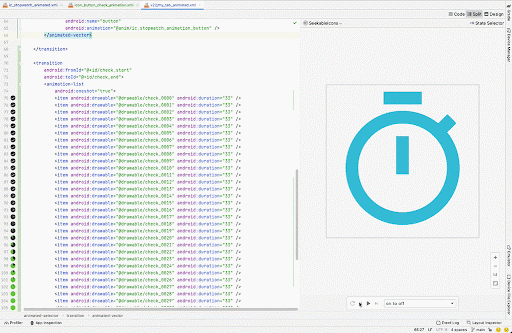
For more information, see the API reference for
AnimatedVectorDrawable.

