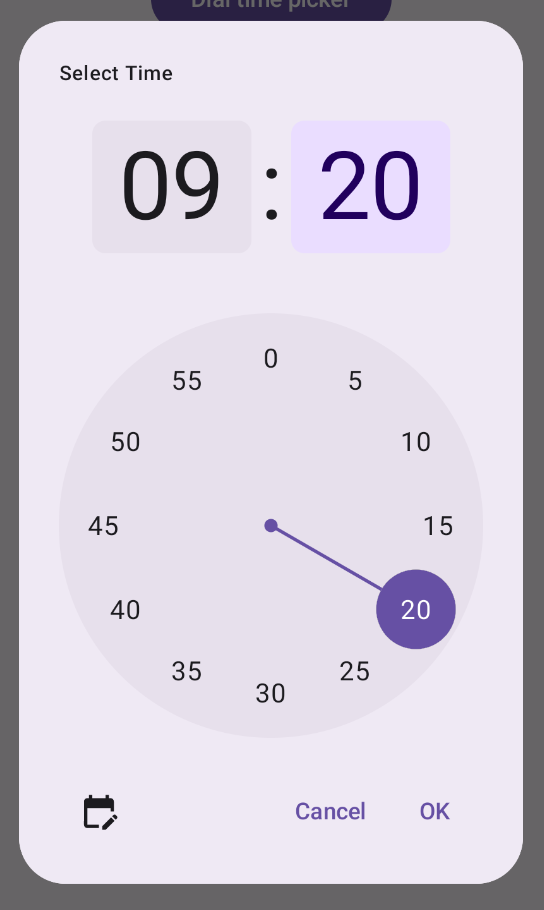Bộ chọn thời gian thường xuất hiện trong các hộp thoại. Bạn có thể sử dụng một cách triển khai tương đối chung chung và tối thiểu cho hộp thoại, hoặc bạn có thể triển khai một hộp thoại tuỳ chỉnh linh hoạt hơn.
Để biết thêm thông tin về hộp thoại nói chung, bao gồm cả cách sử dụng trạng thái bộ chọn thời gian, hãy xem Hướng dẫn về bộ chọn thời gian.
Ví dụ cơ bản
Cách đơn giản nhất để tạo hộp thoại cho bộ chọn thời gian là tạo một thành phần kết hợp triển khai AlertDialog. Đoạn mã sau đây cung cấp một ví dụ về hộp thoại tương đối tối thiểu bằng cách sử dụng phương pháp này:
@Composable fun DialWithDialogExample( onConfirm: (TimePickerState) -> Unit, onDismiss: () -> Unit, ) { val currentTime = Calendar.getInstance() val timePickerState = rememberTimePickerState( initialHour = currentTime.get(Calendar.HOUR_OF_DAY), initialMinute = currentTime.get(Calendar.MINUTE), is24Hour = true, ) TimePickerDialog( onDismiss = { onDismiss() }, onConfirm = { onConfirm(timePickerState) } ) { TimePicker( state = timePickerState, ) } } @Composable fun TimePickerDialog( onDismiss: () -> Unit, onConfirm: () -> Unit, content: @Composable () -> Unit ) { AlertDialog( onDismissRequest = onDismiss, dismissButton = { TextButton(onClick = { onDismiss() }) { Text("Dismiss") } }, confirmButton = { TextButton(onClick = { onConfirm() }) { Text("OK") } }, text = { content() } ) }
Lưu ý những điểm chính trong đoạn mã này:
- Thành phần kết hợp
DialWithDialogExamplebao bọcTimePickertrong một hộp thoại. TimePickerDialoglà một thành phần kết hợp tuỳ chỉnh tạo ra mộtAlertDialogvới các tham số sau:onDismiss: Một hàm được gọi khi người dùng đóng hộp thoại (thông qua nút đóng hoặc thao tác quay lại).onConfirm: Một hàm được gọi khi người dùng nhấp vào nút "OK".content: Một thành phần kết hợp hiển thị bộ chọn giờ trong hộp thoại.
AlertDialogbao gồm:- Một nút đóng có nhãn "Đóng".
- Một nút xác nhận có nhãn "OK".
- Nội dung của bộ chọn thời gian được truyền dưới dạng tham số
text.
DialWithDialogExamplekhởi tạoTimePickerStatebằng thời gian hiện tại và truyền nó vào cả hàmTimePickervàonConfirm.
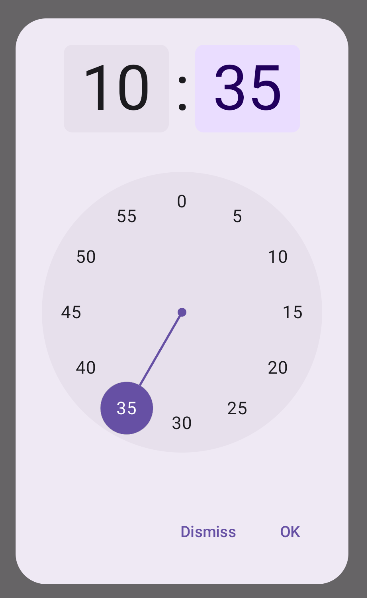
Ví dụ nâng cao
Đoạn mã này minh hoạ một cách triển khai nâng cao của hộp thoại bộ chọn thời gian có thể tuỳ chỉnh trong Jetpack Compose.
@Composable fun AdvancedTimePickerExample( onConfirm: (TimePickerState) -> Unit, onDismiss: () -> Unit, ) { val currentTime = Calendar.getInstance() val timePickerState = rememberTimePickerState( initialHour = currentTime.get(Calendar.HOUR_OF_DAY), initialMinute = currentTime.get(Calendar.MINUTE), is24Hour = true, ) /** Determines whether the time picker is dial or input */ var showDial by remember { mutableStateOf(true) } /** The icon used for the icon button that switches from dial to input */ val toggleIcon = if (showDial) { Icons.Filled.EditCalendar } else { Icons.Filled.AccessTime } AdvancedTimePickerDialog( onDismiss = { onDismiss() }, onConfirm = { onConfirm(timePickerState) }, toggle = { IconButton(onClick = { showDial = !showDial }) { Icon( imageVector = toggleIcon, contentDescription = "Time picker type toggle", ) } }, ) { if (showDial) { TimePicker( state = timePickerState, ) } else { TimeInput( state = timePickerState, ) } } } @Composable fun AdvancedTimePickerDialog( title: String = "Select Time", onDismiss: () -> Unit, onConfirm: () -> Unit, toggle: @Composable () -> Unit = {}, content: @Composable () -> Unit, ) { Dialog( onDismissRequest = onDismiss, properties = DialogProperties(usePlatformDefaultWidth = false), ) { Surface( shape = MaterialTheme.shapes.extraLarge, tonalElevation = 6.dp, modifier = Modifier .width(IntrinsicSize.Min) .height(IntrinsicSize.Min) .background( shape = MaterialTheme.shapes.extraLarge, color = MaterialTheme.colorScheme.surface ), ) { Column( modifier = Modifier.padding(24.dp), horizontalAlignment = Alignment.CenterHorizontally ) { Text( modifier = Modifier .fillMaxWidth() .padding(bottom = 20.dp), text = title, style = MaterialTheme.typography.labelMedium ) content() Row( modifier = Modifier .height(40.dp) .fillMaxWidth() ) { toggle() Spacer(modifier = Modifier.weight(1f)) TextButton(onClick = onDismiss) { Text("Cancel") } TextButton(onClick = onConfirm) { Text("OK") } } } } } }
Lưu ý những điểm chính trong đoạn mã này:
- Thành phần kết hợp
AdvancedTimePickerExampletạo một hộp thoại bộ chọn thời gian có thể tuỳ chỉnh. - Thành phần này sử dụng thành phần kết hợp
Dialogđể linh hoạt hơn so vớiAlertDialog. - Hộp thoại này có tiêu đề có thể tuỳ chỉnh và một nút bật/tắt để chuyển đổi giữa chế độ quay số và chế độ nhập.
Surfaceáp dụng hình dạng và độ cao cho hộp thoại, vớiIntrinsicSize.Mincho cả chiều rộng và chiều cao.- Bố cục
ColumnvàRowcung cấp các thành phần cấu trúc của hộp thoại. - Ví dụ này theo dõi chế độ của bộ chọn bằng cách sử dụng
showDial.- Biểu tượng
IconButtonchuyển đổi giữa các chế độ, đồng thời cập nhật biểu tượng cho phù hợp. - Nội dung hộp thoại chuyển đổi giữa
TimePickervàTimeInputdựa trên trạng tháishowDial.
- Biểu tượng
Việc triển khai nâng cao này cung cấp một hộp thoại bộ chọn thời gian có thể tuỳ chỉnh và sử dụng lại nhiều lần, đồng thời có thể thích ứng với nhiều trường hợp sử dụng trong ứng dụng của bạn.
Phương thức triển khai có dạng như sau: