Nút biểu tượng hiển thị các hành động mà người dùng có thể thực hiện. Nút biểu tượng phải sử dụng biểu tượng có ý nghĩa rõ ràng và thường biểu thị các thao tác phổ biến hoặc thường dùng.
Có hai loại nút biểu tượng:
- Mặc định: Các nút này có thể mở các thành phần khác, chẳng hạn như trình đơn hoặc tìm kiếm.
- Bật/tắt: Các nút này có thể đại diện cho các thao tác nhị phân có thể bật hoặc tắt, chẳng hạn như "yêu thích" hoặc "dấu trang".
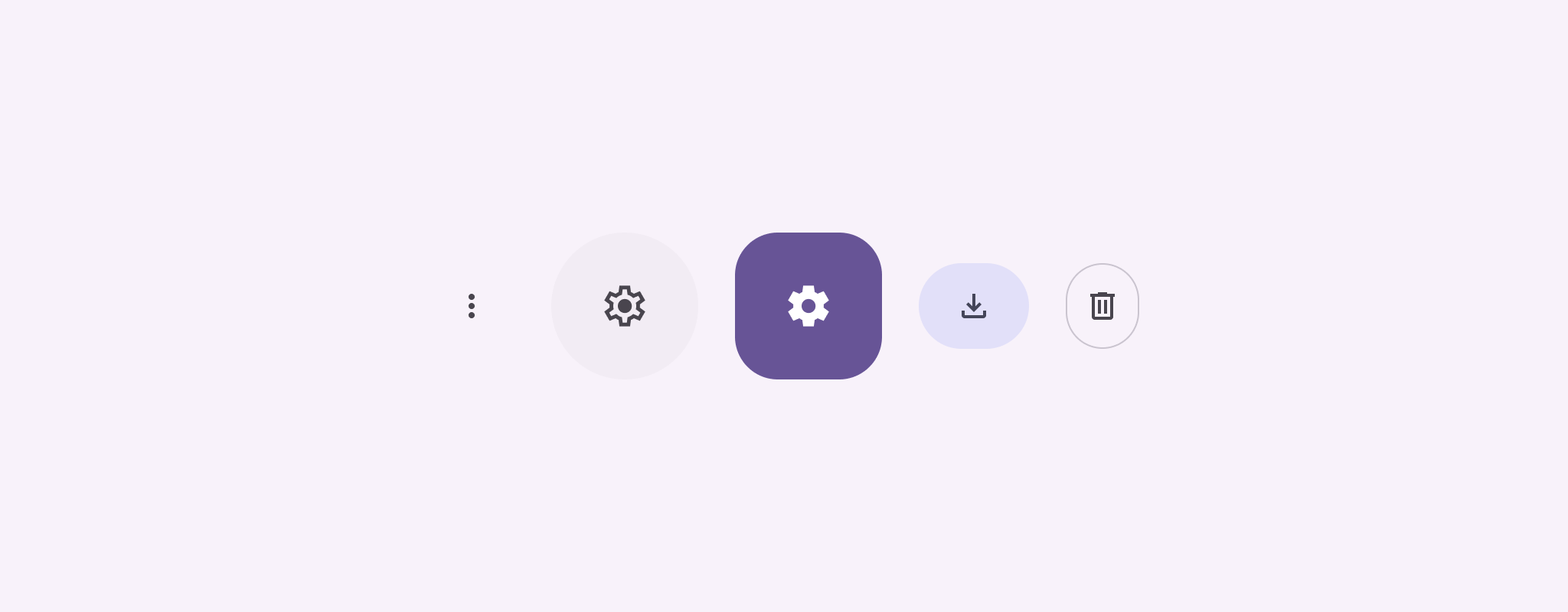
Nền tảng API
Sử dụng thành phần kết hợp IconButton để triển khai các nút biểu tượng tiêu chuẩn. Để tạo các kiểu hình ảnh khác nhau như tô màu, tô màu theo tông màu hoặc viền, hãy sử dụng FilledIconButton, FilledTonalIconButton và OutlinedIconButton tương ứng.
Các tham số chính của IconButton bao gồm:
onClick: Hàm lambda thực thi khi người dùng nhấn vào nút biểu tượng.enabled: Một boolean kiểm soát trạng thái bật của nút. Khifalse, nút này không phản hồi hoạt động đầu vào của người dùng.content: Nội dung có thể kết hợp bên trong nút, thường làIcon.
Ví dụ cơ bản: Nút biểu tượng bật/tắt
Ví dụ này cho bạn biết cách triển khai nút biểu tượng bật/tắt. Nút biểu tượng bật/tắt sẽ thay đổi giao diện dựa trên trạng thái đã chọn hoặc chưa chọn.
@Preview @Composable fun ToggleIconButtonExample() { // isToggled initial value should be read from a view model or persistent storage. var isToggled by rememberSaveable { mutableStateOf(false) } IconButton( onClick = { isToggled = !isToggled } ) { Icon( painter = if (isToggled) painterResource(R.drawable.favorite_filled) else painterResource(R.drawable.favorite), contentDescription = if (isToggled) "Selected icon button" else "Unselected icon button." ) } }
Các điểm chính về mã
- Thành phần kết hợp
ToggleIconButtonExamplexác định mộtIconButtoncó thể bật/tắt.mutableStateOf(false)tạo một đối tượngMutableStatechứa giá trị boolean, ban đầu làfalse. Điều này khiếnisToggledtrở thành trình giữ trạng thái, nghĩa là Compose sẽ kết hợp lại giao diện người dùng bất cứ khi nào giá trị của trình giữ trạng thái thay đổi.rememberSaveableđảm bảo trạng tháiisToggledvẫn tồn tại trên các thay đổi về cấu hình, chẳng hạn như xoay màn hình.
- Lambda
onClickcủaIconButtonxác định hành vi của nút khi được nhấp, chuyển đổi trạng thái giữatruevàfalse. - Tham số
paintercủa thành phần kết hợpIconsẽ tải mộtpainterResourcekhác theo điều kiện dựa trên trạng tháiisToggled. Thao tác này sẽ thay đổi giao diện của biểu tượng.- Nếu
isToggledlàtrue, thì hàm này sẽ tải hình trái tim có thể vẽ được. - Nếu
isToggledlàfalse, thì lớp này sẽ tải hình trái tim có đường viền có thể vẽ.
- Nếu
contentDescriptioncủaIconcũng cập nhật dựa trên trạng tháiisToggledđể cung cấp thông tin hỗ trợ tiếp cận phù hợp.
Kết quả
Hình ảnh sau đây cho thấy nút biểu tượng bật/tắt trong đoạn mã trước đó ở trạng thái chưa chọn:
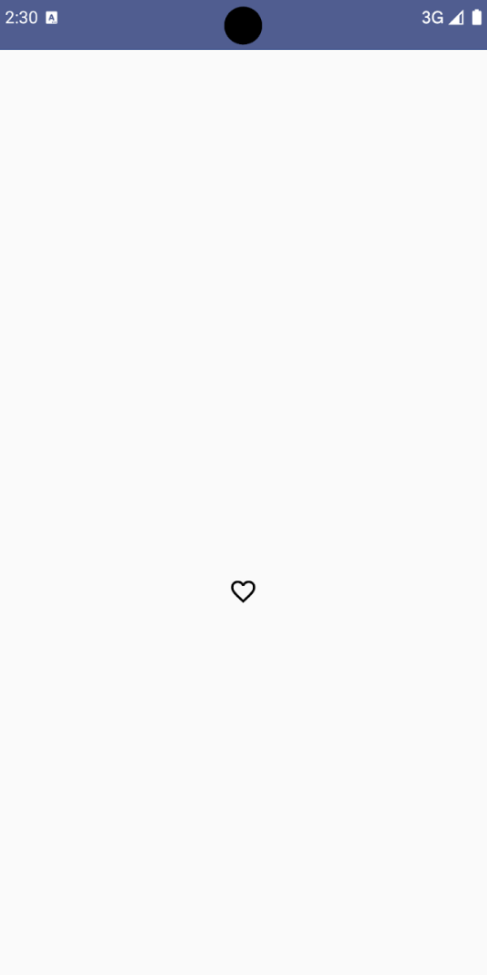
Ví dụ nâng cao: Hành động lặp lại khi nhấn
Phần này minh hoạ cách tạo các nút biểu tượng liên tục kích hoạt một thao tác trong khi người dùng nhấn và giữ các nút đó, thay vì chỉ kích hoạt một lần cho mỗi lượt nhấp.
@Composable fun MomentaryIconButton( unselectedImage: Int, selectedImage: Int, contentDescription: String, modifier: Modifier = Modifier, stepDelay: Long = 100L, // Minimum value is 1L milliseconds. onClick: () -> Unit ) { val interactionSource = remember { MutableInteractionSource() } val isPressed by interactionSource.collectIsPressedAsState() val pressedListener by rememberUpdatedState(onClick) LaunchedEffect(isPressed) { while (isPressed) { delay(stepDelay.coerceIn(1L, Long.MAX_VALUE)) pressedListener() } } IconButton( modifier = modifier, onClick = onClick, interactionSource = interactionSource ) { Icon( painter = if (isPressed) painterResource(id = selectedImage) else painterResource(id = unselectedImage), contentDescription = contentDescription, ) } }
Các điểm chính về mã
MomentaryIconButtonlấyunselectedImage: Int, mã nhận dạng tài nguyên có thể vẽ cho biểu tượng khi không nhấn nút vàselectedImage: Int, mã nhận dạng tài nguyên có thể vẽ cho biểu tượng khi nhấn nút.- Phương thức này sử dụng
interactionSourceđể theo dõi cụ thể các lượt tương tác "nhấn" của người dùng. isPressedlà true khi nút đang được nhấn và là false nếu không. KhiisPressedlàtrue,LaunchedEffectsẽ chuyển vào một vòng lặp.- Bên trong vòng lặp này, nó sử dụng
delay(vớistepDelay) để tạo khoảng tạm dừng giữa các hành động kích hoạt.coerceInđảm bảo độ trễ tối thiểu là 1 mili giây để ngăn vòng lặp vô hạn. pressedListenerđược gọi sau mỗi độ trễ trong vòng lặp. Thao tác này sẽ lặp lại.
- Bên trong vòng lặp này, nó sử dụng
pressedListenersử dụngrememberUpdatedStateđể đảm bảo rằng lambdaonClick(thao tác cần thực hiện) luôn là thông tin mới nhất từ thành phần mới nhất.Iconthay đổi hình ảnh hiển thị dựa trên việc nút hiện đang được nhấn hay không.- Nếu
isPressedlà true,selectedImagesẽ xuất hiện. - Nếu không,
unselectedImagesẽ xuất hiện.
- Nếu
Tiếp theo, hãy sử dụng MomentaryIconButton này trong một ví dụ. Đoạn mã sau đây minh hoạ hai nút biểu tượng kiểm soát bộ đếm:
@Preview() @Composable fun MomentaryIconButtonExample() { var pressedCount by remember { mutableIntStateOf(0) } Row( modifier = Modifier.fillMaxWidth(), verticalAlignment = Alignment.CenterVertically ) { MomentaryIconButton( unselectedImage = R.drawable.fast_rewind, selectedImage = R.drawable.fast_rewind_filled, stepDelay = 100L, onClick = { pressedCount -= 1 }, contentDescription = "Decrease count button" ) Spacer(modifier = Modifier) Text("advanced by $pressedCount frames") Spacer(modifier = Modifier) MomentaryIconButton( unselectedImage = R.drawable.fast_forward, selectedImage = R.drawable.fast_forward_filled, contentDescription = "Increase count button", stepDelay = 100L, onClick = { pressedCount += 1 } ) } }
Các điểm chính về mã
- Thành phần kết hợp
MomentaryIconButtonExamplehiển thị mộtRowchứa hai thực thểMomentaryIconButtonvà một thành phần kết hợpTextđể tạo giao diện người dùng cho việc tăng và giảm bộ đếm. - Phương thức này duy trì một biến trạng thái có thể thay đổi
pressedCountbằng cách sử dụngremembervàmutableIntStateOf, được khởi tạo thành 0. KhipressedCountthay đổi, mọi thành phần kết hợp quan sát thấy điều này (chẳng hạn như thành phần kết hợpText) sẽ kết hợp lại để phản ánh giá trị mới. MomentaryIconButtonđầu tiên giảmpressedCountkhi được nhấp hoặc giữ.MomentaryIconButtonthứ hai tăngpressedCountkhi được nhấp hoặc giữ.- Cả hai nút đều sử dụng
stepDelaylà 100 mili giây, nghĩa là thao táconClicksẽ lặp lại sau mỗi 100 mili giây khi một nút được giữ.
Kết quả
Video sau đây cho thấy giao diện người dùng với các nút biểu tượng và bộ đếm:

