بازرسی کنید
چندین ابزار می توانند به شما در بررسی سریع محتوای خود از نقطه نظر دسترسی کمک کنند:
- مجموعه دسترسپذیری Android : شامل منوی دسترسپذیری، انتخاب برای گفتن، دسترسی سوئیچ و TalkBack است که بینشی درباره نحوه عملکرد معنایی برنامه شما برای کاربران این فناوریها ارائه میدهد. آزمایش با فناوریهای کمکی Android بهعنوان بهترین راه برای درک آنچه کاربران با نیازهای دسترسی شما تجربه خواهند کرد، بسیار توصیه میشود.
- Layout Inspector : به شما امکان می دهد معنای هر یک از اجزای قابل ترکیب را بررسی و اشکال زدایی کنید و به شناسایی هرگونه اطلاعات گم شده یا نادرست کمک می کند.
- برنامه Accessibility Scanner : صفحه نمایش شما را اسکن می کند و با شناسایی برخی از مشکلات رایج، پیشنهاداتی برای بهبود دسترسی به آن ارائه می دهد.
اشکال زدایی
بین Compose، سیستم معناشناسی و سرویسهای دسترسی Android، ممکن است با رفتارهای غیرمنتظره دسترسی مواجه شوید که ردیابی آنها دشوار است. ویژگیهای معنایی میتواند به شما کمک کند تا بفهمید چرا اجزای شما به همان شکلی که هستند رفتار میکنند.
میتوانید مشکلات رفتار دسترسی را با Layout Inspector در Android Studio، TreeDebug در تنظیمات برنامهنویس TalkBack یا printToLog ComposeTestRule اشکالزدایی کنید. همه این ابزارها میتوانند اطلاعاتی در مورد گرهها (و ویژگیهای آنها) که توسط Compose در معرض خدمات دسترسپذیری قرار میگیرند، ارائه دهند.
مثال زیر از Layout Inspector برای اشکالزدایی صفحهای با سه عنصر استفاده میکند که در آن، با روشن بودن سرویسهای دسترسپذیری، اولین مورد انتخاب نشده است، و دومی هیچ بازخورد عملی مرتبط با آن ندارد. برای یافتن مسائل بالقوه می توانید ویژگی های معنایی را بررسی کنید.
درخت کامپوننت در Layout Inspector حاوی اطلاعاتی درباره مرزهای یک عنصر، پارامترها و سایر اطلاعات معنایی مرتبط با آن است. در درخت، هر سه عنصر شناسایی می شوند:
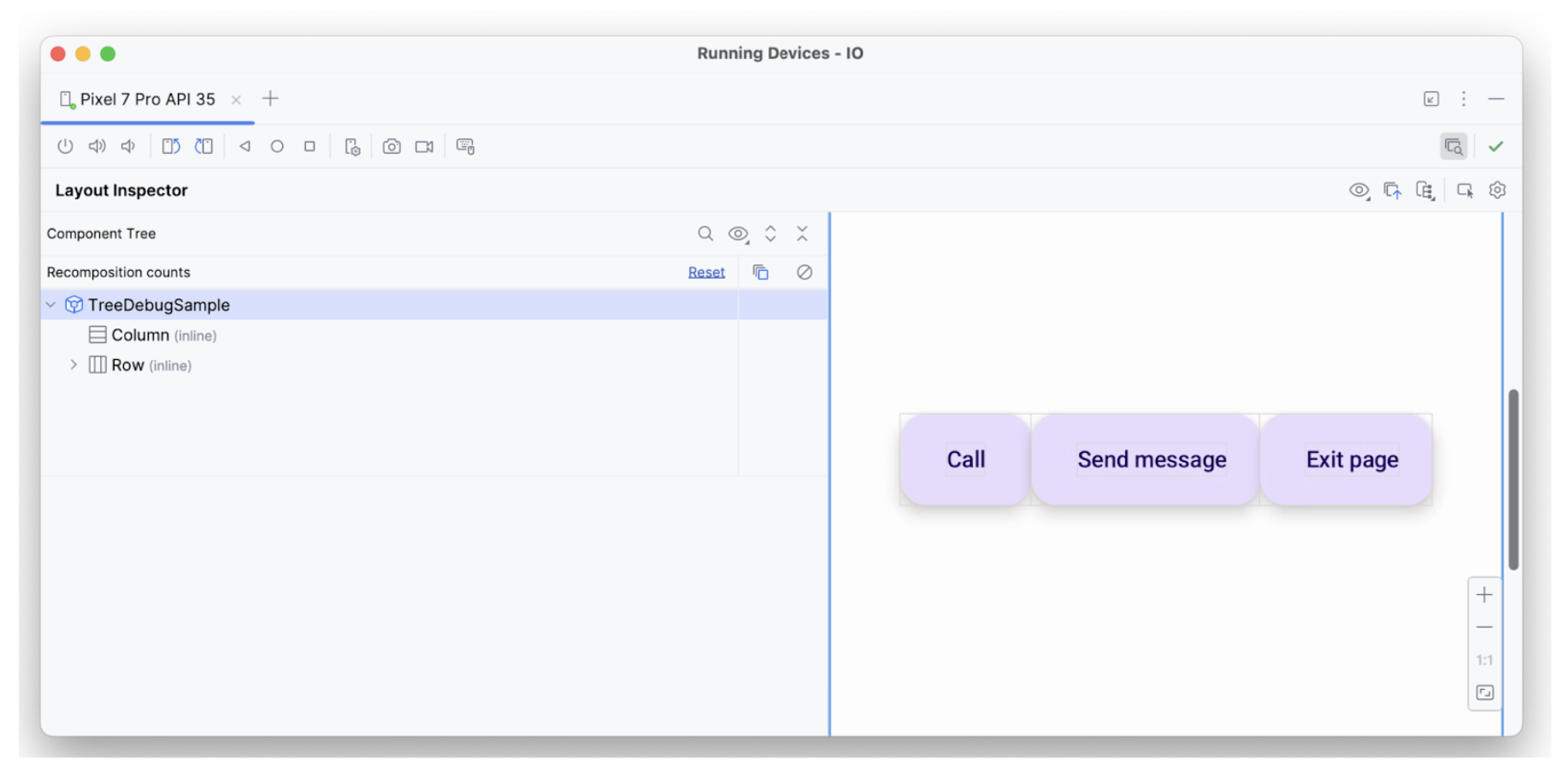
اولین عنصر دارای ویژگی hideFromAccessibility است. این نشان میدهد که ممکن است عنصر در جایی در درخت معناشناسی پنهان شده باشد، یا با پوشش تزئینی پنهان شده باشد.
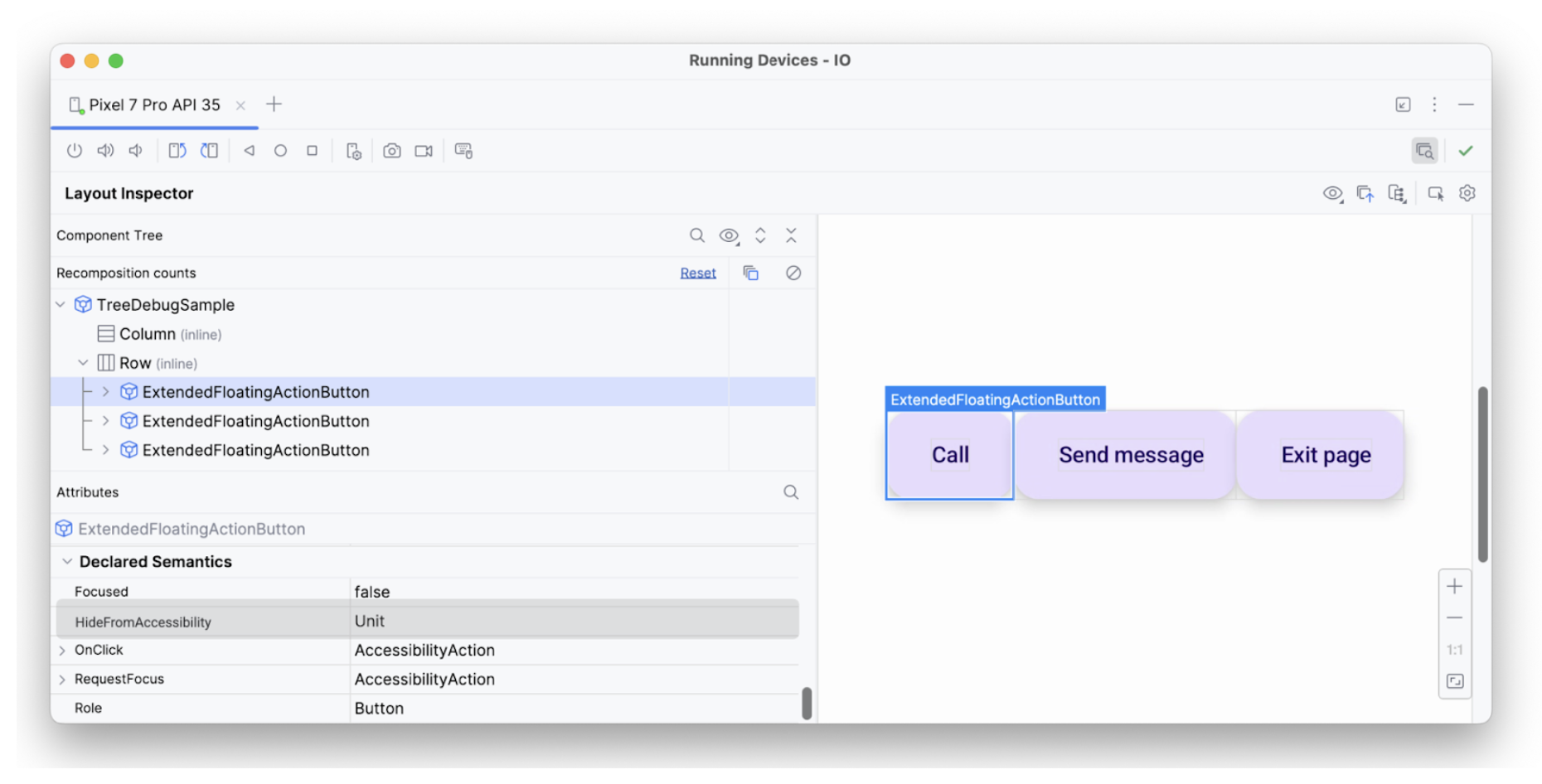
hideFromAccessibility . عنصر دوم دارای ویژگی فوکوس است، اما مانند عنصر قبلی onClick ندارد. بنابراین، ممکن است یک اصلاحکننده clickable در جایی وجود نداشته باشد، به همین دلیل است که سرویس دسترسی مانند TalkBack ممکن است سیگنال عملی را به کاربر اعلام نکند:
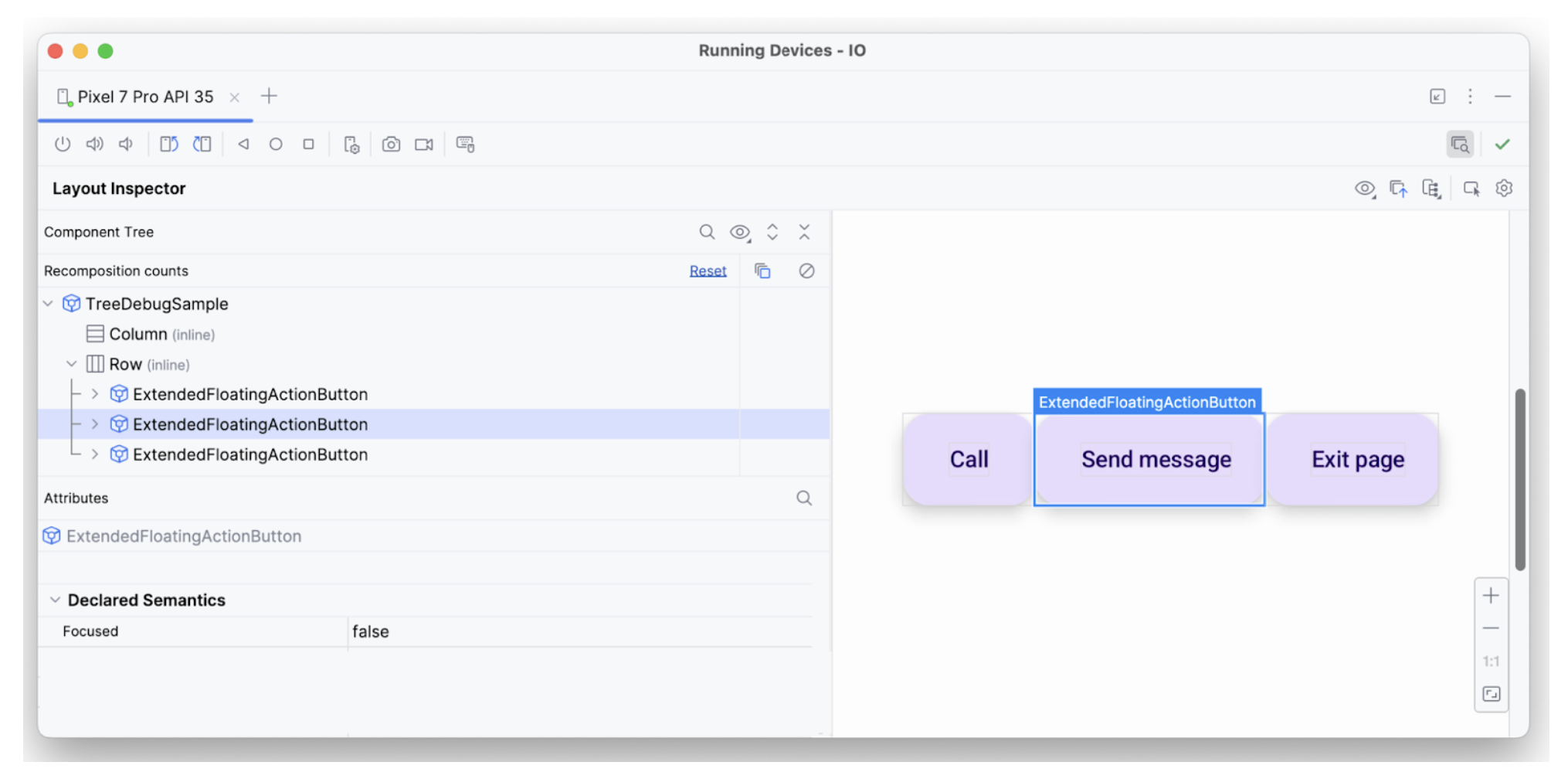
focused . سومین عنصر متنی دارای تمام ویژگیهای لازم است – قابل تمرکز است، دارای onClick است، و سایر معناییهای اضافی اعمال میشود – به همین دلیل است که همانطور که انتظار میرود تفسیر میشود.
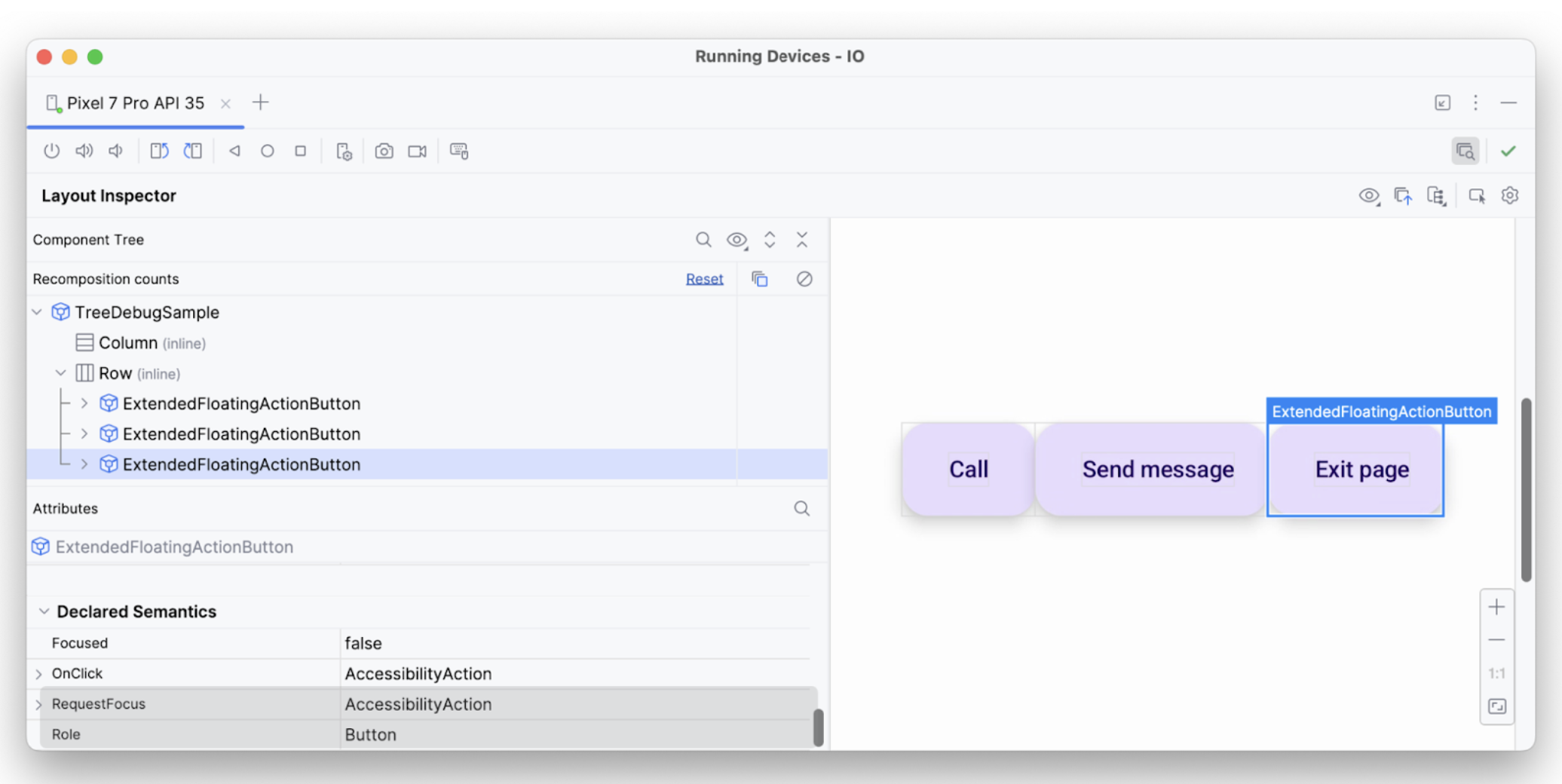
به این ترتیب، میتوانید از ابزارهای اشکالزدایی برای بررسی اینکه چرا اعلانها یا انتخابهای خاص توسط سرویسهای دسترسپذیری انجام نمیشوند، استفاده کنید.
{% کلمه به کلمه %}برای شما توصیه می شود
- توجه: وقتی جاوا اسکریپت خاموش است، متن پیوند نمایش داده می شود
- قابلیت دسترسی در نوشتن
- [Material Design 2 in Compose][19]
- آزمایش طرحبندی Compose

