Kiểm tra
Có một số công cụ có thể giúp bạn nhanh chóng kiểm tra nội dung của mình theo góc độ hỗ trợ tiếp cận:
- Bộ hỗ trợ tiếp cận của Android: Bao gồm Trình đơn hỗ trợ tiếp cận, tính năng Chọn để nói, Tiếp cận bằng công tắc và TalkBack. Các tính năng này cung cấp thông tin chi tiết về cách ngữ nghĩa của ứng dụng hoạt động đối với người dùng các công nghệ này. Bạn nên kiểm thử bằng các công nghệ hỗ trợ của Android vì đây là cách tốt nhất để hiểu được trải nghiệm của người dùng có nhu cầu hỗ trợ tiếp cận.
- Layout Inspector (Trình kiểm tra bố cục): Cho phép bạn kiểm tra và gỡ lỗi ngữ nghĩa của từng thành phần kết hợp, đồng thời giúp xác định mọi thông tin bị thiếu hoặc không chính xác.
- Ứng dụng Trình quét hỗ trợ tiếp cận: Quét màn hình và đưa ra đề xuất để cải thiện khả năng hỗ trợ tiếp cận bằng cách xác định một số lỗi thường gặp.
Gỡ lỗi
Giữa Compose, hệ thống ngữ nghĩa và các dịch vụ hỗ trợ tiếp cận của Android, bạn có thể gặp phải các hành vi hỗ trợ tiếp cận không mong muốn và khó theo dõi. Thuộc tính ngữ nghĩa có thể giúp bạn hiểu lý do các thành phần của mình hoạt động như vậy.
Bạn có thể gỡ lỗi các vấn đề về hành vi hỗ trợ tiếp cận bằng Layout Inspector (Trình kiểm tra bố cục) trong Android Studio, TreeDebug trong phần cài đặt dành cho nhà phát triển TalkBack hoặc printToLog của ComposeTestRule. Tất cả các công cụ này đều có thể cung cấp thông tin về các nút (và thuộc tính của các nút đó) được Compose hiển thị cho các dịch vụ hỗ trợ tiếp cận.
Ví dụ sau sử dụng Layout Inspector để gỡ lỗi một màn hình có 3 phần tử, trong đó khi bật dịch vụ hỗ trợ tiếp cận, phần tử đầu tiên không được chọn và phần tử thứ hai không có phản hồi hành động nào liên kết với phần tử đó. Bạn có thể kiểm tra các thuộc tính ngữ nghĩa để tìm các vấn đề tiềm ẩn.
Cây thành phần trong Layout Inspector chứa thông tin về giới hạn, tham số và thông tin ngữ nghĩa khác liên kết với một phần tử. Trong cây, cả ba phần tử đều được nhận dạng:
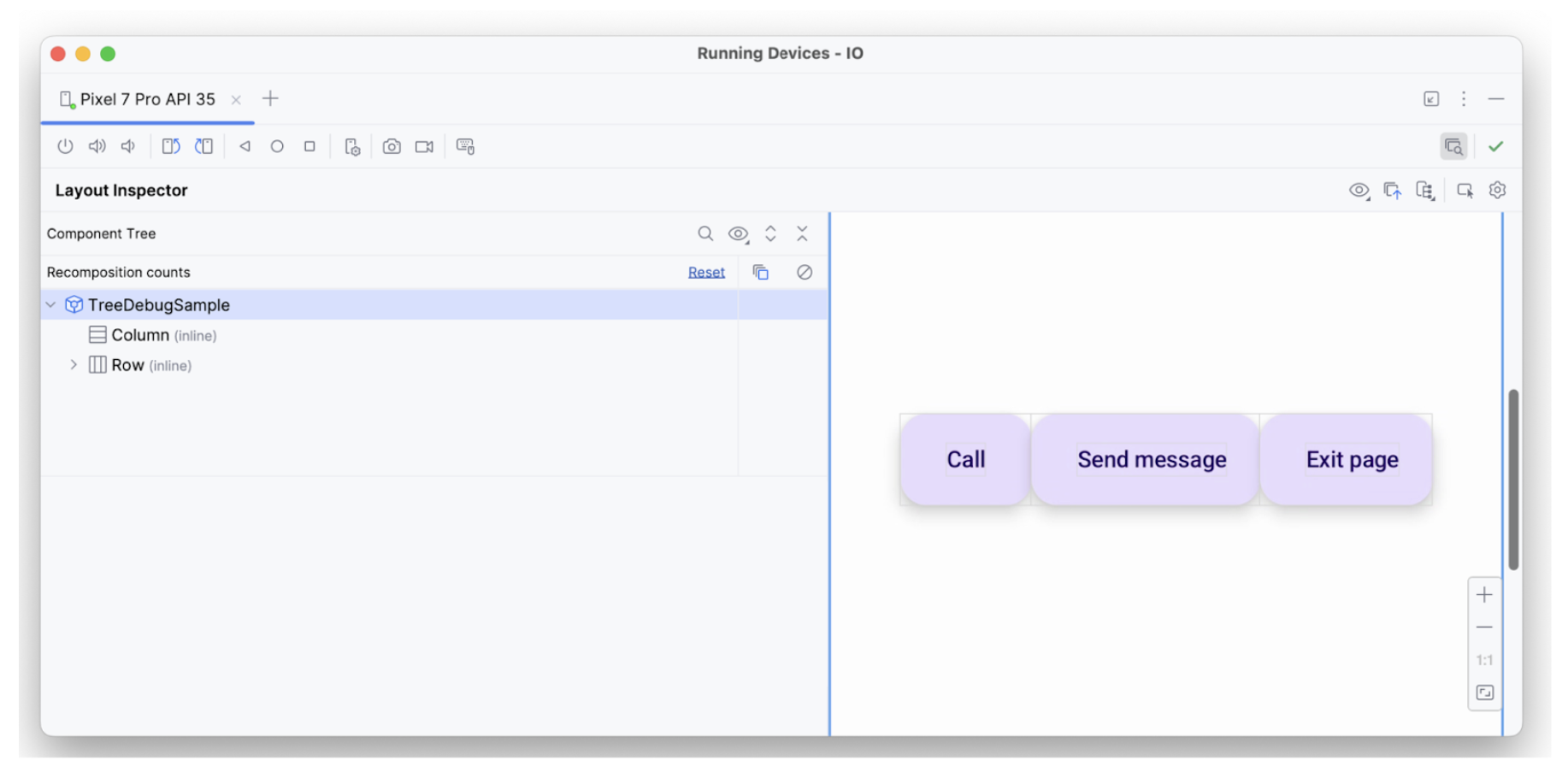
Phần tử đầu tiên đã áp dụng thuộc tính hideFromAccessibility. Điều này cho biết phần tử có thể được đánh dấu là ẩn ở đâu đó trong cây ngữ nghĩa hoặc bị che khuất bởi một số lớp phủ trang trí.
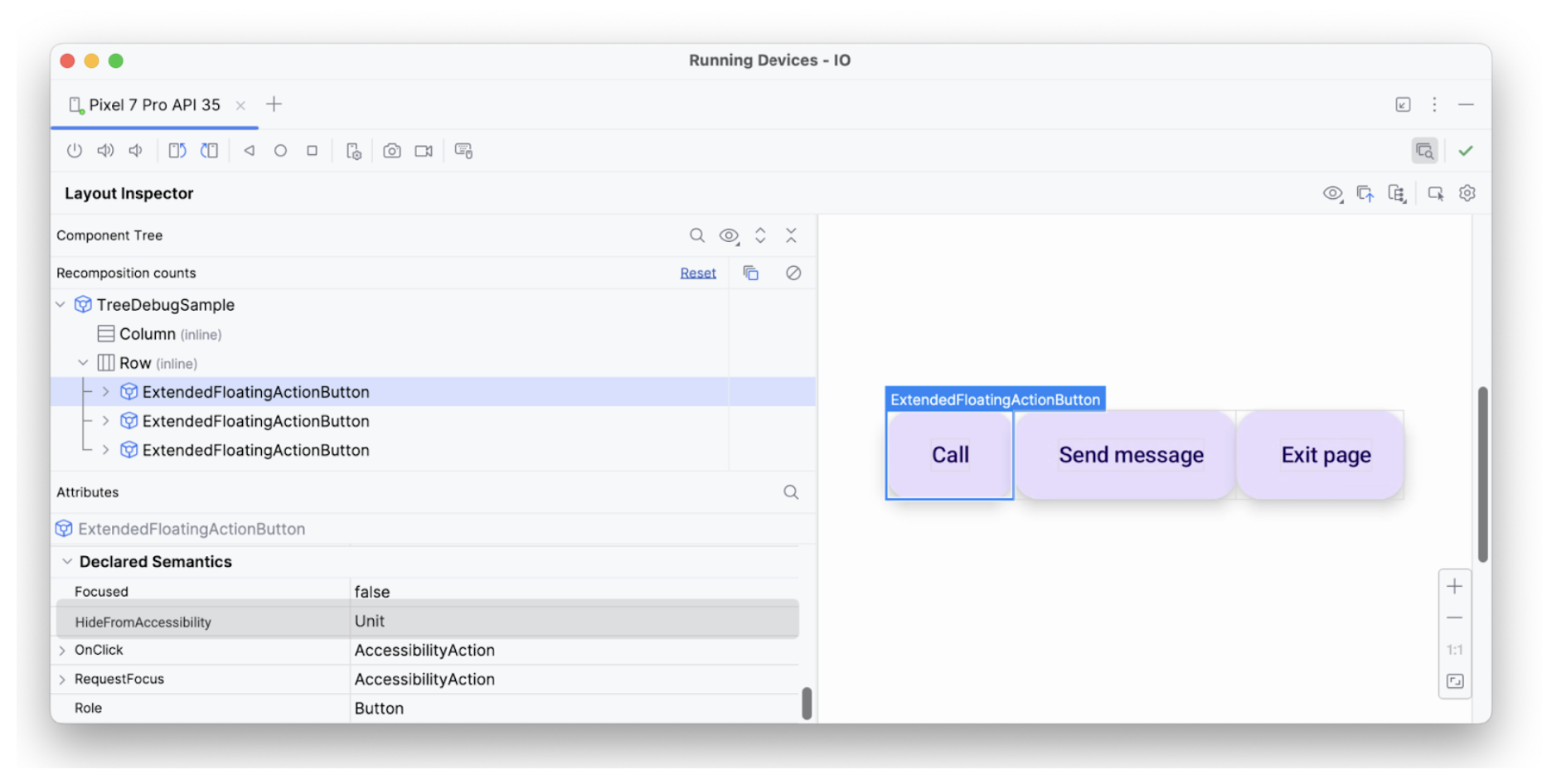
hideFromAccessibility.Phần tử thứ hai có thuộc tính tiêu điểm nhưng không có onClick như phần tử trước. Do đó, có thể thiếu một đối tượng sửa đổi clickable ở đâu đó, đó là lý do một dịch vụ hỗ trợ tiếp cận như TalkBack có thể không thông báo một số tín hiệu hành động cho người dùng:
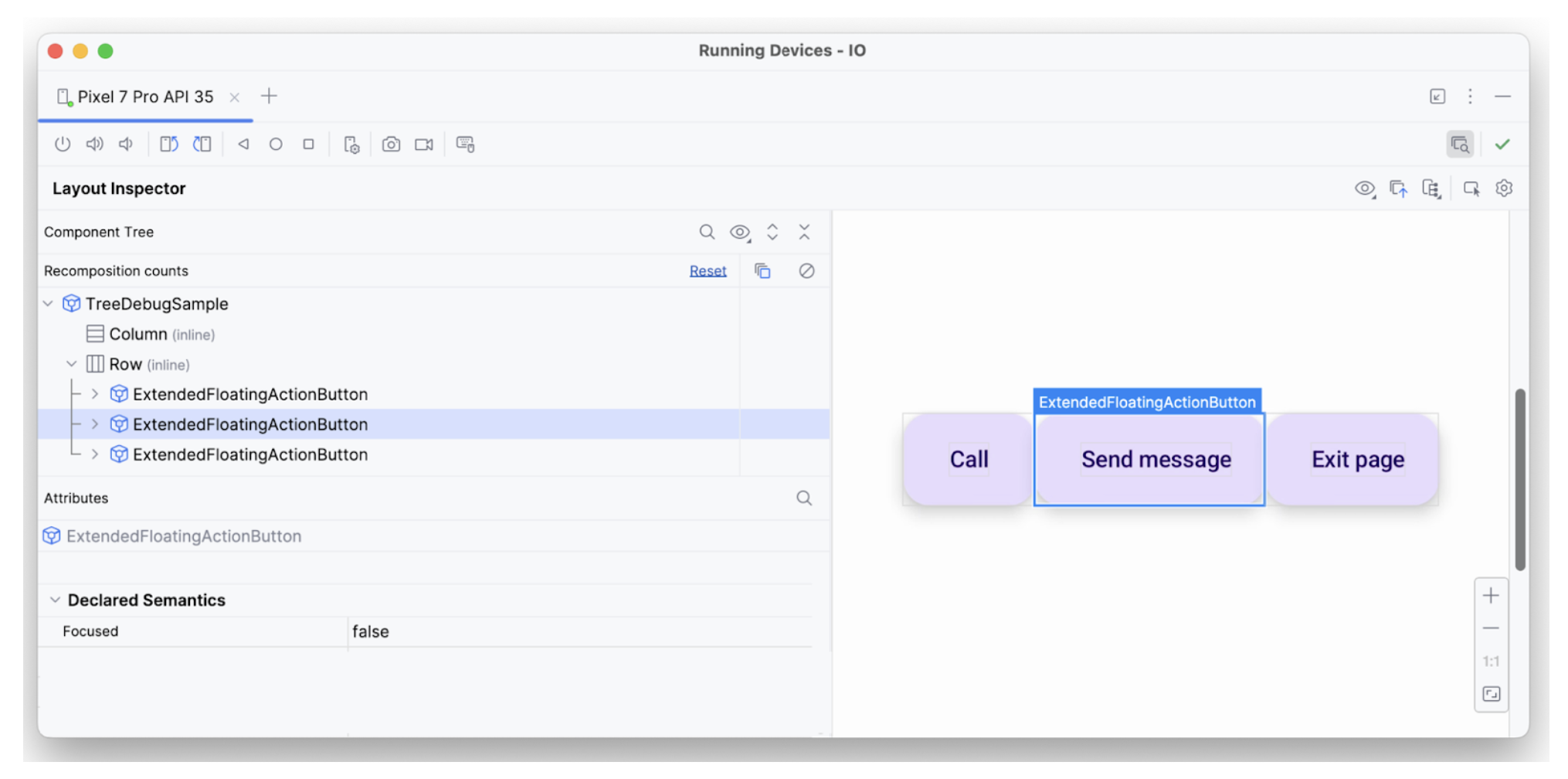
focused.Phần tử văn bản thứ ba có tất cả các thuộc tính cần thiết – có thể lấy tiêu điểm, có onClick và các ngữ nghĩa bổ sung khác được áp dụng – đó là lý do tại sao phần tử này được diễn giải như mong đợi.
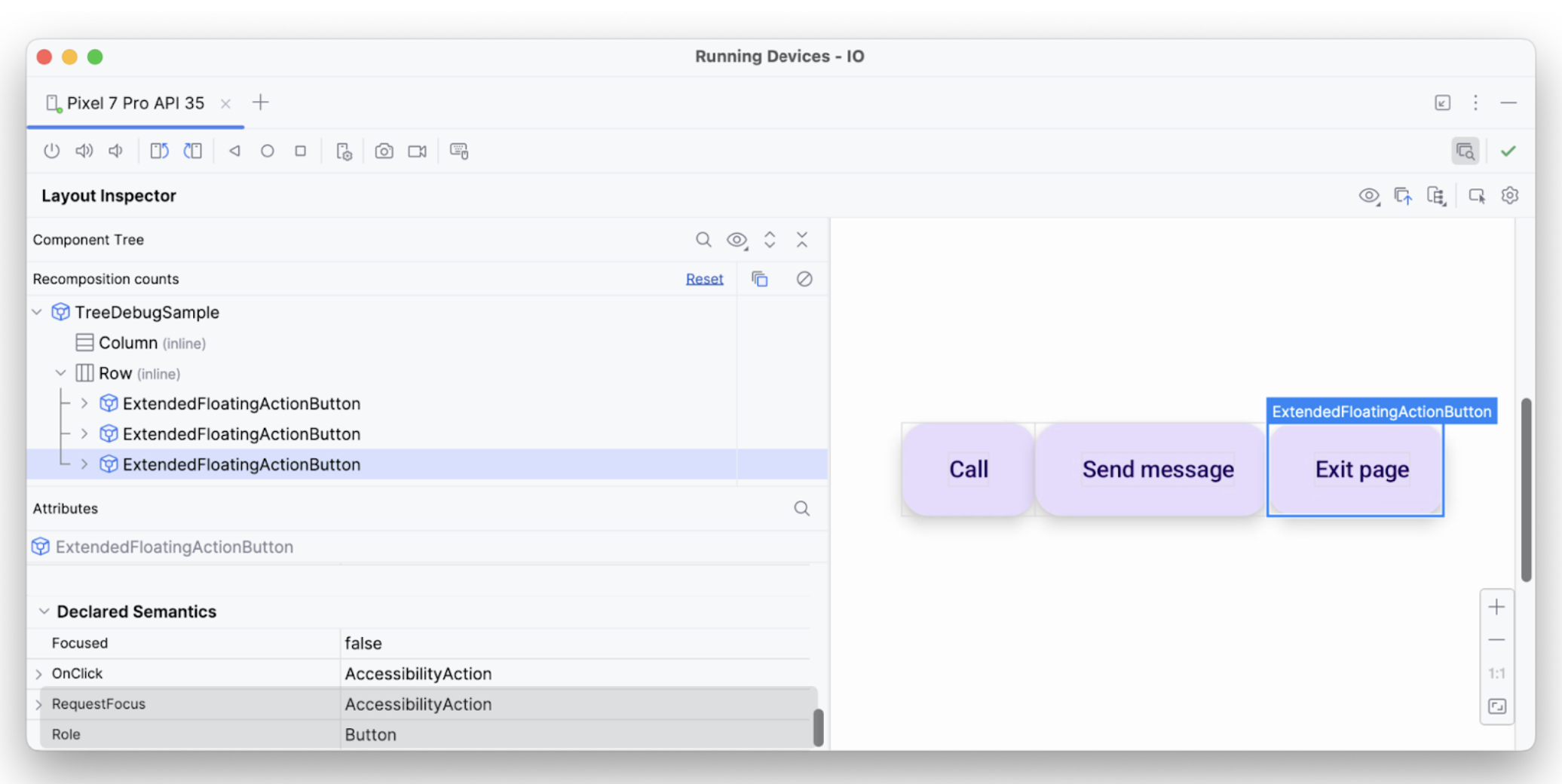
Bằng cách này, bạn có thể sử dụng các công cụ gỡ lỗi để điều tra lý do một số thông báo hoặc lựa chọn nhất định không được các dịch vụ hỗ trợ tiếp cận thực hiện.
Đề xuất cho bạn
- Lưu ý: văn bản có đường liên kết sẽ hiện khi JavaScript tắt
- Hỗ trợ tiếp cận trong Compose
- [Material Design 2 trong Compose][19]
- Kiểm thử bố cục Compose
