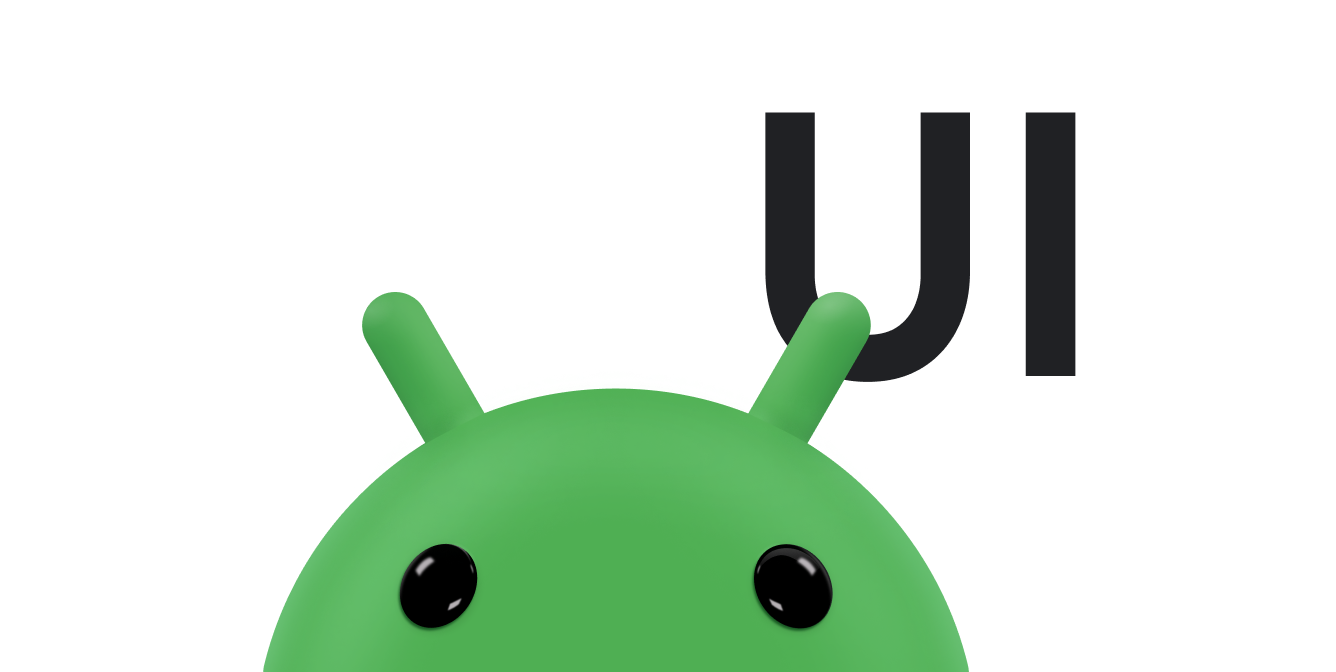You can add an action to a
Snackbar
to let the user respond to your message. When you do this, the
Snackbar puts a button next to the message text, and the user can
trigger your action by tapping the button. For example, an email app might put
an undo button on its "email archived" message. If the user taps the
undo button, the app takes the email back out of the archive.
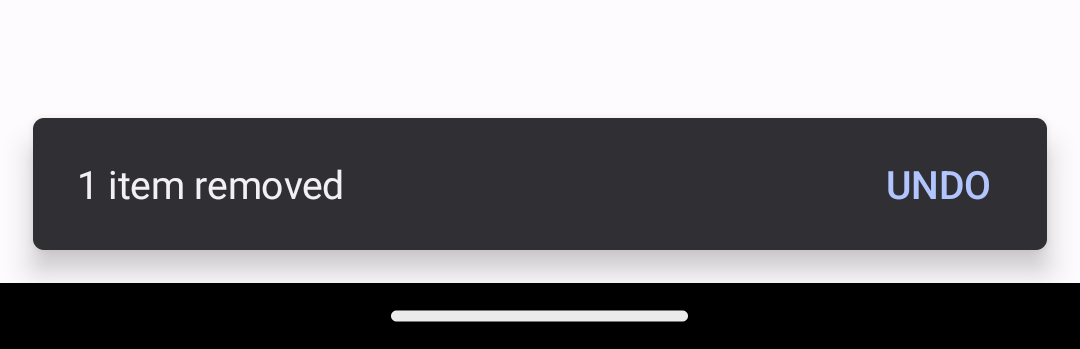
Snackbar with an undo action button that
restores a removed item.
To add an action to a Snackbar message, define a listener object
that implements the
View.OnClickListener
interface. The system calls your listener's
onClick()
method if the user taps the message action. For example, this snippet shows a
listener for an undo action:
Kotlin
class MyUndoListener : View.OnClickListener { fun onClick(v: View) { // Code to undo the user's last action. } }
Java
public class MyUndoListener implements View.OnClickListener { @Override public void onClick(View v) { // Code to undo the user's last action. } }
Use one of the
setAction()
methods to attach the listener to your Snackbar. Attach the
listener before you call
show(),
as shown in this code sample:
Kotlin
val mySnackbar = Snackbar.make(findViewById(R.id.myCoordinatorLayout), R.string.email_archived, Snackbar.LENGTH_SHORT) mySnackbar.setAction(R.string.undo_string, MyUndoListener()) mySnackbar.show()
Java
Snackbar mySnackbar = Snackbar.make(findViewById(R.id.myCoordinatorLayout), R.string.email_archived, Snackbar.LENGTH_SHORT); mySnackbar.setAction(R.string.undo_string, new MyUndoListener()); mySnackbar.show();
SnackbarHost,
as shown in the following example:
Kotlin
override fun onCreate(savedInstanceState: Bundle?) { super.onCreate(savedInstanceState) setContent { DACPlaygroundTheme { val snackbarHostState = remember { SnackbarHostState() } val scope = rememberCoroutineScope() Scaffold( snackbarHost = { SnackbarHost(snackbarHostState) }, content = { padding -> Button( modifier = Modifier.padding(padding), onClick = { scope.launch { snackbarHostState.showSnackbar( message = "1 item removed", actionLabel = "UNDO", duration = SnackbarDuration.Short ).run { when (this) { Dismissed -> Log.d("SNACKBAR", "Dismissed") ActionPerformed -> Log.d("SNACKBAR", "UNDO CLICKED") } } } } ) { Text("Show snackbar") } } ) } } }