ฟีเจอร์ API สำหรับการปรับปรุงการจัดการข้อผิดพลาดใน Glance จะรวมอยู่ใน Android 15 เป็นต้นไป หน้านี้แสดงแนวทางปฏิบัติแนะนำเกี่ยวกับ API เหล่านี้
ใช้บล็อก try-catch รอบๆ คอมโพเนนต์ที่รวมไม่ได้
Compose ไม่อนุญาตให้ใช้บล็อก try-catch รอบๆ Composable แต่จะให้คุณรวมตรรกะอื่นๆ ของแอปไว้ในบล็อกเหล่านี้ได้ ซึ่งจะช่วยให้คุณใช้ Compose สำหรับมุมมองข้อผิดพลาดได้ ดังตัวอย่างต่อไปนี้
provideContent {
var isError = false;
var data = null
try {
val repository = (context.applicationContext as MyApplication).myRepository
data = repository.loadData()
} catch (e: Exception) {
isError = true;
//handleError
}
if (isError) {
ErrorView()
} else {
Content(data)
}
}
เลย์เอาต์ข้อผิดพลาดเริ่มต้น
หากมีข้อยกเว้นที่ไม่ได้จัดการหรือข้อผิดพลาดของ Compose Glance จะแสดงเลย์เอาต์ข้อผิดพลาดเริ่มต้น ดังนี้
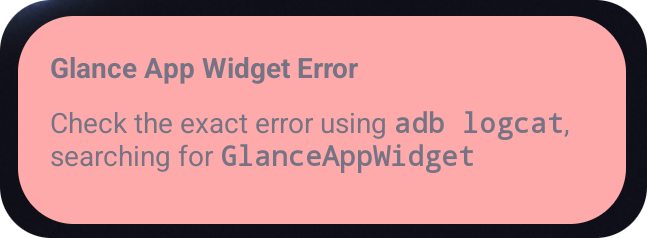
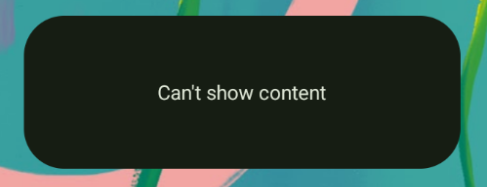
Glance ช่วยให้นักพัฒนาแอปสามารถระบุเลย์เอาต์ XML เป็นตัวสำรองได้หากการจัดองค์ประกอบล้มเหลว ซึ่งหมายความว่ามีข้อผิดพลาดในโค้ด Compose UI ข้อผิดพลาดนี้ จะปรากฏขึ้นด้วยหากคุณมีข้อผิดพลาดที่ไม่ได้จัดการในโค้ดของแอป
class UpgradeWidget : GlanceAppWidget(errorUiLayout = R.layout.error_layout)
เลย์เอาต์นี้เป็นเลย์เอาต์แบบคงที่ที่ผู้ใช้โต้ตอบไม่ได้ แต่เหมาะสำหรับกรณีฉุกเฉิน
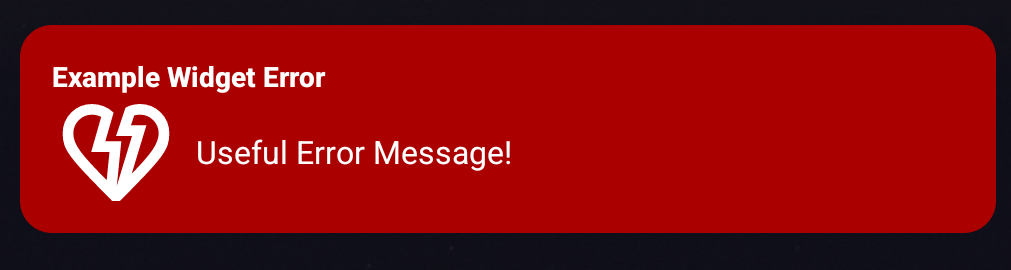
เพิ่มการดำเนินการไปยัง UI ข้อผิดพลาดเริ่มต้น
ตั้งแต่ Glance 1.1.0 เป็นต้นไป Glance จะให้คุณลบล้างโค้ดการจัดการข้อผิดพลาดเริ่มต้นได้ ด้วยวิธีนี้ คุณจะเพิ่มการเรียกกลับของการดำเนินการในกรณีที่เกิดข้อยกเว้นที่ไม่ได้จัดการหรือ ข้อผิดพลาดในการเขียนได้
หากต้องการใช้ฟีเจอร์นี้ ให้ลบล้างฟังก์ชัน onCompositionError() ดังนี้
GlanceAppWidget.onCompositionError(
context: Context,
glanceId: GlanceId,
appWidgetId: Int,
throwable: Throwable
)
ในฟังก์ชันนี้ Glance จะกลับไปใช้ RemoteViews API เพื่อจัดการข้อผิดพลาด
ซึ่งช่วยให้คุณระบุเลย์เอาต์และตัวแฮนเดิลการดำเนินการโดยใช้ XML ได้
ตัวอย่างต่อไปนี้แสดงวิธีสร้าง UI ข้อผิดพลาดที่มีปุ่มส่งความคิดเห็นทีละขั้นตอน
เขียนไฟล์
error_layout.xmlโดยทำดังนี้<LinearLayout xmlns:android="http://schemas.android.com/apk/res/android" style="@style/Widget.MyApplication.AppWidget.Error" android:id="@android:id/background" android:layout_width="match_parent" android:textSize="24sp" android:layout_height="match_parent" android:orientation="vertical"> <TextView android:id="@+id/error_title_view" android:layout_width="match_parent" android:textColor="@color/white" android:textFontWeight="800" android:layout_height="wrap_content" android:text="Example Widget Error" /> <LinearLayout android:layout_width="match_parent" android:orientation="horizontal" android:paddingTop="4dp" android:layout_height="match_parent"> <ImageButton android:layout_width="64dp" android:layout_height="64dp" android:layout_gravity="center" android:tint="@color/white" android:id="@+id/error_icon" android:src="@drawable/heart_broken_fill0_wght400_grad0_opsz24" /> <TextView android:id="@+id/error_text_view" android:layout_width="wrap_content" android:textColor="@color/white" android:layout_height="wrap_content" android:layout_gravity="center" android:padding="8dp" android:textSize="16sp" android:layout_weight="1" android:text="Useful Error Message!" /> </LinearLayout> </LinearLayout>ลบล้างฟังก์ชัน
onCompositionErroroverride fun onCompositionError( context: Context, glanceId: GlanceId, appWidgetId: Int, throwable: Throwable ) { val rv = RemoteViews(context.packageName, R.layout.error_layout) rv.setTextViewText( R.id.error_text_view, "Error was thrown. \nThis is a custom view \nError Message: `${throwable.message}`" ) rv.setOnClickPendingIntent(R.id.error_icon, getErrorIntent(context, throwable)) AppWidgetManager.getInstance(context).updateAppWidget(appWidgetId, rv) }สร้าง PendingIntent ที่อ้างอิงถึง
GlanceAppWidgetReceiverดังนี้private fun getErrorIntent(context: Context, throwable: Throwable): PendingIntent { val intent = Intent(context, UpgradeToHelloWorldPro::class.java) intent.setAction("widgetError") return PendingIntent.getBroadcast(context, 0, intent, PendingIntent.FLAG_IMMUTABLE) }จัดการความตั้งใจใน
GlanceAppWidgetReceiverดังนี้override fun onReceive(context: Context, intent: Intent) { super.onReceive(context, intent) Log.e("ErrorOnClick", "Button was clicked."); }

