Starting in Android 7.0 (API level 24), you can display related notifications in a group. For example, if your app shows notifications for received emails, put all notifications for new email messages in the same group so they collapse together.
To support older versions, add a summary notification that appears alone to summarize all the separate notifications. This is often best done with the inbox-style notification.
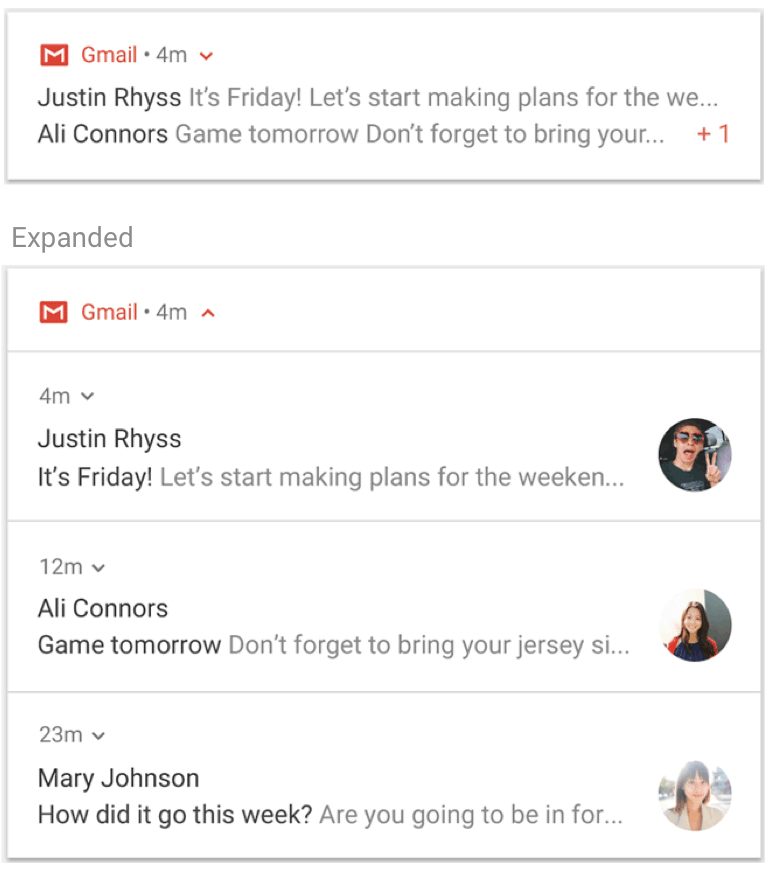
Figure 1. A collapsed (top) and expanded (bottom) notification group.
Use notification groups if all of the following conditions are true for your use case:
The child notifications are complete notifications and can be displayed individually without the need for a group summary.
There is a benefit to surfacing the child notifications individually. For example:
They are actionable, with actions specific to each notification.
There is more information in each notification for the user to see.
If your notifications don't meet the preceding criteria, instead consider updating an existing notification with new information or creating a message-style notification to show multiple updates in the same conversation.
Create a group and add a notification to it
To create a notification group, define a unique identifier string for the group.
Then, for each notification you want in the group, call
setGroup(),
passing the group name. For example:
Kotlin
val GROUP_KEY_WORK_EMAIL = "com.android.example.WORK_EMAIL" val newMessageNotification = NotificationCompat.Builder(this@MainActivity, CHANNEL_ID) .setSmallIcon(R.drawable.new_mail) .setContentTitle(emailObject.getSenderName()) .setContentText(emailObject.getSubject()) .setLargeIcon(emailObject.getSenderAvatar()) .setGroup(GROUP_KEY_WORK_EMAIL) .build()
Java
String GROUP_KEY_WORK_EMAIL = "com.android.example.WORK_EMAIL"; Notification newMessageNotification = new NotificationCompat.Builder(MainActivity.this, CHANNEL_ID) .setSmallIcon(R.drawable.new_mail) .setContentTitle(emailObject.getSenderName()) .setContentText(emailObject.getSubject()) .setLargeIcon(emailObject.getSenderAvatar()) .setGroup(GROUP_KEY_WORK_EMAIL) .build();
By default, notifications are sorted according to when they are posted, but you
can change the order by calling
setSortKey().
If alerts for a notification's group must be handled by a different
notification, call
setGroupAlertBehavior()
For example, if you want only the summary of your group to make noise, all
children in the group must have the group alert behavior
GROUP_ALERT_SUMMARY.
The other options are
GROUP_ALERT_ALL
and
GROUP_ALERT_CHILDREN.
Set a group summary
Grouped notifications must have an extra notification that acts as the group summary. To enable grouped notifications, you must set a group summary. This group summary must include some of the text from each of the other notifications in the group to help the user understand what is in the group. How the group summary is displayed depends on the Android version:
On Android versions lower than 7.0 (API level 24), which can't show a nested group of notifications, the system only shows your group summary notification and hides all the others. The user can tap the group summary notification to open your app.
On Android 7.0 and higher, the system shows your group summary notification as a nested group of notifications, labeled with snippets of text from each grouped notification. It doesn't display the text you set on the group summary notification. The user can expand the nested group of notifications to see the individual notifications in the group, as shown in figure 1.
Even if newer versions of Android don't show the group summary text that you design, you always need to manually set a summary to enable grouped notifications. The behavior of the group summary might vary on some device types, such as wearables. Setting rich content on your group summary helps provide the best experience on all devices and versions.
To add a group summary, proceed as follows:
Create a new notification with a description of the group—often best done with the inbox-style notification.
Add the summary notification to the group by calling
setGroup().Specify that it must be used as the group summary by calling
setGroupSummary(true).
The following code shows an example of creating a group summary:
Kotlin
// Use constant ID for notifications used as group summary. val SUMMARY_ID = 0 val GROUP_KEY_WORK_EMAIL = "com.android.example.WORK_EMAIL" val newMessageNotification1 = NotificationCompat.Builder(this@MainActivity, CHANNEL_ID) .setSmallIcon(R.drawable.ic_notify_email_status) .setContentTitle(emailObject1.getSummary()) .setContentText("You will not believe...") .setGroup(GROUP_KEY_WORK_EMAIL) .build() val newMessageNotification2 = NotificationCompat.Builder(this@MainActivity, CHANNEL_ID) .setSmallIcon(R.drawable.ic_notify_email_status) .setContentTitle(emailObject2.getSummary()) .setContentText("Please join us to celebrate the...") .setGroup(GROUP_KEY_WORK_EMAIL) .build() val summaryNotification = NotificationCompat.Builder(this@MainActivity, CHANNEL_ID) .setContentTitle(emailObject.getSummary()) // Set content text to support devices running API level < 24. .setContentText("Two new messages") .setSmallIcon(R.drawable.ic_notify_summary_status) // Build summary info into InboxStyle template. .setStyle(NotificationCompat.InboxStyle() .addLine("Alex Faarborg Check this out") .addLine("Jeff Chang Launch Party") .setBigContentTitle("2 new messages") .setSummaryText("janedoe@example.com")) // Specify which group this notification belongs to. .setGroup(GROUP_KEY_WORK_EMAIL) // Set this notification as the summary for the group. .setGroupSummary(true) .build() NotificationManagerCompat.from(this).apply { notify(emailNotificationId1, newMessageNotification1) notify(emailNotificationId2, newMessageNotification2) notify(SUMMARY_ID, summaryNotification) }
Java
// Use constant ID for notifications used as group summary. int SUMMARY_ID = 0; String GROUP_KEY_WORK_EMAIL = "com.android.example.WORK_EMAIL"; Notification newMessageNotification1 = new NotificationCompat.Builder(MainActivity.this, CHANNEL_ID) .setSmallIcon(R.drawable.ic_notify_email_status) .setContentTitle(emailObject1.getSummary()) .setContentText("You will not believe...") .setGroup(GROUP_KEY_WORK_EMAIL) .build(); Notification newMessageNotification2 = new NotificationCompat.Builder(MainActivity.this, CHANNEL_ID) .setSmallIcon(R.drawable.ic_notify_email_status) .setContentTitle(emailObject2.getSummary()) .setContentText("Please join us to celebrate the...") .setGroup(GROUP_KEY_WORK_EMAIL) .build(); Notification summaryNotification = new NotificationCompat.Builder(MainActivity.this, CHANNEL_ID) .setContentTitle(emailObject.getSummary()) // Set content text to support devices running API level < 24. .setContentText("Two new messages") .setSmallIcon(R.drawable.ic_notify_summary_status) // Build summary info into InboxStyle template. .setStyle(new NotificationCompat.InboxStyle() .addLine("Alex Faarborg Check this out") .addLine("Jeff Chang Launch Party") .setBigContentTitle("2 new messages") .setSummaryText("janedoe@example.com")) // Specify which group this notification belongs to. .setGroup(GROUP_KEY_WORK_EMAIL) // Set this notification as the summary for the group. .setGroupSummary(true) .build(); NotificationManagerCompat notificationManager = NotificationManagerCompat.from(this); notificationManager.notify(emailNotificationId1, newMessageNotification1); notificationManager.notify(emailNotificationId2, newMessageNotification2); notificationManager.notify(SUMMARY_ID, summaryNotification);
The summary notification ID must stay the same so that it's only posted once and so you can update it later if the summary information changes. Subsequent additions to the group must result in updating the existing summary.
For sample code that uses notifications, see the Android Notifications Sample .
Automatic grouping
On Android 7.0 (API level 24) and higher, if your app sends notifications and doesn't specify a group key or group summary, the system might automatically group them together. Notifications grouped automatically appear with a group summary notification labeled with snippets of text from some of the grouped notifications. The user can expand this summary notification to see each individual notification, as with manually grouped notifications.
Automatic grouping behavior might vary on some device types. To provide the best experience on all devices and versions, if you know notifications must be grouped, specify a group key and group summary to make sure they are grouped.
