Starting with Android 8.0 (API level 26), notification badges—also known as notification dots—appear on a launcher icon when the associated app has an active notification. Users can touch & hold the app icon to reveal the notifications, along with any app shortcuts, as shown in figure 1.
These dots appear by default in launcher apps that support them, and there's nothing your app needs to do. However, there might be situations in which you don't want the to notification dot to appear or you want to control exactly which notifications appear there.
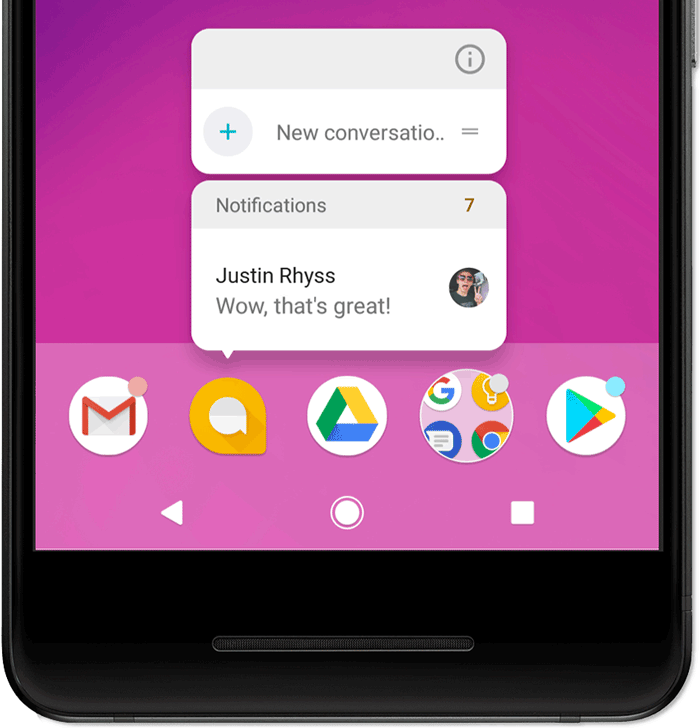
Figure 1. Notification badges and the touch & hold menu.
Disable badging
There are cases where badges don't make sense for your notifications, so you
can disable them on a per-channel basis by calling
setShowBadge(false)
on your NotificationChannel
object.
For example, you might want to disable notification badges in the following situations:
- Ongoing notifications: most ongoing notifications, such as image processing, media playback controls, or current navigation instructions, don't make sense as a badge.
- Calendar reminders: avoid badging events occurring at the current time.
- Clock or alarm events: avoid badging notifications related to current alarms.
The following sample code demonstrates how to hide badges for a notification channel:
Kotlin
val id = "my_channel_01" val name = getString(R.string.channel_name) val descriptionText = getString(R.string.channel_description) val importance = NotificationManager.IMPORTANCE_LOW val mChannel = NotificationChannel(id, name, importance).apply { description = descriptionText setShowBadge(false) } val notificationManager = getSystemService(Context.NOTIFICATION_SERVICE) as NotificationManager notificationManager.createNotificationChannel(mChannel)
Java
String id = "my_channel_01"; CharSequence name = getString(R.string.channel_name); String description = getString(R.string.channel_description); int importance = NotificationManager.IMPORTANCE_LOW; NotificationChannel mChannel = new NotificationChannel(id, name, importance); mChannel.setDescription(description); mChannel.setShowBadge(false); NotificationManager notificationManager = (NotificationManager) getSystemService(Context.NOTIFICATION_SERVICE); notificationManager.createNotificationChannel(mChannel);
Set custom notification count
By default, each notification increments a number displayed on the touch & hold menu, as shown in figure 1, but you can override this number for your app. For example, this might be useful if you're using just one notification to represent multiple new messages but want the count to represent the number of total new messages.
To set a custom number, call
setNumber()
on the notification, as shown here:
Kotlin
var notification = NotificationCompat.Builder(this@MainActivity, CHANNEL_ID) .setContentTitle("New Messages") .setContentText("You've received 3 new messages.") .setSmallIcon(R.drawable.ic_notify_status) .setNumber(messageCount) .build()
Java
Notification notification = new NotificationCompat.Builder(MainActivity.this, CHANNEL_ID) .setContentTitle("New Messages") .setContentText("You've received 3 new messages.") .setSmallIcon(R.drawable.ic_notify_status) .setNumber(messageCount) .build();
Modify a notification's touch & hold menu icon
The touch & hold menu displays the large or small icon associated with a
notification if available. By default, the system displays the large icon, but
you can call
Notification.Builder.setBadgeIconType()
and pass in the BADGE_ICON_SMALL
constant to display the small icon.
Kotlin
var notification = NotificationCompat.Builder(this@MainActivity, CHANNEL_ID) .setContentTitle("New Messages") .setContentText("You've received 3 new messages.") .setSmallIcon(R.drawable.ic_notify_status) .setBadgeIconType(NotificationCompat.BADGE_ICON_SMALL) .build()
Java
Notification notification = new NotificationCompat.Builder(MainActivity.this, CHANNEL_ID) .setContentTitle("New Messages") .setContentText("You've received 3 new messages.") .setSmallIcon(R.drawable.ic_notify_status) .setBadgeIconType(NotificationCompat.BADGE_ICON_SMALL) .build();
Hide a duplicate shortcut
If your app creates a notification that duplicates an app shortcut, you can
temporarily hide the shortcut while the notification is active by calling
setShortcutId().
For more sample code that uses notifications, see the SociaLite sample app.
