Fazer objetos se mover de acordo com um programa predefinido, como o triângulo giratório, é útil para
chamando atenção, mas e se você quiser que os usuários interajam com os gráficos do OpenGL ES?
A chave para tornar seu aplicativo OpenGL ES interativo por toque é expandir sua implementação do
GLSurfaceView para substituir o
onTouchEvent() para detectar eventos de toque.
Esta lição mostra como ouvir eventos de toque para permitir que os usuários girem um objeto OpenGL ES.
Configurar um listener de toque
Para que seu aplicativo OpenGL ES responda a eventos de toque, é preciso implementar a
onTouchEvent() na sua
GLSurfaceView. O exemplo de implementação abaixo mostra como detectar
MotionEvent.ACTION_MOVE eventos e traduzi-los para
um ângulo de rotação de uma forma.
Kotlin
private const val TOUCH_SCALE_FACTOR: Float = 180.0f / 320f ... private var previousX: Float = 0f private var previousY: Float = 0f override fun onTouchEvent(e: MotionEvent): Boolean { // MotionEvent reports input details from the touch screen // and other input controls. In this case, you are only // interested in events where the touch position changed. val x: Float = e.x val y: Float = e.y when (e.action) { MotionEvent.ACTION_MOVE -> { var dx: Float = x - previousX var dy: Float = y - previousY // reverse direction of rotation above the mid-line if (y > height / 2) { dx *= -1 } // reverse direction of rotation to left of the mid-line if (x < width / 2) { dy *= -1 } renderer.angle += (dx + dy) * TOUCH_SCALE_FACTOR requestRender() } } previousX = x previousY = y return true }
Java
private final float TOUCH_SCALE_FACTOR = 180.0f / 320; private float previousX; private float previousY; @Override public boolean onTouchEvent(MotionEvent e) { // MotionEvent reports input details from the touch screen // and other input controls. In this case, you are only // interested in events where the touch position changed. float x = e.getX(); float y = e.getY(); switch (e.getAction()) { case MotionEvent.ACTION_MOVE: float dx = x - previousX; float dy = y - previousY; // reverse direction of rotation above the mid-line if (y > getHeight() / 2) { dx = dx * -1 ; } // reverse direction of rotation to left of the mid-line if (x < getWidth() / 2) { dy = dy * -1 ; } renderer.setAngle( renderer.getAngle() + ((dx + dy) * TOUCH_SCALE_FACTOR)); requestRender(); } previousX = x; previousY = y; return true; }
Observe que, depois de calcular o ângulo de rotação, este método chama
requestRender() para informar
ao renderizador de que é hora de renderizar o frame. Essa é a abordagem mais eficiente neste exemplo.
porque o frame não precisa ser redesenhado, a menos que haja uma mudança na rotação. No entanto,
não afeta a eficiência, a menos que você solicite que o renderizador só redesenhe quando
as mudanças de dados usando o método setRenderMode()
. Por isso, certifique-se de que esta linha não seja comentada no renderizador:
Kotlin
class MyGlSurfaceView(context: Context) : GLSurfaceView(context) { init { // Render the view only when there is a change in the drawing data renderMode = GLSurfaceView.RENDERMODE_WHEN_DIRTY } }
Java
public MyGLSurfaceView(Context context) { ... // Render the view only when there is a change in the drawing data setRenderMode(GLSurfaceView.RENDERMODE_WHEN_DIRTY); }
Expor o ângulo de rotação
O código de exemplo acima exige que você exponha o ângulo de rotação pelo renderizador:
adicionar um membro público. Como o código do renderizador está sendo executado em uma linha de execução separada do usuário principal
linha de execução de interface do seu aplicativo, declare essa variável pública como volatile.
Este é o código para declarar a variável e expor o par de getter e setter:
Kotlin
class MyGLRenderer4 : GLSurfaceView.Renderer { @Volatile var angle: Float = 0f }
Java
public class MyGLRenderer implements GLSurfaceView.Renderer { ... public volatile float mAngle; public float getAngle() { return mAngle; } public void setAngle(float angle) { mAngle = angle; } }
Aplicar rotação
Para aplicar a rotação gerada pela entrada por toque, comente o código que gera um ângulo e adicione uma variável que contenha o ângulo gerado pela entrada de toque:
Kotlin
override fun onDrawFrame(gl: GL10) { ... val scratch = FloatArray(16) // Create a rotation for the triangle // long time = SystemClock.uptimeMillis() % 4000L; // float angle = 0.090f * ((int) time); Matrix.setRotateM(rotationMatrix, 0, angle, 0f, 0f, -1.0f) // Combine the rotation matrix with the projection and camera view // Note that the mvpMatrix factor *must be first* in order // for the matrix multiplication product to be correct. Matrix.multiplyMM(scratch, 0, mvpMatrix, 0, rotationMatrix, 0) // Draw triangle triangle.draw(scratch) }
Java
public void onDrawFrame(GL10 gl) { ... float[] scratch = new float[16]; // Create a rotation for the triangle // long time = SystemClock.uptimeMillis() % 4000L; // float angle = 0.090f * ((int) time); Matrix.setRotateM(rotationMatrix, 0, mAngle, 0, 0, -1.0f); // Combine the rotation matrix with the projection and camera view // Note that the vPMatrix factor *must be first* in order // for the matrix multiplication product to be correct. Matrix.multiplyMM(scratch, 0, vPMatrix, 0, rotationMatrix, 0); // Draw triangle mTriangle.draw(scratch); }
Quando você tiver concluído as etapas descritas acima, execute o programa e arraste o dedo sobre o tela para girar o triângulo:
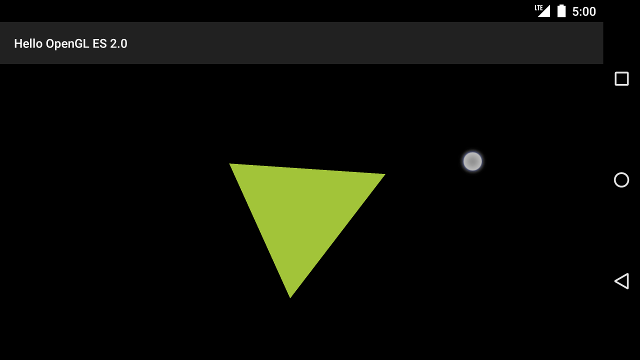
Figura 1. Triângulo sendo girado com entrada por toque (o círculo mostra o toque local).

