As a developer, you can define shortcuts to perform specific actions in your app. You can display these shortcuts in a supported launcher or assistant—like Google Assistant—and help your users quickly start common or recommended tasks within your app.
This documentation shows you how to create and manage app shortcuts. You can also learn some best practices to improve your shortcuts.
Shortcut types
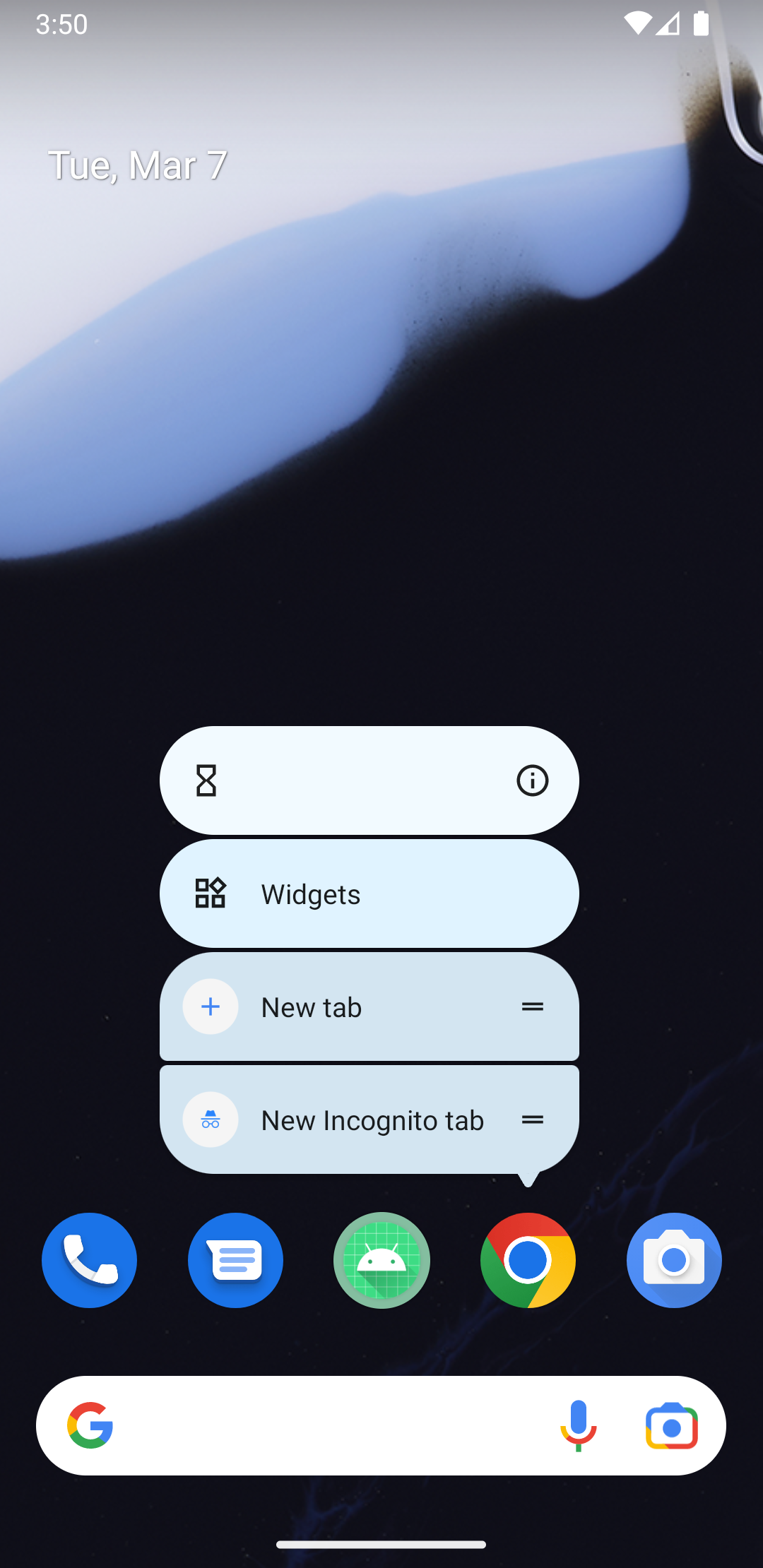
Each shortcut references one or more intents, each of which launches a specific action in your app when users select the shortcut. The types of shortcuts you create for your app depend on the app's use case. Examples of actions you can express as shortcuts include the following:
- Composing a new email in an email app.
- Navigating users to a particular location in a mapping app.
- Sending messages to a user's contact in a communication app.
- Playing the next episode of a TV show in a media app.
- Loading the last save point in a gaming app.
- Letting the user order a drink in a delivery app using spoken commands.
You can publish the following types of shortcuts for your app:
- Static shortcuts are defined in a resource file that is packaged into an APK or app bundle.
- Dynamic shortcuts can be pushed, updated, and removed by your app only at runtime.
- Pinned shortcuts can be added to supported launchers at runtime if the user grants permission.
Display shortcuts in assistants using capabilities
Capabilities in shortcuts.xml let you declare the types
of actions users can take to launch your app and jump directly to performing a
specific task. For example, you can give users voice control of your app through
Google Assistant by declaring capability elements that extend your
in-app functionality to Assistant
App
Actions. For more details, see the documentation about
adding
capabilities.
Shortcut limitations
Most supported launchers display up to four shortcuts at a time, including both static and dynamic shortcuts. When pushing dynamic shortcuts for display on Google's surfaces, such as Google Assistant, use the Google Shortcuts Integration Library to avoid being subject to the shortcut limit.
If you choose not to use the Google Shortcuts Integration Library, your app is subject to the device's limit for the number of shortcuts it supports at a time. Shortcuts published this way only appear within the Android launchers and aren't discoverable on Google surfaces such as Assistant.
There is no limit to the number of pinned shortcuts users can create to your app. Your app can't remove pinned shortcuts, but it can disable them.
To start creating shortcuts for your app, refer to the following documentation:
For more details about operations you can perform on shortcuts, see the
ShortcutManager
API reference documentation.
