التلميح هو رسالة وصفية صغيرة تظهر بالقرب من طريقة العرض عندما يضغط المستخدمون مع الاستمرار على طريقة العرض أو يمرّرون مؤشر الماوس فوقها. ويكون ذلك مفيدًا عندما يستخدم تطبيقك رمزًا لتمثيل إجراء أو جزء من المعلومات من أجل توفير مساحة في التصميم. توضّح لك هذه الصفحة كيفية إضافة تلميحات الأدوات هذه على الإصدار 8.0 من نظام التشغيل Android (المستوى 26 من واجهة برمجة التطبيقات) والإصدارات الأحدث.
تتطلّب بعض السيناريوهات، مثل تلك التي تحدث في تطبيقات تحسين الإنتاجية، طريقة وصفية للتعبير عن الأفكار والإجراءات. يمكنك استخدام تلميحات الأدوات لعرض رسالة وصفية، كما هو موضّح في الشكل 1.
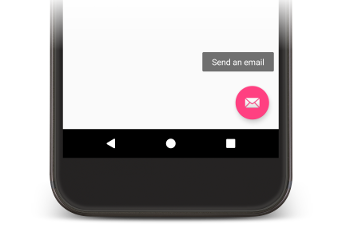
الشكل 1. تلميح أداة معروض في تطبيق Android
تعرض بعض الأدوات القياسية تلميحات أدوات استنادًا إلى محتوى السمتَين title أو content description. بدءًا من الإصدار 8.0 من نظام التشغيل Android، يمكنك تحديد النص المعروض في تلميح الأدوات بغض النظر عن قيمة الخصائص الأخرى.
ضبط نص التلميح
يمكنك تحديد نص تلميح الأداة في View من خلال استدعاء طريقة setTooltipText(). يمكنك ضبط الموقع tooltipText باستخدام سمة XML أو واجهة برمجة التطبيقات ذات الصلة.
لتحديد نص تلميح الأدوات في ملفات XML، اضبط السمة android:tooltipText، كما هو موضّح في المثال التالي:
<android.support.design.widget.FloatingActionButton
android:id="@+id/fab"
android:tooltipText="Send an email" />
لتحديد نص تلميح الأدوات في الرمز، استخدِم طريقة setTooltipText(CharSequence)، كما هو موضّح في المثال التالي:
Kotlin
val fab: FloatingActionButton = findViewById(R.id.fab) fab.tooltipText = "Send an email"
Java
FloatingActionButton fab = (FloatingActionButton) findViewById(R.id.fab); fab.setTooltipText("Send an email");
تتضمّن واجهة برمجة التطبيقات أيضًا طريقة getTooltipText() يمكنك استخدامها لاسترداد قيمة السمة tooltipText.
يعرض نظام التشغيل Android قيمة السمة tooltipText عندما يمرّر المستخدمون مؤشر الماوس فوق العرض أو يضغطون عليه مع الاستمرار.


