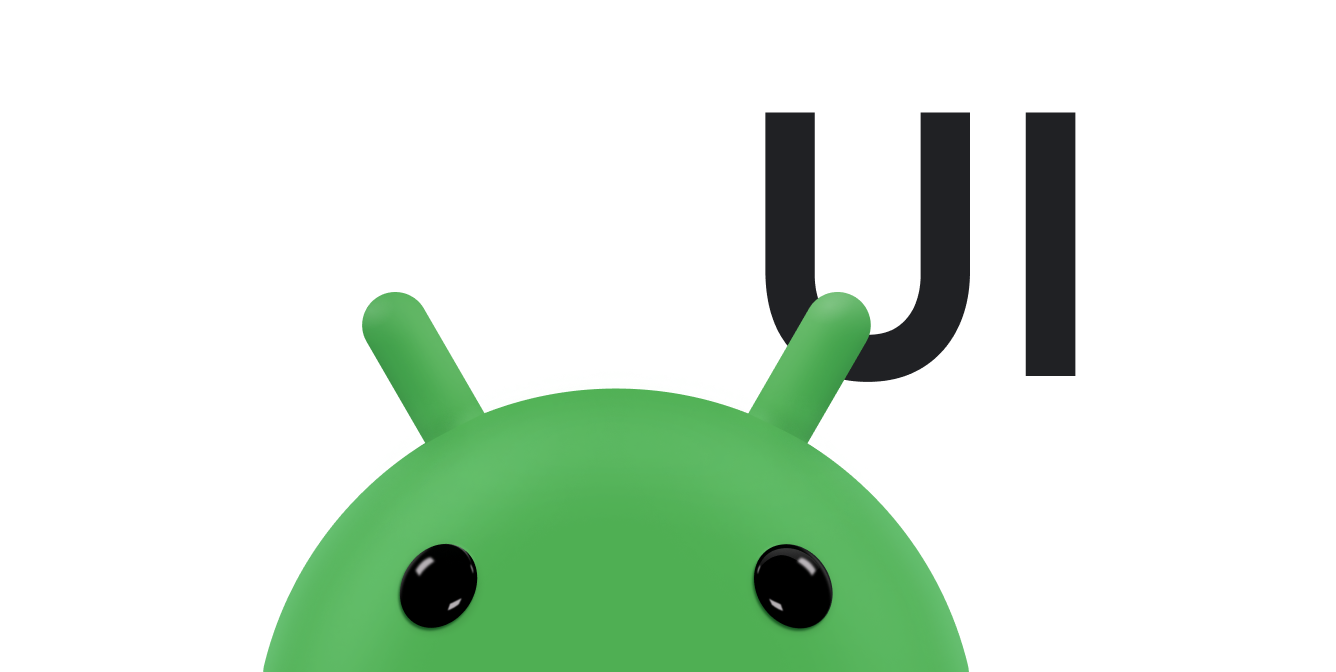您可以使用自訂轉場建立任何內建轉場類別都無法提供的動畫。舉例來說,您可以定義自訂轉場效果,將文字和輸入欄位的前景色設為灰色,以表示新畫面中已停用這些欄位。這類變更可讓使用者查看您停用的欄位。
自訂轉場效果 (例如內建轉場效果類型之一) 會將動畫套用至起始和結束場景的子檢視畫面。不過,與內建轉場類型不同,您必須提供用於擷取屬性值並產生動畫的程式碼。您也可以為動畫定義目標檢視畫面的子集。
本頁面將說明如何擷取資源值並產生動畫,以建立自訂轉場效果。
擴充 Transition 類別
如要建立自訂轉場效果,請在專案中新增可擴充 Transition 類別的類別,並覆寫下列程式碼片段中顯示的函式:
Kotlin
class CustomTransition : Transition() { override fun captureStartValues(transitionValues: TransitionValues) {} override fun captureEndValues(transitionValues: TransitionValues) {} override fun createAnimator( sceneRoot: ViewGroup, startValues: TransitionValues?, endValues: TransitionValues? ): Animator? {} }
Java
public class CustomTransition extends Transition { @Override public void captureStartValues(TransitionValues values) {} @Override public void captureEndValues(TransitionValues values) {} @Override public Animator createAnimator(ViewGroup sceneRoot, TransitionValues startValues, TransitionValues endValues) {} }
以下各節將說明如何覆寫這些函式。
擷取檢視畫面屬性值
轉場動畫會使用「屬性動畫總覽」一文中所述的屬性動畫系統。屬性動畫會在指定時間範圍內,將檢視畫面屬性從開始值變更為結束值,因此架構需要同時具備屬性的開始值和結束值,才能建構動畫。
不過,屬性動畫通常只需要所有檢視畫面屬性值的一小部分。舉例來說,顏色動畫需要顏色屬性值,而移動動畫則需要位置屬性值。由於動畫所需的屬性值與轉場相關,轉場架構並不會將每個屬性值都提供給轉場。相反地,架構會叫用回呼函式,讓轉場只擷取所需的屬性值,並將這些值儲存在架構中。
擷取起始值
如要將起始檢視畫面值傳遞至架構,請實作 captureStartValues(transitionValues) 函式。架構會針對起始場景中的每個檢視畫面呼叫此函式。函式引數是 TransitionValues 物件,其中包含對檢視畫面的參照,以及可用於儲存所需檢視畫面值的 Map 例項。在實作中,請擷取這些屬性值,並將這些值儲存在地圖中,再傳回至架構。
為確保屬性值的鍵不會與其他 TransitionValues 鍵衝突,請使用下列命名慣例:
package_name:transition_name:property_name
以下程式碼片段顯示 captureStartValues() 函式的實作方式:
Kotlin
class CustomTransition : Transition() { // Define a key for storing a property value in // TransitionValues.values with the syntax // package_name:transition_class:property_name to avoid collisions private val PROPNAME_BACKGROUND = "com.example.android.customtransition:CustomTransition:background" override fun captureStartValues(transitionValues: TransitionValues) { // Call the convenience method captureValues captureValues(transitionValues) } // For the view in transitionValues.view, get the values you // want and put them in transitionValues.values private fun captureValues(transitionValues: TransitionValues) { // Get a reference to the view val view = transitionValues.view // Store its background property in the values map transitionValues.values[PROPNAME_BACKGROUND] = view.background } ... }
Java
public class CustomTransition extends Transition { // Define a key for storing a property value in // TransitionValues.values with the syntax // package_name:transition_class:property_name to avoid collisions private static final String PROPNAME_BACKGROUND = "com.example.android.customtransition:CustomTransition:background"; @Override public void captureStartValues(TransitionValues transitionValues) { // Call the convenience method captureValues captureValues(transitionValues); } // For the view in transitionValues.view, get the values you // want and put them in transitionValues.values private void captureValues(TransitionValues transitionValues) { // Get a reference to the view View view = transitionValues.view; // Store its background property in the values map transitionValues.values.put(PROPNAME_BACKGROUND, view.getBackground()); } ... }
擷取結束值
架構會針對結束場景中的每個目標檢視畫面呼叫 captureEndValues(TransitionValues) 函式一次。在其他方面,captureEndValues() 的運作方式與 captureStartValues() 相同。
下列程式碼片段顯示 captureEndValues() 函式的實作方式:
Kotlin
override fun captureEndValues(transitionValues: TransitionValues) { captureValues(transitionValues) }
Java
@Override public void captureEndValues(TransitionValues transitionValues) { captureValues(transitionValues); }
在這個範例中,captureStartValues() 和 captureEndValues() 函式都會叫用 captureValues() 來擷取及儲存值。captureValues() 擷取的檢視畫面屬性相同,但在起始和結束場景中具有不同的值。此架構會為檢視畫面的開始和結束狀態維護個別對應表。
建立自訂動畫器
如要為檢視畫面在起始場景和結束場景之間的狀態變更設定動畫,請覆寫 createAnimator() 函式,提供動畫片段。當架構呼叫此函式時,會傳入場景根目錄檢視畫面,以及包含您擷取的開始和結束值的 TransitionValues 物件。
架構呼叫 createAnimator() 函式的次數取決於起始場景和結束場景之間發生的變更。
舉例來說,假設淡出或淡入動畫是以自訂轉場實作,如果起始場景有五個目標,其中兩個目標會從結束場景移除,而結束場景則有起始場景的三個目標加上一個新目標,則架構會呼叫 createAnimator() 六次。其中三個呼叫會為停留在兩個場景物件中的目標製作淡出和淡入動畫。另外兩個呼叫會為從結尾場景移除的目標提供淡出動畫。一個呼叫會在結束場景中,為新目標提供淡入動畫效果。
如果目標檢視畫面同時出現在起始和結束場景中,架構會為 startValues 和 endValues 引數提供 TransitionValues 物件。如果目標檢視畫面只存在於起始或結束場景中,架構會為對應的引數提供 TransitionValues 物件,並為其他引數提供 null。
如要在建立自訂轉場效果時導入 createAnimator(ViewGroup, TransitionValues, TransitionValues) 函式,請使用您擷取的檢視畫面屬性值,建立 Animator 物件並傳回至架構。如需實作範例,請參閱「
CustomTransition」範例中的 ChangeColor 類別。如要進一步瞭解屬性動畫器,請參閱「屬性動畫」。
套用自訂轉場效果
自訂轉場效果的運作方式與內建轉場效果相同。您可以使用轉場管理員套用自訂轉場效果,如「套用轉場效果」一節所述。