在系统级别,Android 会将来自游戏控制器的输入事件代码报告为 Android 按键代码和轴值。在游戏中,您可以接收这些键码和轴值,并将它们转换为特定的游戏内操作。
当玩家以物理方式将一个游戏控制器连接到其 Android 设备或以无线方式将这两者配对时,系统会自动将该控制器检测为输入设备,并开始报告其输入事件。通过在处于活动状态的 Activity 或处于焦点的 View 中实现以下回调方法(您应针对 Activity 或 View 实现回调,但不要同时针对这两者实现回调),您的游戏可以接收报告的输入事件:
- 在
Activity中:dispatchGenericMotionEvent(android.view. MotionEvent)可进行调用以处理一般的动作事件(例如,操纵杆移动)。
dispatchKeyEvent(android.view.KeyEvent)可进行调用以处理按键事件(例如,按下或松开游戏手柄或方向键按钮)。
- 在
View中:onGenericMotionEvent(android.view.MotionEvent)可进行调用以处理一般的动作事件(例如,操纵杆移动)。
onKeyDown(int, android.view.KeyEvent)可进行调用以处理物理键(例如,游戏手柄或方向键按钮)按下事件。
onKeyUp(int, android.view.KeyEvent)可进行调用以处理物理键(例如,游戏手柄或方向键按钮)松开事件。
建议的方法是,捕获来自用户与之互动的特定 View 对象的事件。检查回调提供的以下对象,以获取有关收到的输入事件类型的信息:
KeyEvent- 描述方向键和游戏手柄按钮事件的对象。按键事件带有一个键码,该键码会指示触发的具体按钮(例如,
DPAD_DOWN或BUTTON_A)。您可以通过调用getKeyCode()获取该键码,也可以通过按键事件回调(例如,onKeyDown())获取该键码。 MotionEvent- 描述来自操纵杆和肩部扳机移动的输入的对象。动作事件带有一个操作代码和一组轴值。操作代码指定了发生的状态变化(例如,操纵杆被移动)。轴值描述了特定物理控件的位置及其他移动属性(例如,
AXIS_X或AXIS_RTRIGGER)。您可以通过调用getAction()获取操作代码,通过调用getAxisValue()获取轴值。
本课程重点介绍如何通过实现上述 View 回调方法并处理 KeyEvent 和 MotionEvent 对象,处理来自游戏屏幕中最常见物理控件(游戏手柄按钮、方向键和操纵杆)的输入。
验证游戏控制器是否已连接
报告输入事件时,Android 不会区分来自非游戏控制器设备的事件和来自游戏控制器的事件。例如,触摸屏操作会生成一个表示触控面的 X 坐标的 AXIS_X 事件,但操纵杆会生成一个表示操纵杆的 X 轴位置的 AXIS_X 事件。如果您的游戏关注游戏控制器输入的处理,您首先应检查输入事件是否来自相关的来源类型。
如需验证某个已连接的输入设备是否是游戏控制器,请调用 getSources() 以获取该设备支持的输入来源类型的组合位字段。然后,您可以进行测试以了解是否设置了以下字段:
SOURCE_GAMEPAD来源类型表示输入设备具有游戏手柄按钮(例如,BUTTON_A)。请注意,尽管大多数游戏手柄通常都具有方向控件,但从严格意义上来说,此来源类型并不指示游戏控制器是否具有方向键按钮。SOURCE_DPAD来源类型表示输入设备具有方向键按钮(例如,DPAD_UP)。SOURCE_JOYSTICK来源类型表示输入设备具有模拟控制摇杆(例如,记录沿AXIS_X和AXIS_Y的移动的操纵杆)。
以下代码段显示了一种辅助程序方法,通过该方法,您可以检查连接的输入设备是否是游戏控制器。如果是,则该方法会检索游戏控制器的设备 ID。然后,您可以将每个设备 ID 与游戏中的一位玩家相关联,并分别处理每位已连接的玩家的游戏操作。如需详细了解如何支持同时连接到同一台 Android 设备的多个游戏控制器,请参阅支持多个游戏控制器。
Kotlin
fun getGameControllerIds(): List<Int> { val gameControllerDeviceIds = mutableListOf<Int>() val deviceIds = InputDevice.getDeviceIds() deviceIds.forEach { deviceId -> InputDevice.getDevice(deviceId).apply { // Verify that the device has gamepad buttons, control sticks, or both. if (sources and InputDevice.SOURCE_GAMEPAD == InputDevice.SOURCE_GAMEPAD || sources and InputDevice.SOURCE_JOYSTICK == InputDevice.SOURCE_JOYSTICK) { // This device is a game controller. Store its device ID. gameControllerDeviceIds .takeIf { !it.contains(deviceId) } ?.add(deviceId) } } } return gameControllerDeviceIds }
Java
public ArrayList<Integer> getGameControllerIds() { ArrayList<Integer> gameControllerDeviceIds = new ArrayList<Integer>(); int[] deviceIds = InputDevice.getDeviceIds(); for (int deviceId : deviceIds) { InputDevice dev = InputDevice.getDevice(deviceId); int sources = dev.getSources(); // Verify that the device has gamepad buttons, control sticks, or both. if (((sources & InputDevice.SOURCE_GAMEPAD) == InputDevice.SOURCE_GAMEPAD) || ((sources & InputDevice.SOURCE_JOYSTICK) == InputDevice.SOURCE_JOYSTICK)) { // This device is a game controller. Store its device ID. if (!gameControllerDeviceIds.contains(deviceId)) { gameControllerDeviceIds.add(deviceId); } } } return gameControllerDeviceIds; }
此外,您可能需要检查已连接的游戏控制器所支持的各个输入功能。这可能会很有用,例如,当您希望游戏仅使用来自它可以理解的物理控件集的输入时。
如需检测已连接的游戏控制器是否支持特定的按键代码或轴代码,请使用以下技术:
- 在 Android 4.4(API 级别 19)或更高版本中,您可以通过调用
hasKeys(int...)来确定已连接的游戏控制器是否支持某个键码。 - 在 Android 3.1(API 级别 12)或更高版本中,您可以找到已连接的游戏控制器支持的所有可用轴,具体方法为:首先调用
getMotionRanges()。然后,在返回的每个InputDevice.MotionRange对象上,调用getAxis()以获取其轴 ID。
处理游戏手柄按钮按下操作
图 1 展示了 Android 如何将按键代码和轴值映射到大多数游戏控制器上的物理控件。
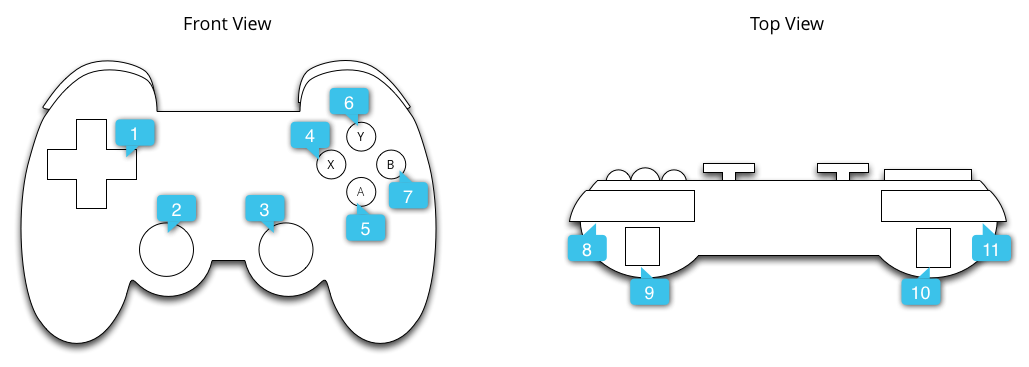
图中的标注是指以下内容:
游戏手柄按钮按下操作生成的常见键码包括 BUTTON_A、BUTTON_B、BUTTON_SELECT 和 BUTTON_START。当按下方向键交叉栏的中心时,某些游戏控制器还会触发 DPAD_CENTER 按键代码。您的游戏可以通过调用 getKeyCode() 检查该键码,也可以通过按键事件回调(例如 onKeyDown())检查该键码,如果该键码表示与您的游戏相关的事件,请将其作为游戏操作进行处理。表 1 列出了建议为最常见的游戏手柄按钮使用的游戏操作。
表 1. 建议为游戏手柄按钮使用的游戏操作。
| 游戏操作 | 按钮键码 |
|---|---|
| 在主菜单中启动游戏,或在游戏过程中暂停/取消暂停 | BUTTON_START* |
| 显示菜单 | BUTTON_SELECT* 和 KEYCODE_MENU* |
| 与导航设计指南中所述的 Android“返回”导航行为相同。 | KEYCODE_BACK |
| 返回到菜单中的上一项 | BUTTON_B |
| 确认选择,或执行主要游戏操作 | BUTTON_A 和 DPAD_CENTER |
* 您的游戏不应依赖于“开始”“选择”或“菜单”按钮的存在。
提示 :考虑在游戏中提供配置界面,让用户可以针对游戏操作设置个性化的游戏控制器映射方式。
以下代码段展示了如何替换 onKeyDown(),以将 BUTTON_A 和 DPAD_CENTER 按钮按下操作与某个游戏操作相关联。
Kotlin
class GameView(...) : View(...) { ... override fun onKeyDown(keyCode: Int, event: KeyEvent): Boolean { var handled = false if (event.source and InputDevice.SOURCE_GAMEPAD == InputDevice.SOURCE_GAMEPAD) { if (event.repeatCount == 0) { when (keyCode) { // Handle gamepad and D-pad button presses to navigate the ship ... else -> { keyCode.takeIf { isFireKey(it) }?.run { // Update the ship object to fire lasers ... handled = true } } } } if (handled) { return true } } return super.onKeyDown(keyCode, event) } // Here we treat Button_A and DPAD_CENTER as the primary action // keys for the game. private fun isFireKey(keyCode: Int): Boolean = keyCode == KeyEvent.KEYCODE_DPAD_CENTER || keyCode == KeyEvent.KEYCODE_BUTTON_A }
Java
public class GameView extends View { ... @Override public boolean onKeyDown(int keyCode, KeyEvent event) { boolean handled = false; if ((event.getSource() & InputDevice.SOURCE_GAMEPAD) == InputDevice.SOURCE_GAMEPAD) { if (event.getRepeatCount() == 0) { switch (keyCode) { // Handle gamepad and D-pad button presses to // navigate the ship ... default: if (isFireKey(keyCode)) { // Update the ship object to fire lasers ... handled = true; } break; } } if (handled) { return true; } } return super.onKeyDown(keyCode, event); } private static boolean isFireKey(int keyCode) { // Here we treat Button_A and DPAD_CENTER as the primary action // keys for the game. return keyCode == KeyEvent.KEYCODE_DPAD_CENTER || keyCode == KeyEvent.KEYCODE_BUTTON_A; } }
注意 :在 Android 4.2(API 级别 17)及更低版本中,系统默认将 BUTTON_A 视为 Android 的“返回”键。如果您的应用支持这些 Android 版本,请务必将 BUTTON_A 作为主要游戏操作。如需确定设备上当前使用的 Android SDK 版本,请参阅 Build.VERSION.SDK_INT 值。
处理方向键输入
四向方向键是许多游戏控制器中常用的物理控件。Android 将方向键向上和向下按下操作报告为 AXIS_HAT_Y 事件,范围从 -1.0(向上)到 1.0(向下),将方向键向左或向右按下操作报告为 AXIS_HAT_X 事件,范围从 -1.0(向左)到 1.0(右侧)。
某些控制器会使用键码来报告方向键按下操作。如果您的游戏关注方向键按下操作,您应该将帽子轴事件和方向键键码视为相同的输入事件,如表 2 中所推荐的那样。
表 2. 建议为方向键键码和帽子轴值使用的默认游戏操作。
| 游戏操作 | 方向键键码 | 帽子轴代码 |
|---|---|---|
| 上移 | KEYCODE_DPAD_UP |
AXIS_HAT_Y(对于 0 至 -1.0 之间的值) |
| 下移 | KEYCODE_DPAD_DOWN |
AXIS_HAT_Y(对于 0 至 1.0 之间的值) |
| 左移 | KEYCODE_DPAD_LEFT |
AXIS_HAT_X(对于 0 至 -1.0 之间的值) |
| 右移 | KEYCODE_DPAD_RIGHT |
AXIS_HAT_X(对于 0 至 1.0 之间的值) |
以下代码段展示了一个辅助程序类,通过该类,您可以检查来自输入事件的帽子轴和键码值,从而确定方向键方向。
Kotlin
class Dpad { private var directionPressed = -1 // initialized to -1 fun getDirectionPressed(event: InputEvent): Int { if (!isDpadDevice(event)) { return -1 } // If the input event is a MotionEvent, check its hat axis values. (event as? MotionEvent)?.apply { // Use the hat axis value to find the D-pad direction val xaxis: Float = event.getAxisValue(MotionEvent.AXIS_HAT_X) val yaxis: Float = event.getAxisValue(MotionEvent.AXIS_HAT_Y) directionPressed = when { // Check if the AXIS_HAT_X value is -1 or 1, and set the D-pad // LEFT and RIGHT direction accordingly. xaxis.compareTo(-1.0f) == 0 -> Dpad.LEFT xaxis.compareTo(1.0f) == 0 -> Dpad.RIGHT // Check if the AXIS_HAT_Y value is -1 or 1, and set the D-pad // UP and DOWN direction accordingly. yaxis.compareTo(-1.0f) == 0 -> Dpad.UP yaxis.compareTo(1.0f) == 0 -> Dpad.DOWN else -> directionPressed } } // If the input event is a KeyEvent, check its key code. (event as? KeyEvent)?.apply { // Use the key code to find the D-pad direction. directionPressed = when(event.keyCode) { KeyEvent.KEYCODE_DPAD_LEFT -> Dpad.LEFT KeyEvent.KEYCODE_DPAD_RIGHT -> Dpad.RIGHT KeyEvent.KEYCODE_DPAD_UP -> Dpad.UP KeyEvent.KEYCODE_DPAD_DOWN -> Dpad.DOWN KeyEvent.KEYCODE_DPAD_CENTER -> Dpad.CENTER else -> directionPressed } } return directionPressed } companion object { internal const val UP = 0 internal const val LEFT = 1 internal const val RIGHT = 2 internal const val DOWN = 3 internal const val CENTER = 4 fun isDpadDevice(event: InputEvent): Boolean = // Check that input comes from a device with directional pads. event.source and InputDevice.SOURCE_DPAD != InputDevice.SOURCE_DPAD } }
Java
public class Dpad { final static int UP = 0; final static int LEFT = 1; final static int RIGHT = 2; final static int DOWN = 3; final static int CENTER = 4; int directionPressed = -1; // initialized to -1 public int getDirectionPressed(InputEvent event) { if (!isDpadDevice(event)) { return -1; } // If the input event is a MotionEvent, check its hat axis values. if (event instanceof MotionEvent) { // Use the hat axis value to find the D-pad direction MotionEvent motionEvent = (MotionEvent) event; float xaxis = motionEvent.getAxisValue(MotionEvent.AXIS_HAT_X); float yaxis = motionEvent.getAxisValue(MotionEvent.AXIS_HAT_Y); // Check if the AXIS_HAT_X value is -1 or 1, and set the D-pad // LEFT and RIGHT direction accordingly. if (Float.compare(xaxis, -1.0f) == 0) { directionPressed = Dpad.LEFT; } else if (Float.compare(xaxis, 1.0f) == 0) { directionPressed = Dpad.RIGHT; } // Check if the AXIS_HAT_Y value is -1 or 1, and set the D-pad // UP and DOWN direction accordingly. else if (Float.compare(yaxis, -1.0f) == 0) { directionPressed = Dpad.UP; } else if (Float.compare(yaxis, 1.0f) == 0) { directionPressed = Dpad.DOWN; } } // If the input event is a KeyEvent, check its key code. else if (event instanceof KeyEvent) { // Use the key code to find the D-pad direction. KeyEvent keyEvent = (KeyEvent) event; if (keyEvent.getKeyCode() == KeyEvent.KEYCODE_DPAD_LEFT) { directionPressed = Dpad.LEFT; } else if (keyEvent.getKeyCode() == KeyEvent.KEYCODE_DPAD_RIGHT) { directionPressed = Dpad.RIGHT; } else if (keyEvent.getKeyCode() == KeyEvent.KEYCODE_DPAD_UP) { directionPressed = Dpad.UP; } else if (keyEvent.getKeyCode() == KeyEvent.KEYCODE_DPAD_DOWN) { directionPressed = Dpad.DOWN; } else if (keyEvent.getKeyCode() == KeyEvent.KEYCODE_DPAD_CENTER) { directionPressed = Dpad.CENTER; } } return directionPressed; } public static boolean isDpadDevice(InputEvent event) { // Check that input comes from a device with directional pads. if ((event.getSource() & InputDevice.SOURCE_DPAD) != InputDevice.SOURCE_DPAD) { return true; } else { return false; } } }
您可以在游戏中需要处理方向键输入的任何位置(例如,在 onGenericMotionEvent() 或 onKeyDown() 回调中)使用此辅助程序类。
例如:
Kotlin
private val dpad = Dpad() ... override fun onGenericMotionEvent(event: MotionEvent): Boolean { if (Dpad.isDpadDevice(event)) { when (dpad.getDirectionPressed(event)) { Dpad.LEFT -> { // Do something for LEFT direction press ... return true } Dpad.RIGHT -> { // Do something for RIGHT direction press ... return true } Dpad.UP -> { // Do something for UP direction press ... return true } ... } } // Check if this event is from a joystick movement and process accordingly. ... }
Java
Dpad dpad = new Dpad(); ... @Override public boolean onGenericMotionEvent(MotionEvent event) { // Check if this event if from a D-pad and process accordingly. if (Dpad.isDpadDevice(event)) { int press = dpad.getDirectionPressed(event); switch (press) { case LEFT: // Do something for LEFT direction press ... return true; case RIGHT: // Do something for RIGHT direction press ... return true; case UP: // Do something for UP direction press ... return true; ... } } // Check if this event is from a joystick movement and process accordingly. ... }
处理操纵杆移动
当玩家移动游戏控制器上的操纵杆时,Android 会报告一个 MotionEvent,其中包含 ACTION_MOVE 操作代码和更新后的操纵杆轴位置。您的游戏可以使用 MotionEvent 提供的数据来确定是否发生了它所关注的操纵杆移动事件。
请注意,操纵杆动作事件可以将多个移动示例批量整理到一个对象中。MotionEvent 对象包含每个操纵杆轴的当前位置以及每个轴的多个历史位置。当通过操作代码 ACTION_MOVE 报告动作事件(例如操纵杆移动)时,Android 会批量整理轴值,以提高效率。轴的历史值包括早于当前轴值、晚于之前所有动作事件中报告的值的一组不同值。如需了解详情,请参阅 MotionEvent 参考文档。
您可以利用历史信息,基于操纵杆输入更准确地渲染游戏对象的移动。如需检索当前值和历史值,请调用 getAxisValue() 或 getHistoricalAxisValue()。此外,您还可以通过调用 getHistorySize(),找到操纵杆事件中历史点的数量。
以下代码段展示了如何替换 onGenericMotionEvent() 回调以处理操纵杆输入。您首先应处理轴的历史值,然后再处理其当前位置。
Kotlin
class GameView(...) : View(...) { override fun onGenericMotionEvent(event: MotionEvent): Boolean { // Check that the event came from a game controller return if (event.source and InputDevice.SOURCE_JOYSTICK == InputDevice.SOURCE_JOYSTICK && event.action == MotionEvent.ACTION_MOVE) { // Process the movements starting from the // earliest historical position in the batch (0 until event.historySize).forEach { i -> // Process the event at historical position i processJoystickInput(event, i) } // Process the current movement sample in the batch (position -1) processJoystickInput(event, -1) true } else { super.onGenericMotionEvent(event) } } }
Java
public class GameView extends View { @Override public boolean onGenericMotionEvent(MotionEvent event) { // Check that the event came from a game controller if ((event.getSource() & InputDevice.SOURCE_JOYSTICK) == InputDevice.SOURCE_JOYSTICK && event.getAction() == MotionEvent.ACTION_MOVE) { // Process all historical movement samples in the batch final int historySize = event.getHistorySize(); // Process the movements starting from the // earliest historical position in the batch for (int i = 0; i < historySize; i++) { // Process the event at historical position i processJoystickInput(event, i); } // Process the current movement sample in the batch (position -1) processJoystickInput(event, -1); return true; } return super.onGenericMotionEvent(event); } }
在使用操纵杆输入之前,您需要确定操纵杆是否居于中心位置,然后相应地计算其轴的移动。操纵杆通常具有一个平面区域,即一系列接近 (0,0) 坐标的值,在该区域内,轴会被视为居于中心位置。如果 Android 报告的轴值位于该平面区域内,则您应将控制器视为处于静止状态(即相对于两个轴保持静止)。
以下代码段展示了一种辅助程序方法,可用于计算沿每个轴的移动情况。您可以在 processJoystickInput() 方法中调用此辅助程序,如下所述。
Kotlin
private fun getCenteredAxis( event: MotionEvent, device: InputDevice, axis: Int, historyPos: Int ): Float { val range: InputDevice.MotionRange? = device.getMotionRange(axis, event.source) // A joystick at rest does not always report an absolute position of // (0,0). Use the getFlat() method to determine the range of values // bounding the joystick axis center. range?.apply { val value: Float = if (historyPos < 0) { event.getAxisValue(axis) } else { event.getHistoricalAxisValue(axis, historyPos) } // Ignore axis values that are within the 'flat' region of the // joystick axis center. if (Math.abs(value) > flat) { return value } } return 0f }
Java
private static float getCenteredAxis(MotionEvent event, InputDevice device, int axis, int historyPos) { final InputDevice.MotionRange range = device.getMotionRange(axis, event.getSource()); // A joystick at rest does not always report an absolute position of // (0,0). Use the getFlat() method to determine the range of values // bounding the joystick axis center. if (range != null) { final float flat = range.getFlat(); final float value = historyPos < 0 ? event.getAxisValue(axis): event.getHistoricalAxisValue(axis, historyPos); // Ignore axis values that are within the 'flat' region of the // joystick axis center. if (Math.abs(value) > flat) { return value; } } return 0; }
综上所述,下面是在游戏中处理操纵杆移动的方式:
Kotlin
private fun processJoystickInput(event: MotionEvent, historyPos: Int) { val inputDevice = event.device // Calculate the horizontal distance to move by // using the input value from one of these physical controls: // the left control stick, hat axis, or the right control stick. var x: Float = getCenteredAxis(event, inputDevice, MotionEvent.AXIS_X, historyPos) if (x == 0f) { x = getCenteredAxis(event, inputDevice, MotionEvent.AXIS_HAT_X, historyPos) } if (x == 0f) { x = getCenteredAxis(event, inputDevice, MotionEvent.AXIS_Z, historyPos) } // Calculate the vertical distance to move by // using the input value from one of these physical controls: // the left control stick, hat switch, or the right control stick. var y: Float = getCenteredAxis(event, inputDevice, MotionEvent.AXIS_Y, historyPos) if (y == 0f) { y = getCenteredAxis(event, inputDevice, MotionEvent.AXIS_HAT_Y, historyPos) } if (y == 0f) { y = getCenteredAxis(event, inputDevice, MotionEvent.AXIS_RZ, historyPos) } // Update the ship object based on the new x and y values }
Java
private void processJoystickInput(MotionEvent event, int historyPos) { InputDevice inputDevice = event.getDevice(); // Calculate the horizontal distance to move by // using the input value from one of these physical controls: // the left control stick, hat axis, or the right control stick. float x = getCenteredAxis(event, inputDevice, MotionEvent.AXIS_X, historyPos); if (x == 0) { x = getCenteredAxis(event, inputDevice, MotionEvent.AXIS_HAT_X, historyPos); } if (x == 0) { x = getCenteredAxis(event, inputDevice, MotionEvent.AXIS_Z, historyPos); } // Calculate the vertical distance to move by // using the input value from one of these physical controls: // the left control stick, hat switch, or the right control stick. float y = getCenteredAxis(event, inputDevice, MotionEvent.AXIS_Y, historyPos); if (y == 0) { y = getCenteredAxis(event, inputDevice, MotionEvent.AXIS_HAT_Y, historyPos); } if (y == 0) { y = getCenteredAxis(event, inputDevice, MotionEvent.AXIS_RZ, historyPos); } // Update the ship object based on the new x and y values }
如需支持具有比单个操纵杆更复杂的功能的游戏控制器,请遵循以下最佳实践:
- 处理双控制器摇杆。 许多游戏控制器都有左右两个操纵杆。对于左摇杆,Android 会将水平移动报告为
AXIS_X事件,将垂直移动报告为AXIS_Y事件。对于右摇杆,Android 会将水平移动报告为AXIS_Z事件,将垂直移动报告为AXIS_RZ事件。请务必在您的代码中处理这两个控制器摇杆。 -
处理肩部扳机按下操作(并确保游戏支持
AXIS_和KEYCODE_BUTTON_事件)。某些控制器具有左肩部扳机和右肩部扳机。当存在这些触发器时,它们会发出AXIS_*TRIGGER或KEYCODE_BUTTON_*2事件,或同时发出这两种事件。对于左触发器,这将是AXIS_LTRIGGER和KEYCODE_BUTTON_L2。对于右侧触发器,这将是AXIS_RTRIGGER和KEYCODE_BUTTON_R2。只有当触发器发出介于 0 到 1 之间的值时,才会发生轴事件,并且某些具有模拟输出的控制器除了轴事件之外还会发出按钮事件。游戏必须同时支持AXIS_和KEYCODE_BUTTON_事件,才能与所有常见的游戏控制器保持兼容性,但如果控制器同时报告这两种事件,则应优先使用对您的游戏最有意义的事件。在 Android 4.3(API 级别 18)及更高版本中,产生AXIS_LTRIGGER的控制器也会针对AXIS_BRAKE轴报告完全相同的值。AXIS_RTRIGGER和AXIS_GAS也是如此。Android 会使用介于 0.0(已松开)和 1.0(完全按下)之间的标准化值报告所有模拟扳机按下操作。 -
模拟环境中的具体行为和支持可能有所不同。模拟平台(例如 Google Play 游戏)的行为可能会因主机操作系统的功能而略有不同。例如,有些同时发出
AXIS_和KEYCODE_BUTTON_事件的控制器只会发出AXIS_事件,并且可能完全不支持某些控制器。

