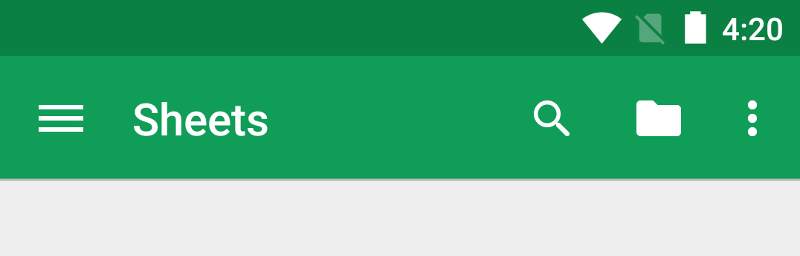เพิ่มแถบแอป
จัดทุกอย่างให้เป็นระเบียบอยู่เสมอด้วยคอลเล็กชัน
บันทึกและจัดหมวดหมู่เนื้อหาตามค่ากำหนดของคุณ
ลองใช้วิธีเขียน
Jetpack Compose เป็นชุดเครื่องมือ UI ที่แนะนำสำหรับ Android ดูวิธีเพิ่มคอมโพเนนต์ใน Compose
แถบแอปหรือที่เรียกว่าแถบการทำงานเป็นหนึ่งในองค์ประกอบการออกแบบที่สำคัญที่สุดในกิจกรรมของแอป เนื่องจากมีโครงสร้างภาพและองค์ประกอบแบบอินเทอร์แอกทีฟที่ผู้ใช้คุ้นเคย การใช้แถบแอปจะทำให้แอปของคุณสอดคล้องกับแอป Android อื่นๆ ซึ่งจะช่วยให้ผู้ใช้เข้าใจวิธีใช้งานแอปได้อย่างรวดเร็วและได้รับประสบการณ์การใช้งานที่ยอดเยี่ยม
ฟังก์ชันหลักของแถบแอปมีดังนี้
- พื้นที่เฉพาะสำหรับการระบุตัวตนของแอปและระบุตำแหน่งของผู้ใช้ในแอป
- การเข้าถึงที่คาดคะเนได้สำหรับการดำเนินการที่สำคัญ เช่น การค้นหา
- รองรับการนำทางและการสลับมุมมอง โดยใช้แท็บหรือเมนู
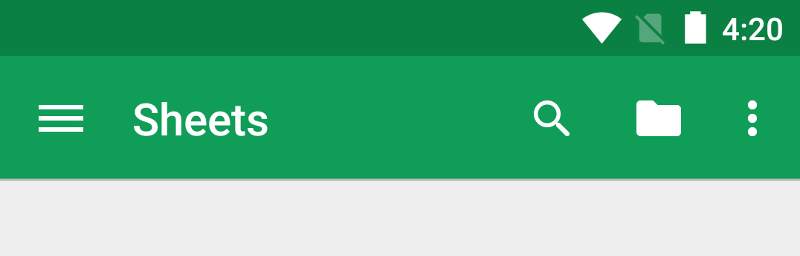 รูปที่ 1 แถบแอปจากแอป Google ชีต
รูปที่ 1 แถบแอปจากแอป Google ชีต
ส่วนเอกสารประกอบนี้จะอธิบายวิธีใช้วิดเจ็ต AndroidX
Toolbar เป็นแถบแอป มีวิธีอื่นๆ ในการใช้แถบแอป เช่น บางธีมตั้งค่า ActionBar เป็นแถบแอปโดยค่าเริ่มต้น แต่การใช้ AppCompat Toolbar ช่วยให้ตั้งค่าแถบแอปที่ใช้งานได้กับอุปกรณ์ที่หลากหลายที่สุดได้ง่ายขึ้น นอกจากนี้ คุณยังปรับแต่งแถบแอปได้ในภายหลังเมื่อพัฒนาแอป
หัวข้อ
-
ตั้งค่าแถบแอป
-
ดูวิธีเพิ่มวิดเจ็ต
Toolbar ลงในกิจกรรมและตั้งค่าเป็นแถบแอปของกิจกรรม
-
เพิ่มและจัดการการดำเนินการ
-
ดูวิธีเพิ่มการดำเนินการลงในแถบแอปและเมนูรายการเพิ่มเติม ตลอดจนวิธีตอบกลับเมื่อผู้ใช้เลือกการดำเนินการเหล่านั้น
-
เพิ่มการดำเนินการขึ้น
-
ดูวิธีเพิ่มปุ่มขึ้นลงในแถบแอปเพื่อให้ผู้ใช้กลับไปที่หน้าจอหลักของแอปได้
-
ใช้มุมมองการดำเนินการและผู้ให้บริการการดำเนินการ
-
ดูวิธีใช้วิดเจ็ตเหล่านี้เพื่อมอบฟังก์ชันขั้นสูงในแถบแอป
ตัวอย่างเนื้อหาและโค้ดในหน้าเว็บนี้ขึ้นอยู่กับใบอนุญาตที่อธิบายไว้ในใบอนุญาตการใช้เนื้อหา Java และ OpenJDK เป็นเครื่องหมายการค้าหรือเครื่องหมายการค้าจดทะเบียนของ Oracle และ/หรือบริษัทในเครือ
อัปเดตล่าสุด 2025-07-26 UTC
[[["เข้าใจง่าย","easyToUnderstand","thumb-up"],["แก้ปัญหาของฉันได้","solvedMyProblem","thumb-up"],["อื่นๆ","otherUp","thumb-up"]],[["ไม่มีข้อมูลที่ฉันต้องการ","missingTheInformationINeed","thumb-down"],["ซับซ้อนเกินไป/มีหลายขั้นตอนมากเกินไป","tooComplicatedTooManySteps","thumb-down"],["ล้าสมัย","outOfDate","thumb-down"],["ปัญหาเกี่ยวกับการแปล","translationIssue","thumb-down"],["ตัวอย่าง/ปัญหาเกี่ยวกับโค้ด","samplesCodeIssue","thumb-down"],["อื่นๆ","otherDown","thumb-down"]],["อัปเดตล่าสุด 2025-07-26 UTC"],[],[]]