Physics-based motion is driven by force. Spring force is one such force that guides interactivity and motion. A spring force has the following properties: damping and stiffness. In a spring-based animation, the value and the velocity are calculated based on the spring force that are applied on each frame.
If you'd like your app's animations to slow down in only one direction, consider using a friction-based fling animation instead.
Lifecycle of a spring animation
In a spring-based animation, the SpringForce
class lets you customize spring's stiffness, its damping ratio, and its
final position. As soon as the animation begins, the spring force updates
the animation value and the velocity on each frame. The animation continues
until the spring force reaches an equilibrium.
For example, if you drag an app icon around the screen and later release it by lifting your finger from the icon, the icon tugs back to its original place by an invisible but a familiar force.
Figure 1 demonstrates a similar spring effect. The plus sign (+) sign in the middle of the circle indicates the force applied through a touch gesture.
Build a spring animation
The general steps for building a spring animation for your application are as follows:
- Add the support library You must add the support library to your project to use the spring animation classes.
- Create a spring animation:
The primary step is to create an instance of the
SpringAnimationclass and set the motion behavior parameters. - (Optional) Register listeners:
Register listeners to watch for animation lifecycle changes and animation
value updates.
Note: Update listener should be registered only if you need per-frame update on the animation value changes. An update listener prevents the animation from potentially running on a separate thread.
- (Optional) Remove listeners: Remove listeners that are no longer in use.
- (Optional) Set a start value: Customize the animation start value.
- (Optional) Set a value range: Set the animation value range to restrain values within the minimum and the maximum range.
- (Optional) Set start velocity: Set the start velocity for the animation.
- (Optional) Set spring properties: Set the damping ratio and the stiffness on the spring.
- (Optional) Create a custom spring: Create a custom spring in case you do not intend to use the default spring or want to use a common spring throughout the animation.
- Start animation: Start the spring animation.
- (Optional) Cancel animation: Cancel the animation in case the user abruptly exits the app or the view becomes invisble.
The following sections discuss the general steps of building a spring animation in detail.
Add the support library
To use the physics-based support library, you must add the support library to your project as follows:
- Open the
build.gradlefile for your app module. Add the support library to the
dependenciessection.Groovy
dependencies { def dynamicanimation_version = '1.0.0' implementation "androidx.dynamicanimation:dynamicanimation:$dynamicanimation_version" }
Kotlin
dependencies { val dynamicanimation_version = "1.0.0" implementation("androidx.dynamicanimation:dynamicanimation:$dynamicanimation_version") }
To view the current versions for this library, see the information about Dynamicanimation on the versions page.
Create a spring animation
The SpringAnimation class lets you create
a spring animation for an object. To build a spring animation, you need to
create an instance of the SpringAnimation
class and provide an object, an object’s property that you want to animate, and an
optional final spring position where you want the animation to rest.
Note: At the time of creating a spring animation, the final position of the spring is optional. Though, it must be defined before starting the animation.
Kotlin
val springAnim = findViewById<View>(R.id.imageView).let { img -> // Setting up a spring animation to animate the view’s translationY property with the final // spring position at 0. SpringAnimation(img, DynamicAnimation.TRANSLATION_Y, 0f) }
Java
final View img = findViewById(R.id.imageView); // Setting up a spring animation to animate the view’s translationY property with the final // spring position at 0. final SpringAnimation springAnim = new SpringAnimation(img, DynamicAnimation.TRANSLATION_Y, 0);
The spring-based animation can animate views on the screen by changing the actual properties in the view objects. The following views are available in the system:
ALPHA: Represents the alpha transparency on the view. The value is 1 (opaque) by default, with a value of 0 representing full transparency (not visible).TRANSLATION_X,TRANSLATION_Y, andTRANSLATION_Z: These properties control where the view is located as a delta from its left coordinate, top coordinate, and elevation, which are set by its layout container.TRANSLATION_Xdescribes the left coordinate.TRANSLATION_Ydescribes the top coordinate.TRANSLATION_Zdescribes the depth of the view relative to its elevation.
ROTATION,ROTATION_X, andROTATION_Y: These properties control the rotation in 2D (rotationproperty) and 3D around the pivot point.SCROLL_XandSCROLL_Y: These properties indicate the scroll offset of the source left and the top edge in pixels. It also indicates the position in terms how much the page is scrolled.SCALE_XandSCALE_Y: These properties control the 2D scaling of a view around its pivot point.X,Y, andZ: These are basic utility properties to describe the final location of the view in its container.Xis a sum of the left value andTRANSLATION_X.Yis a sum of the top value andTRANSLATION_Y.Zis a sum of the elevation value andTRANSLATION_Z.
Register listeners
The DynamicAnimation class provides two
listeners: OnAnimationUpdateListener
and OnAnimationEndListener.
These listeners listen to the updates in animation such as when there is a
change in the animation value and when the animation comes to an end.
OnAnimationUpdateListener
When you want to animate multiple views to create a chained animation, you
can set up OnAnimationUpdateListener
to receive a callback every time there is a change in the current view’s
property. The callback notifies the other view to update its spring position
based on the change incurred in the current view’s property. To register the
listener, perform the following steps:
-
Call the
addUpdateListener()method and attach the listener to the animation.Note: You need to register the update listener before the animation begins. Though, update listener should be registered only if you need per-frame update on the animation value changes. An update listener prevents the animation from potentially running on a separate thread.
-
Override the
onAnimationUpdate()method to notify the caller about the change in the current object. The following sample code illustrates the overall use ofOnAnimationUpdateListener.
Kotlin
// Setting up a spring animation to animate the view1 and view2 translationX and translationY properties val (anim1X, anim1Y) = findViewById<View>(R.id.view1).let { view1 -> SpringAnimation(view1, DynamicAnimation.TRANSLATION_X) to SpringAnimation(view1, DynamicAnimation.TRANSLATION_Y) } val (anim2X, anim2Y) = findViewById<View>(R.id.view2).let { view2 -> SpringAnimation(view2, DynamicAnimation.TRANSLATION_X) to SpringAnimation(view2, DynamicAnimation.TRANSLATION_Y) } // Registering the update listener anim1X.addUpdateListener { _, value, _ -> // Overriding the method to notify view2 about the change in the view1’s property. anim2X.animateToFinalPosition(value) } anim1Y.addUpdateListener { _, value, _ -> anim2Y.animateToFinalPosition(value) }
Java
// Creating two views to demonstrate the registration of the update listener. final View view1 = findViewById(R.id.view1); final View view2 = findViewById(R.id.view2); // Setting up a spring animation to animate the view1 and view2 translationX and translationY properties final SpringAnimation anim1X = new SpringAnimation(view1, DynamicAnimation.TRANSLATION_X); final SpringAnimation anim1Y = new SpringAnimation(view1, DynamicAnimation.TRANSLATION_Y); final SpringAnimation anim2X = new SpringAnimation(view2, DynamicAnimation.TRANSLATION_X); final SpringAnimation anim2Y = new SpringAnimation(view2, DynamicAnimation.TRANSLATION_Y); // Registering the update listener anim1X.addUpdateListener(new DynamicAnimation.OnAnimationUpdateListener() { // Overriding the method to notify view2 about the change in the view1’s property. @Override public void onAnimationUpdate(DynamicAnimation dynamicAnimation, float value, float velocity) { anim2X.animateToFinalPosition(value); } }); anim1Y.addUpdateListener(new DynamicAnimation.OnAnimationUpdateListener() { @Override public void onAnimationUpdate(DynamicAnimation dynamicAnimation, float value, float velocity) { anim2Y.animateToFinalPosition(value); } });
OnAnimationEndListener
OnAnimationEndListener
notifies the end of an animation. You can set up the listener to receive
callback whenever the animation reaches equilibrium or it is canceled. To
register the listener, perform the following steps:
-
Call the
addEndListener()method and attach the listener to the animation. -
Override the
onAnimationEnd()method to receive notification whenever an animation reaches equilibrium or is canceled.
Remove listeners
To stop receiving animation update callbacks and animation end callbacks,
call removeUpdateListener()
and removeEndListener()
methods, respectively.
Set animation start value
To set the start value of the animation, call the
setStartValue()
method and pass the start value of the animation. If you do not set the
start value, the animation uses the current value of the object’s property
as the start value.
Set animation value range
You can set the minimum and the maximum animation values when you want to restrain the property value to a certain range. It also helps to control the range in case you animate properties that have an intrinsic range, such as alpha (from 0 to 1).
-
To set the minimum value, call the
setMinValue()method and pass the minimum value of the property. -
To set the maximum value, call the
setMaxValue()method and pass the maximum value of the property.
Both methods return the animation for which the value is being set.
Note: If you have set the start value and have defined an animation value range, ensure the start value is within the minimum and the maximum value range.
Set start velocity
Start velocity defines the speed at which the animation property changes at the beginning of the animation. The default start velocity is set to zero pixels per second. You can set the velocity either with the velocity of touch gestures or by using a fixed value as the start velocity. If you choose to provide a fixed value, we recommend to define the value in dp per second and then convert it to pixels per second. Defining the value in dp per second allows velocity to be independent of density and form factors. For more information about converting value to pixels per second, refer to the Converting dp per second to pixels per second section.
To set the velocity, call the
setStartVelocity()
method and pass the velocity in pixels per second. The method returns the
spring force object on which the velocity is set.
Note: Use the
GestureDetector.OnGestureListener or the
VelocityTracker class methods to retrieve and compute
the velocity of touch gestures.
Kotlin
findViewById<View>(R.id.imageView).also { img -> SpringAnimation(img, DynamicAnimation.TRANSLATION_Y).apply { … // Compute velocity in the unit pixel/second vt.computeCurrentVelocity(1000) val velocity = vt.yVelocity setStartVelocity(velocity) } }
Java
final View img = findViewById(R.id.imageView); final SpringAnimation anim = new SpringAnimation(img, DynamicAnimation.TRANSLATION_Y); … // Compute velocity in the unit pixel/second vt.computeCurrentVelocity(1000); float velocity = vt.getYVelocity(); anim.setStartVelocity(velocity);
Converting dp per second to pixels per second
Velocity of a spring must be in pixels per second. If you choose to provide a
fixed value as the start of the velocity, provide the value in dp per second
and then convert it to pixels per second. For conversion, use the
applyDimension()
method from the TypedValue class. Refer to the
following sample code:
Kotlin
val pixelPerSecond: Float = TypedValue.applyDimension(TypedValue.COMPLEX_UNIT_DIP, dpPerSecond, resources.displayMetrics)
Java
float pixelPerSecond = TypedValue.applyDimension(TypedValue.COMPLEX_UNIT_DIP, dpPerSecond, getResources().getDisplayMetrics());
Set spring properties
The SpringForce class defines the getter
and the setter methods for each of the spring properties, such as damping
ratio and stiffness. To set the spring properties, it is important to either
retrieve the spring force object or create a custom spring force on which
you can set the properties. For more information about creating a custom
spring force, refer to the
Creating a custom spring force
section.
Tip: While using the setter methods, you can create a method chain as all the setter methods return the spring force object.
Damping ratio
The damping ratio describes a gradual reduction in a spring oscillation. By using the damping ratio, you can define how rapidly the oscillations decay from one bounce to the next. There are four different ways you can damp a spring:
- Overdamping occurs when the damping ratio is greater than one. It lets the object gently return to the rest position.
- Critical damping occurs when the damping ratio is equal to one. It lets the object return to the rest position within the shortest amount of time.
- Underdamping occurs when the damping ratio is less than one. It lets object overshoot multiple times by passing the rest position, and then gradually reaches the rest position.
- Undamped occurs when the damping ratio is equal to zero. It lets the object oscillate forever.
To add the damping ratio to the spring, perform the following steps:
-
Call the
getSpring()method to retrieve the spring to add the damping ratio. -
Call the
setDampingRatio()method and pass the damping ratio that you want to add to the spring. The method returns the spring force object on which the damping ratio is set.Note: The damping ratio must be a non-negative number. If you set the damping ratio to zero, the spring will never reach the rest position. In other words, it oscillates forever.
The following damping ratio constants are available in the system:
DAMPING_RATIO_HIGH_BOUNCYDAMPING_RATIO_MEDIUM_BOUNCYDAMPING_RATIO_LOW_BOUNCYDAMPING_RATIO_NO_BOUNCY
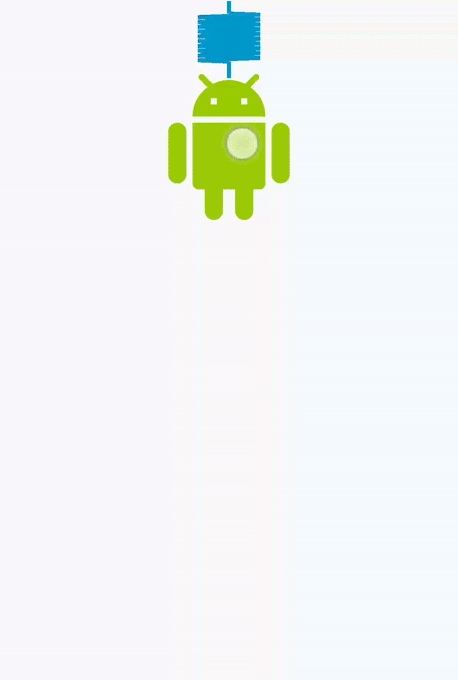 Figure 2: High bounce
Figure 2: High bounce
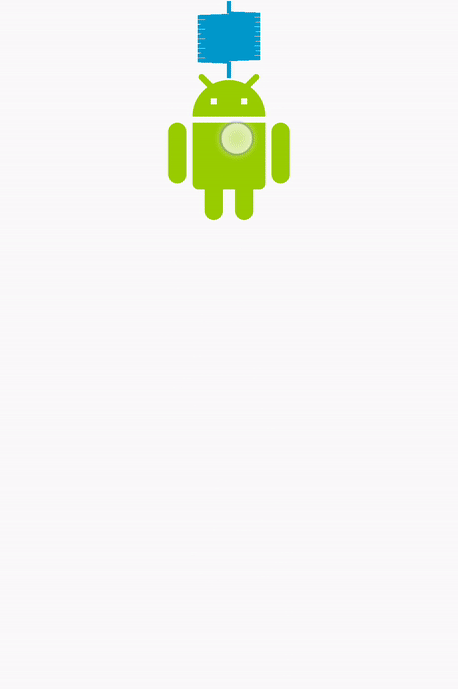 Figure 3: Medium bounce
Figure 3: Medium bounce
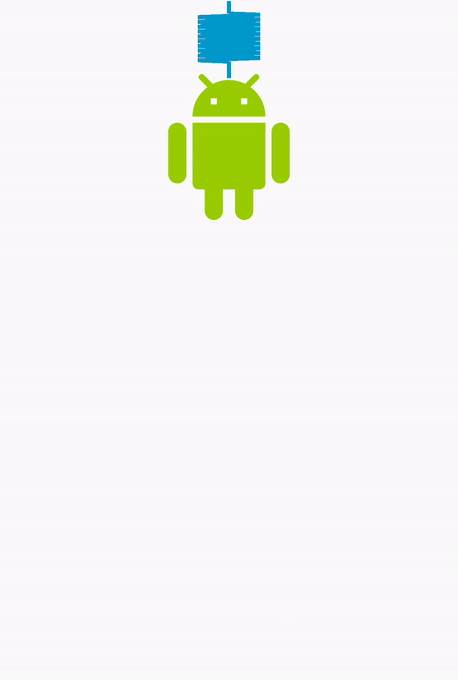 Figure 4: Low bounce
Figure 4: Low bounce
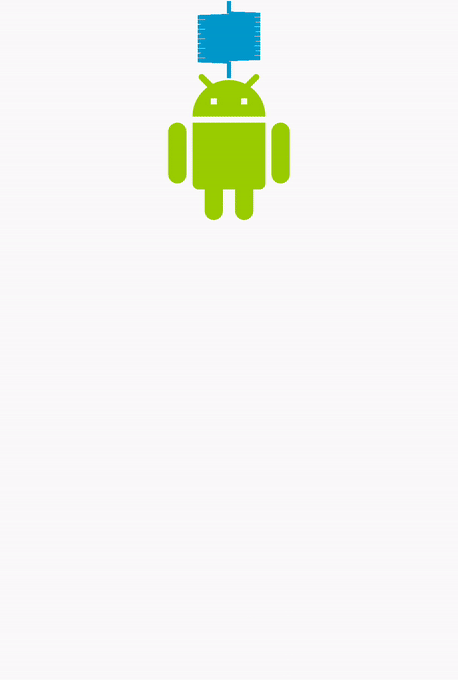 Figure 5: No bounce
Figure 5: No bounce
The default damping ratio is set to DAMPING_RATIO_MEDIUM_BOUNCY.
Kotlin
findViewById<View>(R.id.imageView).also { img -> SpringAnimation(img, DynamicAnimation.TRANSLATION_Y).apply { … // Setting the damping ratio to create a low bouncing effect. spring.dampingRatio = SpringForce.DAMPING_RATIO_LOW_BOUNCY … } }
Java
final View img = findViewById(R.id.imageView); final SpringAnimation anim = new SpringAnimation(img, DynamicAnimation.TRANSLATION_Y); … // Setting the damping ratio to create a low bouncing effect. anim.getSpring().setDampingRatio(SpringForce.DAMPING_RATIO_LOW_BOUNCY); …
Stiffness
Stiffness defines the spring constant, which measures the strength of the spring. A stiff spring applies more force to the object that is attached when the spring is not at the rest position. To add the stiffness to the spring, perform the following steps:
-
Call the
getSpring()method to retrieve the spring to add the stiffness. -
Call the
setStiffness()method and pass the stiffness value that you want to add to the spring. The method returns the spring force object on which the stiffness is set.Note: The stiffness must be a positive number.
The following stiffness constants are available in the system:
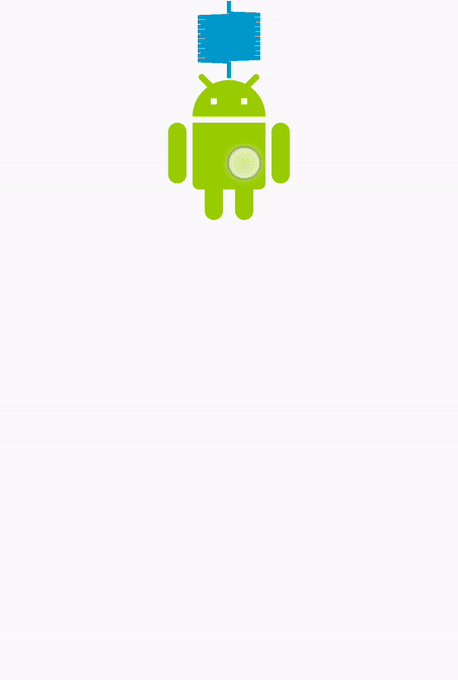 Figure 6: High stiffness
Figure 6: High stiffness
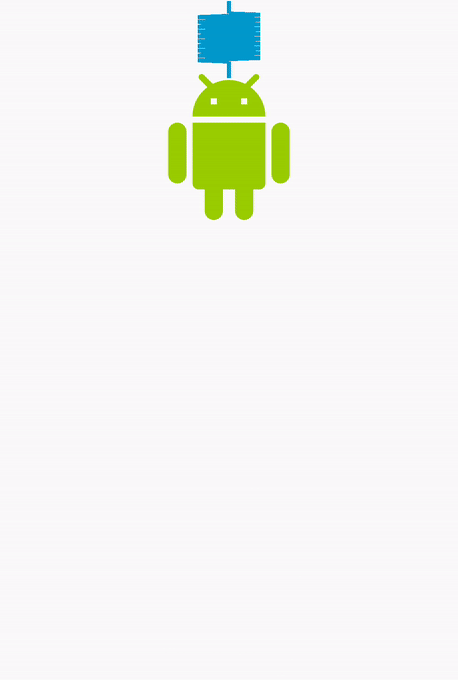 Figure 7: Medium stiffness
Figure 7: Medium stiffness
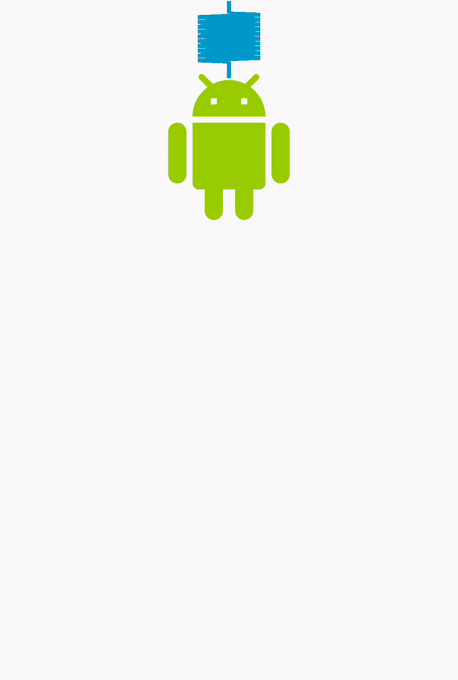 Figure 8: Low stiffness
Figure 8: Low stiffness
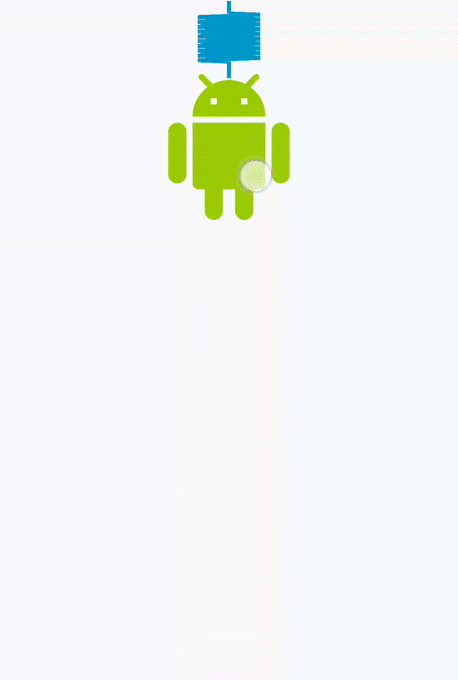 Figure 9: Very low stiffness
Figure 9: Very low stiffness
The default stiffness is set to STIFFNESS_MEDIUM.
Kotlin
findViewById<View>(R.id.imageView).also { img -> SpringAnimation(img, DynamicAnimation.TRANSLATION_Y).apply { … // Setting the spring with a low stiffness. spring.stiffness = SpringForce.STIFFNESS_LOW … } }
Java
final View img = findViewById(R.id.imageView); final SpringAnimation anim = new SpringAnimation(img, DynamicAnimation.TRANSLATION_Y); … // Setting the spring with a low stiffness. anim.getSpring().setStiffness(SpringForce.STIFFNESS_LOW); …
Create a custom spring force
You can create a custom spring force as an alternative to using the default spring force. The custom spring force lets you share the same spring force instance across multiple spring animations. Once you have created the spring force, you can set properties such as damping ratio and stiffness.
-
Create a
SpringForceobject.SpringForce force = new SpringForce(); -
Assign the properties by calling the respective methods. You can also
create a method chain.
force.setDampingRatio(DAMPING_RATIO_LOW_BOUNCY).setStiffness(STIFFNESS_LOW); -
Call the
setSpring()method to set the spring to the animation.setSpring(force);
Start animation
There are two ways you can start a spring animation: By calling the
start() or by calling the
animateToFinalPosition()
method. Both the methods need to be called on the main thread.
animateToFinalPosition()
method performs two tasks:
- Sets the final position of the spring.
- Starts the animation, if it has not started.
Since the method updates the final position of the spring and starts the
animation if needed, you can call this method any time to change the course
of an animation. For example, in a chained spring animation, the animation
of one view depends on another view. For such an animation, it's more
convenient to use the
animateToFinalPosition()
method. By using this method in a chained spring animation, you don't need
to worry if the animation you want to update next is currently running.
Figure 10 illustrates a chained spring animation, where the animation of one view depends on another view.
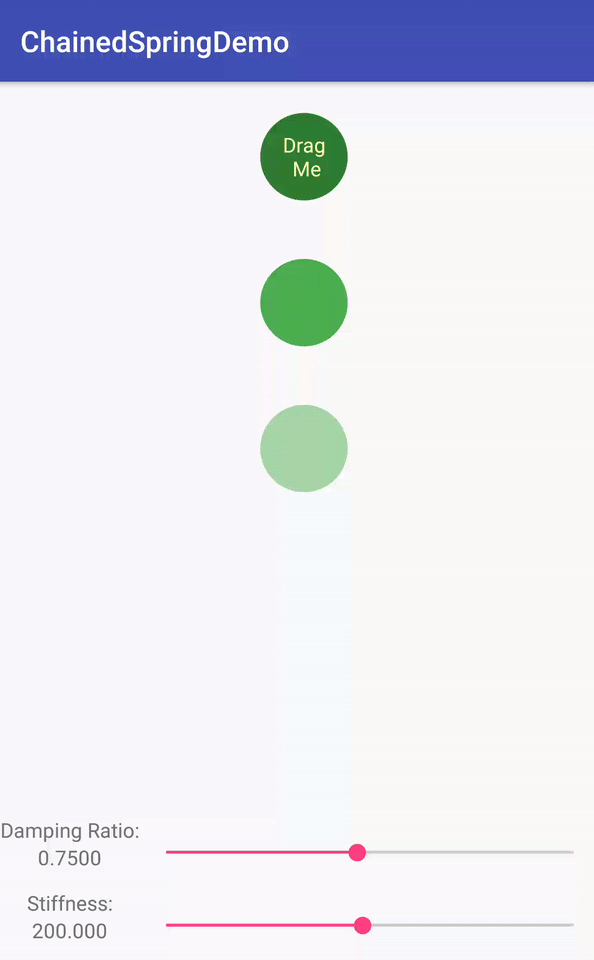
To use the animateToFinalPosition()
method, call the
animateToFinalPosition()
method and pass the rest position of the spring. You can also set the rest
position of the spring by calling the
setFinalPosition()
method.
The start() method does
not set the property value to the start value immediately. The property
value changes at each animation pulse, which happens before the draw pass.
As a result, the changes are reflected in the next frame, as if
the values are set immediately.
Kotlin
findViewById<View>(R.id.imageView).also { img -> SpringAnimation(img, DynamicAnimation.TRANSLATION_Y).apply { … // Starting the animation start() … } }
Java
final View img = findViewById(R.id.imageView); final SpringAnimation anim = new SpringAnimation(img, DynamicAnimation.TRANSLATION_Y); … // Starting the animation anim.start(); …
Cancel animation
You can cancel or skip to the end of the animation. An ideal situation where you need to cancel or skip to the end of the amiation is when a user interaction demands the animation to be terminated immediately. This is mostly when a user exits an app abruptly or the view becomes invisible.
There are two methods that you can use to terminate the animation.
The cancel() method
terminates the animation at the value where it is. The
skipToEnd() method
skips the animation to the final value and then terminates it.
Before you can terminate the animation, it is important to first check the
state of the spring. If the state is undamped, the animation can never reach
the rest position.
To check the state of the spring, call the
canSkipToEnd() method. If
the spring is damped, the method returns true, otherwise
false.
Once you know the state of the spring, you can terminate an animation by
using either
skipToEnd() method or the
cancel() method. The
cancel() method
must be called only on the main thread.
Note: In general, the
skipToEnd() method causes
a visual jump.

