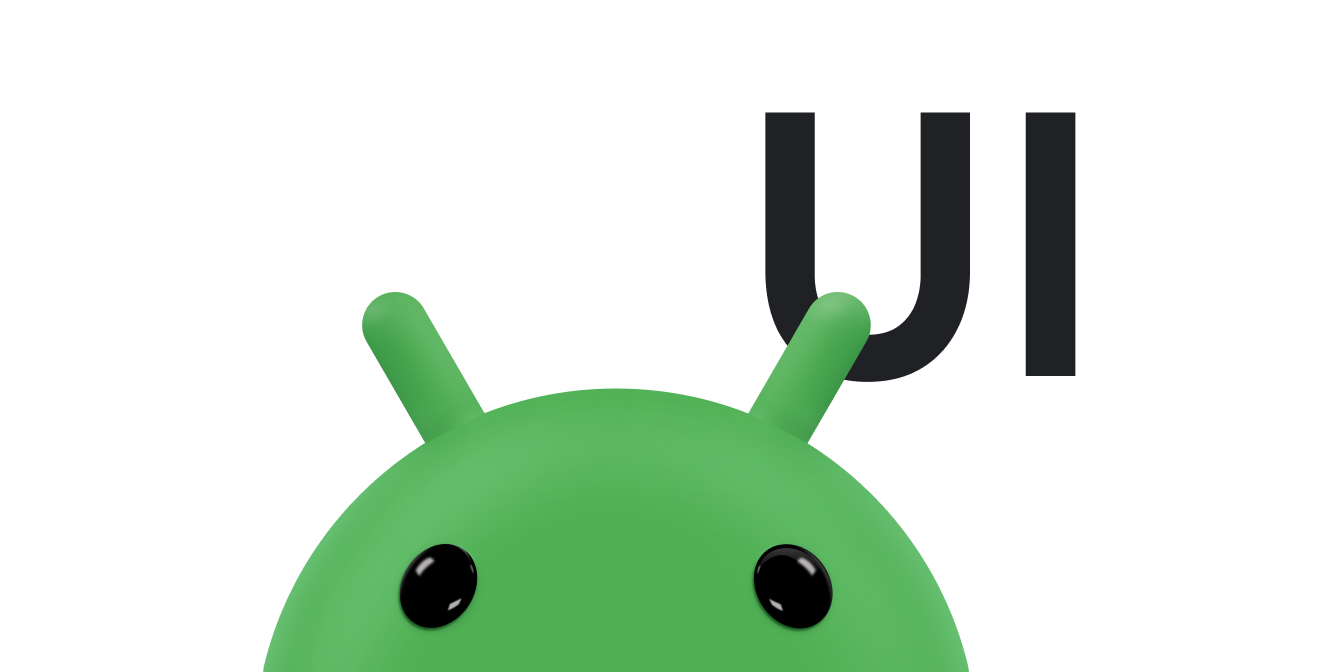您可以根據 Android 搜尋對話方塊或搜尋小工具中的近期搜尋查詢,提供搜尋建議。舉例來說,如果使用者查詢「小狗」,當他們再次輸入相同查詢時,系統就會顯示建議。圖 1 顯示搜尋對話方塊範例,其中包含最近查詢建議。
開始前,請先在應用程式中導入搜尋對話方塊或搜尋小工具,以進行基本搜尋。如需操作說明,請參閱「建立搜尋介面」。
基本概念
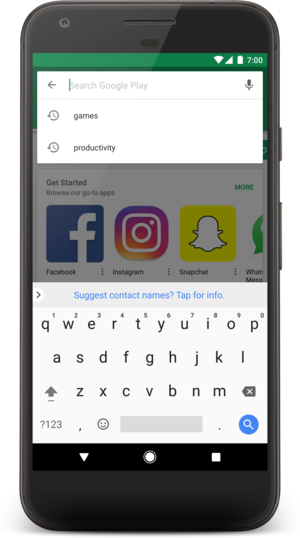
圖 1. 螢幕截圖:搜尋對話方塊,顯示最近的查詢建議。
近期搜尋建議是已儲存的搜尋查詢。使用者選取建議後,可搜尋的活動會收到 ACTION_SEARCH 意圖,建議會做為可搜尋活動已處理的搜尋查詢。
如要提供近期查詢建議,請按照下列步驟操作:
- 實作可搜尋的活動。
- 建立擴充
SearchRecentSuggestionsProvider的內容供應器,並在應用程式資訊清單中宣告。 - 修改可搜尋的設定,加入提供搜尋建議的內容供應商資訊。
- 每次執行搜尋時,將查詢儲存至內容供應商。
Android 系統會顯示搜尋對話方塊,並在對話方塊或搜尋小工具下方顯示搜尋建議。您提供來源,系統會從中擷取建議。
當系統判斷您的活動可供搜尋並提供搜尋建議時,使用者輸入查詢內容時會發生下列情況:
- 系統會擷取搜尋查詢文字 (使用者開始輸入的任何內容),並對含有建議的內容供應程式執行查詢。
- 內容供應商會傳回
Cursor,指向與搜尋查詢文字相符的所有建議。 - 系統會顯示
Cursor提供的建議清單。
顯示最近的查詢建議後,可能會發生下列情況:
- 如果使用者輸入其他鍵或以任何方式變更查詢,系統會重複上述步驟,並更新建議清單。
- 如果使用者執行搜尋,系統會忽略建議,並使用正常的
ACTION_SEARCH意圖,將搜尋結果傳送至可搜尋的活動。 - 如果使用者選取建議,系統會將
ACTION_SEARCH意圖傳送至可搜尋的活動,並以建議的文字做為查詢。
您為內容供應器擴充的 SearchRecentSuggestionsProvider 類別會自動執行上述步驟中的工作,因此您幾乎不需要編寫程式碼。
建立內容供應器
您需要內容供應器 (實作 SearchRecentSuggestionsProvider),才能提供近期查詢建議。這個類別會為您處理所有事項。您只需要編寫類別建構函式,執行一行程式碼即可。
舉例來說,以下是最近查詢建議的內容供應器完整實作項目:
Kotlin
class MySuggestionProvider : SearchRecentSuggestionsProvider() { init { setupSuggestions(AUTHORITY, MODE) } companion object { const val AUTHORITY = "com.example.MySuggestionProvider" const val MODE: Int = SearchRecentSuggestionsProvider.DATABASE_MODE_QUERIES } }
Java
public class MySuggestionProvider extends SearchRecentSuggestionsProvider { public final static String AUTHORITY = "com.example.MySuggestionProvider"; public final static int MODE = DATABASE_MODE_QUERIES; public MySuggestionProvider() { setupSuggestions(AUTHORITY, MODE); } }
對
setupSuggestions()
的呼叫會傳遞搜尋授權單位名稱和資料庫模式。搜尋授權可以是任何不重複的字串,但最佳做法是使用內容供應器的完整名稱,例如套件名稱,後面加上供應器的類別名稱。例如 "com.example.MySuggestionProvider"。
資料庫模式必須包含 DATABASE_MODE_QUERIES,且可視需要包含 DATABASE_MODE_2LINES,這會在建議表格中新增資料欄,方便您為每項建議提供第二行文字。如要在每個建議中提供兩行文字,請參閱下列範例:
Kotlin
const val MODE: Int = DATABASE_MODE_QUERIES or DATABASE_MODE_2LINES
Java
public final static int MODE = DATABASE_MODE_QUERIES | DATABASE_MODE_2LINES;
在應用程式資訊清單中宣告內容供應器,並使用與 SearchRecentSuggestionsProvider 類別和可搜尋設定中相同的授權字串。例如:
<application> <provider android:name=".MySuggestionProvider" android:authorities="com.example.MySuggestionProvider" /> ... </application>
修改可供搜尋的設定
如要設定系統使用建議提供者,請在可搜尋的設定檔中,將 android:searchSuggestAuthority 和 android:searchSuggestSelection 屬性新增至 <searchable> 元素。例如:
<?xml version="1.0" encoding="utf-8"?> <searchable xmlns:android="http://schemas.android.com/apk/res/android" android:label="@string/app_label" android:hint="@string/search_hint" android:searchSuggestAuthority="com.example.MySuggestionProvider" android:searchSuggestSelection=" ?" > </searchable>
android:searchSuggestAuthority 的值必須是內容供應商的完整名稱,且與內容供應商中使用的授權完全一致,例如上述範例中的 "com.example.MySuggestionProvider"。
android:searchSuggestSelection 的值必須是單一問號,且前面要加上空格:" ?"。這是 SQLite 選取引數的預留位置,系統會自動將其替換為使用者輸入的查詢文字。
儲存查詢
如要填入近期查詢的集合,請將可搜尋活動收到的每項查詢新增至 SearchRecentSuggestionsProvider。如要執行這項操作,請建立 SearchRecentSuggestions 的例項,並在可搜尋活動每次收到查詢時呼叫 saveRecentQuery()。舉例來說,以下說明如何在活動的 onCreate() 方法中儲存查詢:
Kotlin
override fun onCreate(savedInstanceState: Bundle?) { super.onCreate(savedInstanceState) setContentView(R.layout.main) if (Intent.ACTION_SEARCH == intent.action) { intent.getStringExtra(SearchManager.QUERY)?.also { query -> SearchRecentSuggestions(this, MySuggestionProvider.AUTHORITY, MySuggestionProvider.MODE) .saveRecentQuery(query, null) } } }
Java
@Override public void onCreate(Bundle savedInstanceState) { super.onCreate(savedInstanceState); setContentView(R.layout.main); Intent intent = getIntent(); if (Intent.ACTION_SEARCH.equals(intent.getAction())) { String query = intent.getStringExtra(SearchManager.QUERY); SearchRecentSuggestions suggestions = new SearchRecentSuggestions(this, MySuggestionProvider.AUTHORITY, MySuggestionProvider.MODE); suggestions.saveRecentQuery(query, null); } }
SearchRecentSuggestionsProvider 建構函式需要與內容供應商宣告的授權和資料庫模式相同。
saveRecentQuery() 方法會將搜尋查詢字串做為第一個參數,並視需要將第二個字串做為建議的第二行或空值。只有在您使用 DATABASE_MODE_2LINES 為搜尋建議啟用雙行模式時,才會用到第二個參數。如果啟用雙行模式,系統在尋找相符的建議時,會比對查詢文字與第二行。
清除建議資料
為保護使用者隱私,請務必提供清除近期查詢建議的方法。如要清除查詢記錄,請呼叫
clearHistory()。
例如:
Kotlin
SearchRecentSuggestions(this, HelloSuggestionsProvider.AUTHORITY, HelloSuggestionsProvider.MODE) .clearHistory()
Java
SearchRecentSuggestions suggestions = new SearchRecentSuggestions(this, HelloSuggestionProvider.AUTHORITY, HelloSuggestionProvider.MODE); suggestions.clearHistory();
從「清除搜尋記錄」選單項目、偏好設定項目或按鈕中執行此操作。 提供確認對話方塊,確認使用者是否要刪除搜尋記錄。