আপনি console JavaScript APIs ব্যবহার করে আপনার JavaScript ডিবাগ করতে পারেন এবং Logcat-এ আউটপুট বার্তা দেখতে পারেন। আপনি যদি Firebug বা ওয়েব ইন্সপেক্টর দিয়ে ওয়েব পেজ ডিবাগ করার সাথে পরিচিত হন, তাহলে আপনি সম্ভবত console (যেমন console.log() ) ব্যবহার করার সাথে পরিচিত। অ্যান্ড্রয়েডের ওয়েবকিট ফ্রেমওয়ার্ক বেশিরভাগ একই API গুলিকে সমর্থন করে, যাতে আপনি আপনার WebView ডিবাগ করার সময় আপনার ওয়েব পৃষ্ঠা থেকে লগগুলি পেতে পারেন৷ এই বিভাগে ডিবাগিংয়ের জন্য কনসোল APIগুলি কীভাবে ব্যবহার করবেন তা বর্ণনা করে।
WebView এ কনসোল API ব্যবহার করুন
WebView এ ডিবাগ করার সময় কনসোল APIগুলিও সমর্থিত। আপনাকে অবশ্যই একটি WebChromeClient প্রদান করতে হবে যা Logcat-এ কনসোল বার্তাগুলির জন্য onConsoleMessage() পদ্ধতি প্রয়োগ করে৷ তারপর, setWebChromeClient() দিয়ে আপনার WebView এ WebChromeClient প্রয়োগ করুন। আরও তথ্যের জন্য, WebView ডকুমেন্টেশন দেখুন।
নিম্নলিখিত উদাহরণ দেখায় কিভাবে WebView এ কনসোল API ব্যবহার করতে হয়:
কোটলিন
val myWebView: WebView = findViewById(R.id.webview)
myWebView.webChromeClient = object : WebChromeClient() {
override fun onConsoleMessage(message: ConsoleMessage): Boolean {
Log.d("MyApplication", "${message.message()} -- From line " +
"${message.lineNumber()} of ${message.sourceId()}")
return true
}
}
জাভা
WebView myWebView = findViewById(R.id.webview);
myWebView.setWebChromeClient(new WebChromeClient() {
@Override
public boolean onConsoleMessage(ConsoleMessage consoleMessage) {
Log.d("MyApplication", consoleMessage.message() + " -- From line " +
consoleMessage.lineNumber() + " of " + consoleMessage.sourceId());
return true;
}
});
ConsoleMessage একটি MessageLevel অবজেক্টও অন্তর্ভুক্ত থাকে যাতে কনসোল বার্তার ধরণ বিতরণ করা হচ্ছে। আপনি বার্তাটির তীব্রতা নির্ণয় করতে messageLevel() দিয়ে বার্তা স্তরটি জিজ্ঞাসা করতে পারেন, তারপর উপযুক্ত Log পদ্ধতি ব্যবহার করুন বা অন্যান্য উপযুক্ত পদক্ষেপ নিতে পারেন।
আপনি onConsoleMessage(String, int, String) বা onConsoleMessage(ConsoleMessage) ব্যবহার করছেন না কেন, আপনি যখন আপনার ওয়েব পৃষ্ঠায় একটি কনসোল পদ্ধতি চালান, তখন Android উপযুক্ত onConsoleMessage() পদ্ধতিতে কল করে যাতে আপনি ত্রুটিটি রিপোর্ট করতে পারেন৷ উদাহরণস্বরূপ, উদাহরণ কোডের সাথে, একটি Logcat বার্তা মুদ্রিত হয় যা দেখতে এইরকম:
Hello World -- From line 82 of http://www.example.com/hello.html
নিম্নলিখিত ডিবাগিং সম্পর্কিত অতিরিক্ত সংস্থান রয়েছে:
পরীক্ষামূলক ওয়েব বৈশিষ্ট্য পরীক্ষা করুন
Google Chrome-এর chrome://flags পৃষ্ঠার মতো, আপনি WebView এ পরীক্ষামূলক ওয়েব বৈশিষ্ট্যগুলিও পরীক্ষা করতে পারেন৷
এটি করার জন্য, নিম্নলিখিত পদক্ষেপগুলি নিন:
WebViewপ্রাক-রিলিজ চ্যানেলগুলির একটি ইনস্টল করুন (বিটা, ডেভ, বা ক্যানারি){:.external}।আপনার পরীক্ষা ডিভাইসে
WebViewচ্যানেলটিকে ইনস্টল করা প্রাক-রিলিজ চ্যানেলে স্যুইচ করুন ।WebView DevTools লঞ্চারে ক্লিক করুন।
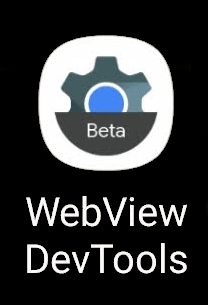
চিত্র 1. একটি ডিভাইসে ইনস্টল করা অ্যাপের জন্য WebView DevTools আইকন। DevTools থেকে, ফ্ল্যাগ আইটেমটিতে ক্লিক করুন এবং আপনি সক্ষম বা অক্ষম করতে চান এমন কোনো পরীক্ষামূলক বৈশিষ্ট্য অনুসন্ধান করুন৷ পরিবর্তনটি ডিভাইসের সমস্ত
WebViewদৃষ্টান্তে প্রযোজ্য।নতুন বৈশিষ্ট্যগুলির সাথে পরীক্ষা শুরু করতে আপনার অ্যাপটি বন্ধ করুন এবং পুনরায় চালু করুন৷
পতাকা টগল করার বিষয়ে আরও তথ্যের জন্য, WebView DevTools ডকুমেন্টেশন দেখুন।

