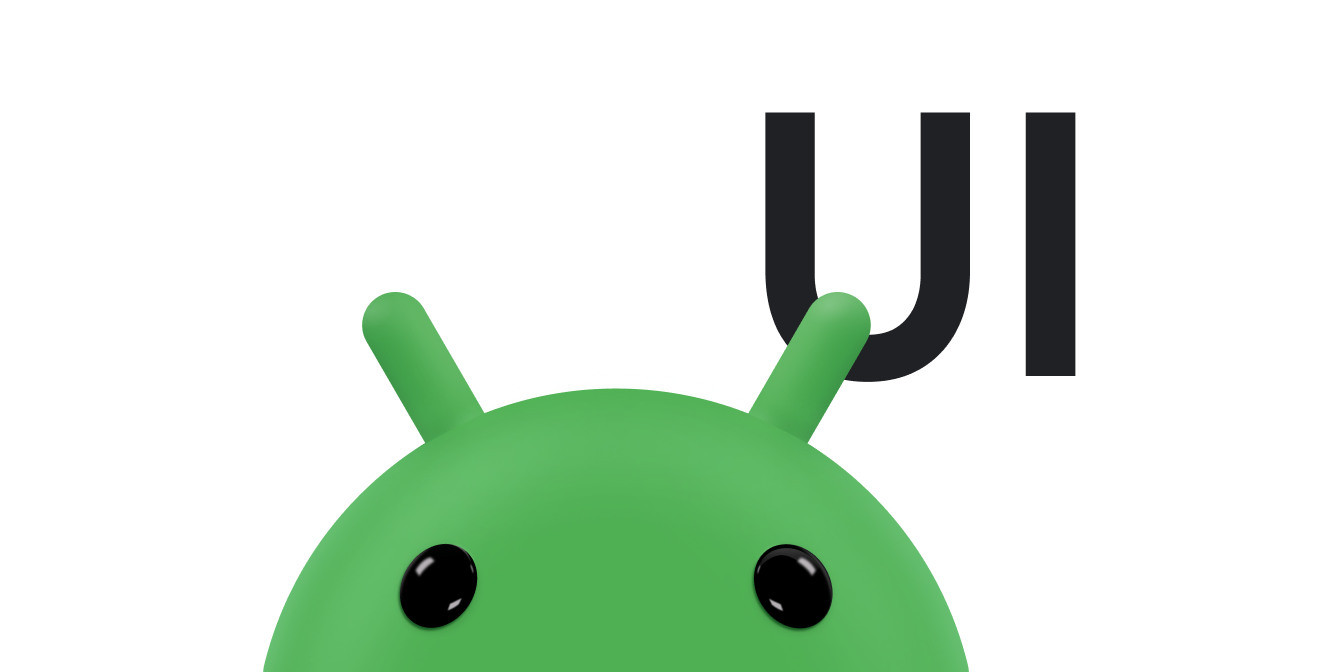AdapterView は、アダプターに読み込まれたアイテムを表示する ViewGroup です。最も一般的なタイプのアダプターは、アレイベースのデータソースからのものです。
このガイドでは、アダプターのセットアップにおいて重要な手順を説明します。
レイアウトへのデータの埋め込み
アプリの UI に作成したレイアウトにデータを追加するには、次のようなコードを使用します。
Kotlin
val PROJECTION = arrayOf(Contacts.People._ID, People.NAME) ... // Get a Spinner and bind it to an ArrayAdapter that // references a String array. val spinner1: Spinner = findViewById(R.id.spinner1) val adapter1 = ArrayAdapter.createFromResource( this, R.array.colors, android.R.layout.simple_spinner_item) adapter1.setDropDownViewResource(android.R.layout.simple_spinner_dropdown_item) spinner1.adapter = adapter1 // Load a Spinner and bind it to a data query. val spinner2: Spinner = findViewById(R.id.spinner2) val cursor: Cursor = managedQuery(People.CONTENT_URI, PROJECTION, null, null, null) val adapter2 = SimpleCursorAdapter(this, // Use a template that displays a text view android.R.layout.simple_spinner_item, // Give the cursor to the list adapter cursor, // Map the NAME column in the people database to... arrayOf(People.NAME), // The "text1" view defined in the XML template intArrayOf(android.R.id.text1)) adapter2.setDropDownViewResource(android.R.layout.simple_spinner_dropdown_item) spinner2.adapter = adapter2
Java
// Get a Spinner and bind it to an ArrayAdapter that // references a String array. Spinner s1 = (Spinner) findViewById(R.id.spinner1); ArrayAdapter adapter = ArrayAdapter.createFromResource( this, R.array.colors, android.R.layout.simple_spinner_item); adapter.setDropDownViewResource(android.R.layout.simple_spinner_dropdown_item); s1.setAdapter(adapter); // Load a Spinner and bind it to a data query. private static String[] PROJECTION = new String[] { People._ID, People.NAME }; Spinner s2 = (Spinner) findViewById(R.id.spinner2); Cursor cur = managedQuery(People.CONTENT_URI, PROJECTION, null, null); SimpleCursorAdapter adapter2 = new SimpleCursorAdapter(this, android.R.layout.simple_spinner_item, // Use a template // that displays a // text view cur, // Give the cursor to the list adapter new String[] {People.NAME}, // Map the NAME column in the // people database to... new int[] {android.R.id.text1}); // The "text1" view defined in // the XML template adapter2.setDropDownViewResource(android.R.layout.simple_spinner_dropdown_item); s2.setAdapter(adapter2);
ここで、CursorAdapter で使用する PROJECTION には People._ID 列を含めるようにしてください。そうしないと、例外が発生します。
アプリの実行中に、アダプターで読み取る基データを変更する場合は、notifyDataSetChanged() を呼び出す必要があります。これにより、接続されたビューに対して、データが変更されたためビュー自身の更新が必要であることが通知されます。
注: Android Studio 3.6 以降では、ビュー バインディング機能を使用して findViewById() 呼び出しを置き換え、ビューと連携するコードをコンパイル時においてタイプセーフであるようなコードにすることができます。findViewById() の代わりにビュー バインディングを使用することを検討してください。
ユーザー選択の処理
ユーザーによる選択を処理するには、クラスの AdapterView.OnItemClickListener メンバーをリスナーに設定して、選択の変更をキャッチします。
Kotlin
val historyView: ListView = findViewById(R.id.history) historyView.onItemClickListener = AdapterView.OnItemClickListener { parent, view, position, id -> Toast.makeText(context, "You've got an event", Toast.LENGTH_SHORT).show() }
Java
// Create a message handling object as an anonymous class. private OnItemClickListener messageClickedHandler = new OnItemClickListener() { public void onItemClick(AdapterView parent, View v, int position, long id) { // Display a messagebox. Toast.makeText(context,"You've got an event",Toast.LENGTH_SHORT).show(); } }; // Now hook into our object and set its onItemClickListener member // to our class handler object. historyView = (ListView)findViewById(R.id.history); historyView.setOnItemClickListener(messageClickedHandler);
詳細については、スピナーのトピックをご覧ください。