একটি টুলটিপ হল একটি ছোট বর্ণনামূলক বার্তা যা একটি দৃশ্যের কাছাকাছি প্রদর্শিত হয় যখন ব্যবহারকারীরা ভিউটি দীর্ঘক্ষণ চাপ দেয় বা এটির উপর তাদের মাউস ঘোরায়। এটি উপযোগী হয় যখন আপনার অ্যাপ লেআউটে স্থান বাঁচাতে একটি ক্রিয়া বা তথ্যের অংশ উপস্থাপন করতে একটি আইকন ব্যবহার করে। এই পৃষ্ঠাটি আপনাকে Android 8.0 (API স্তর 26) এবং উচ্চতর সংস্করণে এই টুলটিপগুলি কীভাবে যুক্ত করতে হয় তা দেখায়৷
কিছু পরিস্থিতিতে, যেমন উৎপাদনশীলতা অ্যাপে, ধারণা এবং ক্রিয়াকলাপের জন্য একটি বর্ণনামূলক পদ্ধতির প্রয়োজন। আপনি একটি বর্ণনামূলক বার্তা প্রদর্শন করতে টুলটিপ ব্যবহার করতে পারেন, যেমন চিত্র 1-এ দেখানো হয়েছে।
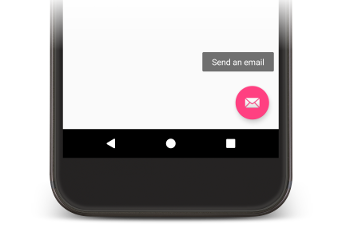
চিত্র 1. একটি অ্যান্ড্রয়েড অ্যাপে প্রদর্শিত টুলটিপ।
কিছু স্ট্যান্ডার্ড উইজেট title বা content description বৈশিষ্ট্যের বিষয়বস্তুর উপর ভিত্তি করে টুলটিপ প্রদর্শন করে। Android 8.0 থেকে শুরু করে, আপনি অন্যান্য বৈশিষ্ট্যের মান নির্বিশেষে টুলটিপে প্রদর্শিত পাঠ্যটি নির্দিষ্ট করতে পারেন।
টুলটিপ পাঠ্য সেট করা হচ্ছে
আপনি setTooltipText() পদ্ধতিতে কল করে একটি View টুলটিপ পাঠ্যটি নির্দিষ্ট করতে পারেন। আপনি সংশ্লিষ্ট XML অ্যাট্রিবিউট বা API ব্যবহার করে tooltipText বৈশিষ্ট্য সেট করতে পারেন।
আপনার XML ফাইলগুলিতে টুলটিপ পাঠ্যটি নির্দিষ্ট করতে, নিম্নলিখিত উদাহরণে দেখানো হিসাবে android:tooltipText বৈশিষ্ট্যটি সেট করুন:
<android.support.design.widget.FloatingActionButton
android:id="@+id/fab"
android:tooltipText="Send an email" />
আপনার কোডে টুলটিপ টেক্সট নির্দিষ্ট করতে, নিম্নলিখিত উদাহরণে দেখানো হিসাবে setTooltipText(CharSequence) পদ্ধতি ব্যবহার করুন:
কোটলিন
val fab: FloatingActionButton = findViewById(R.id.fab) fab.tooltipText = "Send an email"
জাভা
FloatingActionButton fab = (FloatingActionButton) findViewById(R.id.fab); fab.setTooltipText("Send an email");
API-এ একটি getTooltipText() পদ্ধতিও রয়েছে যা আপনি tooltipText সম্পত্তির মান পুনরুদ্ধার করতে ব্যবহার করতে পারেন।
অ্যান্ড্রয়েড tooltipText প্রপার্টির মান প্রদর্শন করে যখন ব্যবহারকারীরা তাদের মাউসটি ভিউয়ের উপর ঘোরায় বা ভিউটি দীর্ঘক্ষণ চাপ দেয়।


