Android 8.0 (API 수준 26) 이상을 실행하는 기기에서 사용자가 고정된 바로가기를 만들 수 있는 런처를 사용하여 위젯을 홈 화면에 고정할 수도 있습니다. 고정된 바로가기와 마찬가지로 고정된 위젯을 사용하면 앱의 특정 작업에 액세스할 수 있으며 다음 동영상에 표시된 것처럼 앱에서 직접 홈 화면에 추가할 수 있습니다.
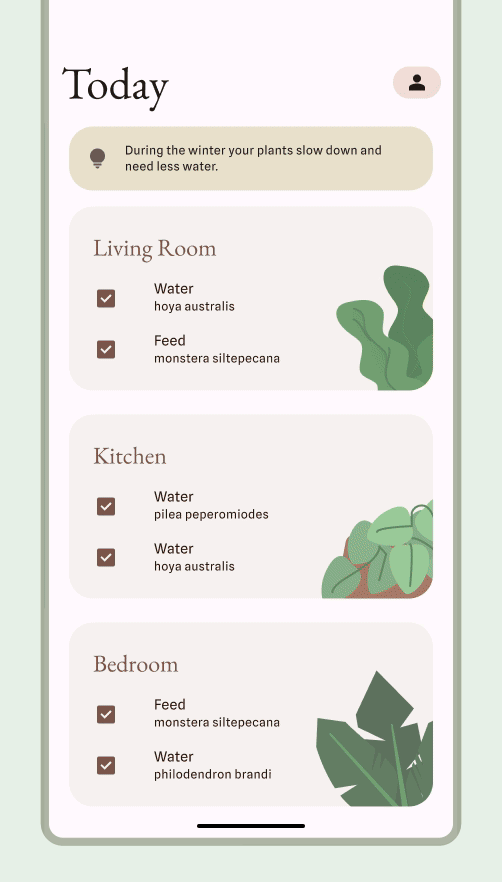
사용자가 위젯을 고정하도록 허용
앱에서 다음 단계를 완료하여 지원되는 런처에 위젯을 고정하도록 시스템에 요청할 수 있습니다.
앱의 매니페스트 파일에 위젯을 선언해야 합니다.
다음 코드 스니펫에 표시된 대로
requestPinAppWidget()메서드를 호출합니다.
Kotlin
val appWidgetManager = AppWidgetManager.getInstance(context) val myProvider = ComponentName(context, ExampleAppWidgetProvider::class.java) if (appWidgetManager.isRequestPinAppWidgetSupported()) { // Create the PendingIntent object only if your app needs to be notified // when the user chooses to pin the widget. Note that if the pinning // operation fails, your app isn't notified. This callback receives the ID // of the newly pinned widget (EXTRA_APPWIDGET_ID). val successCallback = PendingIntent.getBroadcast( /* context = */ context, /* requestCode = */ 0, /* intent = */ Intent(...), /* flags = */ PendingIntent.FLAG_UPDATE_CURRENT) appWidgetManager.requestPinAppWidget(myProvider, null, successCallback) }
자바
AppWidgetManager appWidgetManager = AppWidgetManager.getInstance(context); ComponentName myProvider = new ComponentName(context, ExampleAppWidgetProvider.class); if (appWidgetManager.isRequestPinAppWidgetSupported()) { // Create the PendingIntent object only if your app needs to be notified // when the user chooses to pin the widget. Note that if the pinning // operation fails, your app isn't notified. This callback receives the ID // of the newly pinned widget (EXTRA_APPWIDGET_ID). PendingIntent successCallback = PendingIntent.getBroadcast( /* context = */ context, /* requestCode = */ 0, /* intent = */ new Intent(...), /* flags = */ PendingIntent.FLAG_UPDATE_CURRENT); appWidgetManager.requestPinAppWidget(myProvider, null, successCallback); }
관련 설계 안내
사용자는 위젯 선택기를 통해 또는 위젯의 기능이 가장 관련성이 있을 때 앱 내에서 위젯을 검색하고 추가합니다. 자세한 내용은 검색 및 프로모션을 참고하세요.

