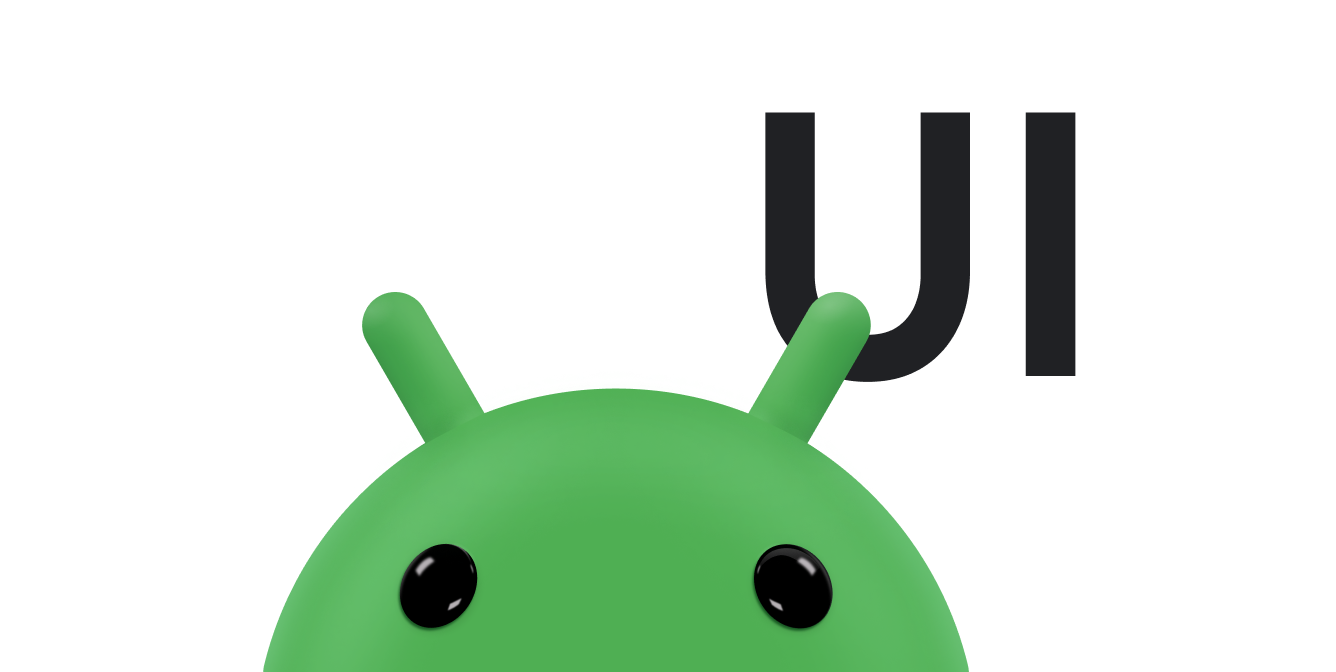يتم تنفيذ نمط واجهة المستخدم للتمرير السريع لإعادة التحميل بالكامل ضمن ملف مكونات SwipeRefreshLayout
التفاعلية التي ترصد التمرير السريع العمودي وتعرض شريط تقدم مميزًا وتنشئ مثيلًا لطريقة callback
في تطبيقك. يمكنك تفعيل هذا السلوك عن طريق إضافة ملف المكونات إلى ملف التنسيق كعنصر رئيسي لملف ListView أو
GridView وتنفيذ سلوك التمرير السريع لإعادة التحميل الذي يتم تفعيله عندما يمرّر المستخدم سريعًا على الشاشة.
توضِّح هذه الصفحة كيفية إضافة التطبيق المصغّر إلى تنسيق حالي. ويوضّح أيضًا كيفية إضافة إجراء إعادة تحميل إلى منطقة القائمة الكاملة في شريط الإجراءات حتى يتمكّن المستخدمون الذين لا يمكنهم استخدام إيماءة التمرير السريع من إجراء تحديث يدوي باستخدام جهاز خارجي.
إضافة التبعية SwipeRefreshLayout
لاستخدام SwipeRefreshLayout في تطبيقك، أضِف الملحق التالي إلى ملف
build.gradle:
Groovy
dependencies { implementation "androidx.swiperefreshlayout:swiperefreshlayout:1.2.0-alpha01" }
Kotlin
dependencies { implementation("androidx.swiperefreshlayout:swiperefreshlayout:1.2.0-alpha01") }
إضافة تطبيق SwipeRefreshLayout المصغّر
لإضافة تطبيق مصغّر للتمرير السريع لإعادة التحميل إلى تطبيق حالي، أضِف SwipeRefreshLayout كأحد
العناصر الرئيسية لعنصر ListView أو GridView واحد.
لا تتيح سمة SwipeRefreshLayout سوى عنصر واحد من النوع ListView أو
GridView.
يوضّح المثال التالي كيفية إضافة التطبيق المصغّر SwipeRefreshLayout إلى
ملف تنسيق حالي يحتوي على ListView:
<androidx.swiperefreshlayout.widget.SwipeRefreshLayout xmlns:android="http://schemas.android.com/apk/res/android" android:id="@+id/swiperefresh" android:layout_width="match_parent" android:layout_height="match_parent"> <ListView android:id="@android:id/list" android:layout_width="match_parent" android:layout_height="match_parent" /> </androidx.swiperefreshlayout.widget.SwipeRefreshLayout>
يمكنك أيضًا استخدام التطبيق المصغّر SwipeRefreshLayout مع
ListFragment. إذا كان
التنسيق يحتوي على ListView بمعرّف "@android:id/list"، تكون ميزة
التمرير السريع للتحديث متاحة تلقائيًا. ومع ذلك، فإنّ تحديد
ListView صراحةً بهذه الطريقة يحلّ محلّ بنية عرض ListFragment التلقائية. إذا
كنت تريد استخدام بنية العرض التلقائية، يمكنك إلغاء أجزاء من سلوك SwipeRefreshLayout
وListFragment.
إضافة إجراء إعادة تحميل إلى شريط الإجراءات
أضِف إجراء إعادة تحميل إلى شريط الإجراءات في تطبيقك حتى يتمكّن المستخدمون الذين لا يمكنهم تنفيذ إيماءات التمرير السريع من بدء تحديث يدوي. على سبيل المثال، يمكن للمستخدمين الذين لديهم احتياجات خاصة في تسهيل الاستخدام بدء إجراءات شريط الإجراءات باستخدام الأجهزة الخارجية، مثل لوحات المفاتيح وألواح التوجيه.
أضِف إجراء إعادة التحميل كعنصر قائمة بدلاً من زرّ، وذلك من خلال ضبط السمة
android:showAsAction=never. إذا عرضت الإجراء كزر، قد يفترض المستخدمون أنّه
يختلف إجراء زرّ إعادة التحميل عن إجراء التمرير السريع لإعادة التحميل. إنّ جعل إجراء إعادة التحميل
أقل بروزًا في شريط الإجراءات يشجع المستخدمين على إجراء تعديلات يدوية باستخدام إيماءات التمرير
مع الحفاظ على الخيار السهل الاستخدام الذي يبحث عنه مستخدمو لوحة التوجيه.
يوضّح الرمز البرمجي التالي كيفية إضافة إجراء التمرير السريع لإعادة التحميل إلى منطقة العرض الفائض:
<menu xmlns:android="http://schemas.android.com/apk/res/android" > <item android:id="@+id/menu_refresh" android:showAsAction="never" android:title="@string/menu_refresh"/> </menu>