さまざまなバージョンの Android 間で通知の表示を最適にするには、標準の通知テンプレートを使用して通知を作成します。通知に表示するコンテンツを増やす場合は、展開可能な通知テンプレートのいずれかの使用を検討してください。
ただし、システム テンプレートがニーズに合わない場合は、通知に独自のレイアウトを使用できます。
コンテンツ領域用のカスタム レイアウトを作成する
カスタム レイアウトが必要な場合は、通知に NotificationCompat.DecoratedCustomViewStyle を適用できます。この API を使用すると、通常はタイトルとテキスト コンテンツが占めるコンテンツ領域にカスタム レイアウトを指定でき、通知アイコン、タイムスタンプ、サブテキスト、アクション ボタンにはシステム デコレーションを使用できます。
この API は、次のように基本的な通知レイアウトをベースとすることで、展開可能な通知テンプレートと同様に機能します。
NotificationCompat.Builderを使用して基本的な通知を作成します。setStyle()を呼び出して、NotificationCompat.DecoratedCustomViewStyleのインスタンスを渡します。- カスタム レイアウトを
RemoteViewsのインスタンスとしてインフレートします。 setCustomContentView()を呼び出して、折りたたまれた通知のレイアウトを設定します。- 必要に応じて、
setCustomBigContentView()を呼び出して、展開可能通知用に別のレイアウトを設定することもできます。
レイアウトを準備する
small レイアウトと large レイアウトが必要です。この例では、small レイアウトは次のようになります。
<?xml version="1.0" encoding="utf-8"?>
<LinearLayout xmlns:android="http://schemas.android.com/apk/res/android"
android:layout_width="match_parent"
android:layout_height="wrap_content"
android:orientation="vertical">
<TextView
android:id="@+id/notification_title"
style="@style/TextAppearance.Compat.Notification.Title"
android:layout_width="wrap_content"
android:layout_height="0dp"
android:layout_weight="1"
android:text="Small notification, showing only a title" />
</LinearLayout>
large レイアウトは次のようになります。
<?xml version="1.0" encoding="utf-8"?>
<LinearLayout xmlns:android="http://schemas.android.com/apk/res/android"
android:layout_width="match_parent"
android:layout_height="300dp"
android:orientation="vertical">
<TextView
android:id="@+id/notification_title"
style="@style/TextAppearance.Compat.Notification.Title"
android:layout_width="wrap_content"
android:layout_height="wrap_content"
android:layout_weight="1"
android:text="Large notification, showing a title and a body." />
<TextView
android:id="@+id/notification_body"
style="@style/TextAppearance.Compat.Notification.Line2"
android:layout_width="wrap_content"
android:layout_height="wrap_content"
android:layout_weight="1"
android:text="This is the body. The height is manually forced to 300dp." />
</LinearLayout>
通知をビルドして表示する
レイアウトの準備ができたら、次の例に示すようにそれらを使用できます。
Kotlin
val notificationManager = getSystemService(Context.NOTIFICATION_SERVICE) as NotificationManager
// Get the layouts to use in the custom notification.
val notificationLayout = RemoteViews(packageName, R.layout.notification_small)
val notificationLayoutExpanded = RemoteViews(packageName, R.layout.notification_large)
// Apply the layouts to the notification.
val customNotification = NotificationCompat.Builder(context, CHANNEL_ID)
.setSmallIcon(R.drawable.notification_icon)
.setStyle(NotificationCompat.DecoratedCustomViewStyle())
.setCustomContentView(notificationLayout)
.setCustomBigContentView(notificationLayoutExpanded)
.build()
notificationManager.notify(666, customNotification)
Java
NotificationManager notificationManager = (NotificationManager) getSystemService(Context.NOTIFICATION_SERVICE);
// Get the layouts to use in the custom notification
RemoteViews notificationLayout = new RemoteViews(getPackageName(), R.layout.notification_small);
RemoteViews notificationLayoutExpanded = new RemoteViews(getPackageName(), R.layout.notification_large);
// Apply the layouts to the notification.
Notification customNotification = new NotificationCompat.Builder(context, CHANNEL_ID)
.setSmallIcon(R.drawable.notification_icon)
.setStyle(new NotificationCompat.DecoratedCustomViewStyle())
.setCustomContentView(notificationLayout)
.setCustomBigContentView(notificationLayoutExpanded)
.build();
notificationManager.notify(666, customNotification);
通知の背景色は、デバイスやバージョンによって異なる場合があることにご注意ください。次の例に示すように、カスタム レイアウト内のテキストに TextAppearance_Compat_Notification とタイトルに TextAppearance_Compat_Notification_Title とサポート ライブラリのスタイルを適用します。これらのスタイルはカラー バリエーションに適応するため、最終的に黒地に白のテキストになることはありません。
<TextView
android:layout_width="wrap_content"
android:layout_height="match_parent"
android:layout_weight="1"
android:text="@string/notification_title"
android:id="@+id/notification_title"
style="@style/TextAppearance.Compat.Notification.Title" />
RemoteViews オブジェクトに背景画像を設定しないでください。テキストが読み取れなくなる可能性があります。
ユーザーがアプリの使用中に通知をトリガーすると、結果は図 1 のようになります。
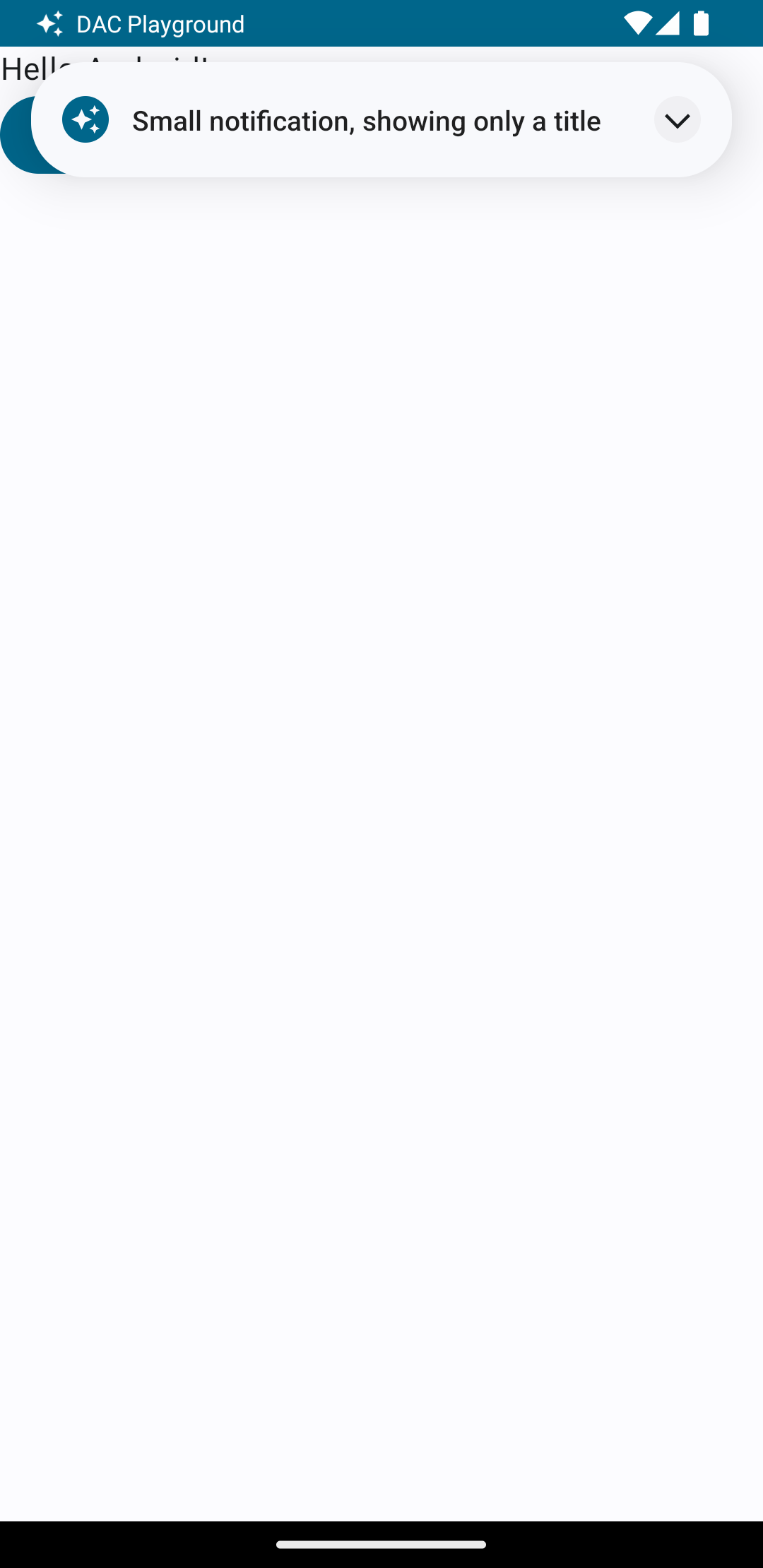
展開矢印をタップすると、図 2 に示すように通知が開きます。
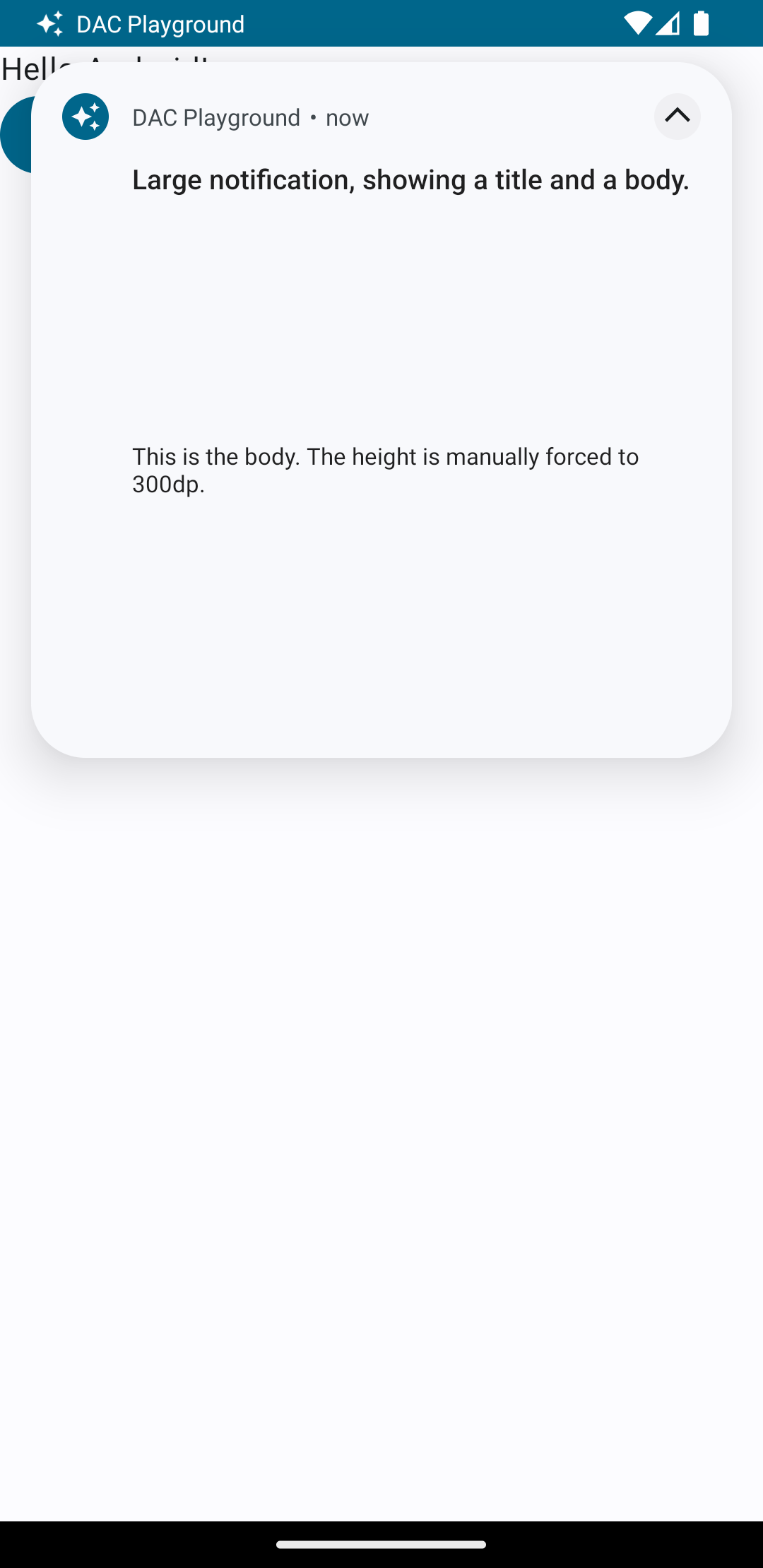
通知のタイムアウト時間に達すると、通知はシステムバーにのみ表示されます。図 3 をご覧ください。
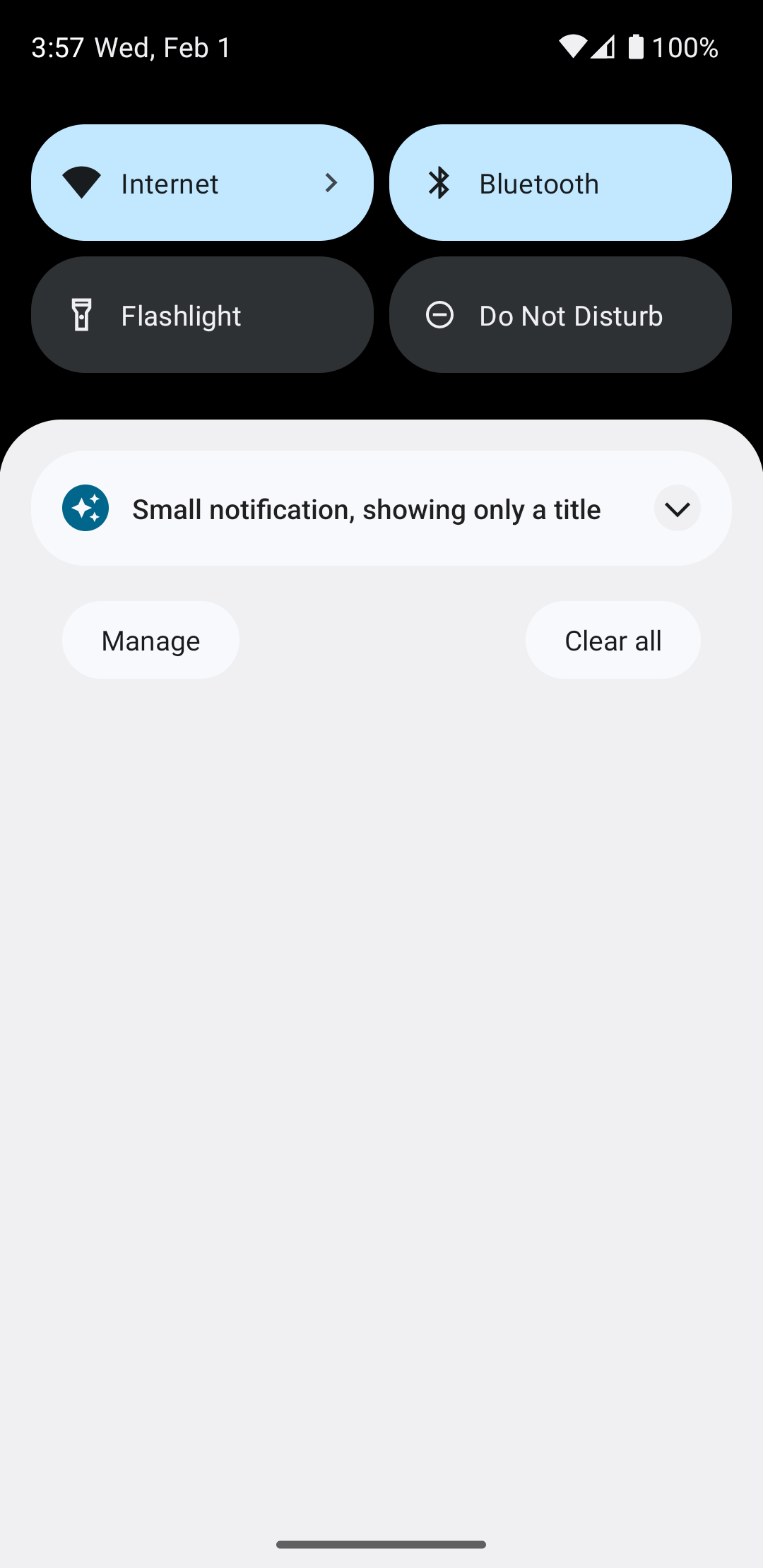
展開矢印をタップすると、図 4 に示すように通知が開きます。
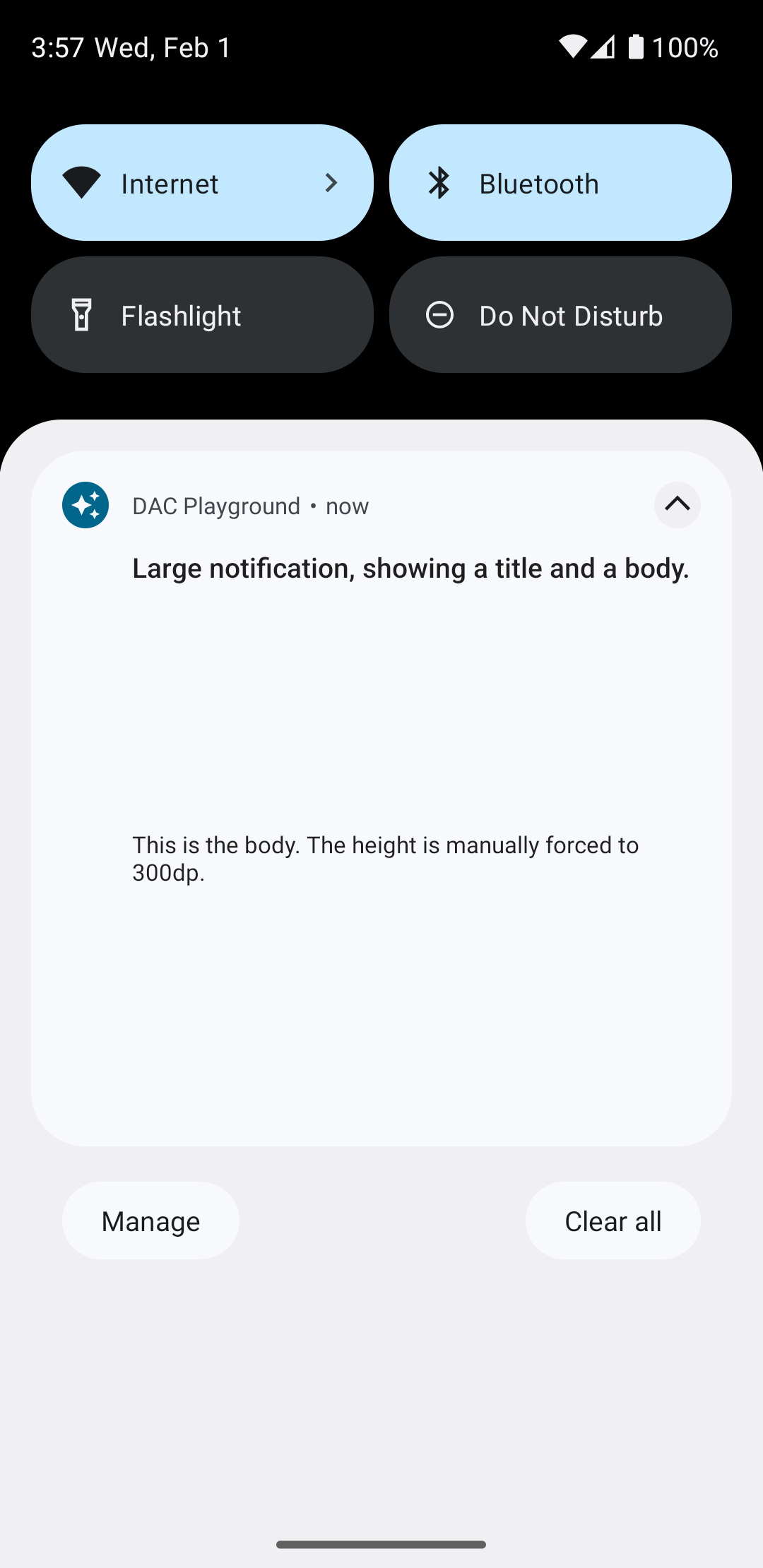
フルカスタム通知レイアウトを作成する
通知を標準の通知アイコンとヘッダーで装飾したくない場合は、上記の手順に沿って操作し、setStyle() を呼び出さないでください。

