การแจ้งเตือนจะให้ข้อมูลสั้นๆ ที่ทันท่วงทีเกี่ยวกับเหตุการณ์ในแอปขณะที่ไม่ได้ใช้งาน เอกสารนี้แสดงวิธีสร้างการแจ้งเตือนด้วยฟีเจอร์ต่างๆ ดูข้อมูลเบื้องต้นเกี่ยวกับลักษณะที่การแจ้งเตือนปรากฏใน Android ได้ที่ภาพรวมของการแจ้งเตือน ดูโค้ดตัวอย่างที่ใช้การแจ้งเตือนได้ในตัวอย่าง SociaLite ใน GitHub
โค้ดในหน้านี้ใช้
NotificationCompat
API จากไลบรารี AndroidX โดย API เหล่านี้ช่วยให้คุณเพิ่มฟีเจอร์ที่มีเฉพาะใน Android เวอร์ชันใหม่กว่า
ขณะที่ยังคงความเข้ากันได้กับ Android 9 (API ระดับ 28) อย่างไรก็ตาม ฟีเจอร์บางอย่าง เช่น การดำเนินการตอบกลับในบรรทัด
จะไม่มีผลในเวอร์ชันก่อนๆ
สร้างการแจ้งเตือนพื้นฐาน
การแจ้งเตือนในรูปแบบพื้นฐานและกะทัดรัดที่สุด หรือที่เรียกว่ารูปแบบยุบจะแสดงไอคอน ชื่อ และเนื้อหาข้อความจำนวนเล็กน้อย ส่วนนี้แสดงวิธีสร้างการแจ้งเตือนที่ผู้ใช้แตะเพื่อเปิดกิจกรรมในแอปได้
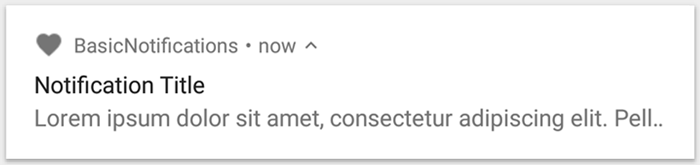
รูปที่ 1 การแจ้งเตือนที่มีไอคอน ชื่อ และข้อความ
ดูรายละเอียดเพิ่มเติมเกี่ยวกับส่วนต่างๆ ของการแจ้งเตือนได้ที่โครงสร้างของการแจ้งเตือน
ประกาศสิทธิ์รันไทม์
Android 13 (API ระดับ 33) ขึ้นไปรองรับสิทธิ์รันไทม์สำหรับการโพสต์การแจ้งเตือนที่ไม่ได้รับการยกเว้น (รวมถึงบริการที่ทำงานอยู่เบื้องหน้า (FGS)) จากแอป
สิทธิ์ที่คุณต้องประกาศในไฟล์ Manifest ของแอปจะปรากฏในข้อมูลโค้ดต่อไปนี้
<manifest ...> <uses-permission android:name="android.permission.POST_NOTIFICATIONS"/> <application ...> ... </application> </manifest>
ดูรายละเอียดเพิ่มเติมเกี่ยวกับสิทธิ์รันไทม์ได้ที่สิทธิ์รันไทม์ของการแจ้งเตือน
ตั้งค่าเนื้อหาการแจ้งเตือน
หากต้องการเริ่มต้นใช้งาน ให้ตั้งค่าเนื้อหาและช่องทางการแจ้งเตือนโดยใช้ออบเจ็กต์
NotificationCompat.Builder
ตัวอย่างต่อไปนี้แสดงวิธีสร้างการแจ้งเตือนที่มีข้อมูลต่อไปนี้
ไอคอนขนาดเล็กที่ตั้งค่าโดย
setSmallIcon()นี่เป็นเนื้อหาที่ผู้ใช้มองเห็นได้เพียงเนื้อหาเดียวที่จำเป็นชื่อที่ตั้งค่าโดย
setContentTitle()ข้อความเนื้อหาที่ตั้งค่าโดย
setContentText()ลำดับความสำคัญของการแจ้งเตือนที่ตั้งค่าโดย
setPriority()ลำดับความสำคัญจะเป็นตัวกำหนดระดับการรบกวนของการแจ้งเตือนใน Android 7.1 และเวอร์ชันก่อนหน้า สำหรับ Android 8.0 ขึ้นไป ให้ตั้งค่าความสำคัญของช่องทางตามที่แสดงในส่วนถัดไปแทน
Kotlin
var builder = NotificationCompat.Builder(this, CHANNEL_ID)
.setSmallIcon(R.drawable.notification_icon)
.setContentTitle(textTitle)
.setContentText(textContent)
.setPriority(NotificationCompat.PRIORITY_DEFAULT)
Java
NotificationCompat.Builder builder = new NotificationCompat.Builder(this, CHANNEL_ID)
.setSmallIcon(R.drawable.notification_icon)
.setContentTitle(textTitle)
.setContentText(textContent)
.setPriority(NotificationCompat.PRIORITY_DEFAULT);
เครื่องมือสร้าง NotificationCompat.Builder กำหนดให้คุณระบุรหัสช่องทาง
การดำเนินการนี้จำเป็นต่อความเข้ากันได้กับ Android 8.0 (API ระดับ 26) ขึ้นไป แต่เวอร์ชันก่อนหน้าจะละเว้น
โดยค่าเริ่มต้น จะมีการตัดเนื้อหาข้อความของการแจ้งเตือนให้อยู่ภายใน 1 บรรทัด คุณแสดงข้อมูลเพิ่มเติมได้โดยสร้างการแจ้งเตือนที่ขยายได้
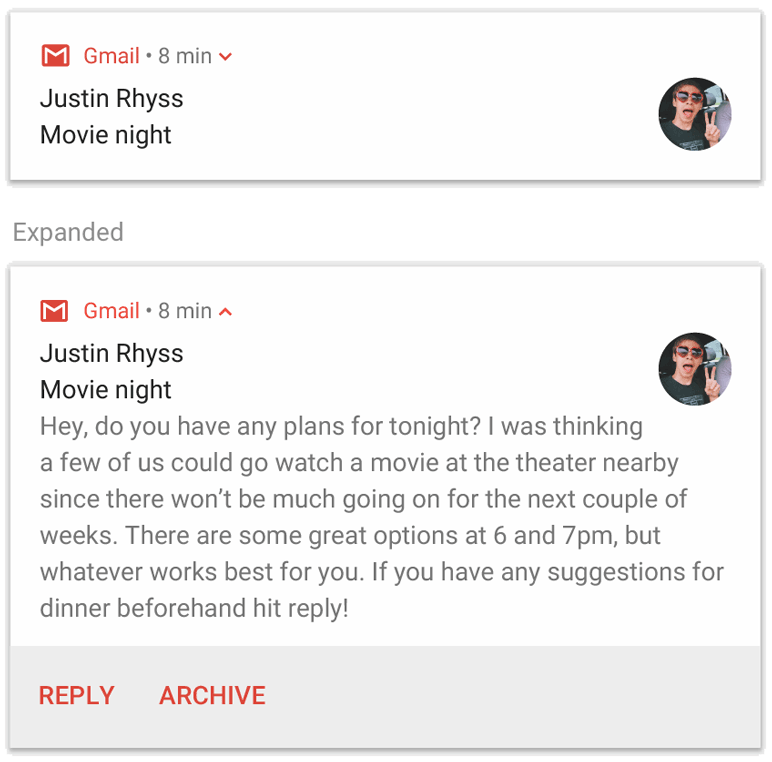
รูปที่ 2 การแจ้งเตือนที่ขยายได้ในรูปแบบที่ยุบและขยาย
หากต้องการให้การแจ้งเตือนยาวกว่านี้ คุณอาจเปิดใช้การแจ้งเตือนที่ขยายได้โดยเพิ่มเทมเพลตรูปแบบด้วย setStyle()
ตัวอย่างเช่น โค้ดต่อไปนี้จะสร้างพื้นที่ข้อความที่ใหญ่ขึ้น
Kotlin
var builder = NotificationCompat.Builder(this, CHANNEL_ID)
.setSmallIcon(R.drawable.notification_icon)
.setContentTitle("My notification")
.setContentText("Much longer text that cannot fit one line...")
<b>.setStyle(NotificationCompat.BigTextStyle()
.bigText("Much longer text that cannot fit one line..."))</b>
.setPriority(NotificationCompat.PRIORITY_DEFAULT)
Java
NotificationCompat.Builder builder = new NotificationCompat.Builder(this, CHANNEL_ID)
.setSmallIcon(R.drawable.notification_icon)
.setContentTitle("My notification")
.setContentText("Much longer text that cannot fit one line...")
<b>.setStyle(new NotificationCompat.BigTextStyle()
.bigText("Much longer text that cannot fit one line..."))</b>
.setPriority(NotificationCompat.PRIORITY_DEFAULT);
ดูข้อมูลเพิ่มเติมเกี่ยวกับรูปแบบการแจ้งเตือนขนาดใหญ่อื่นๆ รวมถึงวิธีเพิ่มรูปภาพและตัวควบคุมการเล่นสื่อได้ที่สร้างการแจ้งเตือนที่ขยายได้
สร้างช่องทางและตั้งค่าความสำคัญ
ก่อนที่จะส่งการแจ้งเตือนใน Android 8.0 ขึ้นไป ให้ลงทะเบียนช่องทางการแจ้งเตือนของแอปกับระบบโดยส่งอินสแตนซ์ของ NotificationChannel ไปยัง createNotificationChannel()
โค้ดต่อไปนี้ถูกบล็อกโดยเงื่อนไขในเวอร์ชัน SDK_INT
Kotlin
private fun createNotificationChannel() {
// Create the NotificationChannel, but only on API 26+ because
// the NotificationChannel class is not in the Support Library.
if (Build.VERSION.SDK_INT >= Build.VERSION_CODES.O) {
val name = getString(R.string.channel_name)
val descriptionText = getString(R.string.channel_description)
val importance = NotificationManager.IMPORTANCE_DEFAULT
val channel = NotificationChannel(CHANNEL_ID, name, importance).apply {
description = descriptionText
}
// Register the channel with the system.
val notificationManager: NotificationManager =
getSystemService(Context.NOTIFICATION_SERVICE) as NotificationManager
notificationManager.createNotificationChannel(channel)
}
}
Java
private void createNotificationChannel() {
// Create the NotificationChannel, but only on API 26+ because
// the NotificationChannel class is not in the Support Library.
if (Build.VERSION.SDK_INT >= Build.VERSION_CODES.O) {
CharSequence name = getString(R.string.channel_name);
String description = getString(R.string.channel_description);
int importance = NotificationManager.IMPORTANCE_DEFAULT;
NotificationChannel channel = new NotificationChannel(CHANNEL_ID, name, importance);
channel.setDescription(description);
// Register the channel with the system; you can't change the importance
// or other notification behaviors after this.
NotificationManager notificationManager = getSystemService(NotificationManager.class);
notificationManager.createNotificationChannel(channel);
}
}
เนื่องจากคุณต้องสร้างช่องทางการแจ้งเตือนก่อนโพสต์การแจ้งเตือนใน Android 8.0 ขึ้นไป ให้เรียกใช้โค้ดนี้ทันทีที่แอปเริ่มทำงาน คุณเรียกใช้ฟังก์ชันนี้ซ้ำๆ ได้อย่างปลอดภัย เนื่องจากระบบจะไม่ดำเนินการใดๆ หากมีการสร้างช่องทางการแจ้งเตือนที่มีอยู่แล้ว
เครื่องมือสร้าง NotificationChannel ต้องมี importance โดยใช้ค่าคงที่ค่าใดค่าหนึ่งจากคลาส NotificationManager พารามิเตอร์นี้จะกำหนดวิธีกระตุ้นให้ผู้ใช้สนใจการแจ้งเตือนที่อยู่ในช่องทางนี้ กำหนดลำดับความสำคัญด้วย setPriority() เพื่อรองรับ Android 7.1
และเวอร์ชันก่อนหน้า ดังที่แสดงในตัวอย่างก่อนหน้า
แม้ว่าคุณจะต้องตั้งค่าความสำคัญหรือลำดับความสำคัญของการแจ้งเตือนตามที่แสดงในตัวอย่างต่อไปนี้ แต่ระบบก็ไม่รับประกันลักษณะการทำงานของการแจ้งเตือนที่คุณได้รับ ในบางกรณี ระบบอาจเปลี่ยนระดับความสำคัญตามปัจจัยอื่นๆ และผู้ใช้สามารถกำหนดระดับความสำคัญของช่องทางหนึ่งๆ ใหม่ได้เสมอ
ดูข้อมูลเพิ่มเติมเกี่ยวกับความหมายของระดับต่างๆ ได้ที่หัวข้อเกี่ยวกับระดับความสำคัญของการแจ้งเตือน
ตั้งค่าการดำเนินการเมื่อแตะของการแจ้งเตือน
การแจ้งเตือนทุกรายการต้องตอบสนองต่อการแตะ โดยปกติแล้วจะเป็นการเปิดกิจกรรมในแอปที่สอดคล้องกับการแจ้งเตือน โดยระบุ Intent ของเนื้อหาที่กำหนดด้วยออบเจ็กต์ PendingIntent
แล้วส่งไปยัง
setContentIntent()
ข้อมูลโค้ดต่อไปนี้แสดงวิธีสร้าง Intent พื้นฐานเพื่อเปิดกิจกรรมเมื่อผู้ใช้แตะการแจ้งเตือน
Kotlin
// Create an explicit intent for an Activity in your app.
<b>val intent = Intent(this, AlertDetails::class.java).apply {
flags = Intent.FLAG_ACTIVITY_NEW_TASK or Intent.FLAG_ACTIVITY_CLEAR_TASK
}</b>
val pendingIntent: PendingIntent = PendingIntent.getActivity(this, 0, intent, PendingIntent.FLAG_IMMUTABLE)
val builder = NotificationCompat.Builder(this, CHANNEL_ID)
.setSmallIcon(R.drawable.notification_icon)
.setContentTitle("My notification")
.setContentText("Hello World!")
.setPriority(NotificationCompat.PRIORITY_DEFAULT)
// Set the intent that fires when the user taps the notification.
<b>.setContentIntent(pendingIntent)</b>
.setAutoCancel(true)
Java
// Create an explicit intent for an Activity in your app.
<b>Intent intent = new Intent(this, AlertDetails.class);
intent.setFlags(Intent.FLAG_ACTIVITY_NEW_TASK | Intent.FLAG_ACTIVITY_CLEAR_TASK);</b>
PendingIntent pendingIntent = PendingIntent.getActivity(this, 0, intent, PendingIntent.FLAG_IMMUTABLE);
NotificationCompat.Builder builder = new NotificationCompat.Builder(this, CHANNEL_ID)
.setSmallIcon(R.drawable.notification_icon)
.setContentTitle("My notification")
.setContentText("Hello World!")
.setPriority(NotificationCompat.PRIORITY_DEFAULT)
// Set the intent that fires when the user taps the notification.
<b>.setContentIntent(pendingIntent)</b>
.setAutoCancel(true);
โค้ดนี้จะเรียกใช้
setAutoCancel()
ซึ่งจะนำการแจ้งเตือนออกโดยอัตโนมัติเมื่อผู้ใช้แตะการแจ้งเตือน
Intent Flag ในตัวอย่างก่อนหน้าจะรักษาประสบการณ์การไปยังส่วนต่างๆ ที่ผู้ใช้คาดหวังหลังจากที่ผู้ใช้เปิดแอปโดยใช้การแจ้งเตือน คุณอาจต้องใช้ฟีเจอร์นี้ ทั้งนี้ขึ้นอยู่กับประเภทกิจกรรมที่คุณกำลังจะเริ่ม ซึ่งอาจเป็นกิจกรรมใดกิจกรรมหนึ่งต่อไปนี้
กิจกรรมที่มีไว้สำหรับการตอบกลับการแจ้งเตือนเท่านั้น ไม่มีเหตุผลที่ผู้ใช้จะไปยังกิจกรรมนี้ในระหว่างการใช้งานแอปตามปกติ ดังนั้นกิจกรรมจึงเริ่มงานใหม่แทนที่จะเพิ่มลงในงานและ Back Stack ที่มีอยู่ของแอป นี่คือประเภทของ Intent ที่สร้างขึ้นในตัวอย่างก่อนหน้า
กิจกรรมที่มีอยู่ในโฟลว์แอปปกติของแอป ในกรณีนี้การเริ่มกิจกรรมจะสร้าง Back Stack เพื่อให้เป็นไปตามความคาดหวังของผู้ใช้สำหรับปุ่มย้อนกลับและปุ่มขึ้น
ดูข้อมูลเพิ่มเติมเกี่ยวกับวิธีต่างๆ ในการกำหนดค่า Intent ของการแจ้งเตือนได้ที่เริ่มกิจกรรมจากการแจ้งเตือน
แสดงการแจ้งเตือน
หากต้องการให้การแจ้งเตือนปรากฏขึ้น ให้เรียกใช้ NotificationManagerCompat.notify() โดยส่งรหัสที่ไม่ซ้ำกันสำหรับการแจ้งเตือนและผลลัพธ์ของ NotificationCompat.Builder.build()
ตัวอย่างต่อไปนี้แสดงให้เห็นถึงการดำเนินการนี้
Kotlin
with(NotificationManagerCompat.from(this)) {
if (ActivityCompat.checkSelfPermission(
this@MainActivity,
Manifest.permission.POST_NOTIFICATIONS
) != PackageManager.PERMISSION_GRANTED
) {
// TODO: Consider calling
// ActivityCompat#requestPermissions
// here to request the missing permissions, and then overriding
// public fun onRequestPermissionsResult(requestCode: Int, permissions: Array<out String>,
// grantResults: IntArray)
// to handle the case where the user grants the permission. See the documentation
// for ActivityCompat#requestPermissions for more details.
return@with
}
// notificationId is a unique int for each notification that you must define.
notify(NOTIFICATION_ID, builder.build())
}
Java
if (ActivityCompat.checkSelfPermission(this, android.Manifest.permission.POST_NOTIFICATIONS) != PackageManager.PERMISSION_GRANTED) {
// TODO: Consider calling
// ActivityCompat#requestPermissions
// here to request the missing permissions, and then overriding
// public void onRequestPermissionsResult(int requestCode, String[] permissions,
// int[] grantResults)
// to handle the case where the user grants the permission. See the documentation
// for ActivityCompat#requestPermissions for more details.
return;
}
NotificationManagerCompat.from(this).notify(NOTIFICATION_ID, builder.build());
บันทึกรหัสการแจ้งเตือนที่คุณส่งไปยัง NotificationManagerCompat.notify()
เนื่องจากคุณจะต้องใช้รหัสนี้เมื่อต้องการอัปเดตหรือนำการแจ้งเตือนออก
นอกจากนี้ หากต้องการทดสอบการแจ้งเตือนพื้นฐานในอุปกรณ์ที่ใช้ Android 13 ขึ้นไป ให้เปิดการแจ้งเตือนด้วยตนเองหรือสร้างกล่องโต้ตอบเพื่อขอรับการแจ้งเตือน
เพิ่มปุ่มดำเนินการ
การแจ้งเตือนจะมีปุ่มดำเนินการได้สูงสุด 3 ปุ่มที่ช่วยให้ผู้ใช้ตอบสนองต่อการแจ้งเตือนได้อย่างรวดเร็ว เช่น เลื่อนการช่วยเตือนหรือตอบกลับข้อความ แต่ปุ่มดำเนินการเหล่านี้ต้องไม่ซ้ำกับการดำเนินการที่เกิดขึ้นเมื่อผู้ใช้แตะการแจ้งเตือน
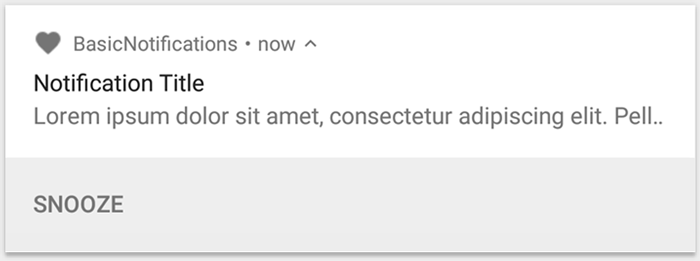
รูปที่ 3 การแจ้งเตือนที่มีปุ่มดำเนินการ 1 ปุ่ม
หากต้องการเพิ่มปุ่มดำเนินการ ให้ส่ง PendingIntent ไปยังเมธอด
addAction()
ซึ่งคล้ายกับการตั้งค่าการแตะเริ่มต้นของการแจ้งเตือน ยกเว้นว่าคุณจะทำสิ่งอื่นๆ ได้แทนการเปิดกิจกรรม เช่น เริ่ม BroadcastReceiver ที่ทำงานในเบื้องหลังเพื่อไม่ให้การดำเนินการขัดจังหวะแอปที่เปิดอยู่แล้ว
ตัวอย่างเช่น โค้ดต่อไปนี้แสดงวิธีส่งการบรอดแคสต์ข้อความไปยังเครื่องรับที่เฉพาะเจาะจง
Kotlin
val ACTION_SNOOZE = "snooze"
<b>val snoozeIntent = Intent(this, MyBroadcastReceiver::class.java).apply {
action = ACTION_SNOOZE
putExtra(EXTRA_NOTIFICATION_ID, 0)
}
val snoozePendingIntent: PendingIntent =
PendingIntent.getBroadcast(this, 0, snoozeIntent, 0)</b>
val builder = NotificationCompat.Builder(this, CHANNEL_ID)
.setSmallIcon(R.drawable.notification_icon)
.setContentTitle("My notification")
.setContentText("Hello World!")
.setPriority(NotificationCompat.PRIORITY_DEFAULT)
.setContentIntent(pendingIntent)
<b>.addAction(R.drawable.ic_snooze, getString(R.string.snooze),
snoozePendingIntent)</b>
Java
String ACTION_SNOOZE = "snooze"
<b>Intent snoozeIntent = new Intent(this, MyBroadcastReceiver.class);
snoozeIntent.setAction(ACTION_SNOOZE);
snoozeIntent.putExtra(EXTRA_NOTIFICATION_ID, 0);
PendingIntent snoozePendingIntent =
PendingIntent.getBroadcast(this, 0, snoozeIntent, 0);</b>
NotificationCompat.Builder builder = new NotificationCompat.Builder(this, CHANNEL_ID)
.setSmallIcon(R.drawable.notification_icon)
.setContentTitle("My notification")
.setContentText("Hello World!")
.setPriority(NotificationCompat.PRIORITY_DEFAULT)
.setContentIntent(pendingIntent)
<b>.addAction(R.drawable.ic_snooze, getString(R.string.snooze),
snoozePendingIntent);</b>
ดูข้อมูลเพิ่มเติมเกี่ยวกับการสร้าง BroadcastReceiver เพื่อเรียกใช้การทำงานเบื้องหลังได้ที่ภาพรวมของการบรอดแคสต์ข้อความ
หากคุณต้องการสร้างการแจ้งเตือนที่มีปุ่มควบคุมการเล่นสื่อ เช่น หยุดชั่วคราวและข้ามแทร็ก โปรดดูวิธีสร้างการแจ้งเตือนที่มีตัวควบคุมสื่อ
เพิ่มการดำเนินการตอบกลับโดยตรง
การดำเนินการตอบกลับโดยตรงซึ่งเปิดตัวใน Android 7.0 (API ระดับ 24) ช่วยให้ผู้ใช้ป้อนข้อความลงในการแจ้งเตือนได้โดยตรง จากนั้นระบบจะส่งข้อความไปยังแอปของคุณโดยไม่ต้องเปิดกิจกรรม เช่น คุณสามารถใช้การดำเนินการตอบกลับโดยตรง เพื่อให้ผู้ใช้ตอบกลับข้อความหรืออัปเดตรายการงานได้จากภายในการแจ้งเตือน

รูปที่ 4 การแตะปุ่ม "ตอบกลับ" จะเปิดช่องป้อนข้อความ
การดำเนินการตอบกลับโดยตรงจะปรากฏเป็นปุ่มเพิ่มเติมในการแจ้งเตือนที่เปิดช่องป้อนข้อความ เมื่อผู้ใช้พิมพ์เสร็จแล้ว ระบบจะแนบข้อความตอบกลับไปยัง Intent ที่คุณระบุสําหรับการดำเนินการในการแจ้งเตือน และส่ง Intent ไปยังแอปของคุณ
เพิ่มปุ่มตอบกลับ
หากต้องการสร้างการดำเนินการในการแจ้งเตือนที่รองรับการตอบกลับโดยตรง ให้ทำตามขั้นตอนต่อไปนี้
- สร้างอินสแตนซ์ของ
RemoteInput.Builderที่คุณเพิ่มลงในการดำเนินการในการแจ้งเตือนได้ เครื่องมือสร้างของคลาสนี้ยอมรับสตริงที่ระบบใช้เป็นคีย์สำหรับอินพุตข้อความ ต่อมาแอปของคุณใช้คีย์นั้นเพื่อดึงข้อความของอินพุต * {Kotlin} ```kotlin // คีย์สำหรับสตริงที่ส่งใน Intent ของการดำเนินการ private val KEY_TEXT_REPLY = "key_text_reply" var replyLabel: String = resources.getString(R.string.reply_label) var remoteInput: RemoteInput = RemoteInput.Builder(KEY_TEXT_REPLY).run { setLabel(replyLabel) build() } ``` * {Java} ```java // คีย์สำหรับสตริงที่ส่งใน Intent ของการดำเนินการ private static final String KEY_TEXT_REPLY = "key_text_reply"; String replyLabel = getResources().getString(R.string.reply_label); RemoteInput remoteInput = new RemoteInput.Builder(KEY_TEXT_REPLY) .setLabel(replyLabel) .build(); ``` - สร้าง
PendingIntentสำหรับการดำเนินการตอบกลับ * {Kotlin} ```kotlin // สร้าง PendingIntent เพื่อทริกเกอร์การดำเนินการตอบกลับ var replyPendingIntent: PendingIntent = PendingIntent.getBroadcast(applicationContext, conversation.getConversationId(), getMessageReplyIntent(conversation.getConversationId()), PendingIntent.FLAG_UPDATE_CURRENT) ``` * {Java} ```java // สร้าง PendingIntent เพื่อทริกเกอร์การดำเนินการตอบกลับ PendingIntent replyPendingIntent = PendingIntent.getBroadcast(getApplicationContext(), conversation.getConversationId(), getMessageReplyIntent(conversation.getConversationId()), PendingIntent.FLAG_UPDATE_CURRENT); ``` - แนบออบเจ็กต์
RemoteInputไปกับการดำเนินการโดยใช้addRemoteInput()* {Kotlin} ```kotlin // สร้างการดำเนินการตอบกลับและเพิ่มอินพุตจากระยะไกล var action: NotificationCompat.Action = NotificationCompat.Action.Builder(R.drawable.ic_reply_icon, getString(R.string.label), replyPendingIntent) .addRemoteInput(remoteInput) .build() ``` * {Java} ```java // สร้างการดำเนินการตอบกลับและเพิ่มอินพุตจากระยะไกล NotificationCompat.Action action = new NotificationCompat.Action.Builder(R.drawable.ic_reply_icon, getString(R.string.label), replyPendingIntent) .addRemoteInput(remoteInput) .build(); ``` - ใช้การดำเนินการกับการแจ้งเตือนและเผยแพร่การแจ้งเตือน * {Kotlin} ```kotlin // สร้างการแจ้งเตือนและเพิ่มการดำเนินการ val newMessageNotification = Notification.Builder(context, CHANNEL_ID) .setSmallIcon(R.drawable.ic_message) .setContentTitle(getString(R.string.title)) .setContentText(getString(R.string.content)) .addAction(action) .build() // เผยแพร่การแจ้งเตือน with(NotificationManagerCompat.from(this)) { notificationManager.notify(notificationId, newMessageNotification) } ``` * {Java} ```java // สร้างการแจ้งเตือนและเพิ่มการดำเนินการ Notification newMessageNotification = new Notification.Builder(context, CHANNEL_ID) .setSmallIcon(R.drawable.ic_message) .setContentTitle(getString(R.string.title)) .setContentText(getString(R.string.content)) .addAction(action) .build(); // เผยแพร่การแจ้งเตือน NotificationManagerCompat notificationManager = NotificationManagerCompat.from(this); notificationManager.notify(notificationId, newMessageNotification); ```
ระบบจะแจ้งให้ผู้ใช้ป้อนคำตอบเมื่อทริกเกอร์การดำเนินการในการแจ้งเตือน ดังที่แสดงในรูปที่ 4
ดึงข้อมูลที่ผู้ใช้ป้อนจากการตอบกลับ
หากต้องการรับข้อมูลที่ผู้ใช้ป้อนจาก UI การตอบกลับของการแจ้งเตือน ให้เรียกใช้
RemoteInput.getResultsFromIntent()
โดยส่ง Intent ที่ได้รับจาก BroadcastReceiver ของคุณ
Kotlin
private fun getMessageText(intent: Intent): CharSequence? {
return RemoteInput.getResultsFromIntent(intent)?.getCharSequence(KEY_TEXT_REPLY)
}
Java
private CharSequence getMessageText(Intent intent) {
Bundle remoteInput = RemoteInput.getResultsFromIntent(intent);
if (remoteInput != null) {
return remoteInput.getCharSequence(KEY_TEXT_REPLY);
}
return null;
}
หลังจากประมวลผลข้อความแล้ว ให้อัปเดตการแจ้งเตือนโดยเรียกใช้
NotificationManagerCompat.notify() ด้วยรหัสและแท็กเดียวกัน หากมี การดำเนินการนี้จำเป็นต่อการซ่อน UI การตอบกลับโดยตรงและเป็นการยืนยันกับผู้ใช้ว่าเราได้รับการตอบกลับและประมวลผลอย่างถูกต้องแล้ว
Kotlin
// Build a new notification, which informs the user that the system
// handled their interaction with the previous notification.
val repliedNotification = Notification.Builder(context, CHANNEL_ID)
.setSmallIcon(R.drawable.ic_message)
.setContentText(getString(R.string.replied))
.build()
// Issue the new notification.
NotificationManagerCompat.from(this).apply {
notificationManager.notify(notificationId, repliedNotification)
}
Java
// Build a new notification, which informs the user that the system
// handled their interaction with the previous notification.
Notification repliedNotification = new Notification.Builder(context, CHANNEL_ID)
.setSmallIcon(R.drawable.ic_message)
.setContentText(getString(R.string.replied))
.build();
// Issue the new notification.
NotificationManagerCompat notificationManager = NotificationManagerCompat.from(this);
notificationManager.notify(notificationId, repliedNotification);
ดึงข้อมูลอื่นๆ
การจัดการข้อมูลประเภทอื่นๆ จะทำงานคล้ายกันกับ RemoteInput ตัวอย่างต่อไปนี้ใช้รูปภาพเป็นอินพุต
Kotlin
// Key for the data that's delivered in the action's intent.
private val KEY_REPLY = "key_reply"
var replyLabel: String = resources.getString(R.string.reply_label)
var remoteInput: RemoteInput = RemoteInput.Builder(KEY_REPLY).run {
setLabel(replyLabel)
// Allow for image data types in the input
// This method can be used again to
// allow for other data types
setAllowDataType("image/*", true)
build()
}
เรียกใช้ RemoteInput#getDataResultsFromIntent และดึงข้อมูลที่เกี่ยวข้อง
Kotlin
import android.app.RemoteInput;
import android.content.Intent;
import android.os.Bundle;
class ReplyReceiver: BroadcastReceiver() {
public static final String KEY_DATA = "key_data";
public static void handleRemoteInput(Intent intent) {
Bundle dataResults = RemoteInput.getDataResultsFromIntent(intent, KEY_DATA);
val imageUri: Uri? = dataResults.values.firstOrNull()
if (imageUri != null) {
// Extract the image
try {
val inputStream = context.contentResolver.openInputStream(imageUri)
val bitmap = BitmapFactory.decodeStream(inputStream)
// Display the image
// ...
} catch (e: Exception) {
Log.e("ReplyReceiver", "Failed to process image URI", e)
}
}
}
เมื่อทำงานกับการแจ้งเตือนใหม่นี้ ให้ใช้บริบทที่ส่งไปยังเมธอด
onReceive()
ของผู้รับ
ต่อท้ายการตอบกลับที่ด้านล่างของการแจ้งเตือนโดยเรียกใช้
setRemoteInputHistory()
แต่หากคุณกำลังสร้างแอปรับส่งข้อความ ให้สร้างการแจ้งเตือนสไตล์การรับส่งข้อความและต่อท้ายข้อความใหม่ในการสนทนา
ดูคำแนะนำเพิ่มเติมสำหรับการแจ้งเตือนจากแอปรับส่งข้อความได้ที่ส่วนเกี่ยวกับแนวทางปฏิบัติแนะนำสำหรับแอปรับส่งข้อความ
แสดงข้อความด่วน
แอปอาจต้องแสดงข้อความเร่งด่วนที่คำนึงถึงเวลา เช่น สายโทรศัพท์เรียกเข้าหรือเสียงปลุก ในสถานการณ์เช่นนี้ คุณสามารถเชื่อมโยง Intent แบบเต็มหน้าจอกับการแจ้งเตือนได้
เมื่อมีการเรียกใช้การแจ้งเตือน ผู้ใช้จะเห็นรูปแบบใดรูปแบบหนึ่งต่อไปนี้ขึ้นอยู่กับสถานะการล็อกของอุปกรณ์
- หากอุปกรณ์ของผู้ใช้ล็อกอยู่ กิจกรรมแบบเต็มหน้าจอจะปรากฏขึ้นและครอบคลุมหน้าจอล็อก
- หากอุปกรณ์ของผู้ใช้ปลดล็อกอยู่ การแจ้งเตือนจะปรากฏในรูปแบบที่ขยาย ซึ่งมีตัวเลือกในการจัดการหรือปิดการแจ้งเตือน
ข้อมูลโค้ดต่อไปนี้แสดงวิธีเชื่อมโยงการแจ้งเตือนกับ Intent แบบเต็มหน้าจอ
Kotlin
val fullScreenIntent = Intent(this, ImportantActivity::class.java)
val fullScreenPendingIntent = PendingIntent.getActivity(this, 0,
fullScreenIntent, PendingIntent.FLAG_UPDATE_CURRENT)
var builder = NotificationCompat.Builder(this, CHANNEL_ID)
.setSmallIcon(R.drawable.notification_icon)
.setContentTitle("My notification")
.setContentText("Hello World!")
.setPriority(NotificationCompat.PRIORITY_DEFAULT)
<b>.setFullScreenIntent(fullScreenPendingIntent, true)</b>
Java
Intent fullScreenIntent = new Intent(this, ImportantActivity.class);
PendingIntent fullScreenPendingIntent = PendingIntent.getActivity(this, 0,
fullScreenIntent, PendingIntent.FLAG_UPDATE_CURRENT);
NotificationCompat.Builder builder = new NotificationCompat.Builder(this, CHANNEL_ID)
.setSmallIcon(R.drawable.notification_icon)
.setContentTitle("My notification")
.setContentText("Hello World!")
.setPriority(NotificationCompat.PRIORITY_DEFAULT)
<b>.setFullScreenIntent(fullScreenPendingIntent, true);</b>
ตั้งค่าระดับการมองเห็นของหน้าจอล็อก
หากต้องการควบคุมระดับรายละเอียดที่มองเห็นได้ในการแจ้งเตือนจากหน้าจอล็อก ให้
โทร
setVisibility()
แล้วระบุค่าใดค่าหนึ่งต่อไปนี้
VISIBILITY_PUBLIC: เนื้อหาทั้งหมดของการแจ้งเตือนจะแสดงในหน้าจอล็อกVISIBILITY_SECRET: ไม่มีส่วนใดของการแจ้งเตือนแสดงในหน้าจอล็อกVISIBILITY_PRIVATE: เฉพาะข้อมูลพื้นฐาน เช่น ไอคอนของการแจ้งเตือนและชื่อเนื้อหา จะแสดงในหน้าจอล็อก เนื้อหาทั้งหมดของการแจ้งเตือนไม่แสดง
เมื่อตั้งค่าเป็น VISIBILITY_PRIVATE คุณยังระบุเนื้อหาการแจ้งเตือนเวอร์ชันอื่นที่ซ่อนรายละเอียดบางอย่างได้ด้วย เช่น แอป SMS
อาจแสดงการแจ้งเตือนที่ระบุว่า "คุณมีข้อความใหม่ 3 ข้อความ" แต่ซ่อนเนื้อหาและผู้ส่งข้อความ หากต้องการส่งการแจ้งเตือนทางเลือกนี้ ให้สร้างการแจ้งเตือนทางเลือกด้วย NotificationCompat.Builder ตามปกติก่อน จากนั้นแนบการแจ้งเตือนทางเลือกไปกับการแจ้งเตือนปกติด้วย
setPublicVersion()
โปรดทราบว่าผู้ใช้มีสิทธิ์ควบคุมสูงสุดเสมอว่าจะให้การแจ้งเตือนแสดงในหน้าจอล็อกหรือไม่ และสามารถควบคุมการแจ้งเตือนตามช่องทางการแจ้งเตือนของแอปได้
อัปเดตการแจ้งเตือน
หากต้องการอัปเดตการแจ้งเตือนหลังจากเผยแพร่การแจ้งเตือนไปแล้ว ให้เรียกใช้ NotificationManagerCompat.notify() อีกครั้งโดยส่งรหัสเดียวกันกับที่คุณใช้ก่อนหน้านี้ หากคุณปิดการแจ้งเตือนก่อนหน้านี้ ระบบจะสร้างการแจ้งเตือนใหม่แทน
คุณสามารถเลือกเรียกใช้
setOnlyAlertOnce()
เพื่อให้การแจ้งเตือนขัดจังหวะผู้ใช้ด้วยเสียง การสั่น หรือสัญญาณภาพเฉพาะครั้งแรกที่การแจ้งเตือนปรากฏขึ้น และไม่ใช่สำหรับการอัปเดตในภายหลัง
นำการแจ้งเตือนออก
การแจ้งเตือนจะยังคงปรากฏให้เห็นจนกว่าจะมีเหตุการณ์ต่อไปนี้เกิดขึ้น
- ผู้ใช้ปิดการแจ้งเตือน
- ผู้ใช้แตะการแจ้งเตือน หากคุณเรียกใช้
setAutoCancel()เมื่อสร้างการแจ้งเตือน - คุณเรียกใช้
cancel()สำหรับรหัสการแจ้งเตือนที่เฉพาะเจาะจง วิธีนี้จะลบการแจ้งเตือนที่กำลังดำเนินการด้วย - คุณเรียกใช้
cancelAll()ซึ่งจะนำการแจ้งเตือนทั้งหมดที่คุณเผยแพร่ก่อนหน้านี้ออก - ระยะเวลาที่ระบุจะหมดลง หากคุณตั้งค่าการหมดเวลาเมื่อสร้างการแจ้งเตือนโดยใช้
setTimeoutAfter()หากจำเป็น คุณสามารถยกเลิกการแจ้งเตือนก่อนที่ระยะหมดเวลาที่ระบุจะผ่านไปได้
แนวทางปฏิบัติแนะนำสำหรับแอปรับส่งข้อความ
โปรดพิจารณาแนวทางปฏิบัติแนะนำที่ระบุไว้ที่นี่เมื่อสร้างการแจ้งเตือนสำหรับแอปรับส่งข้อความและแชท
ใช้ MessagingStyle
ตั้งแต่ Android 7.0 (API ระดับ 24) เป็นต้นไป Android จะมีเทมเพลตรูปแบบการแจ้งเตือนสำหรับเนื้อหาการรับส่งข้อความโดยเฉพาะ การใช้คลาส
NotificationCompat.MessagingStyle
จะช่วยให้คุณเปลี่ยนป้ายกำกับหลายรายการที่แสดงในการแจ้งเตือนได้
ซึ่งรวมถึงชื่อการสนทนา ข้อความเพิ่มเติม และมุมมองเนื้อหาสำหรับการแจ้งเตือน
ข้อมูลโค้ดต่อไปนี้แสดงวิธีปรับแต่งรูปแบบการแจ้งเตือนโดยใช้คลาส MessagingStyle
Kotlin
val user = Person.Builder()
.setIcon(userIcon)
.setName(userName)
.build()
val notification = NotificationCompat.Builder(this, CHANNEL_ID)
.setContentTitle("2 new messages with $sender")
.setContentText(subject)
.setSmallIcon(R.drawable.new_message)
.setStyle(NotificationCompat.MessagingStyle(user)
.addMessage(messages[1].getText(), messages[1].getTime(), messages[1].getPerson())
.addMessage(messages[2].getText(), messages[2].getTime(), messages[2].getPerson())
)
.build()
Java
Person user = new Person.Builder()
.setIcon(userIcon)
.setName(userName)
.build();
Notification notification = new NotificationCompat.Builder(this, CHANNEL_ID)
.setContentTitle("2 new messages with " + sender)
.setContentText(subject)
.setSmallIcon(R.drawable.new_message)
.setStyle(new NotificationCompat.MessagingStyle(user)
.addMessage(messages[1].getText(), messages[1].getTime(), messages[1].getPerson())
.addMessage(messages[2].getText(), messages[2].getTime(), messages[2].getPerson())
)
.build();
ตั้งแต่ Android 9.0 (API ระดับ 28) เป็นต้นไป คุณจะต้องใช้คลาส
Person เพื่อให้การแสดงผลการแจ้งเตือนและอวาตาร์เป็นไปอย่างเหมาะสม
เมื่อใช้ NotificationCompat.MessagingStyle ให้ทำดังนี้
- เรียกใช้
MessagingStyle.setConversationTitle()เพื่อตั้งชื่อแชทกลุ่มที่มีผู้เข้าร่วมมากกว่า 2 คน ชื่อการสนทนาที่ดีอาจเป็นชื่อของแชทกลุ่ม หรือหากไม่มีชื่อ ก็อาจเป็นรายชื่อผู้เข้าร่วมในการสนทนา หากไม่มีข้อมูลนี้ ระบบอาจเข้าใจผิดว่าข้อความดังกล่าวเป็นการสนทนาแบบตัวต่อตัวกับผู้ส่งข้อความล่าสุดในการสนทนา - ใช้เมธอด
MessagingStyle.setData()เพื่อรวมข้อความสื่อ เช่น รูปภาพ โดยรองรับประเภท MIME ของรูปแบบ image/*
ใช้การตอบกลับโดยตรง
การตอบกลับโดยตรงช่วยให้ผู้ใช้ตอบกลับข้อความในบรรทัดได้
- หลังจากที่ผู้ใช้ตอบกลับด้วยการดำเนินการตอบกลับในบรรทัด ให้ใช้
MessagingStyle.addMessage()เพื่ออัปเดตการแจ้งเตือนMessagingStyleและอย่าเพิกถอนหรือยกเลิกการแจ้งเตือน การไม่ยกเลิกการแจ้งเตือนจะช่วยให้ผู้ใช้ส่งการตอบกลับหลายรายการจากการแจ้งเตือนได้ - หากต้องการทำให้การดำเนินการตอบกลับในบรรทัดใช้งานร่วมกับ Wear OS ได้ ให้เรียกใช้
Action.WearableExtender.setHintDisplayInlineAction(true) - ใช้เมธอด
addHistoricMessage()เพื่อระบุบริบทในการสนทนาตอบกลับโดยตรงด้วยการเพิ่มข้อความเก่าลงในการแจ้งเตือน
เปิดใช้ฟีเจอร์ช่วยตอบ
- หากต้องการเปิดใช้ฟีเจอร์ช่วยตอบ ให้เรียกใช้
setAllowGeneratedResponses(true)ในการดำเนินการตอบกลับ ซึ่งจะทำให้ผู้ใช้เห็นคำตอบของฟีเจอร์ช่วยตอบเมื่อมีการบริดจ์การแจ้งเตือนกับอุปกรณ์ Wear OS การตอบกลับด้วยสมาร์ทรีพลายสร้างขึ้นจากโมเดลแมชชีนเลิร์นนิงบนนาฬิกาเท่านั้นโดยใช้บริบทที่ได้รับจากการแจ้งเตือนNotificationCompat.MessagingStyleและไม่มีการอัปโหลดข้อมูลไปยังอินเทอร์เน็ตเพื่อสร้างการตอบกลับ
เพิ่มข้อมูลเมตาของการแจ้งเตือน
- กำหนดข้อมูลเมตาของการแจ้งเตือนเพื่อบอกวิธีจัดการการแจ้งเตือนของแอปเมื่ออุปกรณ์อยู่ใน
Do Not Disturb modeให้ระบบทราบ เช่น ใช้เมธอดaddPerson()หรือsetCategory(Notification.CATEGORY_MESSAGE)เพื่อลบล้างโหมดห้ามรบกวน

