การทำให้วัตถุเคลื่อนที่ตามโปรแกรมที่กำหนดไว้ล่วงหน้า เช่น สามเหลี่ยมหมุนนั้นมีประโยชน์สำหรับ
ก็ได้รับความสนใจอยู่บ้าง แต่หากคุณต้องการให้ผู้ใช้โต้ตอบกับกราฟิก OpenGL ES
กุญแจสำคัญที่จะทำให้แอปพลิเคชัน OpenGL ES ของคุณเป็นแบบอินเทอร์แอ็กทีฟคือการขยายการใช้งาน
GLSurfaceView เพื่อลบล้าง
onTouchEvent()เพื่อฟังเหตุการณ์การแตะ
บทเรียนนี้แสดงวิธีฟังเหตุการณ์การแตะเพื่อให้ผู้ใช้หมุนออบเจ็กต์ OpenGL ES ได้
ตั้งค่า Listener แบบสัมผัส
หากต้องการให้แอปพลิเคชัน OpenGL ES ตอบสนองต่อเหตุการณ์การแตะ คุณต้องติดตั้ง
onTouchEvent() เมธอดใน
ชั้นเรียนGLSurfaceView ตัวอย่างการใช้งานด้านล่างแสดงวิธีการตรวจสอบ
MotionEvent.ACTION_MOVE กิจกรรมและแปลเป็นภาษา
มุมการหมุนของรูปร่าง
Kotlin
private const val TOUCH_SCALE_FACTOR: Float = 180.0f / 320f ... private var previousX: Float = 0f private var previousY: Float = 0f override fun onTouchEvent(e: MotionEvent): Boolean { // MotionEvent reports input details from the touch screen // and other input controls. In this case, you are only // interested in events where the touch position changed. val x: Float = e.x val y: Float = e.y when (e.action) { MotionEvent.ACTION_MOVE -> { var dx: Float = x - previousX var dy: Float = y - previousY // reverse direction of rotation above the mid-line if (y > height / 2) { dx *= -1 } // reverse direction of rotation to left of the mid-line if (x < width / 2) { dy *= -1 } renderer.angle += (dx + dy) * TOUCH_SCALE_FACTOR requestRender() } } previousX = x previousY = y return true }
Java
private final float TOUCH_SCALE_FACTOR = 180.0f / 320; private float previousX; private float previousY; @Override public boolean onTouchEvent(MotionEvent e) { // MotionEvent reports input details from the touch screen // and other input controls. In this case, you are only // interested in events where the touch position changed. float x = e.getX(); float y = e.getY(); switch (e.getAction()) { case MotionEvent.ACTION_MOVE: float dx = x - previousX; float dy = y - previousY; // reverse direction of rotation above the mid-line if (y > getHeight() / 2) { dx = dx * -1 ; } // reverse direction of rotation to left of the mid-line if (x < getWidth() / 2) { dy = dy * -1 ; } renderer.setAngle( renderer.getAngle() + ((dx + dy) * TOUCH_SCALE_FACTOR)); requestRender(); } previousX = x; previousY = y; return true; }
โปรดสังเกตว่าหลังจากคำนวณมุมการหมุน เมธอดนี้จะเรียกใช้
requestRender()เพื่อบอก
โหมดแสดงภาพของโหมด
ถึงเวลาแสดงผลเฟรมแล้ว วิธีการนี้จะมีประสิทธิภาพมากที่สุดในตัวอย่างนี้
เพราะไม่จำเป็นต้องวาดเฟรมใหม่ เว้นแต่จะมีการเปลี่ยนแปลงการหมุน อย่างไรก็ตาม
ไม่มีผลกระทบต่อประสิทธิภาพ เว้นแต่ว่าคุณจะขอให้โหมดแสดงภาพวาดใหม่เมื่อ
ข้อมูลเปลี่ยนแปลงโดยใช้ setRenderMode()
ดังนั้น โปรดตรวจสอบว่าบรรทัดนี้ไม่มีความคิดเห็นแสดงอยู่ในโหมดแสดงภาพ
Kotlin
class MyGlSurfaceView(context: Context) : GLSurfaceView(context) { init { // Render the view only when there is a change in the drawing data renderMode = GLSurfaceView.RENDERMODE_WHEN_DIRTY } }
Java
public MyGLSurfaceView(Context context) { ... // Render the view only when there is a change in the drawing data setRenderMode(GLSurfaceView.RENDERMODE_WHEN_DIRTY); }
แสดงมุมการหมุน
โค้ดตัวอย่างด้านบนกำหนดให้คุณต้องแสดงมุมการหมุนผ่านโหมดแสดงภาพโดย
การเพิ่มสมาชิกสาธารณะ เนื่องจากโค้ดตัวแสดงผลกำลังทำงานในเทรดแยกต่างหากจากผู้ใช้หลัก
เทรดอินเทอร์เฟซของแอปพลิเคชันของคุณ คุณต้องประกาศตัวแปรสาธารณะนี้เป็น volatile
โค้ดสำหรับประกาศตัวแปรและเปิดเผยคู่ Getter และ Setter มีดังนี้
Kotlin
class MyGLRenderer4 : GLSurfaceView.Renderer { @Volatile var angle: Float = 0f }
Java
public class MyGLRenderer implements GLSurfaceView.Renderer { ... public volatile float mAngle; public float getAngle() { return mAngle; } public void setAngle(float angle) { mAngle = angle; } }
ใช้การหมุน
หากต้องการใช้การหมุนที่สร้างโดยการป้อนข้อมูลด้วยการสัมผัส ให้แสดงความคิดเห็นเกี่ยวกับโค้ดที่สร้างมุมและ เพิ่มตัวแปรที่มีมุมที่สร้างขึ้นสำหรับการป้อนข้อมูลด้วยการสัมผัส:
Kotlin
override fun onDrawFrame(gl: GL10) { ... val scratch = FloatArray(16) // Create a rotation for the triangle // long time = SystemClock.uptimeMillis() % 4000L; // float angle = 0.090f * ((int) time); Matrix.setRotateM(rotationMatrix, 0, angle, 0f, 0f, -1.0f) // Combine the rotation matrix with the projection and camera view // Note that the mvpMatrix factor *must be first* in order // for the matrix multiplication product to be correct. Matrix.multiplyMM(scratch, 0, mvpMatrix, 0, rotationMatrix, 0) // Draw triangle triangle.draw(scratch) }
Java
public void onDrawFrame(GL10 gl) { ... float[] scratch = new float[16]; // Create a rotation for the triangle // long time = SystemClock.uptimeMillis() % 4000L; // float angle = 0.090f * ((int) time); Matrix.setRotateM(rotationMatrix, 0, mAngle, 0, 0, -1.0f); // Combine the rotation matrix with the projection and camera view // Note that the vPMatrix factor *must be first* in order // for the matrix multiplication product to be correct. Matrix.multiplyMM(scratch, 0, vPMatrix, 0, rotationMatrix, 0); // Draw triangle mTriangle.draw(scratch); }
เมื่อคุณทำตามขั้นตอนที่อธิบายไว้ข้างต้นเสร็จเรียบร้อยแล้ว ให้เรียกใช้โปรแกรมแล้วลากนิ้วไปบน เพื่อหมุนรูปสามเหลี่ยม
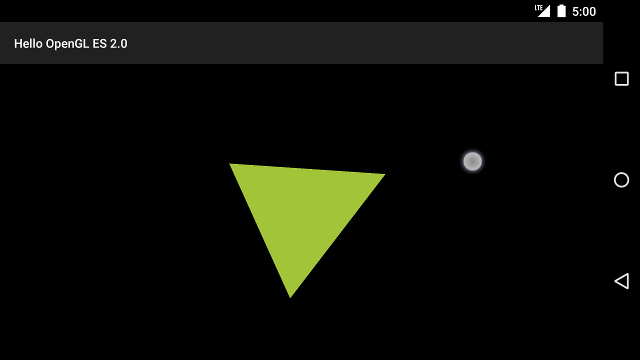
รูปที่ 1 รูปสามเหลี่ยมหมุนเมื่อมีการป้อนข้อมูลด้วยการสัมผัส (วงกลมแสดงการแตะ ตำแหน่ง)

