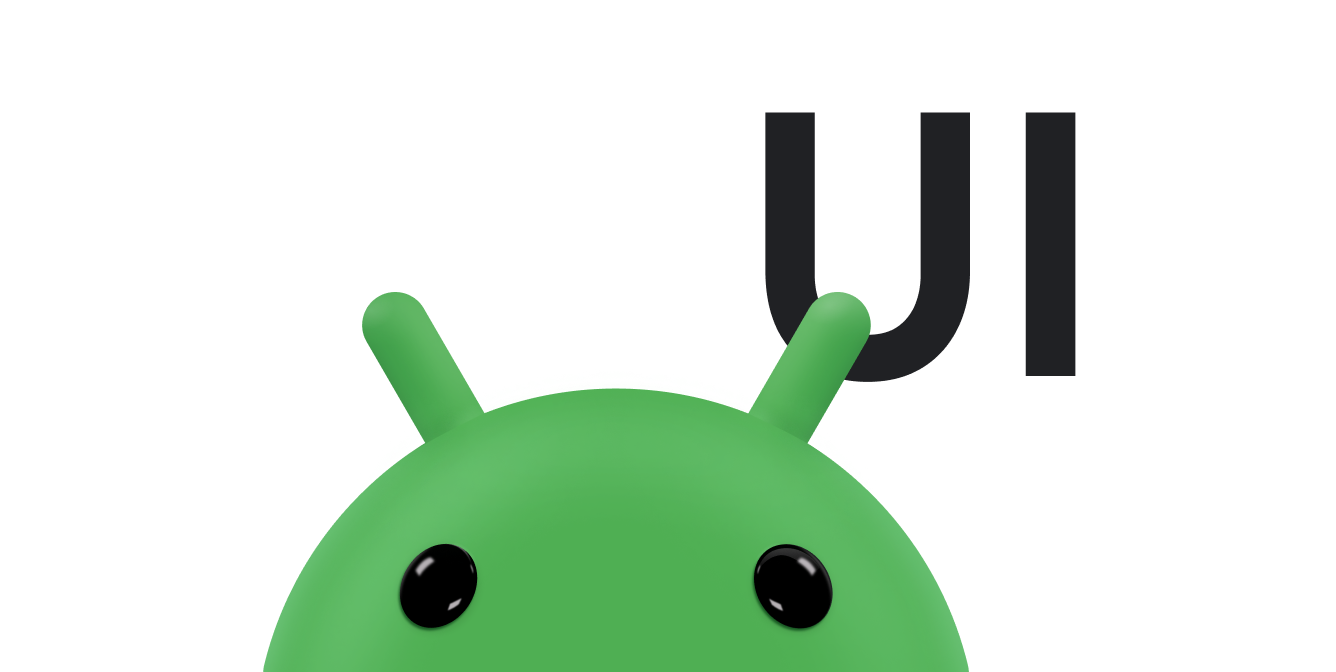يحتاج المستخدمون إلى طريقة سهلة للعودة إلى الشاشة الرئيسية لتطبيقك. لإجراء ذلك، يجب توفير زر الانتقال للأعلى
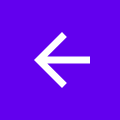 في شريط التطبيق
لجميع الأنشطة باستثناء النشاط الرئيسي. عندما يختار المستخدم الزر "الانتقال للأعلى"، ينتقل التطبيق إلى
النشاط الرئيسي.
في شريط التطبيق
لجميع الأنشطة باستثناء النشاط الرئيسي. عندما يختار المستخدم الزر "الانتقال للأعلى"، ينتقل التطبيق إلى
النشاط الرئيسي.
توضّح لك هذه الصفحة كيفية إضافة زر "الانتقال للأعلى" إلى شريط التطبيق باستخدام مكوّن Jetpack Navigation. للحصول على شرح أكثر تفصيلاً، يمكنك الاطّلاع على تعديل مكونات واجهة المستخدم باستخدام ميزة NavigationUI.
ضبط شريط التطبيقات
ضبط شريط التطبيقات باستخدام
AppBarConfiguration.
من AppBarConfiguration، يمكنك إبلاغ شريط التطبيق بوجهة المستوى الأعلى. في حال ضبط درج التنقل، يظهر رمز قائمة الدرج
![]() في شريط
التطبيق على الوجهات ذات المستوى الأعلى. في حال عدم ضبط لائحة التنقل، يتم
إخفاء زرّ التنقّل في الوجهات ذات المستوى الأعلى.
في شريط
التطبيق على الوجهات ذات المستوى الأعلى. في حال عدم ضبط لائحة التنقل، يتم
إخفاء زرّ التنقّل في الوجهات ذات المستوى الأعلى.
في كلتا الحالتَين، يظهر الزر "أعلى" على جميع الوجهات الأخرى. يؤدي الضغط على الزر للأعلى إلى استدعاء
navigateUp().
يوضّح المثال التالي كيفية ضبط شريط تطبيق باستخدام
AppBarConfiguration:
Kotlin
override fun onCreate(savedInstanceState: Bundle?) { ... val navController = findNavController(R.id.nav_host_fragment_activity_main) val appBarConfiguration = AppBarConfiguration( setOf( R.id.navigation_home, R.id.navigation_dashboard, R.id.navigation_notifications ) ) binding.myToolbar.setupWithNavController(navController, appBarConfiguration) }
Java
@Override protected void onCreate(Bundle savedInstanceState) { ... NavController navController = Navigation.findNavController(this, R.id.nav_host_fragment_activity_main); AppBarConfiguration appBarConfiguration = new AppBarConfiguration.Builder( R.id.navigation_home, R.id.navigation_dashboard, R.id.navigation_notifications) .build(); NavigationUI.setupWithNavController(binding.myToolbar, navController, appBarConfiguration); }