מפתחים יכולים להגדיר קיצורי דרך לביצוע פעולות ספציפיות באפליקציה. אפשר להציג את קיצורי הדרך האלה במרכז אפליקציות או בעוזר דיגיטלי נתמך – כמו Google Assistant – ולעזור למשתמשים להתחיל במהירות משימות נפוצות או מומלצות באפליקציה.
במסמכי התיעוד האלה מוסבר איך ליצור ולנהל קיצורי דרך לאפליקציות. כדאי גם לעיין בשיטות המומלצות לשיפור קיצורי הדרך.
סוגי קיצורי דרך
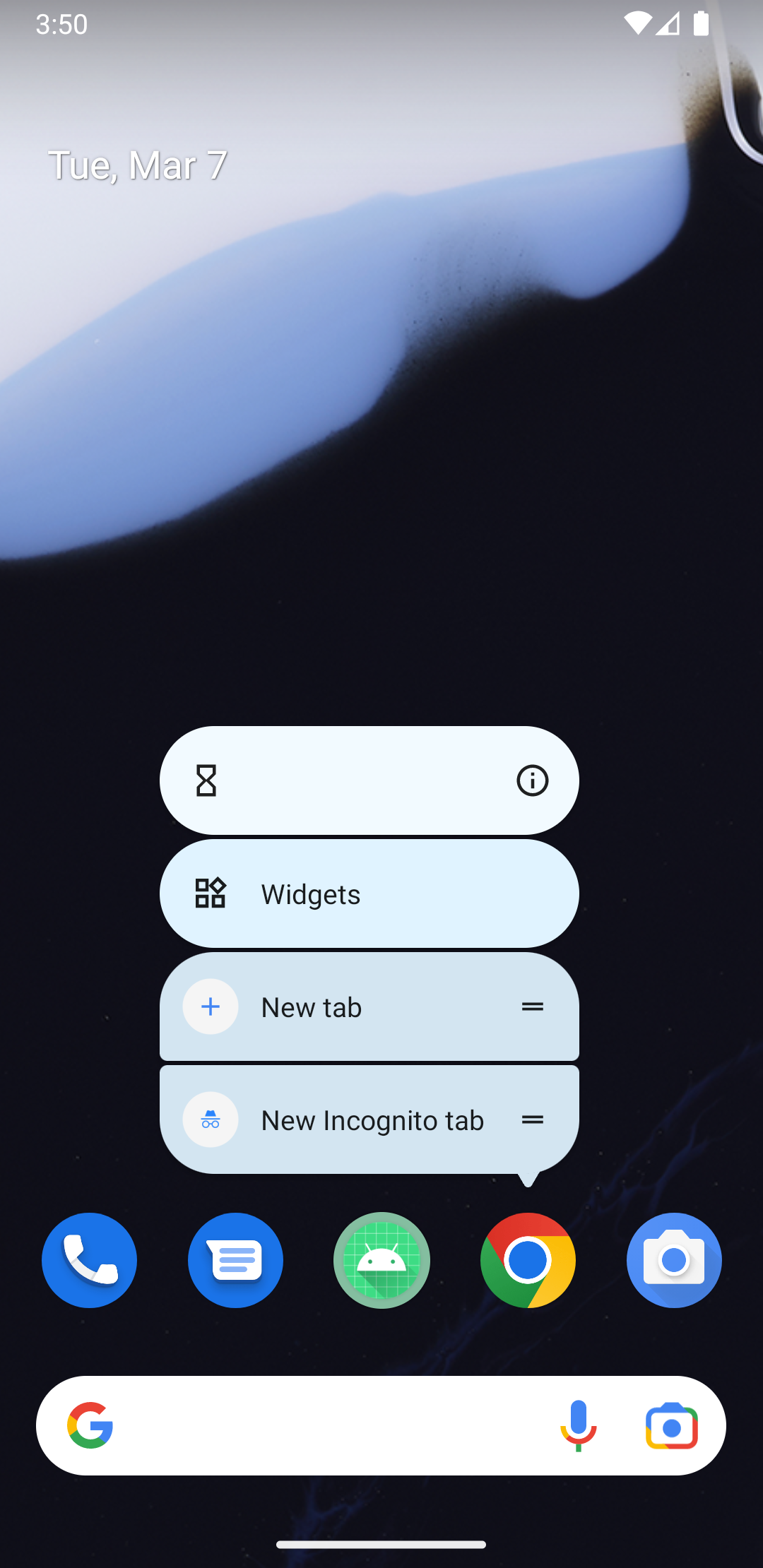
כל קיצור דרך מפנה אל כוונה אחת או יותר, וכל כוונה מפעילה פעולה ספציפית באפליקציה כשמשתמשים בוחרים את קיצור הדרך. סוגי קיצורי הדרך שיוצרים לאפליקציה תלויים בתרחיש השימוש באפליקציה. דוגמאות לפעולות שאפשר לבצע באמצעות קיצורי דרך:
- כותבים אימייל חדש באפליקציית אימייל.
- הפניית משתמשים למיקום מסוים באפליקציית מיפוי.
- שליחת הודעות לאיש קשר של משתמש באפליקציית תקשורת.
- הפעלת הפרק הבא של תוכנית טלוויזיה באפליקציית מדיה.
- טעינה של נקודת השמירה האחרונה באפליקציית משחקים.
- משתמש מזמין משקה באפליקציית משלוחים באמצעות פקודות קוליות.
אפשר לפרסם את סוגי קיצורי הדרך הבאים לאפליקציה:
- קיצורי דרך סטטיים מוגדרים בקובץ משאבים שנארז ב-APK או בחבילת אפליקציות.
- מקשי קיצור דינמיים יכולים להידחף, להתעדכן ולהימחק על ידי האפליקציה רק בזמן הריצה.
- אפשר להוסיף קיצורי דרך מוצמדים ל-Launchers נתמכים בזמן הריצה אם המשתמש מעניק הרשאה.
הצגת קיצורי דרך בממשקי עזרה באמצעות יכולות
היכולות ב-shortcuts.xml מאפשרות לכם להצהיר על סוגי הפעולות שהמשתמשים יכולים לבצע כדי להפעיל את האפליקציה ולעבור ישירות לביצוע משימה ספציפית. לדוגמה, אפשר לתת למשתמשים שליטה קולית באפליקציה באמצעות Google Assistant על ידי הצהרה על רכיבי capability שמרחיבים את הפונקציונליות של האפליקציה ל-Assistant פעולות באפליקציה. פרטים נוספים זמינים במאמר בנושא הוספת יכולות.
מגבלות על קיצורי דרך
ברוב מרכזי האפליקציות הנתמכים מוצגים עד ארבעה קיצורי דרך בכל פעם, כולל קיצורי דרך סטטיים ודינמיים. כשדוחפים קיצורי דרך דינמיים להצגה בפלטפורמות של Google, כמו Google Assistant, כדאי להשתמש בספריית השילוב של קיצורי הדרך של Google כדי לא לחרוג ממגבלת קיצורי הדרך.
אם תבחרו שלא להשתמש בספריית השילוב של קיצורי הדרך של Google, האפליקציה שלכם תהיה כפופה למגבלה של המכשיר לגבי מספר קיצורי הדרך שהוא תומך בהם בכל פעם. קיצורי הדרך שמתפרסמים בדרך הזו מופיעים רק במרכזי האפליקציות של Android, ולא ניתן למצוא אותם בפלטפורמות של Google כמו Assistant.
אין הגבלה על מספר קיצורי הדרך המוצמדים שהמשתמשים יכולים ליצור לאפליקציה שלכם. האפליקציה לא יכולה להסיר קיצורי דרך מוצמדים, אבל היא יכולה להשבית אותם.
כדי להתחיל ליצור קיצורי דרך לאפליקציה, אפשר לעיין במסמכים הבאים:
פרטים נוספים על פעולות שאפשר לבצע בקיצורי דרך מופיעים בShortcutManager
מאמרי העזרה בנושא API.

