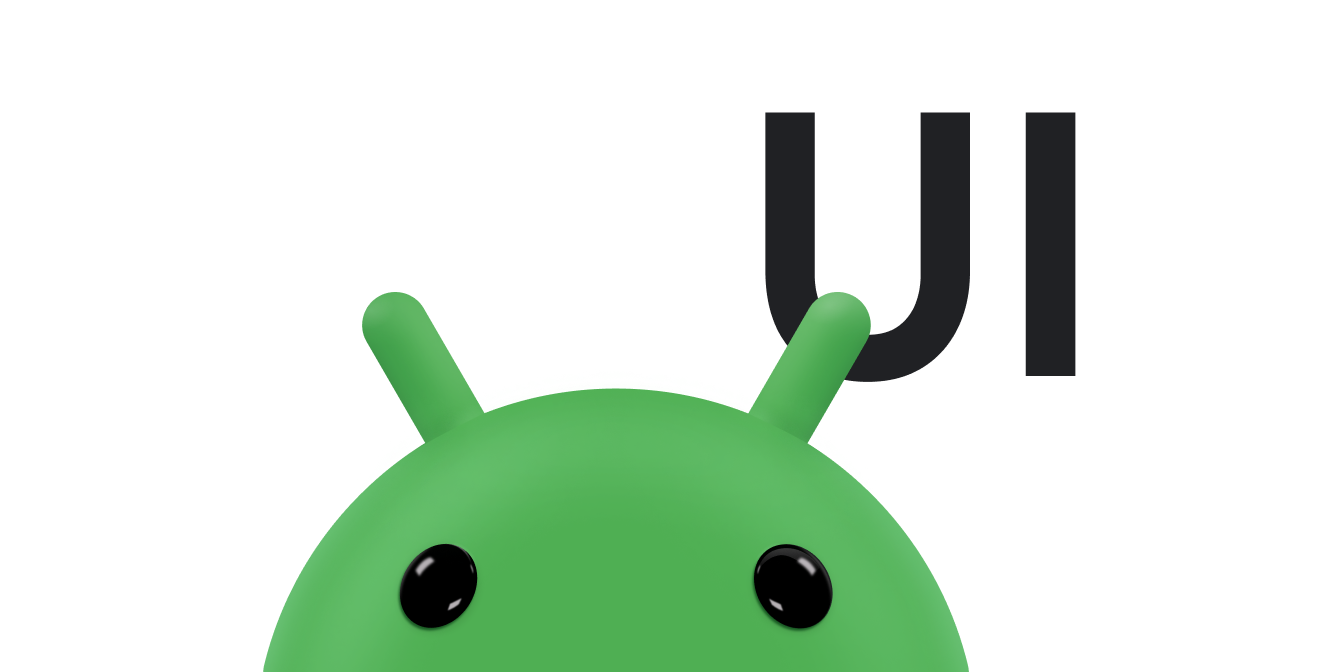แอปมักจะต้องแสดงข้อมูลในคอนเทนเนอร์ที่มีสไตล์คล้ายกัน เช่น คอนเทนเนอร์ที่เก็บข้อมูลเกี่ยวกับรายการในลิสต์ ระบบมี CardView API ให้คุณแสดงข้อมูลในการ์ดที่มีลักษณะสอดคล้องกันในแพลตฟอร์ม ตัวอย่างเช่น การ์ดจะมีความสูงเริ่มต้นเหนือกลุ่มมุมมองที่บรรจุอยู่ ดังนั้นระบบจะวาดเงาใต้การ์ด การ์ดเป็นวิธีจัดกลุ่ม
มุมมองต่างๆ ขณะเดียวกันก็ให้รูปแบบที่สอดคล้องกันสำหรับคอนเทนเนอร์
เพิ่มการอ้างอิง
CardView วิดเจ็ตเป็นส่วนหนึ่งของ AndroidX หากต้องการใช้ในโปรเจ็กต์ ให้เพิ่มทรัพยากร Dependency ต่อไปนี้ลงในไฟล์ build.gradle
ของโมดูลแอป
ดึงดูด
dependencies { implementation "androidx.cardview:cardview:1.0.0" }
Kotlin
dependencies { implementation("androidx.cardview:cardview:1.0.0") }
สร้างการ์ด
หากต้องการใช้ CardView ให้เพิ่มลงในไฟล์เลย์เอาต์ ใช้เป็นกลุ่มมุมมองเพื่อ
เก็บมุมมองอื่นๆ ในตัวอย่างต่อไปนี้ CardView มี
ImageView และ TextViews บางรายการเพื่อแสดงข้อมูลบางอย่างแก่ผู้ใช้
<?xml version="1.0" encoding="utf-8"?>
<androidx.constraintlayout.widget.ConstraintLayout
xmlns:android="http://schemas.android.com/apk/res/android"
xmlns:app="http://schemas.android.com/apk/res-auto"
android:padding="16dp"
android:background="#E0F7FA"
android:layout_width="match_parent"
android:layout_height="match_parent">
<androidx.cardview.widget.CardView
android:layout_width="match_parent"
android:layout_height="wrap_content"
app:layout_constraintBottom_toBottomOf="parent"
app:layout_constraintEnd_toEndOf="parent"
app:layout_constraintStart_toStartOf="parent"
app:layout_constraintTop_toTopOf="parent">
<androidx.constraintlayout.widget.ConstraintLayout
android:padding="4dp"
android:layout_width="match_parent"
android:layout_height="match_parent">
<ImageView
android:id="@+id/header_image"
android:layout_width="match_parent"
android:layout_height="200dp"
android:src="@drawable/logo"
app:layout_constraintEnd_toEndOf="parent"
app:layout_constraintStart_toStartOf="parent"
app:layout_constraintTop_toTopOf="parent" />
<TextView
android:id="@+id/title"
style="@style/TextAppearance.MaterialComponents.Headline3"
android:layout_width="match_parent"
android:layout_height="wrap_content"
android:layout_marginTop="4dp"
android:text="I'm a title"
app:layout_constraintEnd_toEndOf="parent"
app:layout_constraintStart_toStartOf="parent"
app:layout_constraintTop_toBottomOf="@id/header_image" />
<TextView
android:id="@+id/subhead"
style="@style/TextAppearance.MaterialComponents.Subtitle2"
android:layout_width="match_parent"
android:layout_height="wrap_content"
android:layout_marginTop="4dp"
android:text="I'm a subhead"
app:layout_constraintEnd_toEndOf="parent"
app:layout_constraintStart_toStartOf="parent"
app:layout_constraintTop_toBottomOf="@id/title" />
<TextView
android:id="@+id/body"
style="@style/TextAppearance.MaterialComponents.Body1"
android:layout_width="match_parent"
android:layout_height="wrap_content"
android:layout_marginTop="4dp"
android:text="I'm a supporting text. Very Lorem ipsum dolor sit amet, consectetur adipiscing elit, sed do eiusmod tempor incididunt ut labore et dolore magna aliqua. Ut enim ad minim veniam, quis nostrud exercitation ullamco laboris nisi ut aliquip ex ea commodo consequat. Duis aute irure dolor in reprehenderit in voluptate velit esse cillum dolore eu fugiat nulla pariatur. Excepteur sint occaecat cupidatat non proident, sunt in culpa qui officia deserunt mollit anim id est laborum."
app:layout_constraintEnd_toEndOf="parent"
app:layout_constraintStart_toStartOf="parent"
app:layout_constraintTop_toBottomOf="@id/subhead" />
</androidx.constraintlayout.widget.ConstraintLayout>
</androidx.cardview.widget.CardView>
</androidx.constraintlayout.widget.ConstraintLayout>
ข้อมูลโค้ดก่อนหน้าจะสร้างผลลัพธ์ที่คล้ายกับต่อไปนี้ โดยสมมติว่าคุณใช้รูปภาพโลโก้ Android เดียวกัน
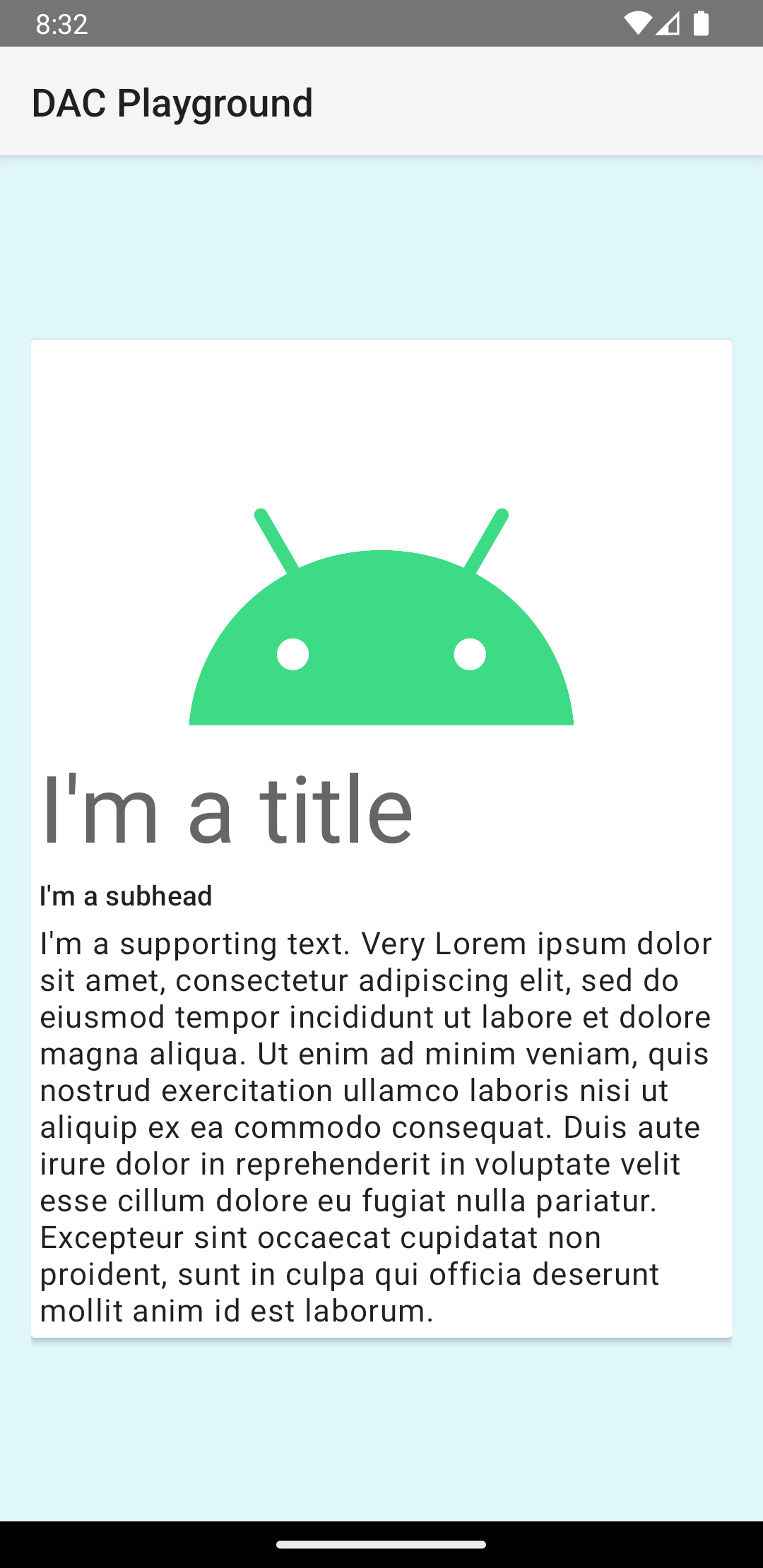
การ์ดในตัวอย่างนี้จะวาดลงบนหน้าจอโดยมีระดับความสูงเริ่มต้น ซึ่ง
ทำให้ระบบวาดเงาใต้การ์ด คุณระบุระดับความสูงที่กำหนดเอง
สำหรับการ์ดที่มีแอตทริบิวต์ card_view:cardElevation ได้ การ์ดที่มี
ระดับความสูงมากกว่าจะมีเงาที่ชัดเจนกว่า และการ์ดที่มีระดับความสูงต่ำกว่าจะมี
เงาที่จางกว่า CardView ใช้ระดับความสูงจริงและเงาแบบไดนามิกใน Android
5.0 (API ระดับ 21) ขึ้นไป
ใช้พร็อพเพอร์ตี้ต่อไปนี้เพื่อปรับแต่งลักษณะที่ปรากฏของวิดเจ็ต CardView
- หากต้องการตั้งค่ารัศมีมุมในเลย์เอาต์ ให้ใช้แอตทริบิวต์
card_view:cardCornerRadius - หากต้องการตั้งค่ารัศมีมุมในโค้ด ให้ใช้วิธี
CardView.setRadius - หากต้องการตั้งค่าสีพื้นหลังของบัตร ให้ใช้แอตทริบิวต์
card_view:cardBackgroundColor