একটি ভাসমান অ্যাকশন বোতাম (FAB) হল একটি বৃত্তাকার বোতাম যা আপনার অ্যাপের UI-তে প্রাথমিক ক্রিয়া শুরু করে। এই ডকুমেন্টটি দেখায় কিভাবে আপনার লেআউটে একটি FAB যোগ করতে হয়, এর কিছু চেহারা কাস্টমাইজ করতে হয় এবং বোতাম ট্যাপে সাড়া দিতে হয়।
মেটেরিয়াল ডিজাইন নির্দেশিকা অনুসারে আপনার অ্যাপের জন্য কীভাবে একটি FAB ডিজাইন করবেন সে সম্পর্কে আরও জানতে, মেটেরিয়াল ডিজাইন FAB দেখুন।
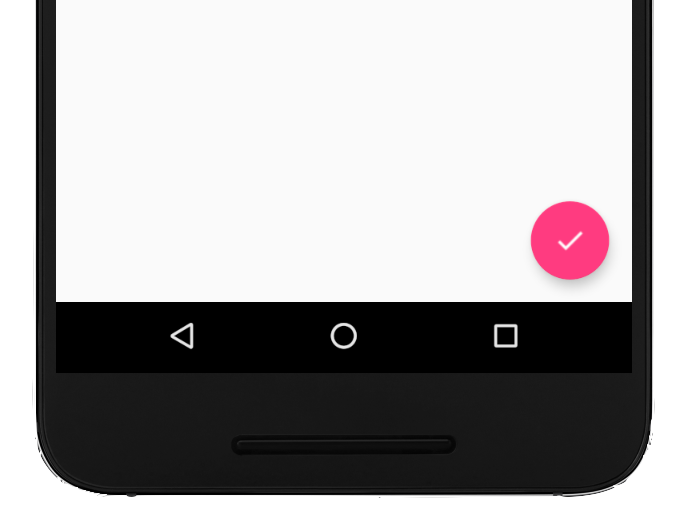
আপনার লেআউটে ভাসমান অ্যাকশন বোতাম যোগ করুন
নিচের কোডটি আপনার লেআউট ফাইলে FloatingActionButton কীভাবে প্রদর্শিত হবে তা দেখায়:
<com.google.android.material.floatingactionbutton.FloatingActionButton android:id="@+id/fab" android:layout_width="wrap_content" android:layout_height="wrap_content" android:layout_gravity="end|bottom" android:src="@drawable/ic_my_icon" android:contentDescription="@string/submit" android:layout_margin="16dp" />
ডিফল্টরূপে, একটি FAB colorAccent অ্যাট্রিবিউট দ্বারা রঙিন হয়, যা আপনি থিমের রঙ প্যালেট দিয়ে কাস্টমাইজ করতে পারেন।
আপনি XML বৈশিষ্ট্য বা সংশ্লিষ্ট পদ্ধতি ব্যবহার করে অন্যান্য FAB বৈশিষ্ট্য কনফিগার করতে পারেন, যেমন নিম্নলিখিত:
-
app:fabSizeঅ্যাট্রিবিউট অথবাsetSize()পদ্ধতি ব্যবহার করে FAB-এর আকার -
app:rippleColorঅ্যাট্রিবিউট অথবাsetRippleColor()পদ্ধতি ব্যবহার করে FAB-এর রিপল কালার -
android:srcঅ্যাট্রিবিউট অথবাsetImageDrawable()পদ্ধতি ব্যবহার করে FAB আইকন
বোতাম ট্যাপের প্রতিক্রিয়া জানান
এরপর আপনি FAB ট্যাপগুলি পরিচালনা করার জন্য একটি View.OnClickListener প্রয়োগ করতে পারেন। উদাহরণস্বরূপ, ব্যবহারকারী যখন FAB ট্যাপ করেন তখন নিম্নলিখিত কোডটি একটি Snackbar প্রদর্শন করে:
কোটলিন
val fab: View = findViewById(R.id.fab) fab.setOnClickListener { view -> Snackbar.make(view, "Here's a Snackbar", Snackbar.LENGTH_LONG) .setAction("Action", null) .show() }
জাভা
FloatingActionButton fab = findViewById(R.id.fab); fab.setOnClickListener(new View.OnClickListener() { @Override public void onClick(View view) { Snackbar.make(view, "Here's a Snackbar", Snackbar.LENGTH_LONG) .setAction("Action", null).show(); } });
FAB এর ক্ষমতা সম্পর্কে আরও তথ্যের জন্য, FloatingActionButton এর API রেফারেন্স দেখুন।


