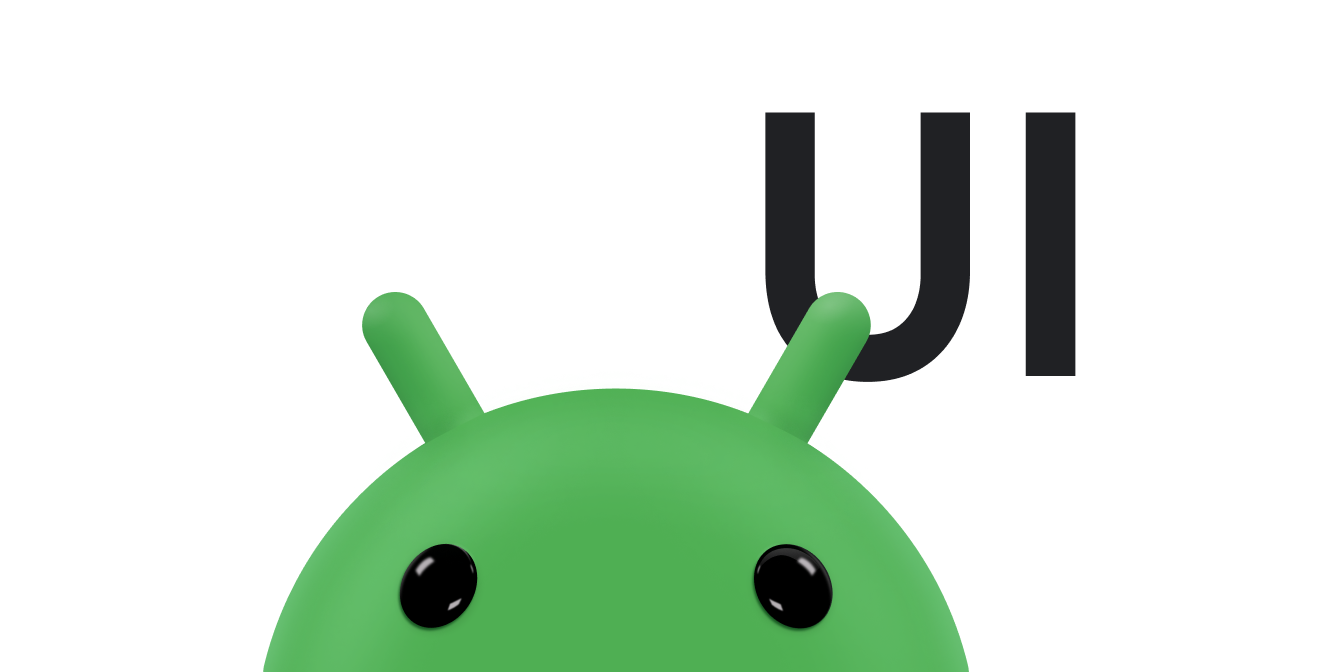Un botón de acción flotante (BAF) es un botón circular que activa la acción principal en la IU de tu app. En este documento, se muestra cómo agregar un BAF al diseño, personalizar parte de su apariencia y responder cuando se presionan los botones.
Para obtener más información sobre cómo diseñar un FAB para tu app según los lineamientos de Material Design, consulta FAB de Material Design.
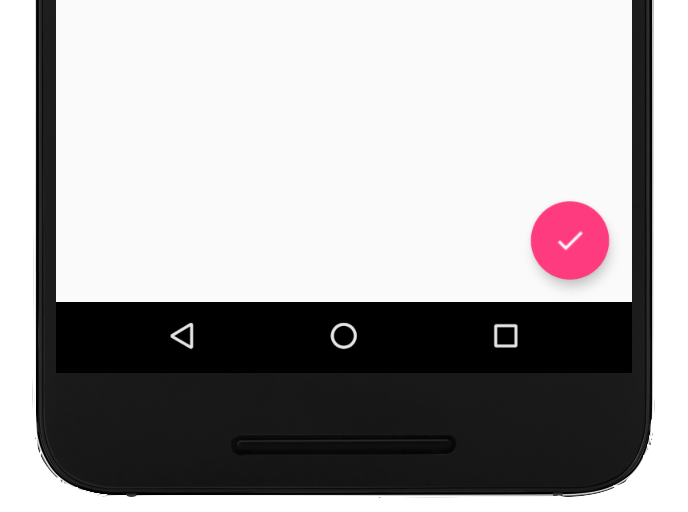
Cómo agregar el botón de acción flotante a tu diseño
En el siguiente código, se muestra cómo aparece FloatingActionButton en tu archivo de diseño:
<com.google.android.material.floatingactionbutton.FloatingActionButton android:id="@+id/fab" android:layout_width="wrap_content" android:layout_height="wrap_content" android:layout_gravity="end|bottom" android:src="@drawable/ic_my_icon" android:contentDescription="@string/submit" android:layout_margin="16dp" />
De forma predeterminada, el FAB se colorea con el atributo colorAccent, que puedes personalizar con la paleta de colores del tema.
Puedes configurar otras propiedades de FAB con atributos XML o métodos correspondientes, como los siguientes:
- El tamaño del BAF, con el atributo
app:fabSizeo el métodosetSize() - El color de ondas del BAF, utilizando el atributo
app:rippleColoro el métodosetRippleColor() - El ícono del BAF, con el atributo
android:srco el métodosetImageDrawable()
Cómo responder a presiones de botones
Luego, puedes aplicar un View.OnClickListener para controlar los toques del BAF. Por ejemplo, en el siguiente código, se muestra un Snackbar cuando el usuario presiona el FAB:
Kotlin
val fab: View = findViewById(R.id.fab) fab.setOnClickListener { view -> Snackbar.make(view, "Here's a Snackbar", Snackbar.LENGTH_LONG) .setAction("Action", null) .show() }
Java
FloatingActionButton fab = findViewById(R.id.fab); fab.setOnClickListener(new View.OnClickListener() { @Override public void onClick(View view) { Snackbar.make(view, "Here's a Snackbar", Snackbar.LENGTH_LONG) .setAction("Action", null).show(); } });
Para obtener más información sobre las capacidades del BAF, consulta la referencia de la API de FloatingActionButton.