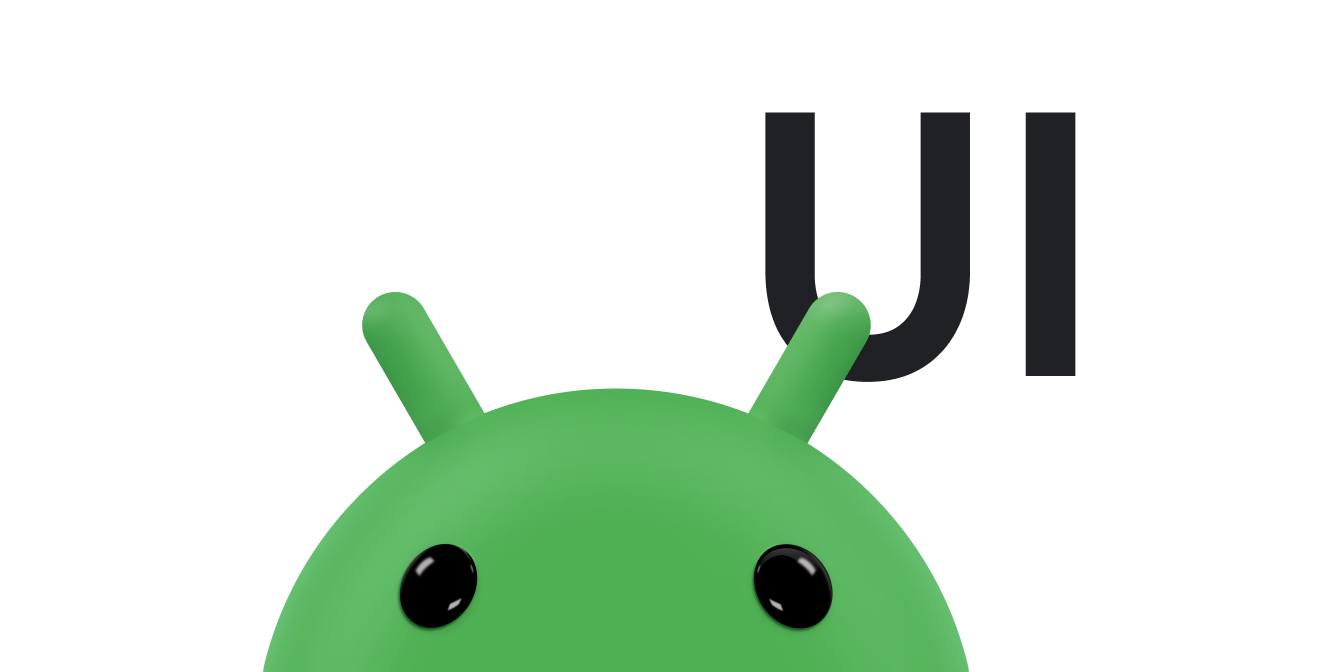Tombol tindakan mengambang (FAB) adalah tombol lingkaran yang memicu tindakan utama di UI aplikasi Anda. Dokumen ini menunjukkan cara menambahkan FAB ke tata letak, menyesuaikan sebagian tampilannya, dan merespons ketukan tombol.
Untuk mempelajari lebih lanjut cara mendesain FAB untuk aplikasi Anda berdasarkan Panduan Desain Material, lihat FAB Desain Material .
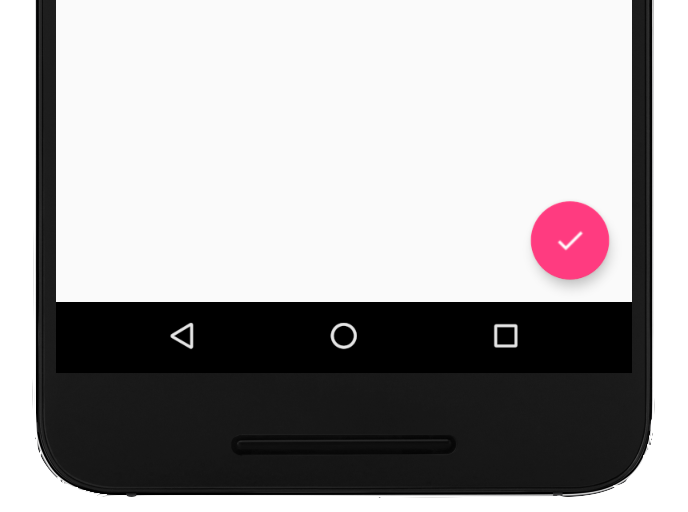
Menambahkan tombol tindakan mengambang ke tata letak Anda
Kode berikut menunjukkan tampilan
FloatingActionButton
dalam file tata letak Anda:
<com.google.android.material.floatingactionbutton.FloatingActionButton android:id="@+id/fab" android:layout_width="wrap_content" android:layout_height="wrap_content" android:layout_gravity="end|bottom" android:src="@drawable/ic_my_icon" android:contentDescription="@string/submit" android:layout_margin="16dp" />
Secara default, FAB diberi warna dengan atribut colorAccent, yang dapat Anda
sesuaikan dengan palet warna
tema.
Anda dapat mengonfigurasi properti FAB lainnya menggunakan atribut XML atau metode yang sesuai, seperti berikut:
- Ukuran FAB, menggunakan atribut
app:fabSizeatau metodesetSize() - Warna ripple FAB, menggunakan atribut
app:rippleColoratau metodesetRippleColor() - Ikon FAB, menggunakan atribut
android:srcatau metodesetImageDrawable()
Merespons ketukan tombol
Selanjutnya, Anda dapat menerapkan
View.OnClickListener untuk
menangani ketukan FAB. Misalnya, kode berikut menampilkan
Snackbar saat
pengguna mengetuk FAB:
Kotlin
val fab: View = findViewById(R.id.fab) fab.setOnClickListener { view -> Snackbar.make(view, "Here's a Snackbar", Snackbar.LENGTH_LONG) .setAction("Action", null) .show() }
Java
FloatingActionButton fab = findViewById(R.id.fab); fab.setOnClickListener(new View.OnClickListener() { @Override public void onClick(View view) { Snackbar.make(view, "Here's a Snackbar", Snackbar.LENGTH_LONG) .setAction("Action", null).show(); } });
Untuk mengetahui informasi selengkapnya tentang kapabilitas FAB, lihat referensi API
untuk
FloatingActionButton.