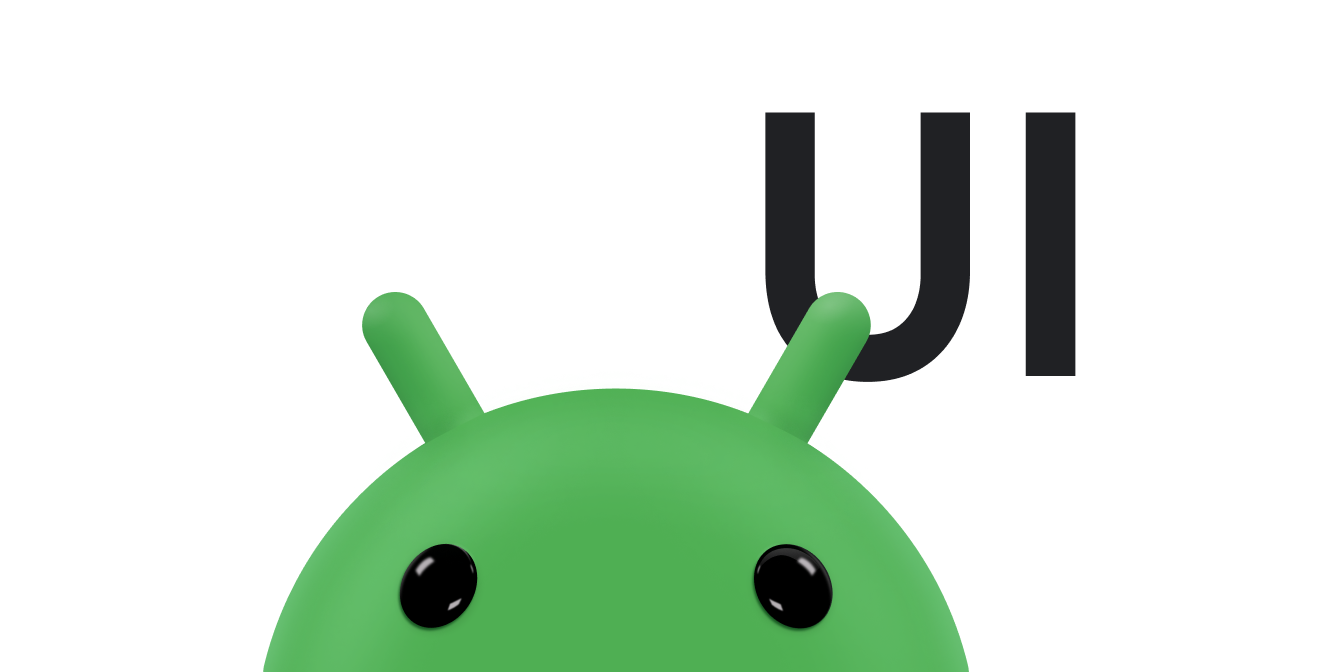Es necesario tener un cuidado especial cuando se controlan eventos táctiles en un ViewGroup, ya que es común que un ViewGroup tenga elementos secundarios que sean objetivos para eventos táctiles diferentes a los del ViewGroup en sí mismo. Para asegurarte de que cada vista reciba correctamente los eventos táctiles destinados a ella, anula el método onInterceptTouchEvent().
Consulta los siguientes recursos relacionados:
Como interceptar eventos táctiles en un ViewGroup
Cada vez que se detecta un evento táctil en la superficie de un ViewGroup, incluida la superficie de sus elementos secundarios, se llama al método onInterceptTouchEvent(). Si onInterceptTouchEvent() muestra true, se intercepta el MotionEvent, lo que significa que no se pasa al elemento secundario, sino al método onTouchEvent() del elemento superior.
El método onInterceptTouchEvent() le da a un elemento superior la oportunidad de ver eventos táctiles antes de que lo hagan sus elementos secundarios. Si devuelves true desde onInterceptTouchEvent(), la vista secundaria que controlaba los eventos táctiles anteriormente recibe un ACTION_CANCEL, y los eventos a partir de ese momento se envían al método onTouchEvent() del elemento superior para el control habitual. onInterceptTouchEvent() también puede mostrar false y espiar a los eventos mientras pasan por la jerarquía de vistas hacia sus objetivos habituales, que controlarán los eventos con su propio objeto onTouchEvent().
En el siguiente fragmento, la clase MyViewGroup extiende ViewGroup.
MyViewGroup contiene varias vistas secundarias. Si arrastras el dedo horizontalmente sobre una vista secundaria, esta ya no recibe eventos táctiles, y MyViewGroup controla los eventos táctiles desplazando su contenido. Sin embargo, si presionas botones en la vista secundaria o desplazas la vista secundaria verticalmente, el elemento superior no intercepta esos eventos táctiles, porque el elemento secundario es el objetivo pretendido. En esos casos, onInterceptTouchEvent() muestra false y no se llama al onTouchEvent() de la clase MyViewGroup.
Kotlin
class MyViewGroup @JvmOverloads constructor( context: Context, private val mTouchSlop: Int = ViewConfiguration.get(context).scaledTouchSlop ) : ViewGroup(context) { ... override fun onInterceptTouchEvent(ev: MotionEvent): Boolean { // This method only determines whether you want to intercept the motion. // If this method returns true, onTouchEvent is called and you can do // the actual scrolling there. return when (ev.actionMasked) { // Always handle the case of the touch gesture being complete. MotionEvent.ACTION_CANCEL, MotionEvent.ACTION_UP -> { // Release the scroll. mIsScrolling = false false // Don't intercept the touch event. Let the child handle it. } MotionEvent.ACTION_MOVE -> { if (mIsScrolling) { // You're currently scrolling, so intercept the touch event. true } else { // If the user drags their finger horizontally more than the // touch slop, start the scroll. // Left as an exercise for the reader. val xDiff: Int = calculateDistanceX(ev) // Touch slop is calculated using ViewConfiguration constants. if (xDiff > mTouchSlop) { // Start scrolling! mIsScrolling = true true } else { false } } } ... else -> { // In general, don't intercept touch events. The child view // handles them. false } } } override fun onTouchEvent(event: MotionEvent): Boolean { // Here, you actually handle the touch event. For example, if the action // is ACTION_MOVE, scroll this container. This method is only called if // the touch event is intercepted in onInterceptTouchEvent. ... } }
Java
public class MyViewGroup extends ViewGroup { private int mTouchSlop; ... ViewConfiguration vc = ViewConfiguration.get(view.getContext()); mTouchSlop = vc.getScaledTouchSlop(); ... @Override public boolean onInterceptTouchEvent(MotionEvent ev) { // This method only determines whether you want to intercept the motion. // If this method returns true, onTouchEvent is called and you can do // the actual scrolling there. final int action = MotionEventCompat.getActionMasked(ev); // Always handle the case of the touch gesture being complete. if (action == MotionEvent.ACTION_CANCEL || action == MotionEvent.ACTION_UP) { // Release the scroll. mIsScrolling = false; return false; // Don't intercept touch event. Let the child handle it. } switch (action) { case MotionEvent.ACTION_MOVE: { if (mIsScrolling) { // You're currently scrolling, so intercept the touch event. return true; } // If the user drags their finger horizontally more than the // touch slop, start the scroll. // Left as an exercise for the reader. final int xDiff = calculateDistanceX(ev); // Touch slop is calculated using ViewConfiguration constants. if (xDiff > mTouchSlop) { // Start scrolling. mIsScrolling = true; return true; } break; } ... } // In general, don't intercept touch events. The child view handles them. return false; } @Override public boolean onTouchEvent(MotionEvent ev) { // Here, you actually handle the touch event. For example, if the // action is ACTION_MOVE, scroll this container. This method is only // called if the touch event is intercepted in onInterceptTouchEvent. ... } }
Ten en cuenta que ViewGroup también proporciona un método requestDisallowInterceptTouchEvent(). La clase ViewGroup llama a este método cuando un elemento secundario no quiere que el elemento superior y sus elementos superiores intercepten eventos táctiles con onInterceptTouchEvent().
Cómo procesar eventos ACTION_OUTSIDE
Si un ViewGroup recibe un MotionEvent con un ACTION_OUTSIDE, no se enviará el evento a sus elementos secundarios de forma predeterminada. Para procesar un MotionEvent con ACTION_OUTSIDE, anula dispatchTouchEvent(MotionEvent event) para enviarlo al objeto View correspondiente o contrólalo en el objeto Window.Callback relevante (por ejemplo, Activity).
Cómo usar las constantes de ViewConfiguration
En el fragmento anterior, se usa la clase ViewConfiguration actual para inicializar una variable llamada mTouchSlop. Puedes usar la clase ViewConfiguration para acceder a las distancias, las velocidades y los tiempos comunes que usa el sistema Android.
"Margen táctil" se refiere a la distancia en píxeles en que el toque de un usuario puede oscilar antes de que se interprete el gesto como desplazamiento. Por lo general, se usa el margen táctil para evitar realizar un desplazamiento accidentalmente cuando el usuario está realizando otra operación táctil, por ejemplo, tocando elementos en pantalla.
Los otros dos métodos ViewConfiguration que se usan con frecuencia son getScaledMinimumFlingVelocity() y getScaledMaximumFlingVelocity().
Estos métodos muestran las velocidades mínima y máxima, respectivamente, para iniciar un lanzamiento medido en píxeles por segundo. Por ejemplo:
Kotlin
private val vc: ViewConfiguration = ViewConfiguration.get(context) private val mSlop: Int = vc.scaledTouchSlop private val mMinFlingVelocity: Int = vc.scaledMinimumFlingVelocity private val mMaxFlingVelocity: Int = vc.scaledMaximumFlingVelocity ... MotionEvent.ACTION_MOVE -> { ... val deltaX: Float = motionEvent.rawX - mDownX if (Math.abs(deltaX) > mSlop) { // A swipe occurs, do something. } return false } ... MotionEvent.ACTION_UP -> { ... if (velocityX in mMinFlingVelocity..mMaxFlingVelocity && velocityY < velocityX) { // The criteria are satisfied, do something. } }
Java
ViewConfiguration vc = ViewConfiguration.get(view.getContext()); private int mSlop = vc.getScaledTouchSlop(); private int mMinFlingVelocity = vc.getScaledMinimumFlingVelocity(); private int mMaxFlingVelocity = vc.getScaledMaximumFlingVelocity(); ... case MotionEvent.ACTION_MOVE: { ... float deltaX = motionEvent.getRawX() - mDownX; if (Math.abs(deltaX) > mSlop) { // A swipe occurs, do something. } ... case MotionEvent.ACTION_UP: { ... } if (mMinFlingVelocity <= velocityX && velocityX <= mMaxFlingVelocity && velocityY < velocityX) { // The criteria are satisfied, do something. } }
Cómo extender el área táctil de una vista secundaria
Android proporciona la clase TouchDelegate para permitir que un elemento superior extienda el área táctil de una vista secundaria más allá de los límites del elemento secundario. Esto resulta útil cuando el elemento secundario tiene que ser pequeño, pero necesita una región táctil más grande. También puedes usar este enfoque para reducir la región táctil del elemento secundario.
En el siguiente ejemplo, un ImageButton es la _vista delegada_, es decir, el elemento secundario cuya área táctil extiende el elemento superior. Aquí puedes ver el archivo de diseño:
<RelativeLayout xmlns:android="http://schemas.android.com/apk/res/android" android:id="@+id/parent_layout" android:layout_width="match_parent" android:layout_height="match_parent" tools:context=".MainActivity" > <ImageButton android:id="@+id/button" android:layout_width="wrap_content" android:layout_height="wrap_content" android:background="@null" android:src="@drawable/icon" /> </RelativeLayout>
El siguiente fragmento completa estas tareas:
- Obtiene la vista superior y publica una
Runnableen el subproceso de IU. Esto garantiza que el elemento superior disponga sus elementos secundarios antes de llamar al métodogetHitRect(). El métodogetHitRect()obtiene el rectángulo de visita (o área táctil) del elemento secundario en las coordenadas del elemento superior. - Busca la vista secundaria de
ImageButtony llama agetHitRect()para obtener los límites del área táctil del elemento secundario. - Extiende los límites del rectángulo de visita de la vista secundaria
ImageButton. - Crea una instancia de la clase
TouchDelegate, que pasa el rectángulo de visita expandido y la vista secundaria deImageButtoncomo parámetros. - Establece la clase
TouchDelegateen la vista superior para que los toques dentro de los límites de delegados táctiles se enrutan al elemento secundario.
En su calidad de delegado táctil para la vista secundaria ImageButton, la vista superior recibe todos los eventos táctiles. Si el evento táctil ocurre dentro del rectángulo de visita del elemento secundario, el elemento superior pasa el evento táctil al elemento secundario para que lo controle.
Kotlin
public class MainActivity : Activity() { override fun onCreate(savedInstanceState: Bundle?) { super.onCreate(savedInstanceState) setContentView(R.layout.activity_main) // Post in the parent's message queue to make sure the parent lays out // its children before you call getHitRect(). findViewById<View>(R.id.parent_layout).post { // The bounds for the delegate view, which is an ImageButton in this // example. val delegateArea = Rect() val myButton = findViewById<ImageButton>(R.id.button).apply { isEnabled = true setOnClickListener { Toast.makeText( this@MainActivity, "Touch occurred within ImageButton touch region.", Toast.LENGTH_SHORT ).show() } // The hit rectangle for the ImageButton. getHitRect(delegateArea) } // Extend the touch area of the ImageButton beyond its bounds on the // right and bottom. delegateArea.right += 100 delegateArea.bottom += 100 // Set the TouchDelegate on the parent view so that touches within // the touch delegate bounds are routed to the child. (myButton.parent as? View)?.apply { // Instantiate a TouchDelegate. "delegateArea" is the bounds in // local coordinates of the containing view to be mapped to the // delegate view. "myButton" is the child view that receives // motion events. touchDelegate = TouchDelegate(delegateArea, myButton) } } } }
Java
public class MainActivity extends Activity { @Override protected void onCreate(Bundle savedInstanceState) { super.onCreate(savedInstanceState); setContentView(R.layout.activity_main); // Get the parent view. View parentView = findViewById(R.id.parent_layout); parentView.post(new Runnable() { // Post in the parent's message queue to make sure the parent lays // out its children before you call getHitRect(). @Override public void run() { // The bounds for the delegate view, which is an ImageButton in // this example. Rect delegateArea = new Rect(); ImageButton myButton = (ImageButton) findViewById(R.id.button); myButton.setEnabled(true); myButton.setOnClickListener(new View.OnClickListener() { @Override public void onClick(View view) { Toast.makeText(MainActivity.this, "Touch occurred within ImageButton touch region.", Toast.LENGTH_SHORT).show(); } }); // The hit rectangle for the ImageButton. myButton.getHitRect(delegateArea); // Extend the touch area of the ImageButton beyond its bounds on // the right and bottom. delegateArea.right += 100; delegateArea.bottom += 100; // Instantiate a TouchDelegate. "delegateArea" is the bounds in // local coordinates of the containing view to be mapped to the // delegate view. "myButton" is the child view that receives // motion events. TouchDelegate touchDelegate = new TouchDelegate(delegateArea, myButton); // Set the TouchDelegate on the parent view so that touches // within the touch delegate bounds are routed to the child. if (View.class.isInstance(myButton.getParent())) { ((View) myButton.getParent()).setTouchDelegate(touchDelegate); } } }); } }