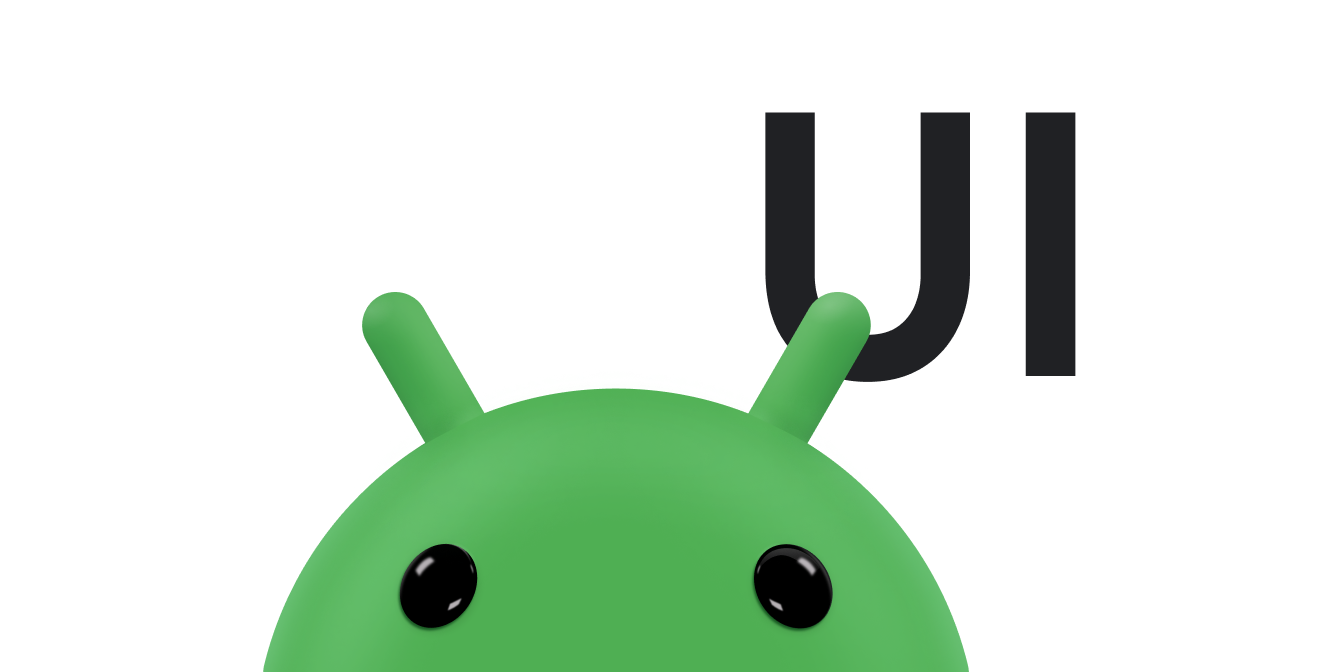ใน Android โดยปกติแล้วการเลื่อนจะทำได้โดยใช้คลาส
ScrollView
ซ้อนเลย์เอาต์มาตรฐานที่อาจขยายออกไปนอกขอบเขตของคอนเทนเนอร์ใน ScrollView เพื่อให้มุมมองที่เลื่อนได้ซึ่งจัดการโดย
เฟรมเวิร์ก การใช้ตัวเลื่อนที่กำหนดเองจำเป็นสำหรับสถานการณ์พิเศษเท่านั้น
เอกสารนี้อธิบายวิธีแสดงเอฟเฟกต์การเลื่อนเพื่อตอบสนอง
ต่อท่าทางสัมผัสโดยใช้ scroller
แอปของคุณสามารถใช้
Scroller - Scroller
หรือ
OverScroller - เพื่อ
รวบรวมข้อมูลที่จำเป็นในการสร้างภาพเคลื่อนไหวการเลื่อนเพื่อตอบสนองต่อเหตุการณ์
การแตะ ซึ่งมีความคล้ายกัน แต่ OverScroller ยังมีวิธีการสำหรับ
ระบุให้ผู้ใช้ทราบเมื่อไปถึงขอบของเนื้อหาหลังจากใช้ท่าทางสัมผัสแพนหรือปัด
- ตั้งแต่ Android 12 (API ระดับ 31) เป็นต้นไป องค์ประกอบภาพจะยืดและดีดกลับ ในเหตุการณ์การลาก และจะดีดกลับในเหตุการณ์การปัด
- ใน Android 11 (API ระดับ 30) และเวอร์ชันก่อนหน้า ขอบเขตจะแสดงเอฟเฟกต์ "เรืองแสง" หลังจากใช้ท่าทางสัมผัสลากหรือปัดไปที่ขอบ
InteractiveChart ตัวอย่างในเอกสารนี้ใช้คลาส
EdgeEffect
เพื่อแสดงเอฟเฟกต์การเลื่อนเกินเหล่านี้
คุณใช้ Scroller เพื่อเคลื่อนไหวการเลื่อนเมื่อเวลาผ่านไปได้โดยใช้ ฟิสิกส์การเลื่อนมาตรฐานของแพลตฟอร์ม เช่น แรงเสียดทาน ความเร็ว และคุณสมบัติอื่นๆ ตัวเลื่อนเองไม่ได้วาดอะไร Scroller จะติดตามออฟเซ็ตการเลื่อน ให้คุณเมื่อเวลาผ่านไป แต่จะไม่ใช้ตำแหน่งเหล่านั้นกับ มุมมองของคุณโดยอัตโนมัติ คุณต้องรับและใช้พิกัดใหม่ในอัตราที่ทำให้ ภาพเคลื่อนไหวของการเลื่อนดูราบรื่น
ทำความเข้าใจคำศัพท์เกี่ยวกับการเลื่อน
การเลื่อนเป็นคำที่อาจมีความหมายแตกต่างกันใน Android โดยขึ้นอยู่กับบริบท
การเลื่อนคือกระบวนการทั่วไปในการย้ายวิวพอร์ต ซึ่งก็คือ
"หน้าต่าง" ของเนื้อหาที่คุณกำลังดู เมื่อเลื่อนทั้งในแกนx และแกนy เราจะเรียกว่าการแพน InteractiveChartแอปตัวอย่างในเอกสารนี้แสดงการเลื่อน 2 ประเภทที่แตกต่างกัน ได้แก่ การลากและการปัด
- การลาก: เป็นการเลื่อนประเภทหนึ่งที่เกิดขึ้นเมื่อผู้ใช้
ลากนิ้วผ่านหน้าจอสัมผัส คุณสามารถใช้การลากได้โดย
การลบล้าง
onScroll()ในGestureDetector.OnGestureListenerดูข้อมูลเพิ่มเติมเกี่ยวกับการลากได้ที่ ลากและปรับขนาด - การปัด: เป็นการเลื่อนประเภทหนึ่งที่เกิดขึ้นเมื่อผู้ใช้
ลากและยกนิ้วขึ้นอย่างรวดเร็ว หลังจากผู้ใช้ปล่อยนิ้วแล้ว โดยทั่วไปคุณ
ต้องการให้ Viewport เคลื่อนที่ต่อไป แต่ให้ลดความเร็วลงจนกว่า
Viewport จะหยุดเคลื่อนที่ คุณสามารถติดตั้งใช้งานการดีดได้โดยการลบล้าง
onFling()ในGestureDetector.OnGestureListenerและใช้ออบเจ็กต์ Scroller - การแพน: การเลื่อนพร้อมกันทั้งแกน x และ y เรียกว่าการแพน
โดยทั่วไปแล้วมักจะใช้ออบเจ็กต์ Scroller ร่วมกับท่าทางสัมผัสแบบปัด แต่คุณสามารถใช้ในบริบทใดก็ได้ที่ต้องการให้ UI แสดงการเลื่อนเพื่อตอบสนองต่อเหตุการณ์การแตะ เช่น คุณสามารถลบล้าง
onTouchEvent()
เพื่อประมวลผลเหตุการณ์การแตะโดยตรงและสร้างเอฟเฟกต์การเลื่อนหรือภาพเคลื่อนไหว "สแนปไปที่หน้า"
เพื่อตอบสนองต่อเหตุการณ์การแตะเหล่านั้น
คอมโพเนนต์ที่มีการติดตั้งใช้งานการเลื่อนในตัว
คอมโพเนนต์ Android ต่อไปนี้มีการรองรับลักษณะการทำงานของการเลื่อนและการเลื่อนเกินในตัว
GridViewHorizontalScrollViewListViewNestedScrollViewRecyclerViewScrollViewViewPagerViewPager2
หากแอปต้องรองรับการเลื่อนและการเลื่อนเกินภายในคอมโพเนนต์อื่น ให้ทำตามขั้นตอนต่อไปนี้
- สร้างการเลื่อนตามการสัมผัสที่กำหนดเอง
- หากต้องการรองรับอุปกรณ์ที่ใช้ Android 12 ขึ้นไป ให้ใช้เอฟเฟกต์การเลื่อนเกินขอบแบบยืด
สร้างการใช้งานการเลื่อนตามการสัมผัสที่กำหนดเอง
ส่วนนี้อธิบายวิธีสร้างตัวเลื่อนของคุณเองหากแอปใช้คอมโพเนนต์ที่ไม่มีการรองรับในตัวสำหรับการเลื่อนและการเลื่อนเกิน
ข้อมูลโค้ดต่อไปนี้มาจาก
InteractiveChart
ตัวอย่าง โดยจะใช้
GestureDetector
และลบล้างเมธอด
GestureDetector.SimpleOnGestureListener
onFling() โดยใช้ OverScroller เพื่อติดตาม
ท่าทางสัมผัสแบบปัด หากผู้ใช้ไปถึงขอบของเนื้อหาหลังจากปัดนิ้ว คอนเทนเนอร์จะระบุเมื่อผู้ใช้ไปถึงจุดสิ้นสุดของเนื้อหา การระบุจะขึ้นอยู่กับเวอร์ชันของ Android ที่อุปกรณ์
ใช้ ดังนี้
- ใน Android 12 ขึ้นไป องค์ประกอบภาพจะยืดออกและ ดีดกลับ
- ใน Android 11 และเวอร์ชันก่อนหน้า องค์ประกอบภาพจะแสดงเอฟเฟกต์เรืองแสง
ส่วนแรกของข้อมูลโค้ดต่อไปนี้แสดงการติดตั้งใช้งาน
onFling()
Kotlin
// Viewport extremes. See currentViewport for a discussion of the viewport. private val AXIS_X_MIN = -1f private val AXIS_X_MAX = 1f private val AXIS_Y_MIN = -1f private val AXIS_Y_MAX = 1f // The current viewport. This rectangle represents the visible chart // domain and range. The viewport is the part of the app that the // user manipulates via touch gestures. private val currentViewport = RectF(AXIS_X_MIN, AXIS_Y_MIN, AXIS_X_MAX, AXIS_Y_MAX) // The current destination rectangle—in pixel coordinates—into which // the chart data must be drawn. private lateinit var contentRect: Rect private lateinit var scroller: OverScroller private lateinit var scrollerStartViewport: RectF ... private val gestureListener = object : GestureDetector.SimpleOnGestureListener() { override fun onDown(e: MotionEvent): Boolean { // Initiates the decay phase of any active edge effects. if (Build.VERSION.SDK_INT < Build.VERSION_CODES.S) { releaseEdgeEffects() } scrollerStartViewport.set(currentViewport) // Aborts any active scroll animations and invalidates. scroller.forceFinished(true) ViewCompat.postInvalidateOnAnimation(this@InteractiveLineGraphView) return true } ... override fun onFling( e1: MotionEvent, e2: MotionEvent, velocityX: Float, velocityY: Float ): Boolean { fling((-velocityX).toInt(), (-velocityY).toInt()) return true } } private fun fling(velocityX: Int, velocityY: Int) { // Initiates the decay phase of any active edge effects. // On Android 12 and later, the edge effect (stretch) must // continue. if (Build.VERSION.SDK_INT < Build.VERSION_CODES.S) { releaseEdgeEffects() } // Flings use math in pixels, as opposed to math based on the viewport. val surfaceSize: Point = computeScrollSurfaceSize() val (startX: Int, startY: Int) = scrollerStartViewport.run { set(currentViewport) (surfaceSize.x * (left - AXIS_X_MIN) / (AXIS_X_MAX - AXIS_X_MIN)).toInt() to (surfaceSize.y * (AXIS_Y_MAX - bottom) / (AXIS_Y_MAX - AXIS_Y_MIN)).toInt() } // Before flinging, stops the current animation. scroller.forceFinished(true) // Begins the animation. scroller.fling( // Current scroll position. startX, startY, velocityX, velocityY, /* * Minimum and maximum scroll positions. The minimum scroll * position is generally 0 and the maximum scroll position * is generally the content size less the screen size. So if the * content width is 1000 pixels and the screen width is 200 * pixels, the maximum scroll offset is 800 pixels. */ 0, surfaceSize.x - contentRect.width(), 0, surfaceSize.y - contentRect.height(), // The edges of the content. This comes into play when using // the EdgeEffect class to draw "glow" overlays. contentRect.width() / 2, contentRect.height() / 2 ) // Invalidates to trigger computeScroll(). ViewCompat.postInvalidateOnAnimation(this) }
Java
// Viewport extremes. See currentViewport for a discussion of the viewport. private static final float AXIS_X_MIN = -1f; private static final float AXIS_X_MAX = 1f; private static final float AXIS_Y_MIN = -1f; private static final float AXIS_Y_MAX = 1f; // The current viewport. This rectangle represents the visible chart // domain and range. The viewport is the part of the app that the // user manipulates via touch gestures. private RectF currentViewport = new RectF(AXIS_X_MIN, AXIS_Y_MIN, AXIS_X_MAX, AXIS_Y_MAX); // The current destination rectangle—in pixel coordinates—into which // the chart data must be drawn. private final Rect contentRect = new Rect(); private final OverScroller scroller; private final RectF scrollerStartViewport = new RectF(); // Used only for zooms and flings. ... private final GestureDetector.SimpleOnGestureListener gestureListener = new GestureDetector.SimpleOnGestureListener() { @Override public boolean onDown(MotionEvent e) { if (Build.VERSION.SDK_INT < Build.VERSION_CODES.S) { releaseEdgeEffects(); } scrollerStartViewport.set(currentViewport); scroller.forceFinished(true); ViewCompat.postInvalidateOnAnimation(InteractiveLineGraphView.this); return true; } ... @Override public boolean onFling(MotionEvent e1, MotionEvent e2, float velocityX, float velocityY) { fling((int) -velocityX, (int) -velocityY); return true; } }; private void fling(int velocityX, int velocityY) { // Initiates the decay phase of any active edge effects. // On Android 12 and later, the edge effect (stretch) must // continue. if (Build.VERSION.SDK_INT < Build.VERSION_CODES.S) { releaseEdgeEffects(); } // Flings use math in pixels, as opposed to math based on the viewport. Point surfaceSize = computeScrollSurfaceSize(); scrollerStartViewport.set(currentViewport); int startX = (int) (surfaceSize.x * (scrollerStartViewport.left - AXIS_X_MIN) / ( AXIS_X_MAX - AXIS_X_MIN)); int startY = (int) (surfaceSize.y * (AXIS_Y_MAX - scrollerStartViewport.bottom) / ( AXIS_Y_MAX - AXIS_Y_MIN)); // Before flinging, stops the current animation. scroller.forceFinished(true); // Begins the animation. scroller.fling( // Current scroll position. startX, startY, velocityX, velocityY, /* * Minimum and maximum scroll positions. The minimum scroll * position is generally 0 and the maximum scroll position * is generally the content size less the screen size. So if the * content width is 1000 pixels and the screen width is 200 * pixels, the maximum scroll offset is 800 pixels. */ 0, surfaceSize.x - contentRect.width(), 0, surfaceSize.y - contentRect.height(), // The edges of the content. This comes into play when using // the EdgeEffect class to draw "glow" overlays. contentRect.width() / 2, contentRect.height() / 2); // Invalidates to trigger computeScroll(). ViewCompat.postInvalidateOnAnimation(this); }
เมื่อ onFling() calls
postInvalidateOnAnimation()
จะทริกเกอร์
computeScroll()
เพื่ออัปเดตค่าสำหรับ x และ y โดยปกติจะทำเมื่อ
มุมมองย่อยกำลังเคลื่อนไหวการเลื่อนโดยใช้ออบเจ็กต์ Scroller ดังที่แสดงใน
ตัวอย่างก่อนหน้า
โดยมุมมองส่วนใหญ่จะส่งตำแหน่ง x และ y ของออบเจ็กต์ Scroller โดยตรง
ไปยัง
scrollTo()
การใช้งาน computeScroll() ต่อไปนี้ใช้แนวทางที่แตกต่างออกไป
โดยจะเรียกใช้
computeScrollOffset()
เพื่อรับตำแหน่งปัจจุบันของ x และ y เมื่อตรงตามเกณฑ์สำหรับการ
แสดงเอฟเฟกต์ขอบ "เรืองแสง" เมื่อเลื่อนเกินขอบเขต นั่นคือ จอแสดงผล
ซูมเข้า x หรือ y อยู่นอกขอบเขต และแอปยังไม่ได้
แสดงการเลื่อนเกินขอบเขต โค้ดจะตั้งค่าเอฟเฟกต์เรืองแสงเมื่อเลื่อนเกินขอบเขตและ
เรียก postInvalidateOnAnimation() เพื่อทริกเกอร์การลบล้างใน
มุมมอง
Kotlin
// Edge effect/overscroll tracking objects. private lateinit var edgeEffectTop: EdgeEffect private lateinit var edgeEffectBottom: EdgeEffect private lateinit var edgeEffectLeft: EdgeEffect private lateinit var edgeEffectRight: EdgeEffect private var edgeEffectTopActive: Boolean = false private var edgeEffectBottomActive: Boolean = false private var edgeEffectLeftActive: Boolean = false private var edgeEffectRightActive: Boolean = false override fun computeScroll() { super.computeScroll() var needsInvalidate = false // The scroller isn't finished, meaning a fling or // programmatic pan operation is active. if (scroller.computeScrollOffset()) { val surfaceSize: Point = computeScrollSurfaceSize() val currX: Int = scroller.currX val currY: Int = scroller.currY val (canScrollX: Boolean, canScrollY: Boolean) = currentViewport.run { (left > AXIS_X_MIN || right < AXIS_X_MAX) to (top > AXIS_Y_MIN || bottom < AXIS_Y_MAX) } /* * If you are zoomed in, currX or currY is * outside of bounds, and you aren't already * showing overscroll, then render the overscroll * glow edge effect. */ if (canScrollX && currX < 0 && edgeEffectLeft.isFinished && !edgeEffectLeftActive) { edgeEffectLeft.onAbsorb(scroller.currVelocity.toInt()) edgeEffectLeftActive = true needsInvalidate = true } else if (canScrollX && currX > surfaceSize.x - contentRect.width() && edgeEffectRight.isFinished && !edgeEffectRightActive) { edgeEffectRight.onAbsorb(scroller.currVelocity.toInt()) edgeEffectRightActive = true needsInvalidate = true } if (canScrollY && currY < 0 && edgeEffectTop.isFinished && !edgeEffectTopActive) { edgeEffectTop.onAbsorb(scroller.currVelocity.toInt()) edgeEffectTopActive = true needsInvalidate = true } else if (canScrollY && currY > surfaceSize.y - contentRect.height() && edgeEffectBottom.isFinished && !edgeEffectBottomActive) { edgeEffectBottom.onAbsorb(scroller.currVelocity.toInt()) edgeEffectBottomActive = true needsInvalidate = true } ... } }
Java
// Edge effect/overscroll tracking objects. private EdgeEffectCompat edgeEffectTop; private EdgeEffectCompat edgeEffectBottom; private EdgeEffectCompat edgeEffectLeft; private EdgeEffectCompat edgeEffectRight; private boolean edgeEffectTopActive; private boolean edgeEffectBottomActive; private boolean edgeEffectLeftActive; private boolean edgeEffectRightActive; @Override public void computeScroll() { super.computeScroll(); boolean needsInvalidate = false; // The scroller isn't finished, meaning a fling or // programmatic pan operation is active. if (scroller.computeScrollOffset()) { Point surfaceSize = computeScrollSurfaceSize(); int currX = scroller.getCurrX(); int currY = scroller.getCurrY(); boolean canScrollX = (currentViewport.left > AXIS_X_MIN || currentViewport.right < AXIS_X_MAX); boolean canScrollY = (currentViewport.top > AXIS_Y_MIN || currentViewport.bottom < AXIS_Y_MAX); /* * If you are zoomed in, currX or currY is * outside of bounds, and you aren't already * showing overscroll, then render the overscroll * glow edge effect. */ if (canScrollX && currX < 0 && edgeEffectLeft.isFinished() && !edgeEffectLeftActive) { edgeEffectLeft.onAbsorb((int)mScroller.getCurrVelocity()); edgeEffectLeftActive = true; needsInvalidate = true; } else if (canScrollX && currX > (surfaceSize.x - contentRect.width()) && edgeEffectRight.isFinished() && !edgeEffectRightActive) { edgeEffectRight.onAbsorb((int)mScroller.getCurrVelocity()); edgeEffectRightActive = true; needsInvalidate = true; } if (canScrollY && currY < 0 && edgeEffectTop.isFinished() && !edgeEffectTopActive) { edgeEffectRight.onAbsorb((int)mScroller.getCurrVelocity()); edgeEffectTopActive = true; needsInvalidate = true; } else if (canScrollY && currY > (surfaceSize.y - contentRect.height()) && edgeEffectBottom.isFinished() && !edgeEffectBottomActive) { edgeEffectRight.onAbsorb((int)mScroller.getCurrVelocity()); edgeEffectBottomActive = true; needsInvalidate = true; } ... }
ต่อไปนี้คือส่วนของโค้ดที่ทำการซูมจริง
Kotlin
lateinit var zoomer: Zoomer val zoomFocalPoint = PointF() ... // If a zoom is in progress—either programmatically // or through double touch—this performs the zoom. if (zoomer.computeZoom()) { val newWidth: Float = (1f - zoomer.currZoom) * scrollerStartViewport.width() val newHeight: Float = (1f - zoomer.currZoom) * scrollerStartViewport.height() val pointWithinViewportX: Float = (zoomFocalPoint.x - scrollerStartViewport.left) / scrollerStartViewport.width() val pointWithinViewportY: Float = (zoomFocalPoint.y - scrollerStartViewport.top) / scrollerStartViewport.height() currentViewport.set( zoomFocalPoint.x - newWidth * pointWithinViewportX, zoomFocalPoint.y - newHeight * pointWithinViewportY, zoomFocalPoint.x + newWidth * (1 - pointWithinViewportX), zoomFocalPoint.y + newHeight * (1 - pointWithinViewportY) ) constrainViewport() needsInvalidate = true } if (needsInvalidate) { ViewCompat.postInvalidateOnAnimation(this) }
Java
// Custom object that is functionally similar to Scroller. Zoomer zoomer; private PointF zoomFocalPoint = new PointF(); ... // If a zoom is in progress—either programmatically // or through double touch—this performs the zoom. if (zoomer.computeZoom()) { float newWidth = (1f - zoomer.getCurrZoom()) * scrollerStartViewport.width(); float newHeight = (1f - zoomer.getCurrZoom()) * scrollerStartViewport.height(); float pointWithinViewportX = (zoomFocalPoint.x - scrollerStartViewport.left) / scrollerStartViewport.width(); float pointWithinViewportY = (zoomFocalPoint.y - scrollerStartViewport.top) / scrollerStartViewport.height(); currentViewport.set( zoomFocalPoint.x - newWidth * pointWithinViewportX, zoomFocalPoint.y - newHeight * pointWithinViewportY, zoomFocalPoint.x + newWidth * (1 - pointWithinViewportX), zoomFocalPoint.y + newHeight * (1 - pointWithinViewportY)); constrainViewport(); needsInvalidate = true; } if (needsInvalidate) { ViewCompat.postInvalidateOnAnimation(this); }
นี่คือcomputeScrollSurfaceSize()เมธอดที่เรียกใช้ใน
ตัวอย่างโค้ดก่อนหน้า โดยจะคำนวณขนาดพื้นผิวที่เลื่อนได้ในปัจจุบันเป็นพิกเซล เช่น หากมองเห็นพื้นที่แผนภูมิทั้งหมด นี่คือขนาดปัจจุบันของ mContentRect หากซูมแผนภูมิ 200% ในทั้ง 2
ทิศทาง ขนาดที่แสดงผลจะใหญ่ขึ้น 2 เท่าในแนวนอนและแนวตั้ง
Kotlin
private fun computeScrollSurfaceSize(): Point { return Point( (contentRect.width() * (AXIS_X_MAX - AXIS_X_MIN) / currentViewport.width()).toInt(), (contentRect.height() * (AXIS_Y_MAX - AXIS_Y_MIN) / currentViewport.height()).toInt() ) }
Java
private Point computeScrollSurfaceSize() { return new Point( (int) (contentRect.width() * (AXIS_X_MAX - AXIS_X_MIN) / currentViewport.width()), (int) (contentRect.height() * (AXIS_Y_MAX - AXIS_Y_MIN) / currentViewport.height())); }
ดูตัวอย่างการใช้ Scroller อีกตัวอย่างได้ที่ซอร์สโค้ด
สำหรับคลาส ViewPager โดยจะเลื่อนตามการปัดและใช้
การเลื่อนเพื่อใช้ภาพเคลื่อนไหว "สแนปกับหน้า"
ใช้เอฟเฟกต์การเลื่อนเกินขอบเขตแบบยืด
ตั้งแต่ Android 12 เป็นต้นไป EdgeEffect จะเพิ่ม
API ต่อไปนี้สำหรับการใช้เอฟเฟกต์การเลื่อนเกินแบบยืด
getDistance()onPullDistance()
หากต้องการมอบประสบการณ์การใช้งานที่ดีที่สุดให้แก่ผู้ใช้ด้วยการเลื่อนเกินขอบเขตแบบยืด ให้ทำดังนี้
- เมื่อภาพเคลื่อนไหวแบบยืดมีผลเมื่อผู้ใช้แตะเนื้อหา ให้ลงทะเบียนการแตะเป็น "จับ" ผู้ใช้หยุดภาพเคลื่อนไหวและ เริ่มปรับการยืดอีกครั้ง
- เมื่อผู้ใช้นิ้วไปในทิศทางตรงกันข้ามกับการยืด ให้ปล่อยการยืดจนกว่าจะหายไปทั้งหมด แล้วเริ่มเลื่อน
- เมื่อผู้ใช้ดีดระหว่างการยืด ให้ดีด
EdgeEffectเพื่อเพิ่มเอฟเฟกต์การยืด
ดูภาพเคลื่อนไหว
เมื่อผู้ใช้จับภาพเคลื่อนไหวการยืดที่ใช้งานอยู่ได้
EdgeEffect.getDistance() จะส่งคืน 0 เงื่อนไขนี้
บ่งชี้ว่าการยืดต้องได้รับการจัดการโดยการเคลื่อนไหวจากการสัมผัส ในคอนเทนเนอร์ส่วนใหญ่ ระบบจะตรวจพบข้อผิดพลาดใน onInterceptTouchEvent() ดังที่แสดงในข้อมูลโค้ดต่อไปนี้
Kotlin
override fun onInterceptTouchEvent(ev: MotionEvent): Boolean { ... when (action and MotionEvent.ACTION_MASK) { MotionEvent.ACTION_DOWN -> ... isBeingDragged = EdgeEffectCompat.getDistance(edgeEffectBottom) > 0f || EdgeEffectCompat.getDistance(edgeEffectTop) > 0f ... } return isBeingDragged }
Java
@Override public boolean onInterceptTouchEvent(MotionEvent ev) { ... switch (action & MotionEvent.ACTION_MASK) { case MotionEvent.ACTION_DOWN: ... isBeingDragged = EdgeEffectCompat.getDistance(edgeEffectBottom) > 0 || EdgeEffectCompat.getDistance(edgeEffectTop) > 0; ... } }
ในตัวอย่างก่อนหน้า onInterceptTouchEvent() จะแสดงผลเป็น
true เมื่อ mIsBeingDragged เป็น true ดังนั้น
จึงเพียงพอที่จะใช้เหตุการณ์ก่อนที่บุตรหลานจะมีโอกาส
ใช้เหตุการณ์ดังกล่าว
ปล่อยเอฟเฟกต์การเลื่อนเกิน
คุณควรปล่อยเอฟเฟกต์ยืดก่อนเลื่อนเพื่อป้องกันไม่ให้ระบบใช้เอฟเฟกต์ยืดกับเนื้อหาที่เลื่อน ตัวอย่างโค้ดต่อไปนี้ ใช้แนวทางปฏิบัติแนะนำนี้
Kotlin
override fun onTouchEvent(ev: MotionEvent): Boolean { val activePointerIndex = ev.actionIndex when (ev.getActionMasked()) { MotionEvent.ACTION_MOVE -> val x = ev.getX(activePointerIndex) val y = ev.getY(activePointerIndex) var deltaY = y - lastMotionY val pullDistance = deltaY / height val displacement = x / width if (deltaY < 0f && EdgeEffectCompat.getDistance(edgeEffectTop) > 0f) { deltaY -= height * EdgeEffectCompat.onPullDistance(edgeEffectTop, pullDistance, displacement); } if (deltaY > 0f && EdgeEffectCompat.getDistance(edgeEffectBottom) > 0f) { deltaY += height * EdgeEffectCompat.onPullDistance(edgeEffectBottom, -pullDistance, 1 - displacement); } ... }
Java
@Override public boolean onTouchEvent(MotionEvent ev) { final int actionMasked = ev.getActionMasked(); switch (actionMasked) { case MotionEvent.ACTION_MOVE: final float x = ev.getX(activePointerIndex); final float y = ev.getY(activePointerIndex); float deltaY = y - lastMotionY; float pullDistance = deltaY / getHeight(); float displacement = x / getWidth(); if (deltaY < 0 && EdgeEffectCompat.getDistance(edgeEffectTop) > 0) { deltaY -= getHeight() * EdgeEffectCompat.onPullDistance(edgeEffectTop, pullDistance, displacement); } if (deltaY > 0 && EdgeEffectCompat.getDistance(edgeEffectBottom) > 0) { deltaY += getHeight() * EdgeEffectCompat.onPullDistance(edgeEffectBottom, -pullDistance, 1 - displacement); } ...
เมื่อผู้ใช้ลาก ให้ใช้EdgeEffectระยะดึง
ก่อนส่งเหตุการณ์การแตะไปยังคอนเทนเนอร์การเลื่อนที่ซ้อนกันหรือลากการเลื่อน
ในตัวอย่างโค้ดก่อนหน้า getDistance() จะแสดงค่าบวกเมื่อมีการแสดงเอฟเฟกต์ขอบและสามารถปล่อยได้ด้วยการเคลื่อนไหว เมื่อเหตุการณ์การแตะปล่อยการยืดออก
EdgeEffect จะใช้เหตุการณ์ดังกล่าวเป็นอันดับแรกเพื่อให้ปล่อยการยืดออกอย่างสมบูรณ์ก่อนที่จะแสดงเอฟเฟกต์อื่นๆ
เช่น การเลื่อนที่ซ้อนกัน คุณสามารถใช้ getDistance()
เพื่อดูว่าต้องดึงเป็นระยะทางเท่าใดจึงจะปล่อยเอฟเฟกต์ปัจจุบันได้
ซึ่งต่างจาก onPull() ตรงที่ onPullDistance() จะแสดงผล
จำนวนที่ใช้ไปของเดลต้าที่ส่งผ่าน ตั้งแต่ Android 12 เป็นต้นไป หากมีการส่งค่าลบ
deltaDistanceสำหรับ onPull() หรือ onPullDistance() เมื่อ getDistance() เป็น
0 เอฟเฟกต์การยืดจะไม่เปลี่ยนแปลง ใน Android 11
และเวอร์ชันก่อนหน้า onPull() จะอนุญาตให้ค่าลบสำหรับระยะทางทั้งหมด
แสดงเอฟเฟกต์เรืองแสง
เลือกไม่ใช้การเลื่อนเกินขอบเขต
คุณเลือกไม่ใช้การเลื่อนเกินได้ในไฟล์เลย์เอาต์หรือโดยการเขียนโปรแกรม
หากต้องการเลือกไม่ใช้ในไฟล์เลย์เอาต์ ให้ตั้งค่า android:overScrollMode ตามที่แสดงในตัวอย่างต่อไปนี้
<MyCustomView android:overScrollMode="never"> ... </MyCustomView>
หากต้องการเลือกไม่ใช้แบบเป็นโปรแกรม ให้ใช้โค้ดต่อไปนี้
Kotlin
customView.overScrollMode = View.OVER_SCROLL_NEVER
Java
customView.setOverScrollMode(View.OVER_SCROLL_NEVER);
แหล่งข้อมูลเพิ่มเติม
ดูแหล่งข้อมูลที่เกี่ยวข้องต่อไปนี้