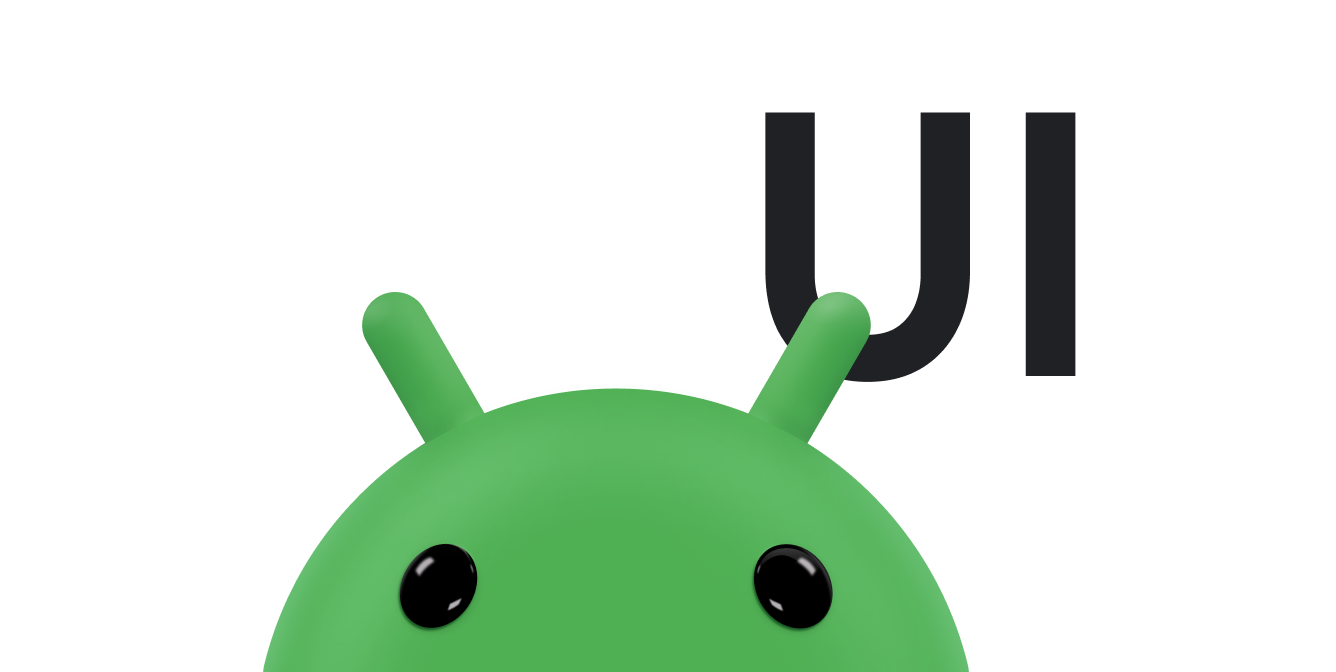Questo documento descrive come utilizzare i gesti tocco per trascinare e ridimensionare gli oggetti sullo schermo, utilizzandoonTouchEvent() per intercettare gli eventi tocco.
Trascinare un oggetto
Un'operazione comune per un gesto tocco è utilizzarlo per trascinare un oggetto sullo schermo.
In un'operazione di trascinamento o scorrimento, l'app deve tenere traccia del cursore originale, anche se altre dita toccano lo schermo. Ad esempio, immagina che mentre trascina l'immagine, l'utente posi un secondo dito sul touchscreen e sollevi il primo. Se la tua app monitora solo i singoli cursori, considera il secondo cursore come predefinito e sposta l'immagine in quella posizione.
Per evitare che ciò accada, la tua app deve distinguere tra il cursore originale e gli eventuali cursori successivi. A tale scopo, monitora gli eventi ACTION_POINTER_DOWN e ACTION_POINTER_UP come descritto in Gestire i gesti multi-touch.
ACTION_POINTER_DOWN e ACTION_POINTER_UP vengono passati al callback onTouchEvent() ogni volta che un cursore secondario si sposta verso il basso o verso l'alto.
Nel caso ACTION_POINTER_UP, puoi estrarre questo indice e assicurarti che l'ID cursore attivo non faccia riferimento a un cursore che non tocca più lo schermo. In questo caso, puoi selezionare un altro cursore da attivare
e salvare la relativa posizione X e Y corrente. Utilizza questa posizione salvata nel
ACTION_MOVE
caso per calcolare la distanza per spostare l'oggetto sullo schermo. In questo modo, l'app calcola sempre la distanza da percorrere utilizzando i dati del cursore corretto.
Lo snippet di codice riportato di seguito consente a un utente di trascinare un oggetto sullo schermo. Registra la posizione iniziale del cursore attivo, calcola la distanza percorsa dal cursore e sposta l'oggetto nella nuova posizione. Inoltre, gestisce correttamente la possibilità di ulteriori indicatori.
Lo snippet utilizza il metodo
getActionMasked(). Utilizza sempre questo metodo per recuperare l'azione di un
MotionEvent.
Kotlin
// The "active pointer" is the one moving the object. private var mActivePointerId = INVALID_POINTER_ID override fun onTouchEvent(ev: MotionEvent): Boolean { // Let the ScaleGestureDetector inspect all events. mScaleDetector.onTouchEvent(ev) val action = MotionEventCompat.getActionMasked(ev) when (action) { MotionEvent.ACTION_DOWN -> { MotionEventCompat.getActionIndex(ev).also { pointerIndex -> // Remember where you start for dragging. mLastTouchX = MotionEventCompat.getX(ev, pointerIndex) mLastTouchY = MotionEventCompat.getY(ev, pointerIndex) } // Save the ID of this pointer for dragging. mActivePointerId = MotionEventCompat.getPointerId(ev, 0) } MotionEvent.ACTION_MOVE -> { // Find the index of the active pointer and fetch its position. val (x: Float, y: Float) = MotionEventCompat.findPointerIndex(ev, mActivePointerId).let { pointerIndex -> // Calculate the distance moved. MotionEventCompat.getX(ev, pointerIndex) to MotionEventCompat.getY(ev, pointerIndex) } mPosX += x - mLastTouchX mPosY += y - mLastTouchY invalidate() // Remember this touch position for the next move event. mLastTouchX = x mLastTouchY = y } MotionEvent.ACTION_UP, MotionEvent.ACTION_CANCEL -> { mActivePointerId = INVALID_POINTER_ID } MotionEvent.ACTION_POINTER_UP -> { MotionEventCompat.getActionIndex(ev).also { pointerIndex -> MotionEventCompat.getPointerId(ev, pointerIndex) .takeIf { it == mActivePointerId } ?.run { // This is the active pointer going up. Choose a new // active pointer and adjust it accordingly. val newPointerIndex = if (pointerIndex == 0) 1 else 0 mLastTouchX = MotionEventCompat.getX(ev, newPointerIndex) mLastTouchY = MotionEventCompat.getY(ev, newPointerIndex) mActivePointerId = MotionEventCompat.getPointerId(ev, newPointerIndex) } } } } return true }
Java
// The "active pointer" is the one moving the object. private int mActivePointerId = INVALID_POINTER_ID; @Override public boolean onTouchEvent(MotionEvent ev) { // Let the ScaleGestureDetector inspect all events. mScaleDetector.onTouchEvent(ev); final int action = MotionEventCompat.getActionMasked(ev); switch (action) { case MotionEvent.ACTION_DOWN: { final int pointerIndex = MotionEventCompat.getActionIndex(ev); final float x = MotionEventCompat.getX(ev, pointerIndex); final float y = MotionEventCompat.getY(ev, pointerIndex); // Remember the starting position of the pointer. mLastTouchX = x; mLastTouchY = y; // Save the ID of this pointer for dragging. mActivePointerId = MotionEventCompat.getPointerId(ev, 0); break; } case MotionEvent.ACTION_MOVE: { // Find the index of the active pointer and fetch its position. final int pointerIndex = MotionEventCompat.findPointerIndex(ev, mActivePointerId); final float x = MotionEventCompat.getX(ev, pointerIndex); final float y = MotionEventCompat.getY(ev, pointerIndex); // Calculate the distance moved. final float dx = x - mLastTouchX; final float dy = y - mLastTouchY; mPosX += dx; mPosY += dy; invalidate(); // Remember this touch position for the next move event. mLastTouchX = x; mLastTouchY = y; break; } case MotionEvent.ACTION_UP: { mActivePointerId = INVALID_POINTER_ID; break; } case MotionEvent.ACTION_CANCEL: { mActivePointerId = INVALID_POINTER_ID; break; } case MotionEvent.ACTION_POINTER_UP: { final int pointerIndex = MotionEventCompat.getActionIndex(ev); final int pointerId = MotionEventCompat.getPointerId(ev, pointerIndex); if (pointerId == mActivePointerId) { // This is the active pointer going up. Choose a new // active pointer and adjust it accordingly. final int newPointerIndex = pointerIndex == 0 ? 1 : 0; mLastTouchX = MotionEventCompat.getX(ev, newPointerIndex); mLastTouchY = MotionEventCompat.getY(ev, newPointerIndex); mActivePointerId = MotionEventCompat.getPointerId(ev, newPointerIndex); } break; } } return true; }
Trascina per eseguire la panoramica
La sezione precedente mostra un esempio di trascinamento di un oggetto sullo schermo.
Un altro scenario comune è la panoramica, ovvero quando il movimento di trascinamento di un utente provoca lo scorrimento sia sull'asse X sia sull'asse Y. Lo snippet precedente intercetta direttamente le azioni MotionEvent per implementare il trascinamento. Lo snippet in questa sezione sfrutta il supporto integrato della piattaforma per i gesti comuni sostituendo onScroll() in GestureDetector.SimpleOnGestureListener.
Per fornire ulteriore contesto, onScroll() viene chiamato quando un utente trascina un dito per eseguire la panoramica dei contenuti. onScroll() viene chiamato solo quando un
dito è premuto. Non appena il dito viene sollevato dallo schermo, il gesto termina o ne inizia uno di tipo fling, se il dito si muove con una certa velocità poco prima di essere sollevato. Per ulteriori informazioni sullo scorrimento rispetto allo scorrimento brusco, consulta Animare un gesto di scorrimento.
Di seguito è riportato lo snippet di codice per onScroll():
Kotlin
// The current viewport. This rectangle represents the visible // chart domain and range. private val mCurrentViewport = RectF(AXIS_X_MIN, AXIS_Y_MIN, AXIS_X_MAX, AXIS_Y_MAX) // The current destination rectangle, in pixel coordinates, into which the // chart data must be drawn. private val mContentRect: Rect? = null private val mGestureListener = object : GestureDetector.SimpleOnGestureListener() { ... override fun onScroll( e1: MotionEvent, e2: MotionEvent, distanceX: Float, distanceY: Float ): Boolean { // Scrolling uses math based on the viewport, as opposed to math using // pixels. mContentRect?.apply { // Pixel offset is the offset in screen pixels, while viewport offset is the // offset within the current viewport. val viewportOffsetX = distanceX * mCurrentViewport.width() / width() val viewportOffsetY = -distanceY * mCurrentViewport.height() / height() // Updates the viewport and refreshes the display. setViewportBottomLeft( mCurrentViewport.left + viewportOffsetX, mCurrentViewport.bottom + viewportOffsetY ) } return true } }
Java
// The current viewport. This rectangle represents the visible // chart domain and range. private RectF mCurrentViewport = new RectF(AXIS_X_MIN, AXIS_Y_MIN, AXIS_X_MAX, AXIS_Y_MAX); // The current destination rectangle, in pixel coordinates, into which the // chart data must be drawn. private Rect mContentRect; private final GestureDetector.SimpleOnGestureListener mGestureListener = new GestureDetector.SimpleOnGestureListener() { ... @Override public boolean onScroll(MotionEvent e1, MotionEvent e2, float distanceX, float distanceY) { // Scrolling uses math based on the viewport, as opposed to math using // pixels. // Pixel offset is the offset in screen pixels, while viewport offset is the // offset within the current viewport. float viewportOffsetX = distanceX * mCurrentViewport.width() / mContentRect.width(); float viewportOffsetY = -distanceY * mCurrentViewport.height() / mContentRect.height(); ... // Updates the viewport, refreshes the display. setViewportBottomLeft( mCurrentViewport.left + viewportOffsetX, mCurrentViewport.bottom + viewportOffsetY); ... return true; }
L'implementazione di onScroll() fa scorrere l'area visibile in risposta al gesto tocco:
Kotlin
/** * Sets the current viewport, defined by mCurrentViewport, to the given * X and Y positions. The Y value represents the topmost pixel position, * and thus the bottom of the mCurrentViewport rectangle. */ private fun setViewportBottomLeft(x: Float, y: Float) { /* * Constrains within the scroll range. The scroll range is the viewport * extremes, such as AXIS_X_MAX, minus the viewport size. For example, if * the extremes are 0 and 10 and the viewport size is 2, the scroll range * is 0 to 8. */ val curWidth: Float = mCurrentViewport.width() val curHeight: Float = mCurrentViewport.height() val newX: Float = Math.max(AXIS_X_MIN, Math.min(x, AXIS_X_MAX - curWidth)) val newY: Float = Math.max(AXIS_Y_MIN + curHeight, Math.min(y, AXIS_Y_MAX)) mCurrentViewport.set(newX, newY - curHeight, newX + curWidth, newY) // Invalidates the View to update the display. ViewCompat.postInvalidateOnAnimation(this) }
Java
/** * Sets the current viewport (defined by mCurrentViewport) to the given * X and Y positions. Note that the Y value represents the topmost pixel * position, and thus the bottom of the mCurrentViewport rectangle. */ private void setViewportBottomLeft(float x, float y) { /* * Constrains within the scroll range. The scroll range is the viewport * extremes, such as AXIS_X_MAX, minus the viewport size. For example, if * the extremes are 0 and 10 and the viewport size is 2, the scroll range * is 0 to 8. */ float curWidth = mCurrentViewport.width(); float curHeight = mCurrentViewport.height(); x = Math.max(AXIS_X_MIN, Math.min(x, AXIS_X_MAX - curWidth)); y = Math.max(AXIS_Y_MIN + curHeight, Math.min(y, AXIS_Y_MAX)); mCurrentViewport.set(x, y - curHeight, x + curWidth, y); // Invalidates the View to update the display. ViewCompat.postInvalidateOnAnimation(this); }
Usare il tocco per eseguire lo scaling
Come discusso in Rilevare gesti comuni,
utilizza
GestureDetector
per rilevare i gesti comuni usati da Android, come scorrimento, scorrimento rapido e
pressione prolungata. Per la scalabilità, Android fornisce
ScaleGestureDetector.
Puoi utilizzare GestureDetector e ScaleGestureDetector insieme quando vuoi che una visualizzazione riconosca altri gesti.
Per segnalare gli eventi relativi ai gesti rilevati, i rilevatori di gesti utilizzano oggetti di listener passati ai relativi costruttori. ScaleGestureDetector utilizza
ScaleGestureDetector.OnScaleGestureListener.
Android fornisce
ScaleGestureDetector.SimpleOnScaleGestureListener
come classe di supporto che puoi estendere se non hai bisogno di tutti gli eventi
segnalati.
Esempio di scalabilità di base
Lo snippet seguente illustra gli elementi di base coinvolti nel ridimensionamento.
Kotlin
private var mScaleFactor = 1f private val scaleListener = object : ScaleGestureDetector.SimpleOnScaleGestureListener() { override fun onScale(detector: ScaleGestureDetector): Boolean { mScaleFactor *= detector.scaleFactor // Don't let the object get too small or too large. mScaleFactor = Math.max(0.1f, Math.min(mScaleFactor, 5.0f)) invalidate() return true } } private val mScaleDetector = ScaleGestureDetector(context, scaleListener) override fun onTouchEvent(ev: MotionEvent): Boolean { // Let the ScaleGestureDetector inspect all events. mScaleDetector.onTouchEvent(ev) return true } override fun onDraw(canvas: Canvas?) { super.onDraw(canvas) canvas?.apply { save() scale(mScaleFactor, mScaleFactor) // onDraw() code goes here. restore() } }
Java
private ScaleGestureDetector mScaleDetector; private float mScaleFactor = 1.f; public MyCustomView(Context mContext){ ... // View code goes here. ... mScaleDetector = new ScaleGestureDetector(context, new ScaleListener()); } @Override public boolean onTouchEvent(MotionEvent ev) { // Let the ScaleGestureDetector inspect all events. mScaleDetector.onTouchEvent(ev); return true; } @Override public void onDraw(Canvas canvas) { super.onDraw(canvas); canvas.save(); canvas.scale(mScaleFactor, mScaleFactor); ... // onDraw() code goes here. ... canvas.restore(); } private class ScaleListener extends ScaleGestureDetector.SimpleOnScaleGestureListener { @Override public boolean onScale(ScaleGestureDetector detector) { mScaleFactor *= detector.getScaleFactor(); // Don't let the object get too small or too large. mScaleFactor = Math.max(0.1f, Math.min(mScaleFactor, 5.0f)); invalidate(); return true; } }
Esempio di scalabilità più complessa
Di seguito è riportato un esempio più complesso del sample InteractiveChart mostrato in Animare un gesto di scorrimento.
Il
InteractiveChart sample supporta lo scorrimento, la panoramica e la modifica della scala
con più dita, utilizzando le funzionalità di ScaleGestureDetector span
(getCurrentSpanX
e
getCurrentSpanY)
e "focus"
(getFocusX
e getFocusY).
Kotlin
private val mCurrentViewport = RectF(AXIS_X_MIN, AXIS_Y_MIN, AXIS_X_MAX, AXIS_Y_MAX) private val mContentRect: Rect? = null ... override fun onTouchEvent(event: MotionEvent): Boolean { return mScaleGestureDetector.onTouchEvent(event) || mGestureDetector.onTouchEvent(event) || super.onTouchEvent(event) } /** * The scale listener, used for handling multi-finger scale gestures. */ private val mScaleGestureListener = object : ScaleGestureDetector.SimpleOnScaleGestureListener() { /** * This is the active focal point in terms of the viewport. It can be a * local variable, but keep it here to minimize per-frame allocations. */ private val viewportFocus = PointF() private var lastSpanX: Float = 0f private var lastSpanY: Float = 0f // Detects new pointers are going down. override fun onScaleBegin(scaleGestureDetector: ScaleGestureDetector): Boolean { lastSpanX = scaleGestureDetector.currentSpanX lastSpanY = scaleGestureDetector.currentSpanY return true } override fun onScale(scaleGestureDetector: ScaleGestureDetector): Boolean { val spanX: Float = scaleGestureDetector.currentSpanX val spanY: Float = scaleGestureDetector.currentSpanY val newWidth: Float = lastSpanX / spanX * mCurrentViewport.width() val newHeight: Float = lastSpanY / spanY * mCurrentViewport.height() val focusX: Float = scaleGestureDetector.focusX val focusY: Float = scaleGestureDetector.focusY // Ensures the chart point is within the chart region. // See the sample for the implementation of hitTest(). hitTest(focusX, focusY, viewportFocus) mContentRect?.apply { mCurrentViewport.set( viewportFocus.x - newWidth * (focusX - left) / width(), viewportFocus.y - newHeight * (bottom - focusY) / height(), 0f, 0f ) } mCurrentViewport.right = mCurrentViewport.left + newWidth mCurrentViewport.bottom = mCurrentViewport.top + newHeight // Invalidates the View to update the display. ViewCompat.postInvalidateOnAnimation(this@InteractiveLineGraphView) lastSpanX = spanX lastSpanY = spanY return true } }
Java
private RectF mCurrentViewport = new RectF(AXIS_X_MIN, AXIS_Y_MIN, AXIS_X_MAX, AXIS_Y_MAX); private Rect mContentRect; private ScaleGestureDetector mScaleGestureDetector; ... @Override public boolean onTouchEvent(MotionEvent event) { boolean retVal = mScaleGestureDetector.onTouchEvent(event); retVal = mGestureDetector.onTouchEvent(event) || retVal; return retVal || super.onTouchEvent(event); } /** * The scale listener, used for handling multi-finger scale gestures. */ private final ScaleGestureDetector.OnScaleGestureListener mScaleGestureListener = new ScaleGestureDetector.SimpleOnScaleGestureListener() { /** * This is the active focal point in terms of the viewport. It can be a * local variable, but keep it here to minimize per-frame allocations. */ private PointF viewportFocus = new PointF(); private float lastSpanX; private float lastSpanY; // Detects new pointers are going down. @Override public boolean onScaleBegin(ScaleGestureDetector scaleGestureDetector) { lastSpanX = ScaleGestureDetectorCompat. getCurrentSpanX(scaleGestureDetector); lastSpanY = ScaleGestureDetectorCompat. getCurrentSpanY(scaleGestureDetector); return true; } @Override public boolean onScale(ScaleGestureDetector scaleGestureDetector) { float spanX = ScaleGestureDetectorCompat. getCurrentSpanX(scaleGestureDetector); float spanY = ScaleGestureDetectorCompat. getCurrentSpanY(scaleGestureDetector); float newWidth = lastSpanX / spanX * mCurrentViewport.width(); float newHeight = lastSpanY / spanY * mCurrentViewport.height(); float focusX = scaleGestureDetector.getFocusX(); float focusY = scaleGestureDetector.getFocusY(); // Ensures the chart point is within the chart region. // See the sample for the implementation of hitTest(). hitTest(scaleGestureDetector.getFocusX(), scaleGestureDetector.getFocusY(), viewportFocus); mCurrentViewport.set( viewportFocus.x - newWidth * (focusX - mContentRect.left) / mContentRect.width(), viewportFocus.y - newHeight * (mContentRect.bottom - focusY) / mContentRect.height(), 0, 0); mCurrentViewport.right = mCurrentViewport.left + newWidth; mCurrentViewport.bottom = mCurrentViewport.top + newHeight; ... // Invalidates the View to update the display. ViewCompat.postInvalidateOnAnimation(InteractiveLineGraphView.this); lastSpanX = spanX; lastSpanY = spanY; return true; } };
Risorse aggiuntive
Per ulteriori informazioni su eventi di input, sensori e visualizzazioni personalizzate interattive, consulta i seguenti riferimenti.
- Panoramica degli eventi di immissione
- Panoramica dei sensori
- Rendere interattiva una vista personalizzata