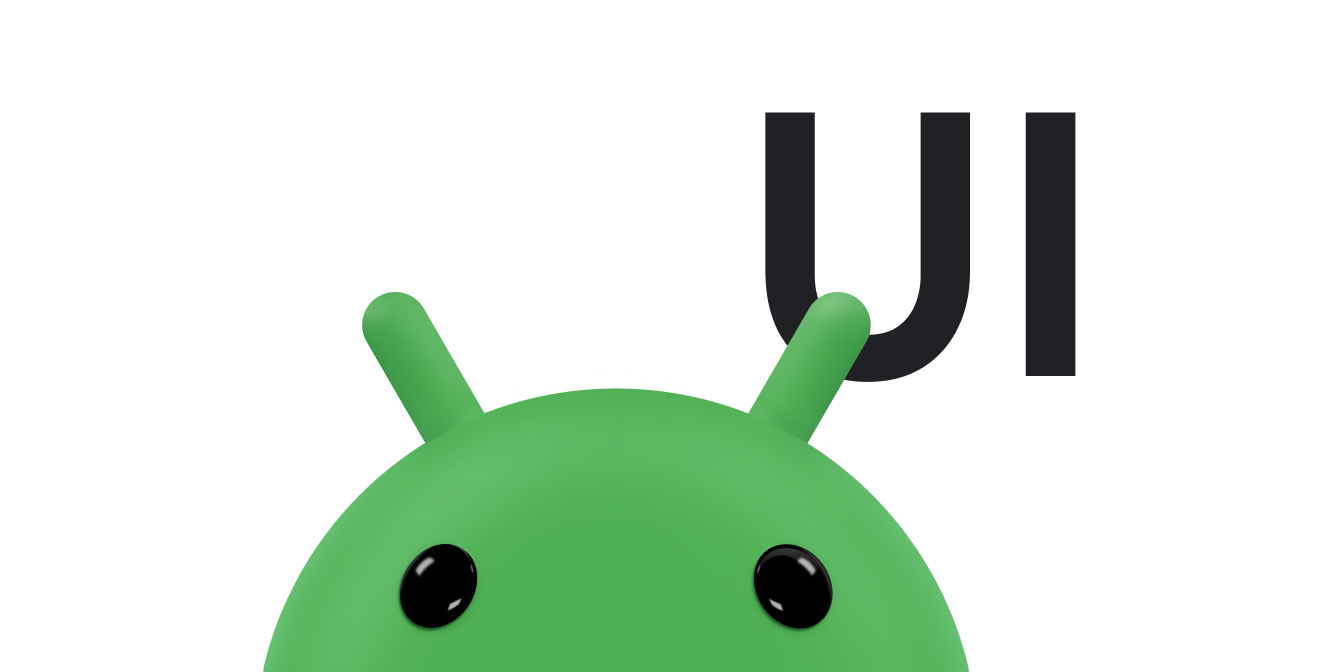Snackbar를 사용하여 간략한 메시지를 사용자에게 표시할 수 있습니다. 알림과 달리 이 메시지는 잠시 후에 자동으로 사라집니다. Snackbar는 사용자가 조치를 취할 필요가 없는 간단한 메시지에 적합합니다. 예를 들어 이메일 앱에서 Snackbar를 사용하여 앱에서 이메일이 성공적으로 전송되었다고 사용자에게 알릴 수 있습니다.
CoordinatorLayout 사용
Snackbar는 뷰에 연결되어 있습니다. Snackbar가 View 클래스에서 파생된 객체(예: 일반적인 레이아웃 객체)에 연결된 경우 기본 기능을 제공합니다. 그러나 Snackbar가 CoordinatorLayout에 연결된 경우 Snackbar에는 다음과 같은 기능이 추가됩니다.
- 사용자는
Snackbar를 스와이프하여 닫을 수 있습니다. Snackbar가 표시되면 레이아웃에서 다른 UI 요소를 이동합니다. 예를 들어 레이아웃에FloatingActionButton가 있으면 레이아웃은 버튼 위에Snackbar를 그리는 대신Snackbar를 표시할 때 버튼을 위로 이동합니다. 표시되는 방식은 그림 1에서 확인할 수 있습니다.
CoordinatorLayout 클래스는 FrameLayout 기능의 상위 집합을 제공합니다.
앱에서 이미 FrameLayout을 사용한다면 이 레이아웃을 CoordinatorLayout으로 바꾸기만 하면 전체 Snackbar 기능을 사용 설정할 수 있습니다. 앱에서 다른 레이아웃 객체를 사용하는 경우 다음 예와 같이 CoordinatorLayout로 기존 레이아웃 요소를 래핑합니다.
<android.support.design.widget.CoordinatorLayout android:id="@+id/myCoordinatorLayout" xmlns:android="http://schemas.android.com/apk/res/android" xmlns:app="http://schemas.android.com/apk/res-auto" android:layout_width="match_parent" android:layout_height="match_parent"> <!-- Here are the existing layout elements, now wrapped in a CoordinatorLayout. --> <LinearLayout android:layout_width="match_parent" android:layout_height="match_parent" android:orientation="vertical"> <!-- ...Toolbar, other layouts, other elements... --> </LinearLayout> </android.support.design.widget.CoordinatorLayout>
CoordinatorLayout에 android:id 태그를 설정합니다.
메시지를 표시할 때 레이아웃의 ID가 있어야 합니다.
그림 1. Snackbar가 표시될 때 FloatingActionButton을 위로 이동하는 CoordinatorLayout
메시지 표시
메시지를 표시하는 단계는 두 가지가 있습니다. 먼저 메시지 텍스트를 사용하여 Snackbar 객체를 만듭니다. 그런 다음 객체의 show() 메서드를 호출하여 사용자에게 메시지를 표시합니다.
스낵바 객체 만들기
정적 Snackbar.make() 메서드를 호출하여 Snackbar 객체를 만듭니다. Snackbar를 만들 때 표시할 메시지와 메시지 표시 기간을 지정합니다.
Kotlin
val mySnackbar = Snackbar.make(view, stringId, duration)
자바
Snackbar mySnackbar = Snackbar.make(view, stringId, duration);
- 보기
Snackbar를 연결할 뷰입니다. 이 메서드는CoordinatorLayout또는 창 장식의 콘텐츠 뷰에 도달할 때까지 전달된 뷰에서 뷰 계층 구조를 위로 검색합니다. 일반적으로 콘텐츠를 포함하는CoordinatorLayout을 전달하는 것이 더 간단합니다.- stringId
- 표시하려는 메시지의 리소스 ID입니다. 서식이 지정되거나 지정되지 않은 텍스트입니다.
- 시간
- 메시지를 표시할 기간입니다. 이 값은
LENGTH_SHORT또는LENGTH_LONG입니다.
사용자에게 메시지 표시
Snackbar를 만든 후 show() 메서드를 호출하여 Snackbar를 사용자에게 표시합니다.
Kotlin
mySnackbar.show()
자바
mySnackbar.show();
시스템은 여러 Snackbar 객체를 동시에 표시하지 않으므로 뷰에서 현재 다른 Snackbar가 표시되고 있다면 시스템은 Snackbar를 대기열에 추가하고 현재 Snackbar가 만료되거나 닫힌 후 표시합니다.
사용자에게 메시지를 표시하려고 하며 Snackbar 객체의 유틸리티 메서드를 호출하지 않아도 되는 경우 show()를 호출한 후 Snackbar 참조를 유지하지 않아도 됩니다. 따라서 메서드 체이닝을 사용하여 구문 하나로 Snackbar를 만들고 표시하는 것이 일반적입니다.
Kotlin
Snackbar.make( findViewById(R.id.myCoordinatorLayout), R.string.email_sent, Snackbar.LENGTH_SHORT ).show()
Java
Snackbar.make(findViewById(R.id.myCoordinatorLayout), R.string.email_sent, Snackbar.LENGTH_SHORT) .show();