일부 콘텐츠는 상태 표시줄이나 탐색 메뉴의 표시기 없이 전체 화면으로 이용하는 것이 가장 좋습니다. 동영상, 게임, 이미지 갤러리, 책, 프레젠테이션 슬라이드 등이 그 예입니다. 이를 몰입형 모드라고 합니다. 이 페이지에서는 전체 화면에서 사용자를 콘텐츠에 더욱 몰입하게 하는 방법을 설명합니다.
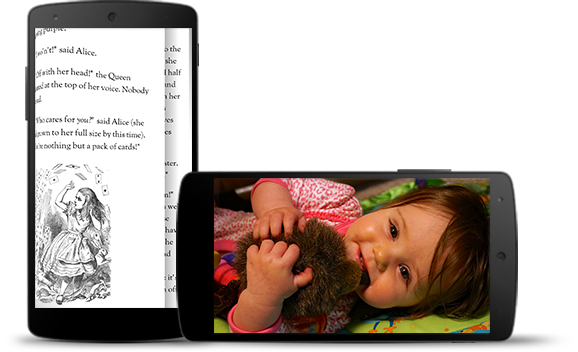
몰입형 모드를 사용하면 게임 중에 실수로 종료하는 것을 방지하고 이미지, 동영상, 도서를 즐길 수 있는 몰입형 환경을 제공합니다. 하지만 사용자가 알림을 확인하거나, 즉흥적인 검색을 실행하거나, 다른 작업을 수행하기 위해 얼마나 자주 앱을 시작하고 종료하는지 고려해야 합니다. 몰입형 모드를 사용하면 사용자가 시스템 탐색에 쉽게 액세스할 수 없으므로 추가 화면 공간을 사용하는 것 이상의 사용자 환경 이점이 있는 경우에만 몰입형 모드를 사용하세요.
WindowInsetsControllerCompat.hide()을 사용하여 시스템 표시줄을 숨기고 WindowInsetsControllerCompat.show()을 사용하여 다시 표시합니다.
다음 스니펫은 시스템 표시줄을 숨기거나 표시하도록 버튼을 구성하는 예를 보여줍니다.
Kotlin
override fun onCreate(savedInstanceState: Bundle?) { ... val windowInsetsController = WindowCompat.getInsetsController(window, window.decorView) // Configure the behavior of the hidden system bars. windowInsetsController.systemBarsBehavior = WindowInsetsControllerCompat.BEHAVIOR_SHOW_TRANSIENT_BARS_BY_SWIPE // Add a listener to update the behavior of the toggle fullscreen button when // the system bars are hidden or revealed. ViewCompat.setOnApplyWindowInsetsListener(window.decorView) { view, windowInsets -> // You can hide the caption bar even when the other system bars are visible. // To account for this, explicitly check the visibility of navigationBars() // and statusBars() rather than checking the visibility of systemBars(). if (windowInsets.isVisible(WindowInsetsCompat.Type.navigationBars()) || windowInsets.isVisible(WindowInsetsCompat.Type.statusBars())) { binding.toggleFullscreenButton.setOnClickListener { // Hide both the status bar and the navigation bar. windowInsetsController.hide(WindowInsetsCompat.Type.systemBars()) } } else { binding.toggleFullscreenButton.setOnClickListener { // Show both the status bar and the navigation bar. windowInsetsController.show(WindowInsetsCompat.Type.systemBars()) } } ViewCompat.onApplyWindowInsets(view, windowInsets) } }
자바
@Override protected void onCreate(Bundle savedInstanceState) { ... WindowInsetsControllerCompat windowInsetsController = WindowCompat.getInsetsController(getWindow(), getWindow().getDecorView()); // Configure the behavior of the hidden system bars. windowInsetsController.setSystemBarsBehavior( WindowInsetsControllerCompat.BEHAVIOR_SHOW_TRANSIENT_BARS_BY_SWIPE ); // Add a listener to update the behavior of the toggle fullscreen button when // the system bars are hidden or revealed. ViewCompat.setOnApplyWindowInsetsListener( getWindow().getDecorView(), (view, windowInsets) -> { // You can hide the caption bar even when the other system bars are visible. // To account for this, explicitly check the visibility of navigationBars() // and statusBars() rather than checking the visibility of systemBars(). if (windowInsets.isVisible(WindowInsetsCompat.Type.navigationBars()) || windowInsets.isVisible(WindowInsetsCompat.Type.statusBars())) { binding.toggleFullscreenButton.setOnClickListener(v -> { // Hide both the status bar and the navigation bar. windowInsetsController.hide(WindowInsetsCompat.Type.systemBars()); }); } else { binding.toggleFullscreenButton.setOnClickListener(v -> { // Show both the status bar and the navigation bar. windowInsetsController.show(WindowInsetsCompat.Type.systemBars()); }); } return ViewCompat.onApplyWindowInsets(view, windowInsets); }); }
선택적으로 숨길 시스템 표시줄의 유형을 지정하고 사용자가 시스템 표시줄과 상호작용할 때의 동작을 결정할 수 있습니다.
숨길 시스템 표시줄 지정
숨길 시스템 표시줄의 유형을 지정하려면 다음 매개변수 중 하나를 WindowInsetsControllerCompat.hide()에 전달하세요.
WindowInsetsCompat.Type.systemBars()를 사용하여 시스템 표시줄을 모두 숨깁니다.WindowInsetsCompat.Type.statusBars()를 사용하여 상태 표시줄만 숨깁니다.WindowInsetsCompat.Type.navigationBars()를 사용하여 탐색 메뉴만 숨깁니다.
숨겨진 시스템 표시줄의 동작 지정
WindowInsetsControllerCompat.setSystemBarsBehavior()를 사용하여 사용자가 숨겨진 시스템 표시줄과 상호작용할 때 시스템 표시줄이 어떻게 동작하는지 지정합니다.
WindowInsetsControllerCompat.BEHAVIOR_SHOW_BARS_BY_TOUCH를 사용하여 해당 디스플레이에서 모든 사용자 상호작용 시 숨겨진 시스템 표시줄을 표시합니다.WindowInsetsControllerCompat.BEHAVIOR_SHOW_BARS_BY_SWIPE를 사용하여 시스템 동작(예: 표시줄이 숨겨진 화면 가장자리에서 스와이프)에서 숨겨진 시스템 표시줄을 표시합니다.WindowInsetsControllerCompat.BEHAVIOR_SHOW_TRANSIENT_BARS_BY_SWIPE를 사용하여 시스템 동작으로 숨겨진 시스템 표시줄을 일시적으로 표시합니다(예: 표시줄이 숨겨진 화면 가장자리에서 스와이프). 이러한 일시적인 시스템 표시줄은 앱 콘텐츠에 오버레이되며 어느 정도 투명할 수 있고 짧은 시간 제한 후 자동으로 숨겨집니다.

