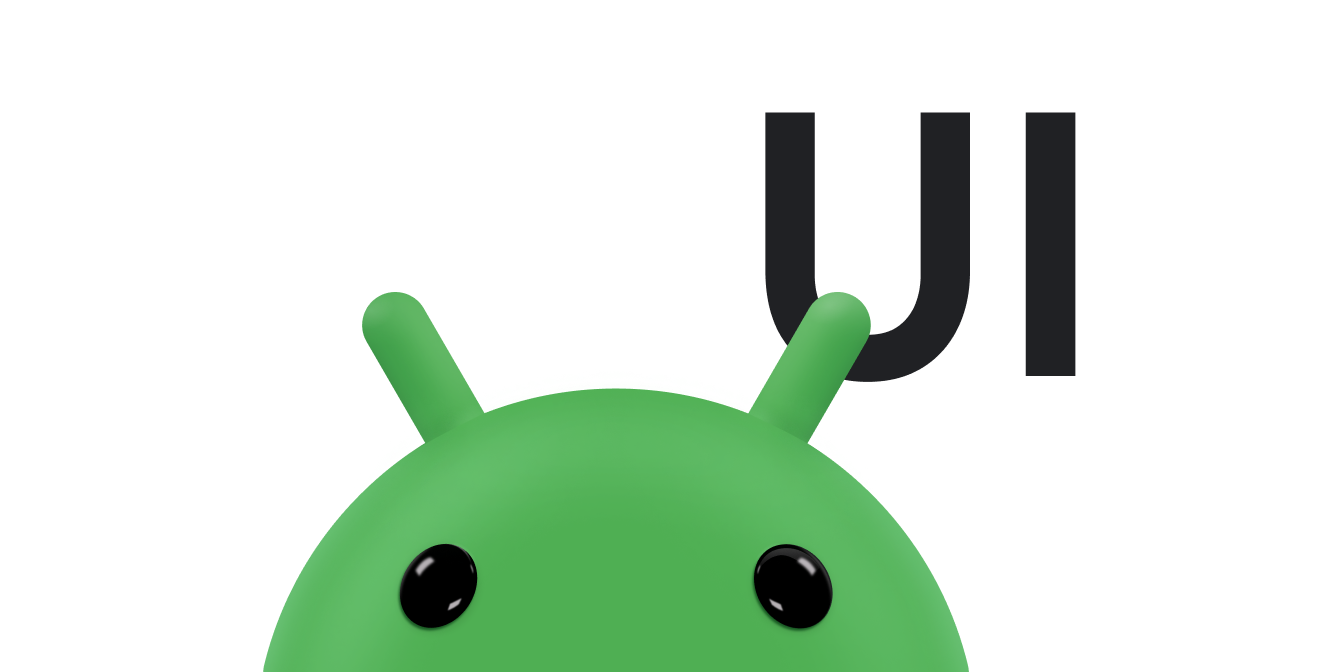AdapterView یک ViewGroup است که موارد بارگذاری شده در یک آداپتور را نمایش می دهد. رایج ترین نوع آداپتور از منبع داده مبتنی بر آرایه می آید.
این راهنما نحوه تکمیل چندین مرحله کلیدی مربوط به راه اندازی یک آداپتور را نشان می دهد.
طرح بندی را با داده ها پر کنید
برای افزودن داده به طرحبندی که در رابط کاربری برنامه خود ایجاد میکنید، کدی شبیه به زیر اضافه کنید:
کاتلین
val PROJECTION = arrayOf(Contacts.People._ID, People.NAME) ... // Get a Spinner and bind it to an ArrayAdapter that // references a String array. val spinner1: Spinner = findViewById(R.id.spinner1) val adapter1 = ArrayAdapter.createFromResource( this, R.array.colors, android.R.layout.simple_spinner_item) adapter1.setDropDownViewResource(android.R.layout.simple_spinner_dropdown_item) spinner1.adapter = adapter1 // Load a Spinner and bind it to a data query. val spinner2: Spinner = findViewById(R.id.spinner2) val cursor: Cursor = managedQuery(People.CONTENT_URI, PROJECTION, null, null, null) val adapter2 = SimpleCursorAdapter(this, // Use a template that displays a text view android.R.layout.simple_spinner_item, // Give the cursor to the list adapter cursor, // Map the NAME column in the people database to... arrayOf(People.NAME), // The "text1" view defined in the XML template intArrayOf(android.R.id.text1)) adapter2.setDropDownViewResource(android.R.layout.simple_spinner_dropdown_item) spinner2.adapter = adapter2
جاوا
// Get a Spinner and bind it to an ArrayAdapter that // references a String array. Spinner s1 = (Spinner) findViewById(R.id.spinner1); ArrayAdapter adapter = ArrayAdapter.createFromResource( this, R.array.colors, android.R.layout.simple_spinner_item); adapter.setDropDownViewResource(android.R.layout.simple_spinner_dropdown_item); s1.setAdapter(adapter); // Load a Spinner and bind it to a data query. private static String[] PROJECTION = new String[] { People._ID, People.NAME }; Spinner s2 = (Spinner) findViewById(R.id.spinner2); Cursor cur = managedQuery(People.CONTENT_URI, PROJECTION, null, null); SimpleCursorAdapter adapter2 = new SimpleCursorAdapter(this, android.R.layout.simple_spinner_item, // Use a template // that displays a // text view cur, // Give the cursor to the list adapter new String[] {People.NAME}, // Map the NAME column in the // people database to... new int[] {android.R.id.text1}); // The "text1" view defined in // the XML template adapter2.setDropDownViewResource(android.R.layout.simple_spinner_dropdown_item); s2.setAdapter(adapter2);
توجه داشته باشید که لازم است ستون People._ID در طرح ریزی با CursorAdapter استفاده شود، در غیر این صورت استثنا خواهید داشت.
اگر در طول عمر برنامهتان، دادههای زیربنایی که توسط آداپتور شما خوانده میشود را تغییر دهید، باید notifyDataSetChanged() را فراخوانی کنید. این به نمای پیوست شده اطلاع می دهد که داده ها تغییر کرده اند و باید خود را بازخوانی کنند.
توجه: با Android Studio نسخه 3.6 و بالاتر، ویژگی view binding میتواند جایگزین فراخوانهای findViewById() شود و ایمنی نوع زمان کامپایل را برای کدهایی که با نماها تعامل دارد، فراهم میکند. به جای findViewById() از view binding استفاده کنید.
انتخاب های کاربر را مدیریت کنید
شما با تنظیم عضو AdapterView.OnItemClickListener کلاس روی شنونده و گرفتن تغییرات انتخابی، انتخاب کاربر را کنترل می کنید.
کاتلین
val historyView: ListView = findViewById(R.id.history) historyView.onItemClickListener = AdapterView.OnItemClickListener { parent, view, position, id -> Toast.makeText(context, "You've got an event", Toast.LENGTH_SHORT).show() }
جاوا
// Create a message handling object as an anonymous class. private OnItemClickListener messageClickedHandler = new OnItemClickListener() { public void onItemClick(AdapterView parent, View v, int position, long id) { // Display a messagebox. Toast.makeText(context,"You've got an event",Toast.LENGTH_SHORT).show(); } }; // Now hook into our object and set its onItemClickListener member // to our class handler object. historyView = (ListView)findViewById(R.id.history); historyView.setOnItemClickListener(messageClickedHandler);
برای بحث بیشتر به موضوع Spinner مراجعه کنید.