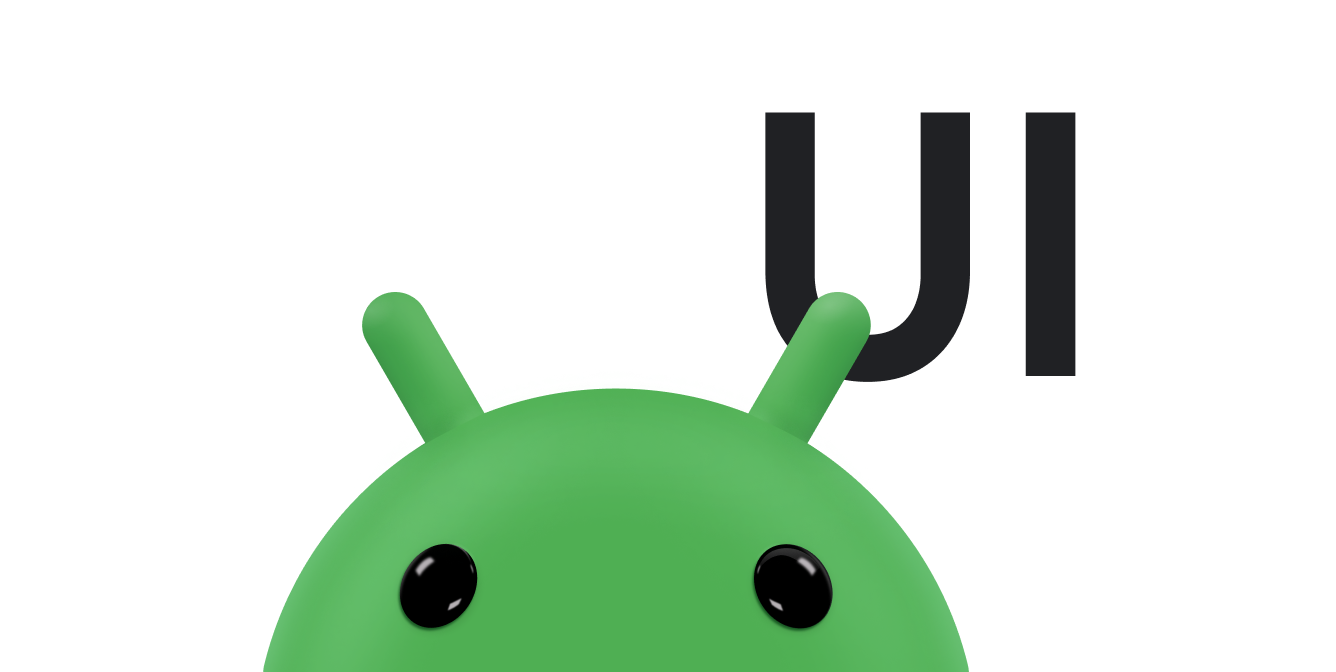Android 以可直接使用的對話方塊提供控制項,供使用者選擇時間或日期。這些挑選器提供用於選擇時間部分 (小時、分鐘、上午/下午) 或日期部分 (月、日、年) 的控制項。
使用這些挑選器,有助於確保使用者能選擇有效、格式正確且符合使用者當地區域的時間或日期。
建議您使用 DialogFragment 託管每個時間或日期挑選器。DialogFragment 可為您管理對話方塊的生命週期,並允許在不同版面配置設定中顯示挑選器,例如在手機的基本對話方塊中顯示,或做為大型螢幕上版面配置的內嵌部分顯示。
建立時間挑選器
如要使用 DialogFragment 顯示 TimePickerDialog,請定義擴充 DialogFragment 的片段類別,並從片段的 onCreateDialog() 方法傳回 TimePickerDialog。
擴充時間挑選器的 DialogFragment
如要為 TimePickerDialog 定義 DialogFragment,請按照下列步驟操作:
- 定義
onCreateDialog()方法,以便傳回TimePickerDialog的例項。 - 實作
TimePickerDialog.OnTimeSetListener介面,以便在使用者設定時間時接收回呼。
範例如下:
Kotlin
class TimePickerFragment : DialogFragment(), TimePickerDialog.OnTimeSetListener { override fun onCreateDialog(savedInstanceState: Bundle): Dialog { // Use the current time as the default values for the picker. val c = Calendar.getInstance() val hour = c.get(Calendar.HOUR_OF_DAY) val minute = c.get(Calendar.MINUTE) // Create a new instance of TimePickerDialog and return it. return TimePickerDialog(activity, this, hour, minute, DateFormat.is24HourFormat(activity)) } override fun onTimeSet(view: TimePicker, hourOfDay: Int, minute: Int) { // Do something with the time the user picks. } }
Java
public static class TimePickerFragment extends DialogFragment implements TimePickerDialog.OnTimeSetListener { @Override public Dialog onCreateDialog(Bundle savedInstanceState) { // Use the current time as the default values for the picker. final Calendar c = Calendar.getInstance(); int hour = c.get(Calendar.HOUR_OF_DAY); int minute = c.get(Calendar.MINUTE); // Create a new instance of TimePickerDialog and return it. return new TimePickerDialog(getActivity(), this, hour, minute, DateFormat.is24HourFormat(getActivity())); } public void onTimeSet(TimePicker view, int hourOfDay, int minute) { // Do something with the time the user picks. } }
如要瞭解建構函式引數的相關資訊,請參閱 TimePickerDialog 類別。
現在,您只需將該片段的執行個體新增至活動即可。
顯示時間挑選器
定義如上述範例所示的 DialogFragment 後,您可以建立 DialogFragment 的執行個體並呼叫 show() 方法,以顯示時間挑選器。
例如,在輕觸下方按鈕後,即會呼叫一個方法來顯示對話方塊:
<Button android:id="@+id/pickTime" android:layout_width="wrap_content" android:layout_height="wrap_content" android:text="Pick time" />
當使用者輕觸此按鈕時,系統會呼叫以下方法:
Kotlin
findViewById<Button>(R.id.pickTime).setOnClickListener { TimePickerFragment().show(supportFragmentManager, "timePicker") }
Java
findViewById<Button>(R.id.pickTime).setOnClickListener { TimePickerFragment().show(supportFragmentManager, "timePicker"); }
這個方法會在上述範例定義的 DialogFragment 的新例項上呼叫 show()。show() 方法需要 FragmentManager 的執行個體和片段的專屬標記名稱。
建立日期挑選器
建立 DatePickerDialog 的過程與建立 TimePickerDialog 相似。差別在於您為片段建立的對話方塊。
如要使用 DialogFragment 顯示 DatePickerDialog,請定義擴充 DialogFragment 的片段類別,並從片段的 onCreateDialog() 方法傳回 DatePickerDialog。
擴充日期挑選器的 DialogFragment
如要為 DatePickerDialog 定義 DialogFragment,請執行下列操作:
- 定義
onCreateDialog()方法以傳回DatePickerDialog的例項。 - 實作
DatePickerDialog.OnDateSetListener介面,以便在使用者設定日期時接收回呼。
範例如下:
Kotlin
class DatePickerFragment : DialogFragment(), DatePickerDialog.OnDateSetListener { override fun onCreateDialog(savedInstanceState: Bundle): Dialog { // Use the current date as the default date in the picker. val c = Calendar.getInstance() val year = c.get(Calendar.YEAR) val month = c.get(Calendar.MONTH) val day = c.get(Calendar.DAY_OF_MONTH) // Create a new instance of DatePickerDialog and return it. return DatePickerDialog(requireContext(), this, year, month, day) } override fun onDateSet(view: DatePicker, year: Int, month: Int, day: Int) { // Do something with the date the user picks. } }
Java
public static class DatePickerFragment extends DialogFragment implements DatePickerDialog.OnDateSetListener { @Override public Dialog onCreateDialog(Bundle savedInstanceState) { // Use the current date as the default date in the picker. final Calendar c = Calendar.getInstance(); int year = c.get(Calendar.YEAR); int month = c.get(Calendar.MONTH); int day = c.get(Calendar.DAY_OF_MONTH); // Create a new instance of DatePickerDialog and return it. return new DatePickerDialog(requireContext(), this, year, month, day); } public void onDateSet(DatePicker view, int year, int month, int day) { // Do something with the date the user picks. } }
如要瞭解建構函式引數的資訊,請參閱 DatePickerDialog 類別。
您只需要將該片段的執行個體新增至活動即可。
顯示日期挑選器
定義如上述範例的 DialogFragment 後,您可以建立 DialogFragment 的例項並呼叫 show(),以顯示日期挑選器。
例如,在輕觸下方按鈕後,即會呼叫一個方法來顯示對話方塊:
<Button android:id="@+id/pickDate" android:layout_width="wrap_content" android:layout_height="wrap_content" android:text="Pick date"/>
當使用者輕觸此按鈕時,系統會呼叫以下方法:
Kotlin
findViewById<Button>(R.id.pickDate).setOnClickListener { val newFragment = DatePickerFragment() newFragment.show(supportFragmentManager, "datePicker") }
Java
findViewById<Button>(R.id.pickDate).setOnClickListener { val newFragment = DatePickerFragment(); newFragment.show(supportFragmentManager, "datePicker"); }
這個方法會在上述範例中定義的 DialogFragment 新執行個體上呼叫 show()。show() 方法需要 FragmentManager 的例項,以及片段的專屬標記名稱。
使用具有自動填入功能的挑選器
Android 在 2017 年推出自動填入架構,讓使用者儲存資料,以便之後用於在其他應用程式中填寫表單。挑選器提供了一個 UI,可讓使用者變更日期或時間資料儲存欄位中的值,因此在自動填入情境中可能會非常有用。例如在信用卡表單中,日期挑選器可讓使用者輸入或變更信用卡的到期日。
由於挑選器是對話方塊,因此它們不會與其他欄位一起顯示在活動中。如要在未顯示挑選器時顯示挑選器資料,可以使用另一個檢視畫面,例如 EditText,可在未顯示挑選器時顯示該值。
EditText 物件原生需要 AUTOFILL_TYPE_TEXT 類型的自動填入資料。相反地,自動填入服務應將資料儲存為 AUTOFILL_TYPE_DATE,以便能夠建立適當的表示法。如要解決類型不一致的問題,建議您建立從 EditText 沿用的自訂檢視區塊,並實作正確處理 AUTOFILL_TYPE_DATE 類型值所需的方法。
請按照下列步驟建立 EditText 的子類別,該子類別能夠處理 AUTOFILL_TYPE_DATE 類型的值:
- 建立從
EditText沿用的類別。 - 實作
getAutofillType()方法,該方法會傳回AUTOFILL_TYPE_DATE。 - 實作
getAutofillValue()方法,該方法會傳回以毫秒為單位的日期表示法AutofillValue物件。如要建立傳回物件,請使用forDate()方法產生AutofillValue物件。 - 實作
autofill()方法。這種方法提供處理AutofillValue參數的邏輯,參數類型為AUTOFILL_TYPE_DATE。如要處理參數,請為參數建立適當的字串表示,例如mm/yyyy。使用字串表示法來設定檢視區塊的text屬性。 - 實作以下功能:當使用者想要在
EditText的自訂子類別中編輯日期時,顯示挑選器。檢視區塊會使用使用者在挑選器上選取的值字串表示法,更新text屬性。
如要查看處理 AUTOFILL_TYPE_DATE 值的 EditText 子類別範例,請參閱 Java 或 Kotlin 中的自動填入架構範例。
如要進一步瞭解如何為自訂檢視區塊提供自動填入支援,請參閱「自動填入架構」。