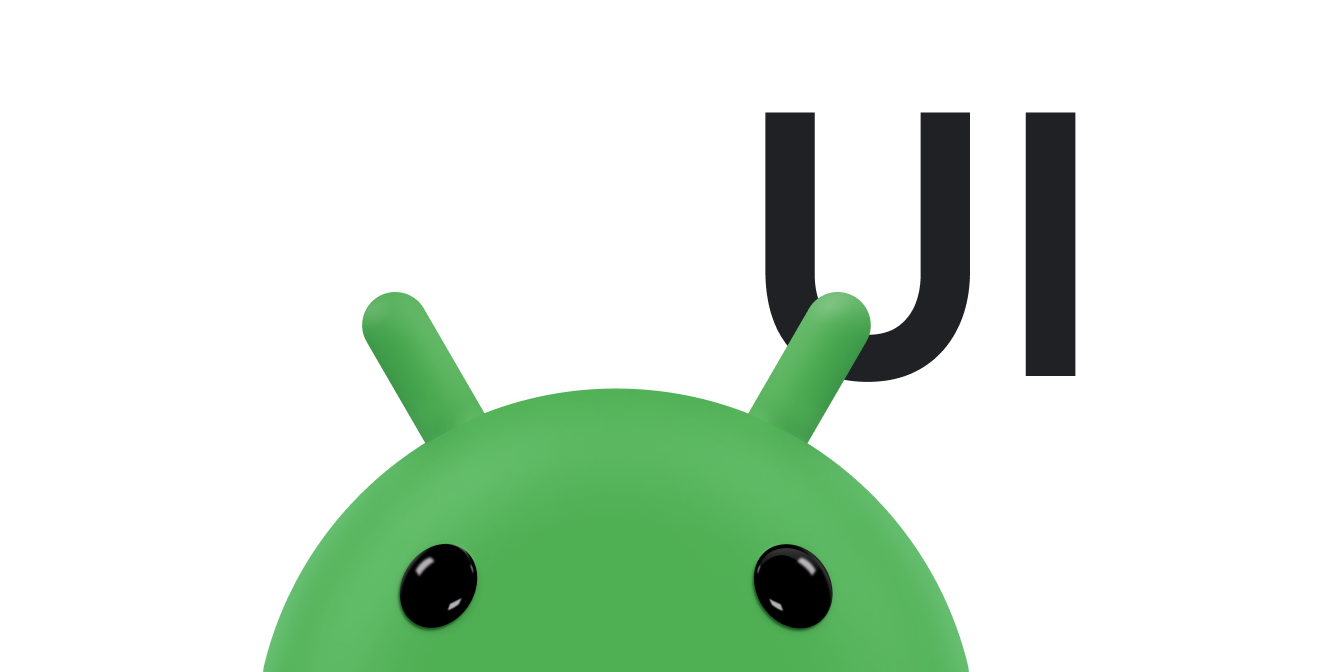फ़्लोटिंग ऐक्शन बटन (एफ़एबी), गोल आकार का एक बटन होता है. यह आपके ऐप्लिकेशन के यूज़र इंटरफ़ेस (यूआई) में मुख्य कार्रवाई को ट्रिगर करता है. इस दस्तावेज़ में, लेआउट में FAB जोड़ने, उसकी कुछ विशेषताओं को पसंद के मुताबिक बनाने, और बटन टैप का जवाब देने का तरीका बताया गया है.
मटीरियल डिज़ाइन के दिशा-निर्देशों के मुताबिक, अपने ऐप्लिकेशन के लिए FAB डिज़ाइन करने के बारे में ज़्यादा जानने के लिए, मटीरियल डिज़ाइन FAB देखें .
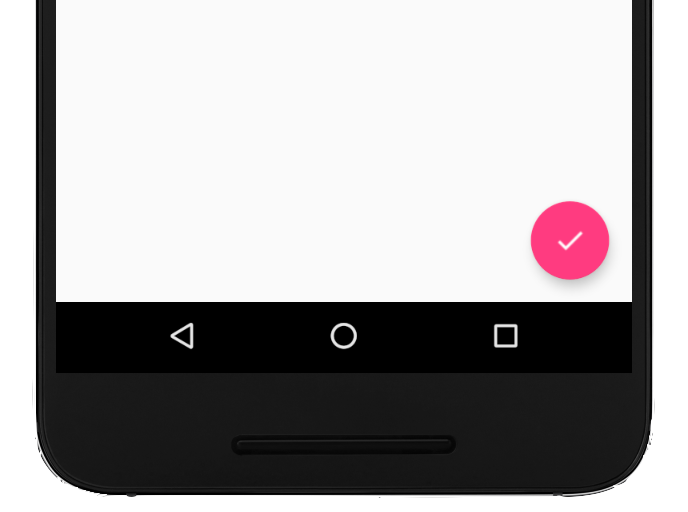
अपने लेआउट में फ़्लोटिंग ऐक्शन बटन जोड़ना
यहां दिए गए कोड में दिखाया गया है कि आपकी लेआउट फ़ाइल में FloatingActionButton कैसा दिखता है:
<com.google.android.material.floatingactionbutton.FloatingActionButton android:id="@+id/fab" android:layout_width="wrap_content" android:layout_height="wrap_content" android:layout_gravity="end|bottom" android:src="@drawable/ic_my_icon" android:contentDescription="@string/submit" android:layout_margin="16dp" />
डिफ़ॉल्ट रूप से, FAB को colorAccent एट्रिब्यूट के हिसाब से रंग दिया जाता है. इसे थीम के कलर पैलेट के हिसाब से अपनी पसंद के मुताबिक बनाया जा सकता है.
एक्सएमएल एट्रिब्यूट या उनसे जुड़े तरीकों का इस्तेमाल करके, अन्य FAB प्रॉपर्टी कॉन्फ़िगर की जा सकती हैं. जैसे:
app:fabSizeएट्रिब्यूट याsetSize()तरीके का इस्तेमाल करके, FAB का साइज़app:rippleColorएट्रिब्यूट याsetRippleColor()तरीके का इस्तेमाल करके, FAB के रिपल का रंगandroid:srcएट्रिब्यूट याsetImageDrawable()तरीके का इस्तेमाल करके, FAB आइकॉन
बटन टैप करने पर जवाब देना
इसके बाद, FAB पर टैप करने की सुविधा को मैनेज करने के लिए, View.OnClickListener लागू किया जा सकता है. उदाहरण के लिए, यहां दिया गया कोड, उपयोगकर्ता के FAB पर टैप करने पर Snackbar दिखाता है:
Kotlin
val fab: View = findViewById(R.id.fab) fab.setOnClickListener { view -> Snackbar.make(view, "Here's a Snackbar", Snackbar.LENGTH_LONG) .setAction("Action", null) .show() }
Java
FloatingActionButton fab = findViewById(R.id.fab); fab.setOnClickListener(new View.OnClickListener() { @Override public void onClick(View view) { Snackbar.make(view, "Here's a Snackbar", Snackbar.LENGTH_LONG) .setAction("Action", null).show(); } });
एफ़एबी की क्षमताओं के बारे में ज़्यादा जानने के लिए, FloatingActionButton के लिए एपीआई रेफ़रंस देखें.