Trên các thiết bị chạy Android 8.0 (API cấp 26) trở lên, những trình chạy cho phép người dùng tạo lối tắt được ghim cũng cho phép họ ghim các tiện ích vào màn hình chính. Tương tự như lối tắt được ghim, tiện ích được ghim này cho phép người dùng truy cập vào các tác vụ cụ thể trong ứng dụng của bạn và có thể được thêm vào màn hình chính ngay từ ứng dụng, như minh hoạ trong video sau.
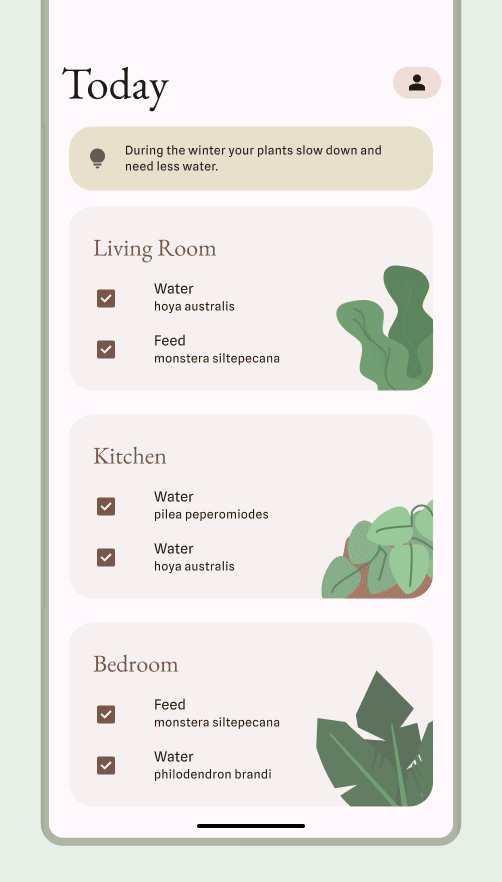
Cho phép người dùng ghim một tiện ích
Trong ứng dụng, bạn có thể tạo yêu cầu để hệ thống ghim một tiện ích vào một trình chạy được hỗ trợ bằng cách hoàn tất các bước sau:
Đảm bảo bạn khai báo một tiện ích trong tệp kê khai của ứng dụng.
Gọi phương thức
requestPinAppWidget(), như minh hoạ trong đoạn mã sau:
Kotlin
val appWidgetManager = AppWidgetManager.getInstance(context) val myProvider = ComponentName(context, ExampleAppWidgetProvider::class.java) if (appWidgetManager.isRequestPinAppWidgetSupported()) { // Create the PendingIntent object only if your app needs to be notified // when the user chooses to pin the widget. Note that if the pinning // operation fails, your app isn't notified. This callback receives the ID // of the newly pinned widget (EXTRA_APPWIDGET_ID). val successCallback = PendingIntent.getBroadcast( /* context = */ context, /* requestCode = */ 0, /* intent = */ Intent(...), /* flags = */ PendingIntent.FLAG_UPDATE_CURRENT) appWidgetManager.requestPinAppWidget(myProvider, null, successCallback) }
Java
AppWidgetManager appWidgetManager = AppWidgetManager.getInstance(context); ComponentName myProvider = new ComponentName(context, ExampleAppWidgetProvider.class); if (appWidgetManager.isRequestPinAppWidgetSupported()) { // Create the PendingIntent object only if your app needs to be notified // when the user chooses to pin the widget. Note that if the pinning // operation fails, your app isn't notified. This callback receives the ID // of the newly pinned widget (EXTRA_APPWIDGET_ID). PendingIntent successCallback = PendingIntent.getBroadcast( /* context = */ context, /* requestCode = */ 0, /* intent = */ new Intent(...), /* flags = */ PendingIntent.FLAG_UPDATE_CURRENT); appWidgetManager.requestPinAppWidget(myProvider, null, successCallback); }
Hướng dẫn thiết kế có liên quan
Người dùng khám phá và thêm tiện ích của bạn thông qua trình chọn tiện ích hoặc trong ứng dụng của bạn khi chức năng của tiện ích phù hợp nhất. Để biết thêm thông tin, hãy xem phần Khám phá và quảng bá.

