অ্যান্ড্রয়েড ৮.০ (এপিআই লেভেল ২৬) এবং তার উচ্চতর ভার্সনে চলমান ডিভাইসগুলিতে, যেসব লঞ্চার ব্যবহারকারীদের পিন করা শর্টকাট তৈরি করতে দেয়, সেগুলো তাদের হোম স্ক্রিনে উইজেট পিন করতে দেয়। পিন করা শর্টকাটের মতো, এই পিন করা উইজেটগুলি ব্যবহারকারীদের আপনার অ্যাপের নির্দিষ্ট কাজগুলিতে অ্যাক্সেস দেয় এবং অ্যাপ থেকে সরাসরি হোম স্ক্রিনে যোগ করা যেতে পারে, যেমনটি নিম্নলিখিত ভিডিওতে দেখানো হয়েছে।
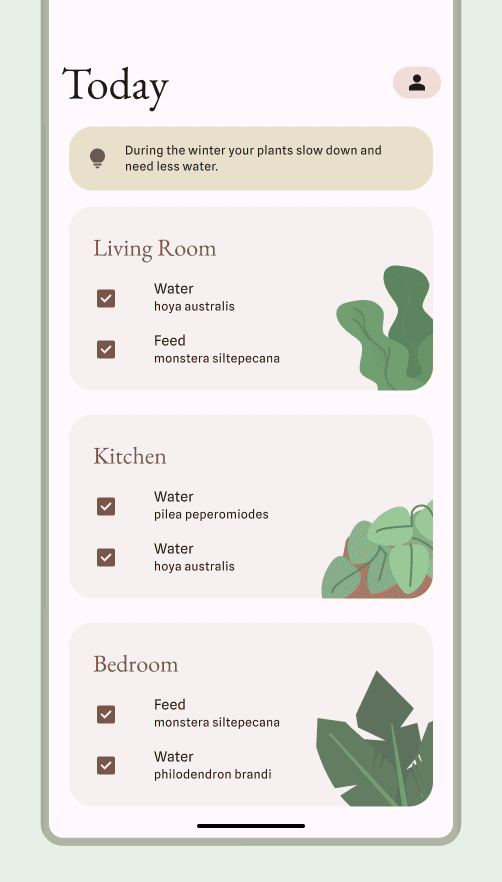
ব্যবহারকারীদের একটি উইজেট পিন করতে দিন
আপনার অ্যাপে, আপনি নিম্নলিখিত ধাপগুলি সম্পন্ন করে একটি সমর্থিত লঞ্চারে একটি উইজেট পিন করার জন্য সিস্টেমের জন্য একটি অনুরোধ তৈরি করতে পারেন:
নিম্নলিখিত কোড স্নিপেটে দেখানো হিসাবে
requestPinAppWidget()পদ্ধতিটি কল করুন:
কোটলিন
val appWidgetManager = AppWidgetManager.getInstance(context) val myProvider = ComponentName(context, ExampleAppWidgetProvider::class.java) if (appWidgetManager.isRequestPinAppWidgetSupported()) { // Create the PendingIntent object only if your app needs to be notified // when the user chooses to pin the widget. Note that if the pinning // operation fails, your app isn't notified. This callback receives the ID // of the newly pinned widget (EXTRA_APPWIDGET_ID). val successCallback = PendingIntent.getBroadcast( /* context = */ context, /* requestCode = */ 0, /* intent = */ Intent(...), /* flags = */ PendingIntent.FLAG_UPDATE_CURRENT) appWidgetManager.requestPinAppWidget(myProvider, null, successCallback) }
জাভা
AppWidgetManager appWidgetManager = AppWidgetManager.getInstance(context); ComponentName myProvider = new ComponentName(context, ExampleAppWidgetProvider.class); if (appWidgetManager.isRequestPinAppWidgetSupported()) { // Create the PendingIntent object only if your app needs to be notified // when the user chooses to pin the widget. Note that if the pinning // operation fails, your app isn't notified. This callback receives the ID // of the newly pinned widget (EXTRA_APPWIDGET_ID). PendingIntent successCallback = PendingIntent.getBroadcast( /* context = */ context, /* requestCode = */ 0, /* intent = */ new Intent(...), /* flags = */ PendingIntent.FLAG_UPDATE_CURRENT); appWidgetManager.requestPinAppWidget(myProvider, null, successCallback); }
সম্পর্কিত নকশা নির্দেশিকা
ব্যবহারকারীরা উইজেটের কার্যকারিতা সবচেয়ে প্রাসঙ্গিক হলে উইজেট পিকারের মাধ্যমে অথবা আপনার অ্যাপের মধ্যে থেকে আপনার উইজেটটি আবিষ্কার এবং যোগ করতে পারেন। আরও তথ্যের জন্য, আবিষ্কার এবং প্রচার দেখুন।

