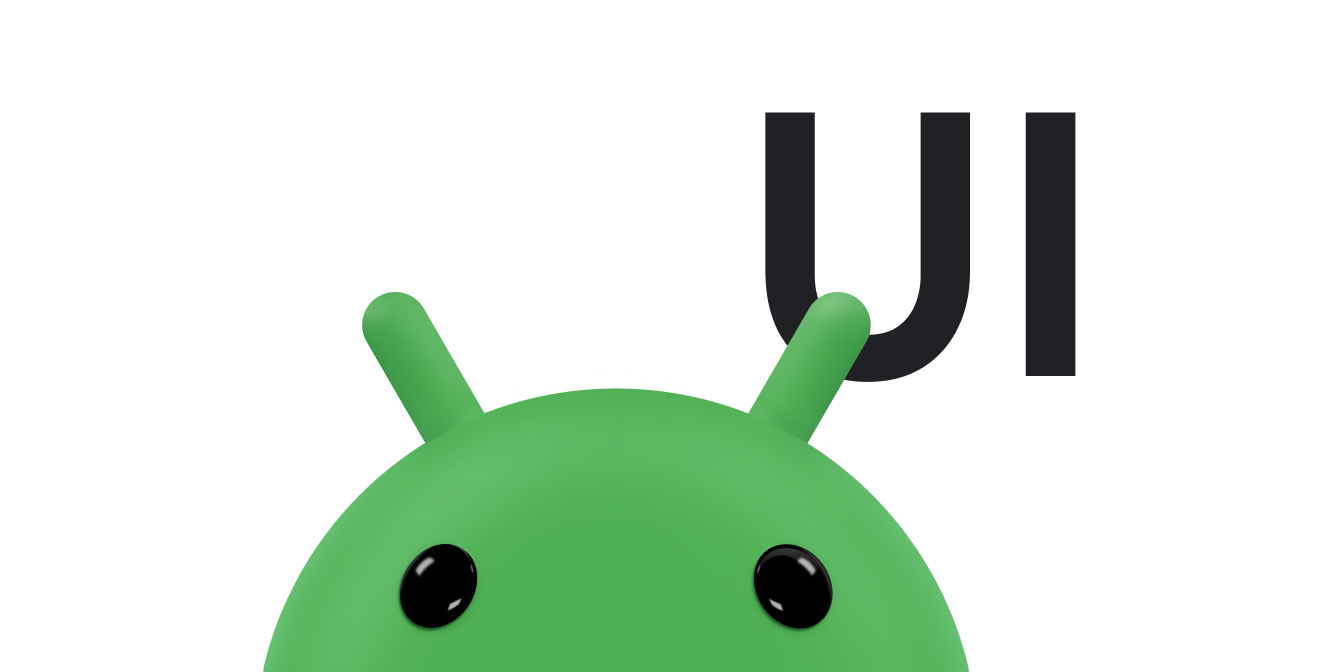이 가이드에서는 탭하여 확대/축소 애니메이션을 구현하는 방법을 보여줍니다. 탭하여 확대/축소를 사용하면 사진 갤러리와 같은 앱이 썸네일에서 뷰를 애니메이션 처리하여 화면을 채울 수 있습니다.
다음은 화면을 가득 채우도록 썸네일을 확대하는 탭하여 확대/축소 애니메이션입니다.
작동하는 전체 예는 GitHub의 WearSpeakerSample 프로젝트에 있는 UIAnimation 클래스를 참고하세요.
뷰 만들기
확대/축소하려는 콘텐츠의 큰 버전과 작은 버전이 포함된 레이아웃 파일을 만듭니다.
다음 예에서는 탭할 수 있는 이미지 썸네일의 ImageButton와 이미지의 확대 뷰를 표시하는 ImageView를 만듭니다.
<FrameLayout xmlns:android="http://schemas.android.com/apk/res/android"
android:id="@+id/container"
android:layout_width="match_parent"
android:layout_height="match_parent">
<LinearLayout android:layout_width="match_parent"
android:layout_height="wrap_content"
android:orientation="vertical"
android:padding="16dp">
<ImageButton
android:id="@+id/thumb_button_1"
android:layout_width="100dp"
android:layout_height="75dp"
android:layout_marginRight="1dp"
android:src="@drawable/thumb1"
android:scaleType="centerCrop"
android:contentDescription="@string/description_image_1" />
</LinearLayout>
<!-- This initially hidden ImageView holds the zoomed version of
the preceding images. Without transformations applied, it fills the entire
screen. To achieve the zoom animation, this view's bounds are animated
from the bounds of the preceding thumbnail button to its final laid-out
bounds.
-->
<ImageView
android:id="@+id/expanded_image"
android:layout_width="match_parent"
android:layout_height="match_parent"
android:visibility="invisible"
android:contentDescription="@string/description_zoom_touch_close" />
</FrameLayout>확대/축소 애니메이션 설정
레이아웃을 적용했으면 확대/축소 애니메이션을 트리거하는 이벤트 핸들러를 설정합니다. 다음 예에서는 View.OnClickListener를 ImageButton에 추가하여 사용자가 이미지 버튼을 탭할 때 확대/축소 애니메이션을 실행합니다.
Kotlin
class ZoomActivity : FragmentActivity() { // Hold a reference to the current animator so that it can be canceled // midway. private var currentAnimator: Animator? = null // The system "short" animation time duration in milliseconds. This duration // is ideal for subtle animations or animations that occur frequently. private var shortAnimationDuration: Int = 0 override fun onCreate(savedInstanceState: Bundle?) { super.onCreate(savedInstanceState) setContentView(R.layout.activity_zoom) // Hook up taps on the thumbnail views. binding.thumbButton1.setOnClickListener { zoomImageFromThumb(thumb1View, R.drawable.image1) } // Retrieve and cache the system's default "short" animation time. shortAnimationDuration = resources.getInteger(android.R.integer.config_shortAnimTime) } ... }
자바
public class ZoomActivity extends FragmentActivity { // Hold a reference to the current animator so that it can be canceled // mid-way. private Animator currentAnimator; // The system "short" animation time duration in milliseconds. This duration // is ideal for subtle animations or animations that occur frequently. private int shortAnimationDuration; @Override protected void onCreate(Bundle savedInstanceState) { super.onCreate(savedInstanceState); setContentView(R.layout.activity_zoom); // Hook up taps on the thumbnail views. binding.thumbButton1.setOnClickListener(new View.OnClickListener() { @Override public void onClick(View view) { zoomImageFromThumb(thumb1View, R.drawable.image1); } }); // Retrieve and cache the system's default "short" animation time. shortAnimationDuration = getResources().getInteger( android.R.integer.config_shortAnimTime); } ... }
뷰 확대/축소
필요한 경우 보통 크기의 보기에서 확대/축소된 보기로 애니메이션을 적용합니다. 일반적으로 일반 크기의 뷰 경계에서 확대된 크기의 뷰 경계로 애니메이션해야 합니다. 다음 메서드는 썸네일에서 더 큰 뷰로 확대하는 확대/축소 애니메이션을 구현하는 방법을 보여줍니다. 이렇게 하려면 고해상도 이미지를 숨겨진 '확대'된 ImageView에 할당합니다.
다음 예에서는 편의를 위해 UI 스레드에 큰 이미지 리소스를 로드합니다. UI 스레드에서 차단되지 않도록 별도의 스레드에서 로드한 다음 UI 스레드에 비트맵을 설정합니다.
일반적으로 비트맵은 화면 크기보다 크면 안 됩니다. 다음으로 ImageView의 시작 경계와 종료 경계를 계산합니다.
Kotlin
private fun zoomImageFromThumb(thumbView: View, imageResId: Int) { // If there's an animation in progress, cancel it immediately and // proceed with this one. currentAnimator?.cancel() // Load the high-resolution "zoomed-in" image. binding.expandedImage.setImageResource(imageResId) // Calculate the starting and ending bounds for the zoomed-in image. val startBoundsInt = Rect() val finalBoundsInt = Rect() val globalOffset = Point() // The start bounds are the global visible rectangle of the thumbnail, // and the final bounds are the global visible rectangle of the // container view. Set the container view's offset as the origin for the // bounds, since that's the origin for the positioning animation // properties (X, Y). thumbView.getGlobalVisibleRect(startBoundsInt) binding.container.getGlobalVisibleRect(finalBoundsInt, globalOffset) startBoundsInt.offset(-globalOffset.x, -globalOffset.y) finalBoundsInt.offset(-globalOffset.x, -globalOffset.y) val startBounds = RectF(startBoundsInt) val finalBounds = RectF(finalBoundsInt) // Using the "center crop" technique, adjust the start bounds to be the // same aspect ratio as the final bounds. This prevents unwanted // stretching during the animation. Calculate the start scaling factor. // The end scaling factor is always 1.0. val startScale: Float if ((finalBounds.width() / finalBounds.height() > startBounds.width() / startBounds.height())) { // Extend start bounds horizontally. startScale = startBounds.height() / finalBounds.height() val startWidth: Float = startScale * finalBounds.width() val deltaWidth: Float = (startWidth - startBounds.width()) / 2 startBounds.left -= deltaWidth.toInt() startBounds.right += deltaWidth.toInt() } else { // Extend start bounds vertically. startScale = startBounds.width() / finalBounds.width() val startHeight: Float = startScale * finalBounds.height() val deltaHeight: Float = (startHeight - startBounds.height()) / 2f startBounds.top -= deltaHeight.toInt() startBounds.bottom += deltaHeight.toInt() } // Hide the thumbnail and show the zoomed-in view. When the animation // begins, it positions the zoomed-in view in the place of the // thumbnail. thumbView.alpha = 0f animateZoomToLargeImage(startBounds, finalBounds, startScale) setDismissLargeImageAnimation(thumbView, startBounds, startScale) }
자바
private void zoomImageFromThumb(final View thumbView, int imageResId) { // If there's an animation in progress, cancel it immediately and // proceed with this one. if (currentAnimator != null) { currentAnimator.cancel(); } // Load the high-resolution "zoomed-in" image. binding.expandedImage.setImageResource(imageResId); // Calculate the starting and ending bounds for the zoomed-in image. final Rect startBounds = new Rect(); final Rect finalBounds = new Rect(); final Point globalOffset = new Point(); // The start bounds are the global visible rectangle of the thumbnail, // and the final bounds are the global visible rectangle of the // container view. Set the container view's offset as the origin for the // bounds, since that's the origin for the positioning animation // properties (X, Y). thumbView.getGlobalVisibleRect(startBounds); findViewById(R.id.container) .getGlobalVisibleRect(finalBounds, globalOffset); startBounds.offset(-globalOffset.x, -globalOffset.y); finalBounds.offset(-globalOffset.x, -globalOffset.y); // Using the "center crop" technique, adjust the start bounds to be the // same aspect ratio as the final bounds. This prevents unwanted // stretching during the animation. Calculate the start scaling factor. // The end scaling factor is always 1.0. float startScale; if ((float) finalBounds.width() / finalBounds.height() > (float) startBounds.width() / startBounds.height()) { // Extend start bounds horizontally. startScale = (float) startBounds.height() / finalBounds.height(); float startWidth = startScale * finalBounds.width(); float deltaWidth = (startWidth - startBounds.width()) / 2; startBounds.left -= deltaWidth; startBounds.right += deltaWidth; } else { // Extend start bounds vertically. startScale = (float) startBounds.width() / finalBounds.width(); float startHeight = startScale * finalBounds.height(); float deltaHeight = (startHeight - startBounds.height()) / 2; startBounds.top -= deltaHeight; startBounds.bottom += deltaHeight; } // Hide the thumbnail and show the zoomed-in view. When the animation // begins, it positions the zoomed-in view in the place of the // thumbnail. thumbView.setAlpha(0f); animateZoomToLargeImage(startBounds, finalBounds, startScale); setDismissLargeImageAnimation(thumbView, startBounds, startScale); }
시작 경계에서 끝 경계까지 4개의 위치 지정 및 크기 조정 속성(X, Y, SCALE_X, SCALE_Y)을 동시에 애니메이션합니다. 이러한 4개의 애니메이션이 동시에 시작되도록 AnimatorSet에 추가합니다.
Kotlin
private fun animateZoomToLargeImage(startBounds: RectF, finalBounds: RectF, startScale: Float) { binding.expandedImage.visibility = View.VISIBLE // Set the pivot point for SCALE_X and SCALE_Y transformations to the // top-left corner of the zoomed-in view. The default is the center of // the view. binding.expandedImage.pivotX = 0f binding.expandedImage.pivotY = 0f // Construct and run the parallel animation of the four translation and // scale properties: X, Y, SCALE_X, and SCALE_Y. currentAnimator = AnimatorSet().apply { play( ObjectAnimator.ofFloat( binding.expandedImage, View.X, startBounds.left, finalBounds.left) ).apply { with(ObjectAnimator.ofFloat(binding.expandedImage, View.Y, startBounds.top, finalBounds.top)) with(ObjectAnimator.ofFloat(binding.expandedImage, View.SCALE_X, startScale, 1f)) with(ObjectAnimator.ofFloat(binding.expandedImage, View.SCALE_Y, startScale, 1f)) } duration = shortAnimationDuration.toLong() interpolator = DecelerateInterpolator() addListener(object : AnimatorListenerAdapter() { override fun onAnimationEnd(animation: Animator) { currentAnimator = null } override fun onAnimationCancel(animation: Animator) { currentAnimator = null } }) start() } }
자바
private void animateZoomToLargeImage(Rect startBounds, Rect finalBounds, Float startScale) { binding.expandedImage.setVisibility(View.VISIBLE); // Set the pivot point for SCALE_X and SCALE_Y transformations to the // top-left corner of the zoomed-in view. The default is the center of // the view. binding.expandedImage.setPivotX(0f); binding.expandedImage.setPivotY(0f); // Construct and run the parallel animation of the four translation and // scale properties: X, Y, SCALE_X, and SCALE_Y. AnimatorSet set = new AnimatorSet(); set .play(ObjectAnimator.ofFloat(binding.expandedImage, View.X, startBounds.left, finalBounds.left)) .with(ObjectAnimator.ofFloat(binding.expandedImage, View.Y, startBounds.top, finalBounds.top)) .with(ObjectAnimator.ofFloat(binding.expandedImage, View.SCALE_X, startScale, 1f)) .with(ObjectAnimator.ofFloat(binding.expandedImage, View.SCALE_Y, startScale, 1f)); set.setDuration(shortAnimationDuration); set.setInterpolator(new DecelerateInterpolator()); set.addListener(new AnimatorListenerAdapter() { @Override public void onAnimationEnd(Animator animation) { currentAnimator = null; } @Override public void onAnimationCancel(Animator animation) { currentAnimator = null; } }); set.start(); currentAnimator = set; }
이미지가 확대된 상태에서 사용자가 화면을 탭하면 유사한 애니메이션을 역방향으로 실행하여 축소합니다. ImageView에 View.OnClickListener를 추가합니다. ImageView를 탭하면 이미지 썸네일 크기로 최소화되고 공개 상태를 GONE로 설정하여 숨깁니다.
Kotlin
private fun setDismissLargeImageAnimation(thumbView: View, startBounds: RectF, startScale: Float) { // When the zoomed-in image is tapped, it zooms down to the original // bounds and shows the thumbnail instead of the expanded image. binding.expandedImage.setOnClickListener { currentAnimator?.cancel() // Animate the four positioning and sizing properties in parallel, // back to their original values. currentAnimator = AnimatorSet().apply { play(ObjectAnimator.ofFloat(binding.expandedImage, View.X, startBounds.left)).apply { with(ObjectAnimator.ofFloat(binding.expandedImage, View.Y, startBounds.top)) with(ObjectAnimator.ofFloat(binding.expandedImage, View.SCALE_X, startScale)) with(ObjectAnimator.ofFloat(binding.expandedImage, View.SCALE_Y, startScale)) } duration = shortAnimationDuration.toLong() interpolator = DecelerateInterpolator() addListener(object : AnimatorListenerAdapter() { override fun onAnimationEnd(animation: Animator) { thumbView.alpha = 1f binding.expandedImage.visibility = View.GONE currentAnimator = null } override fun onAnimationCancel(animation: Animator) { thumbView.alpha = 1f binding.expandedImage.visibility = View.GONE currentAnimator = null } }) start() } } }
Java
private void setDismissLargeImageAnimation(View thumbView, Rect startBounds, Float startScale) { // When the zoomed-in image is tapped, it zooms down to the original // bounds and shows the thumbnail instead of the expanded image. final float startScaleFinal = startScale; binding.expandedImage.setOnClickListener(new View.OnClickListener() { @Override public void onClick(View view) { if (currentAnimator != null) { currentAnimator.cancel(); } // Animate the four positioning and sizing properties in // parallel, back to their original values. AnimatorSet set = new AnimatorSet(); set.play(ObjectAnimator .ofFloat(binding.expandedImage, View.X, startBounds.left)) .with(ObjectAnimator .ofFloat(binding.expandedImage, View.Y,startBounds.top)) .with(ObjectAnimator .ofFloat(binding.expandedImage, View.SCALE_X, startScaleFinal)) .with(ObjectAnimator .ofFloat(binding.expandedImage, View.SCALE_Y, startScaleFinal)); set.setDuration(shortAnimationDuration); set.setInterpolator(new DecelerateInterpolator()); set.addListener(new AnimatorListenerAdapter() { @Override public void onAnimationEnd(Animator animation) { thumbView.setAlpha(1f); binding.expandedImage.setVisibility(View.GONE); currentAnimator = null; } @Override public void onAnimationCancel(Animator animation) { thumbView.setAlpha(1f); binding.expandedImage.setVisibility(View.GONE); currentAnimator = null; } }); set.start(); currentAnimator = set; } }); }