เลย์เอาต์มุมมองแอปที่เลื่อนไม่ได้ ได้แก่ โปรแกรมเล่นสื่อ กล่องโต้ตอบการยืนยัน เครื่องมือเลือก ตัวสลับ และหน้าจอฟิตเนสหรือการติดตามพิเศษที่ใช้ตัวบ่งชี้ความคืบหน้า คุณสามารถจำกัดความสูงของหน้าจอใดก็ได้ ซึ่งจะช่วยให้ผู้ใช้มุ่งเน้นที่งานหรือชุดการควบคุมหนึ่งๆ แทนที่จะต้องเรียกดูรายการตัวเลือก ออกแบบโดยคำนึงถึงขนาดที่จำกัดเพื่อรองรับอุปกรณ์ที่มีหน้าจอขนาดเล็ก ตรวจสอบว่าข้อมูลอ่านได้อย่างรวดเร็ว และยอมรับหน้าจอกลมตามความเกี่ยวข้อง

สร้างการออกแบบที่ปรับเปลี่ยนตามอุปกรณ์และเพิ่มประสิทธิภาพ
มุมมองแบบไม่เลื่อนจะเน้นที่ข้อมูลที่สามารถดูได้อย่างรวดเร็วและมอบคุณค่าแก่ผู้ใช้ด้วยการโต้ตอบเพียงเล็กน้อย อย่างไรก็ตาม การสร้างลักษณะการปรับเปลี่ยนตามอุปกรณ์ในเลย์เอาต์เหล่านี้อาจเป็นเรื่องยาก ด้วยเหตุนี้ เราจึงได้อัปเดตไลบรารี UI ของ Android เลย์เอาต์ และคอมโพเนนต์ให้มีลักษณะการทํางานแบบปรับเปลี่ยนตามพื้นที่โฆษณาในตัว รวมถึงระยะขอบและระยะห่างจากขอบตามเปอร์เซ็นต์ หากใช้คอมโพเนนต์ Compose คุณจะรับการตอบสนองนี้โดยอัตโนมัติ
สำหรับการออกแบบหน้าจอที่ไม่ซ้ำกัน ให้ทดสอบอย่างละเอียดในหน้าจอขนาดต่างๆ เพื่อให้แน่ใจว่าคอมโพเนนต์และองค์ประกอบต่างๆ จะปรับขนาดได้อย่างราบรื่นและหลีกเลี่ยงการครอบตัดเนื้อหา ส่วนต่างของเปอร์เซ็นต์ช่วยให้ตัวเว้นวรรคปรับขนาดได้อย่างมีประสิทธิภาพ และเราขอแนะนำให้ใช้จุดแบ่งที่ 225dp เพื่อแสดงข้อมูลเพิ่มเติมและฟังก์ชันการทำงานที่มีประสิทธิภาพมากขึ้นบนหน้าจอนาฬิกาขนาดใหญ่
ตรวจสอบว่าคอมโพเนนต์ปรับขนาดให้เข้ากับความกว้างและความสูงที่มีอยู่
คอมโพเนนต์ทั้งหมดสร้างขึ้นแบบปรับเปลี่ยนตามอุปกรณ์ ซึ่งหมายความว่าจะปรับให้เข้ากับความกว้าง (และความสูงเมื่อแสดงแบบเต็มหน้าจอ) ที่พร้อมใช้งาน ตรวจสอบว่าคุณมีระยะขอบที่จำเป็นเพื่อให้เนื้อหาไม่ถูกตัดออกโดยเส้นโค้งมนของหน้าจอ นอกจากนี้ โปรดตรวจสอบลักษณะการทํางานของเลย์เอาต์ที่จําเป็นเพื่อให้เนื้อหาบนหน้าจอแบบไม่เลื่อนไม่ทําให้เลย์เอาต์เลื่อนหรือถูกตัดออก
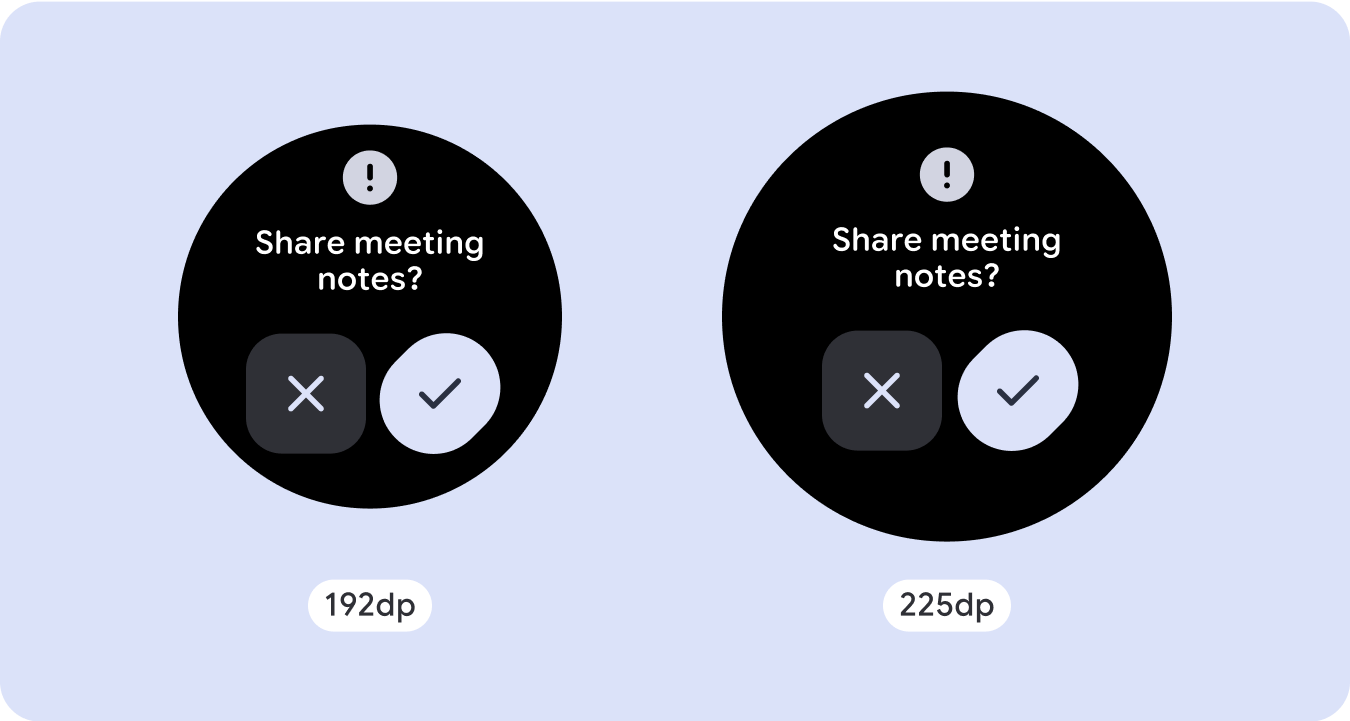
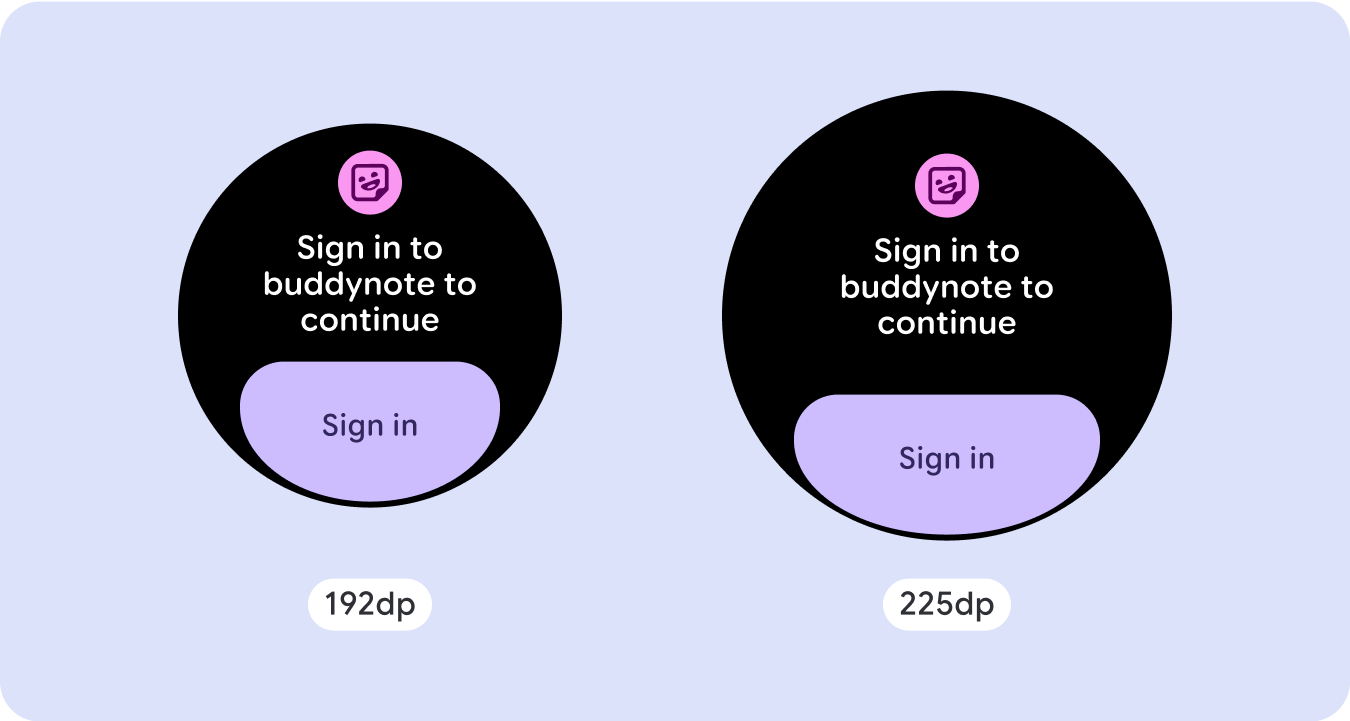
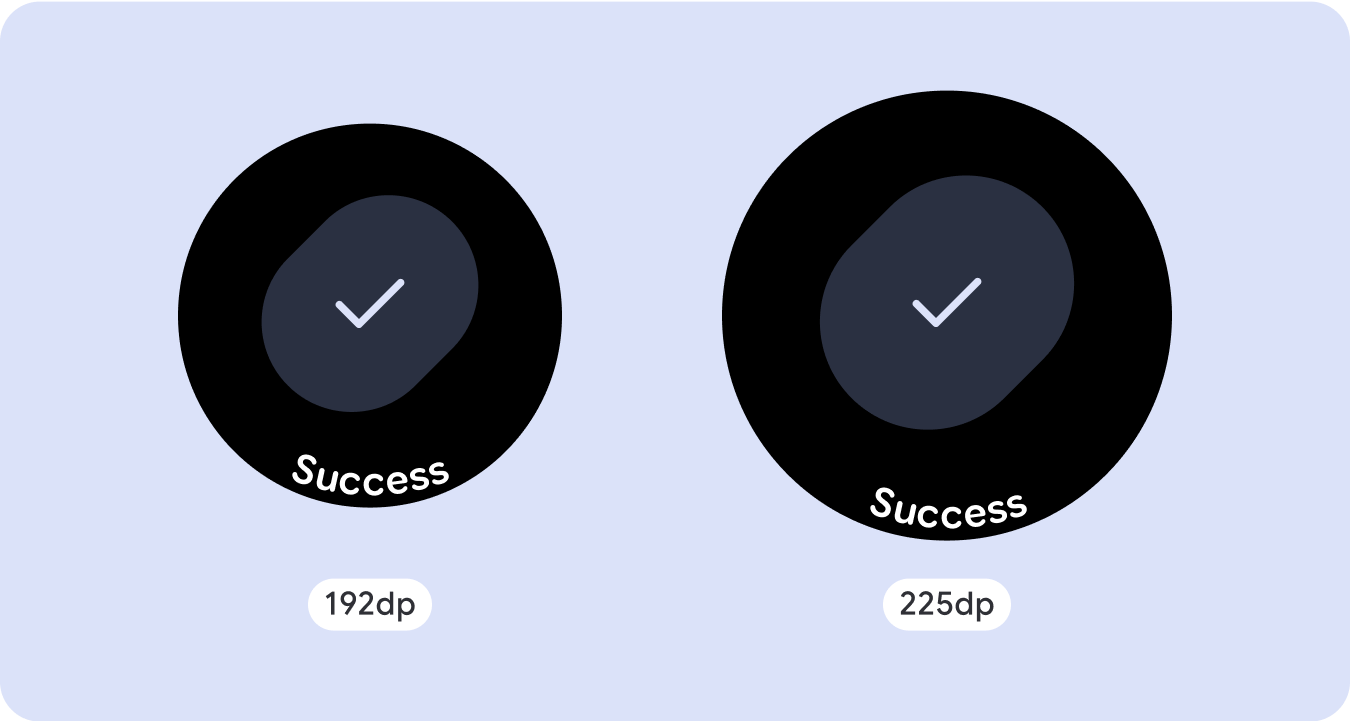
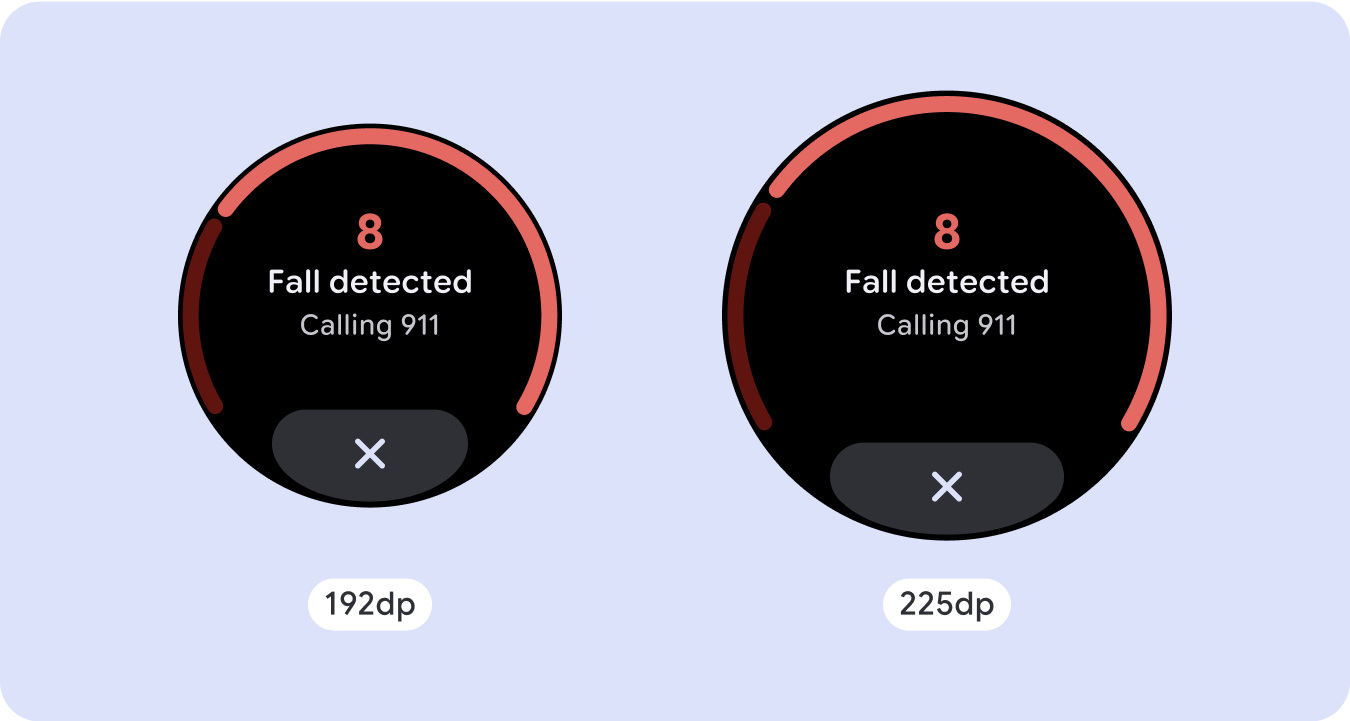
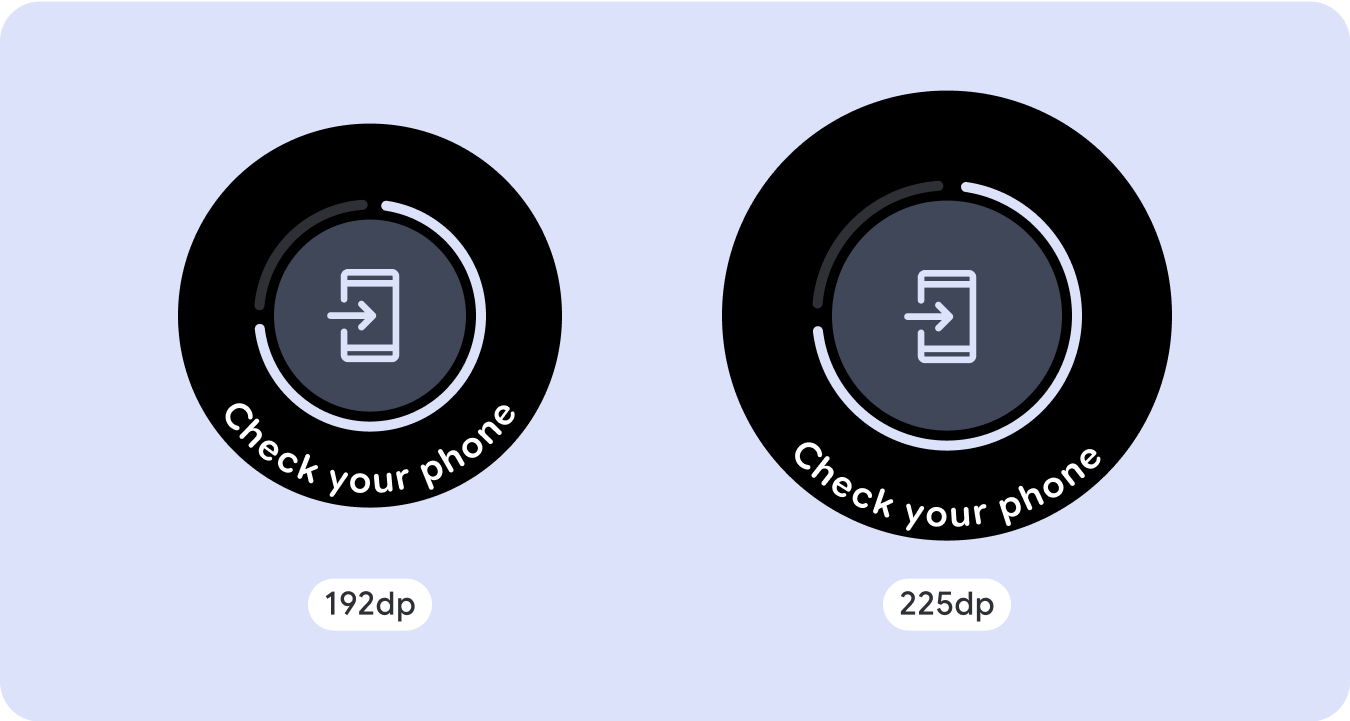
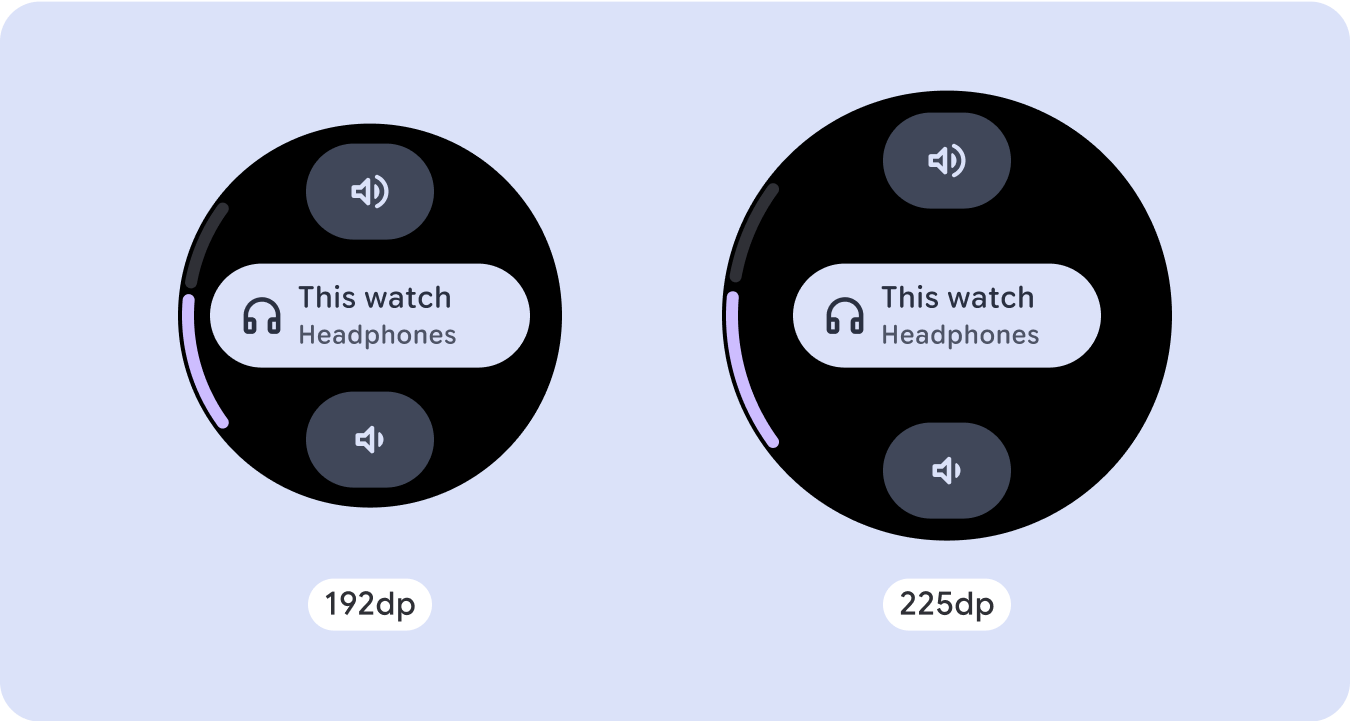

สร้างการออกแบบที่ปรับเปลี่ยนได้และมีความแตกต่างกัน
เพิ่มจุดตัดขนาดที่ 225dp เพื่อใช้พื้นที่เพิ่มเติมในหน้าจอขนาดใหญ่ให้คุ้มค่าที่สุด จุดหยุดพักนี้ช่วยให้คุณแสดงเนื้อหาเพิ่มเติม ใส่ข้อมูลเพิ่มเติม ตัวเลือก ข้อมูล หรือเปลี่ยนเลย์เอาต์ให้เหมาะกับหน้าจอขนาดใหญ่ได้ดีขึ้น
ซึ่งต้องใช้การออกแบบที่แตกต่างกันสำหรับจุดพักแต่ละจุด การออกแบบหน้าจอขนาดใหญ่ขึ้น (225+) อาจรวมองค์ประกอบเพิ่มเติมต่อไปนี้
เพิ่มขนาดหรือเปลี่ยนสถานะของคอมโพเนนต์ที่มีอยู่
ใช้จุดหยุดแสดงเพื่อแสดงรายละเอียดเพิ่มเติมหรือทำให้เนื้อหาดูได้ง่ายขึ้น เพียงตรวจสอบว่าประสบการณ์การใช้งานหรือฟังก์ชันการทำงานไม่ขัดข้องในหน้าจอขนาดเล็ก และการเปลี่ยนแปลงในหน้าจอขนาดใหญ่เป็นเพียงส่วนเสริมเท่านั้น
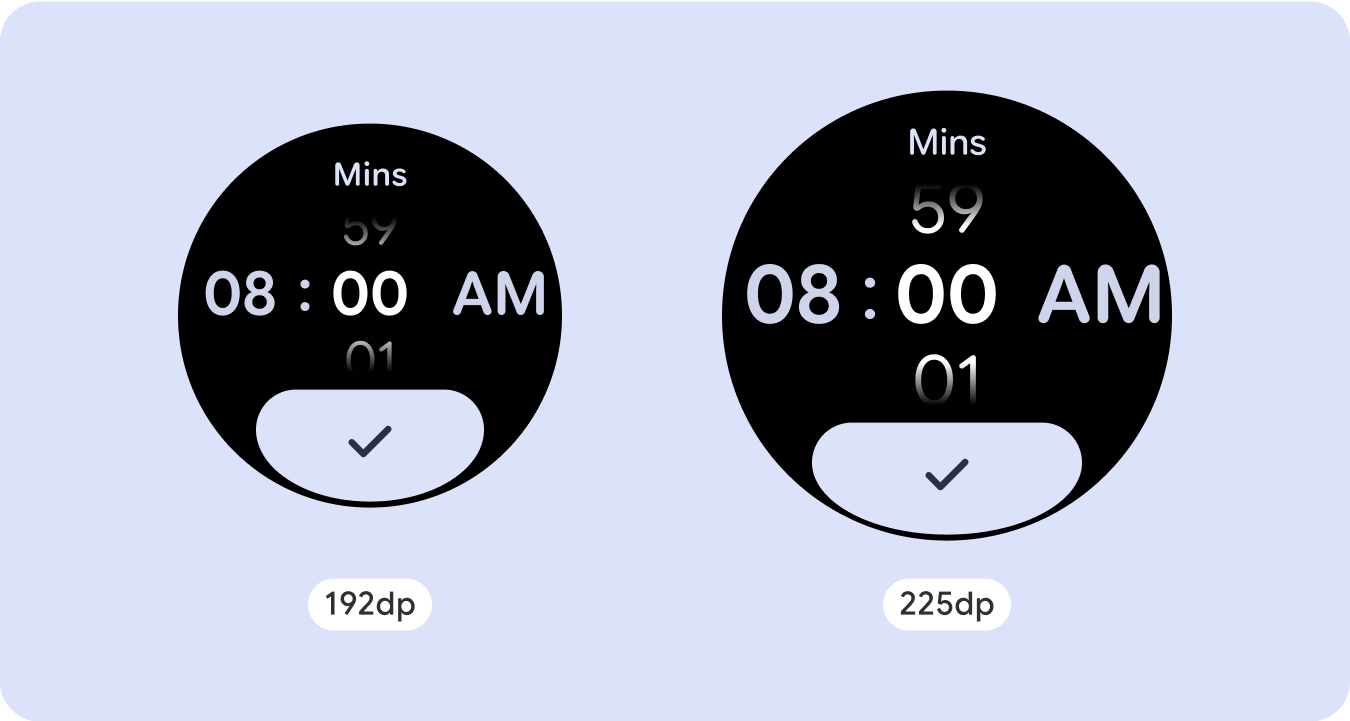
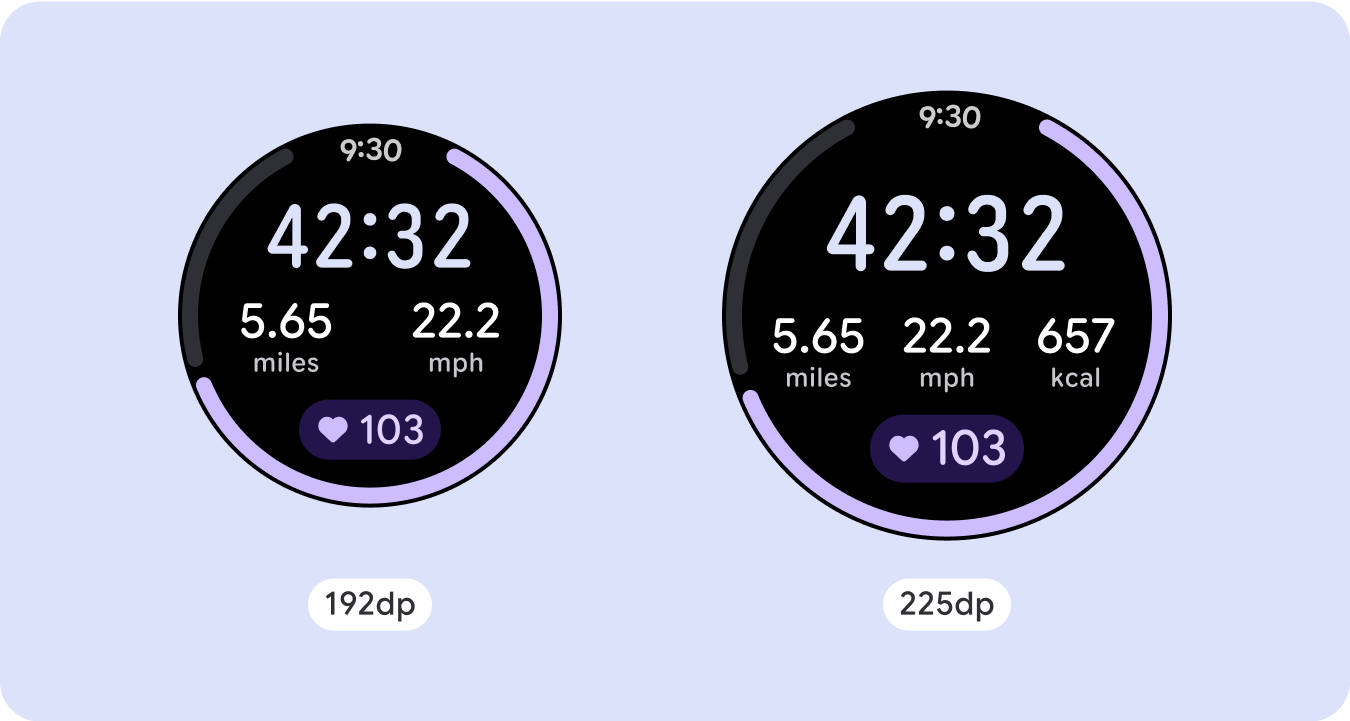
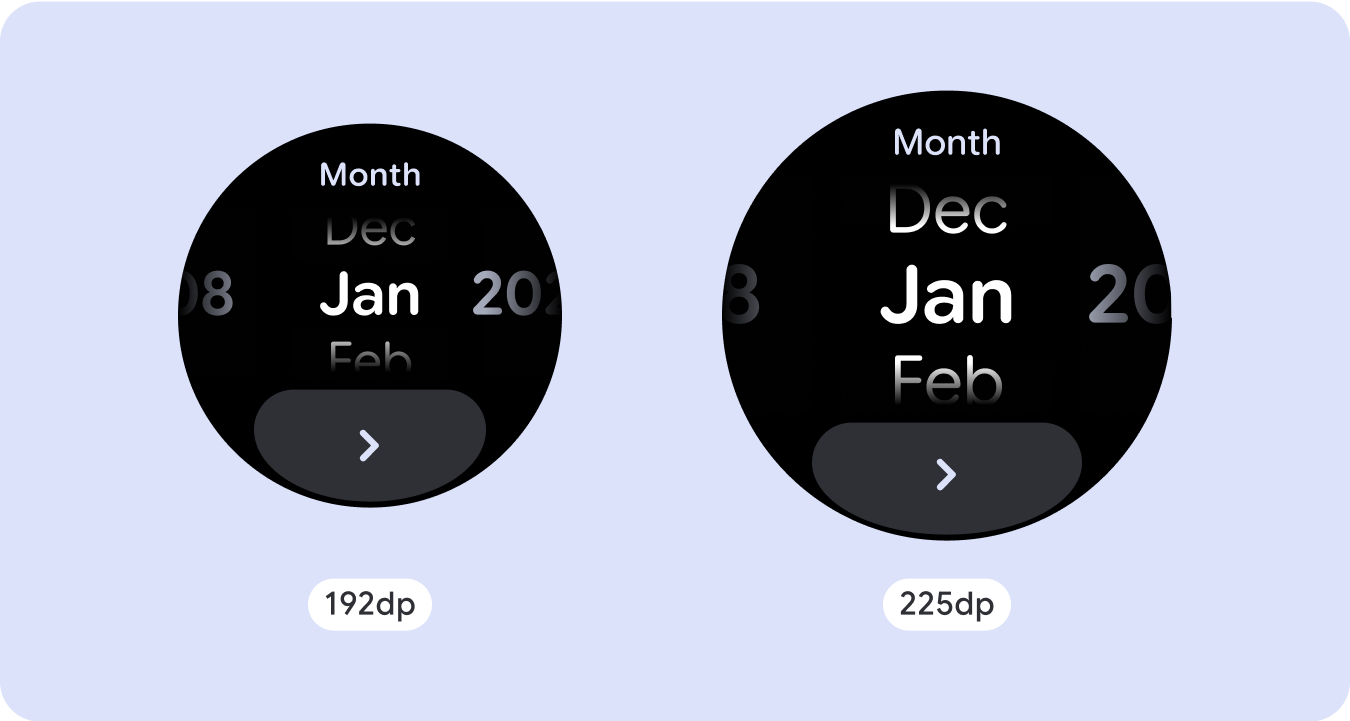
เพิ่มเนื้อหาภายในเลย์เอาต์ปัจจุบัน
การเพิ่มคอมโพเนนต์หรือเนื้อหาจะทำให้เลย์เอาต์มีตัวเลือก รายละเอียด และคุณค่าเพิ่มเติม
แต่ไม่ควรทำให้ผู้ใช้ต้องใช้เวลานานในการดูข้อมูล
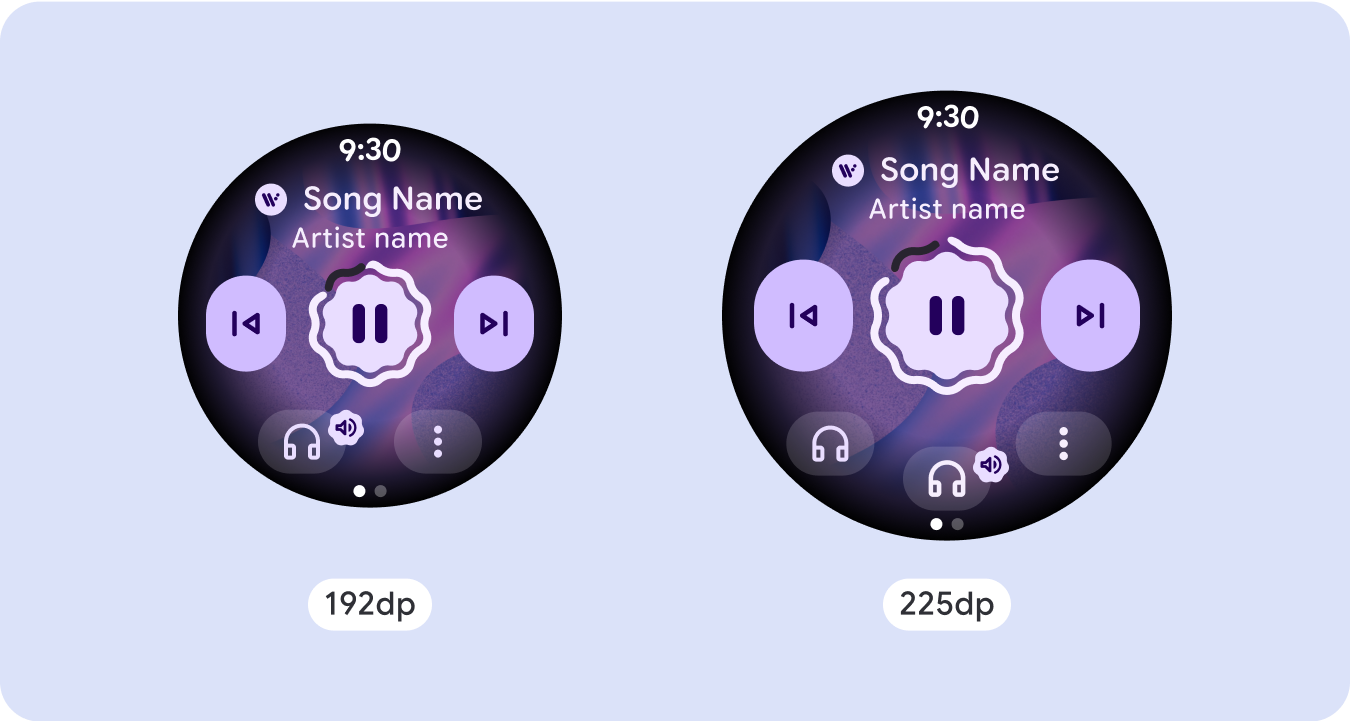
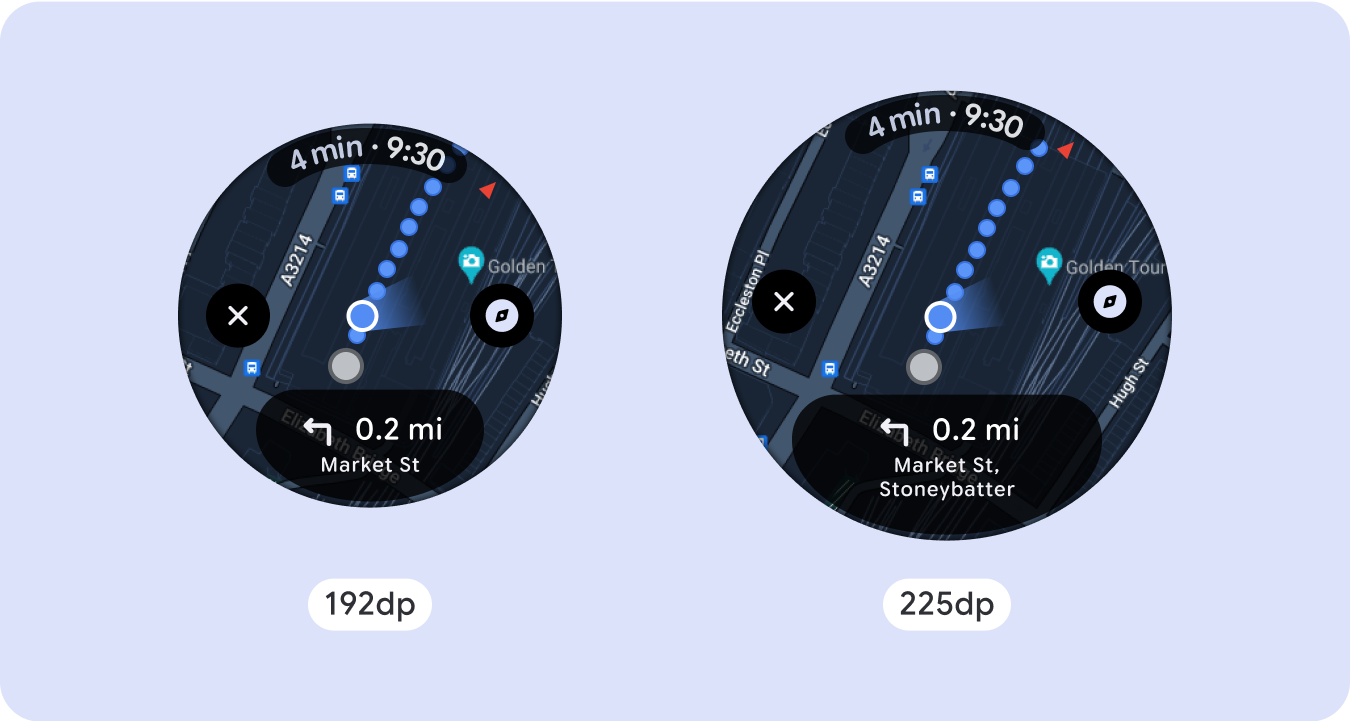
ใช้การแบ่งหน้า
ในกรณีที่ประสบการณ์การใช้งานต้องใช้เนื้อหามากขึ้นแต่ต้องการคงเลย์เอาต์แบบไม่เลื่อน ให้พิจารณาเลย์เอาต์แบบหลายหน้าที่มีการแบ่งหน้าแนวตั้งหรือแนวนอน
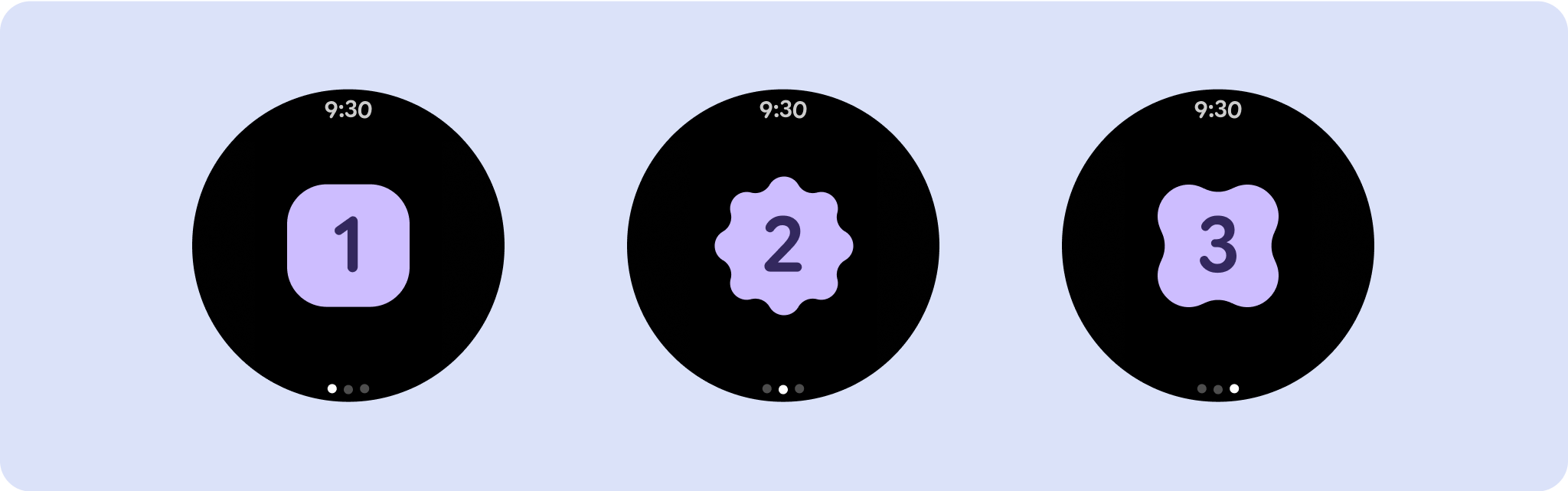
ลักษณะการทํางานที่ปรับเปลี่ยนได้
คอมโพเนนต์ทั้งหมดในไลบรารี Compose จะปรับให้เข้ากับขนาดหน้าจอที่กว้างขึ้นโดยอัตโนมัติ รวมถึงเพิ่มความกว้างและความสูง สำหรับการแสดงผลเหล่านี้โดยเฉพาะ การใช้จุดแบ่งหน้าจอจะช่วยให้ผู้ใช้ทุกคนได้รับประสบการณ์การใช้งานที่สมบูรณ์และมีประโยชน์ กําหนดระยะขอบทั้งหมดเป็นเปอร์เซ็นต์ และกำหนดข้อจำกัดแนวตั้งเพื่อให้เนื้อหาหลักตรงกลางยืดออกเพื่อเติมเต็มพื้นที่แสดงผลที่มีอยู่
การออกแบบหน้าจอแบบเลื่อนไม่ได้ควรแบ่งออกเป็นส่วนบน กลาง และล่าง วิธีนี้ช่วยให้คุณเพิ่มระยะขอบด้านในลงในส่วนบนและล่างเพื่อหลีกเลี่ยงการถูกตัดออกได้ แต่ช่วยให้ส่วนกลางใช้ประโยชน์จากหน้าจอได้เต็มความกว้าง ลองใช้ปุ่มเลื่อนแบบหมุนเพื่อควบคุมองค์ประกอบของหน้าจอเมื่อหน้าจอมีขนาดเล็ก เนื่องจากการโต้ตอบด้วยการแตะเพียงอย่างเดียวอาจให้ประสบการณ์การใช้งานที่ไม่ดีที่สุด
เช็กลิสต์
- สร้างเลย์เอาต์ที่ยืดหยุ่นซึ่งดูเหมาะสมกับหน้าจอทุกขนาด
- ใช้ระยะขอบด้านบน ด้านล่าง และด้านข้างที่แนะนํา
- กำหนดระยะขอบเป็นค่าเปอร์เซ็นต์ในตำแหน่งที่เนื้อหาอาจถูกตัด
- ใช้ข้อจำกัดของเลย์เอาต์เพื่อให้องค์ประกอบใช้พื้นที่ในหน้าจอได้อย่างคุ้มค่าที่สุดและรักษาสมดุลในอุปกรณ์ขนาดต่างๆ
- รองรับข้อความเวลา (หากมี) โดยไม่ทับซ้อนกับส่วนบนของหน้า (ดูข้อมูลเพิ่มเติมที่ตัวบ่งชี้ความคืบหน้าที่มีช่องว่างด้านบน)
- ลองใช้ปุ่มที่แนบไปกับขอบเพื่อใช้ประโยชน์จากพื้นที่ที่จำกัดมากขึ้น
- ลองใช้จุดหยุดพักที่ 225dp เพื่อแสดงเนื้อหาเพิ่มเติมหรือทำให้เนื้อหาที่มีอยู่ดูได้ง่ายขึ้นเมื่อใช้หน้าจอขนาดใหญ่
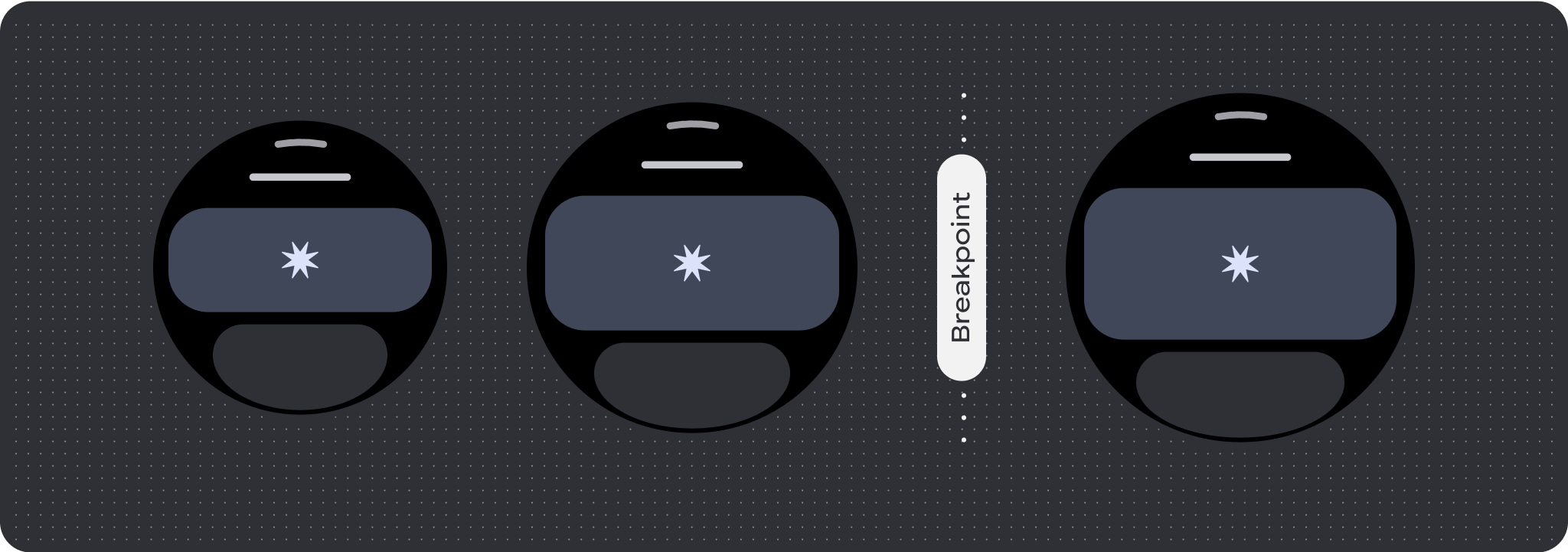
สัญญาณบอกสถานะความคืบหน้าแบบเต็มหน้าจอ
ตัวบ่งชี้ความคืบหน้าจะไม่มีการเปลี่ยนแปลงลักษณะการทำงานเนื่องจากจะปรับตามขนาดหน้าจอโดยอัตโนมัติ อย่างไรก็ตาม ให้พิจารณาใช้ระยะขอบ (เปอร์เซ็นต์) และระยะห่างจากขอบตามสัดส่วนในพื้นที่ตรงกลางเพื่อใช้พื้นที่อย่างคุ้มค่าที่สุด นอกจากนี้ ให้พิจารณาใช้จุดตัดเพื่อเพิ่มขนาดหรือจํานวนคอมโพเนนต์ในหน้าจอขนาดใหญ่

สร้างประสบการณ์ที่แตกต่าง
เลย์เอาต์แบบไม่เลื่อนปรับแต่งได้ แต่มีข้อจำกัดมากกว่าในด้านปริมาณเนื้อหาที่เพิ่มลงในหน้าจอและประเภทคอมโพเนนต์ที่ได้ผลดีที่สุด การใช้ปุ่มไอคอนแทนปุ่มทรงยาเม็ดที่กว้างกว่าจะช่วยให้ใช้พื้นที่ที่จำกัดได้ดียิ่งขึ้น และกราฟิกภาพ เช่น ตัวบ่งชี้ความคืบหน้าและจุดข้อมูลขนาดใหญ่จะช่วยสื่อสารข้อมูลสำคัญด้วยวิธีที่เป็นภาพ องค์ประกอบทั้งหมดที่แนบกับขอบหน้าจอจะขยายตามขนาดหน้าจอโดยอัตโนมัติ เพื่อให้ดูโดดเด่นยิ่งขึ้น


