以下是 Android Studio Koala Feature Drop 中的新功能。
补丁版本
以下是 Android Studio Koala 功能更新中的补丁版本列表。
Android Studio Koala 功能更新 | 2024.1.2 补丁 1 和 AGP 8.6.1(2024 年 9 月)
此版本包含一些细微改进和bug 修复。
Android 设备串流:支持更多设备,并改进了注册流程
除了已经推出的 20 多款设备型号外,Android 设备串流现在还支持以下设备:
- Samsung Galaxy Fold5
- Samsung Galaxy S23 Ultra
- Google Pixel 8a
此外,如果您刚开始接触 Firebase,当您登录 Koala Feature Drop 以使用设备串流功能时,Android Studio 会自动为您创建并设置一个免费的 Firebase 项目。这样,您就可以更快地流式传输所需的设备。详细了解 Android Device Streaming 配额,包括限时提供的 Firebase Blaze 方案项目的促销配额。
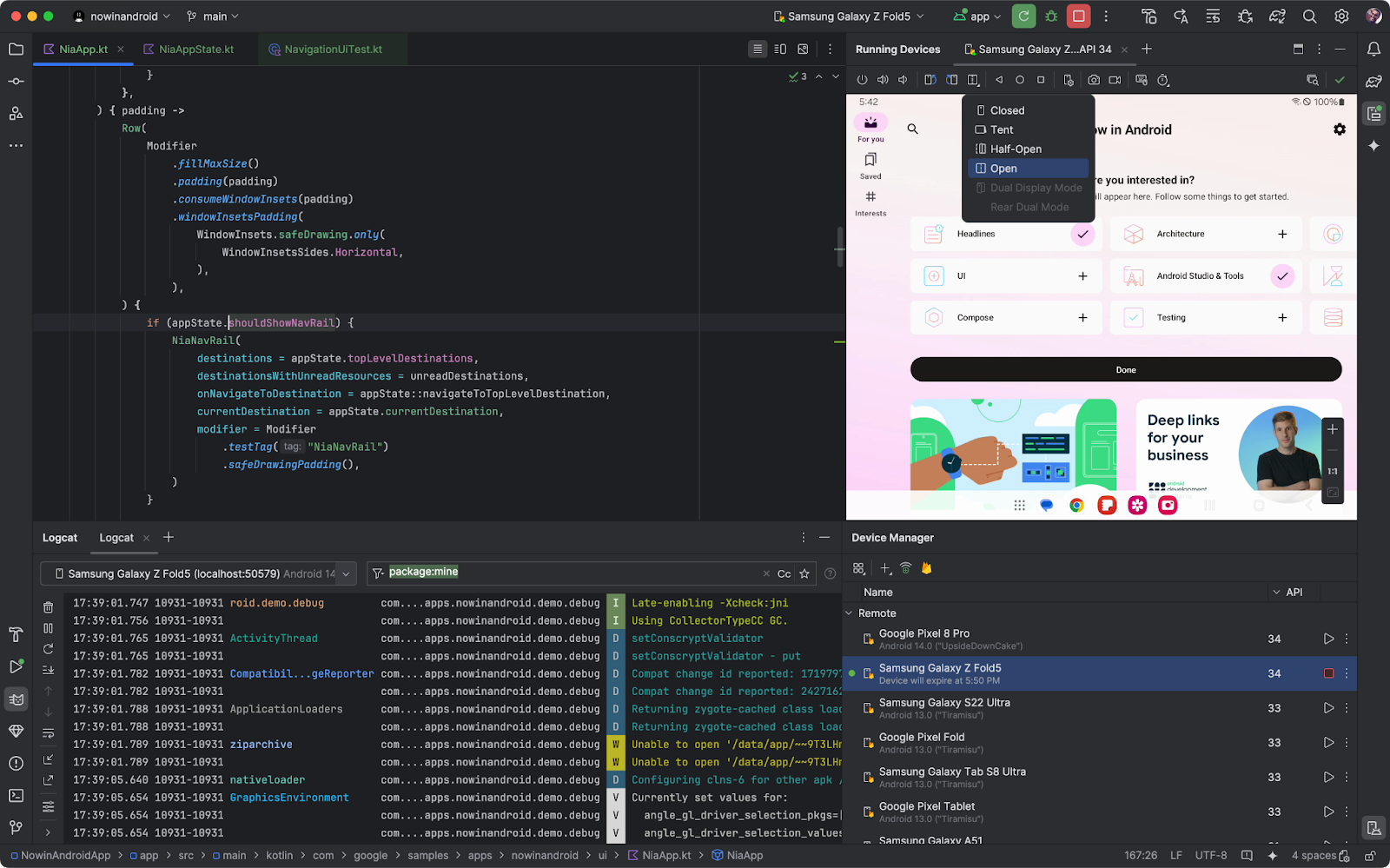
USB 线速度检测
Android Studio 现在会检测何时可以使用更快的 USB 线连接 Android 设备,并建议升级以最大限度地发挥设备功能。使用合适的 USB 线可以优化应用安装时间,并最大限度地缩短使用 Android Studio 调试程序等工具时的延迟时间。
系统会验证通往设备的整个 USB 链。如果您看到“连接速度警告”通知,请检查数据线的版本认证,以及 USB 链中涉及的所有集线器(包括显示器的集线器)。
USB 线速度检测适用于以下设备:
- 搭载 API 级别 30 (Android 11) 或更高版本的设备。
- 运行 macOS 或 Linux 的工作站。我们即将支持 Windows。
- 最新版本的 SDK 平台工具。
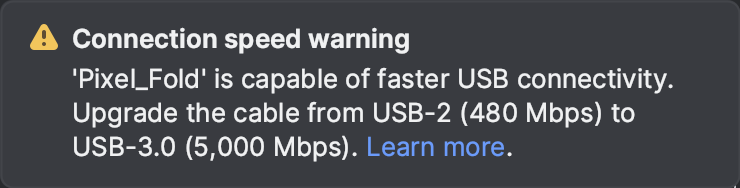
Android Studio 提供的信息与您可以使用以下任一工具获取的信息类似,具体取决于您的操作系统:
- Mac:从终端运行
system_profiler SPUSBDataType - Linux:从终端运行
lsusb -vvv
更新了 Google 服务的登录流程
现在,您只需完成一次身份验证步骤,即可更轻松地登录多项 Google 服务。无论您想在 Android Studio 中使用 Gemini、Firebase for Android Device Streaming、Google Play for Android Vitals 报告,还是想使用所有这些实用服务,都可以通过新的登录流程更轻松地开始使用。如果您刚开始接触 Firebase 并想要使用 Android 设备流式传输功能,Android Studio 会自动为您创建一个项目,以便您快速开始流式传输真实的物理 Firebase 设备。借助精细的权限范围设置,您可以随时控制哪些服务有权访问您的账号。若要开始,请点击个人资料头像,然后使用您的开发者账号登录。
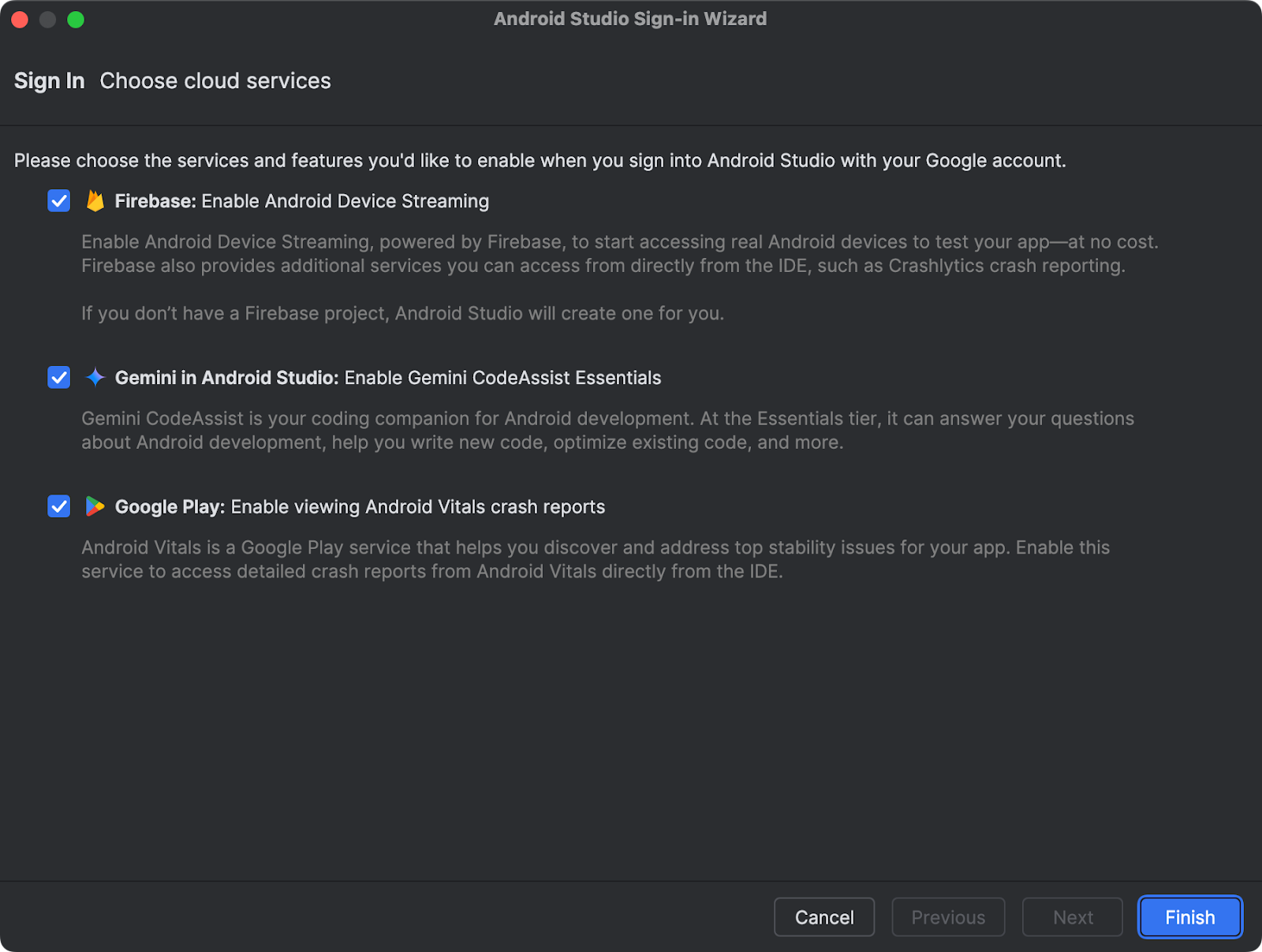
设备界面设置快捷方式
为了帮助您构建和调试界面,我们在 Android Studio 的 Running Devices 工具窗口中引入了设备界面设置快捷键。使用快捷方式查看常见界面设置(例如深色主题、字体大小、屏幕大小、应用语言和 TalkBack)的效果。您可以将这些快捷方式用于模拟器、镜像实体设备以及从 Firebase Test Lab 流式传输的设备。
请注意,只有当设备上已安装 TalkBack 和随选朗读等无障碍功能设置时,这些设置才会显示。如果您没有看到这些选项,请从 Play 商店下载 Android 无障碍套件应用。
设备界面设置快捷方式适用于搭载 API 级别 33 或更高版本的设备。
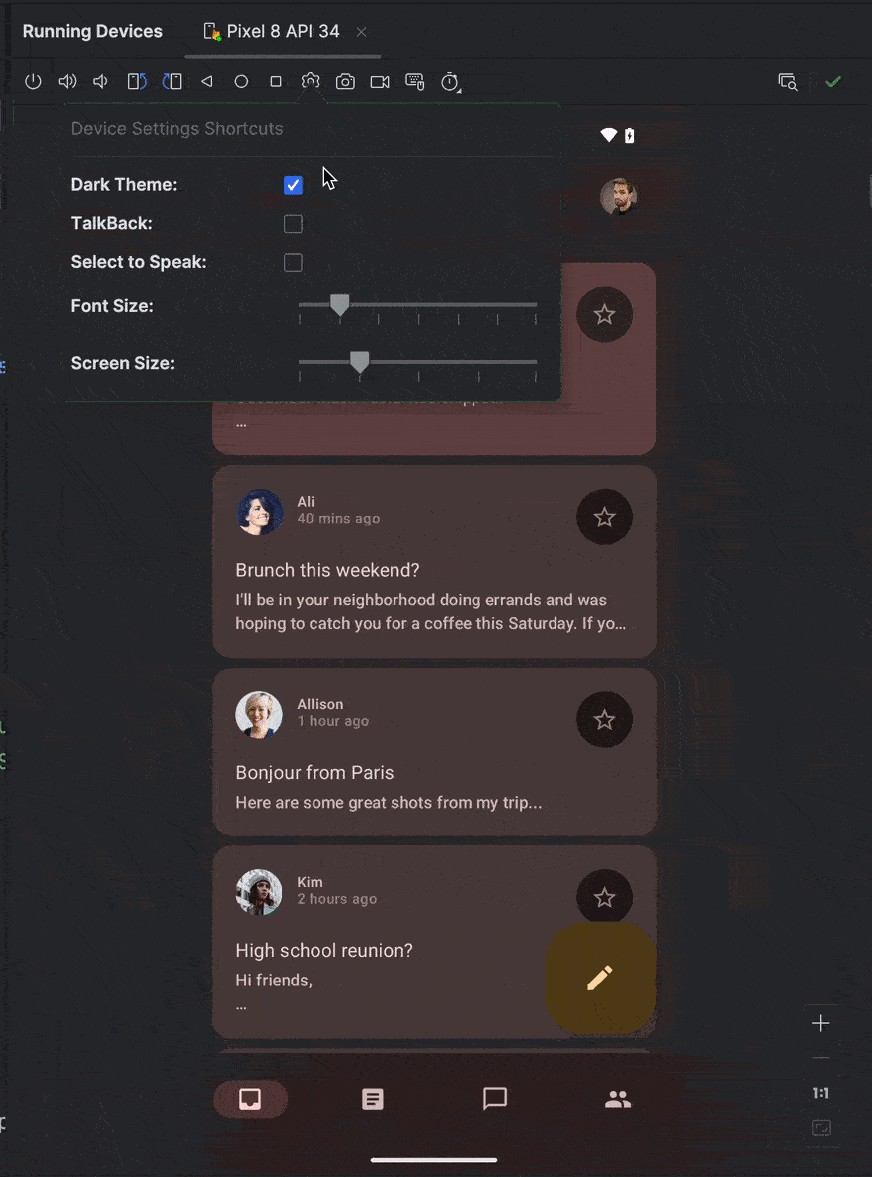
采用以任务为中心的方法,改进了性能分析器,使其运行速度更快
我们改进了 Android Studio 性能分析器的性能,因此使用可分析性能的应用捕获系统轨迹等常用性能分析任务的启动速度现在最高可提高 60%。
性能分析器以任务为中心的重新设计还让您可以更轻松地启动感兴趣的任务,无论是分析应用的 CPU、内存或功耗使用情况。例如,您可以立即打开性能分析器,然后从界面启动系统轨迹任务,以分析和缩短应用的启动时间。
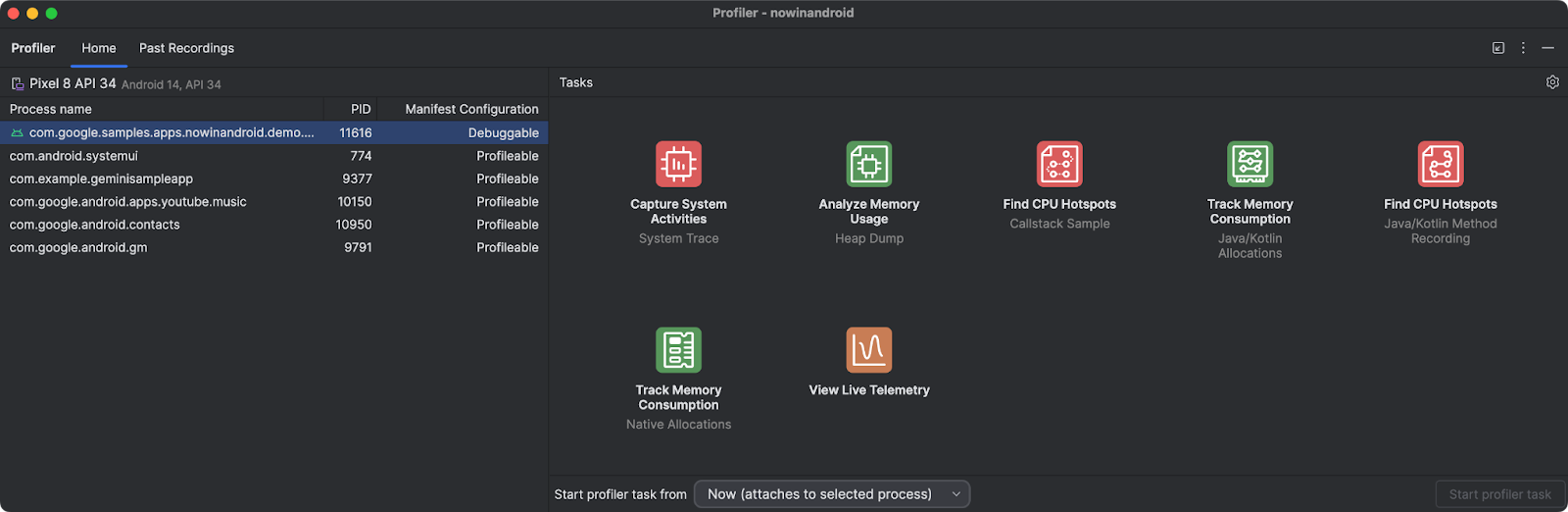
Wear OS 功能块预览面板
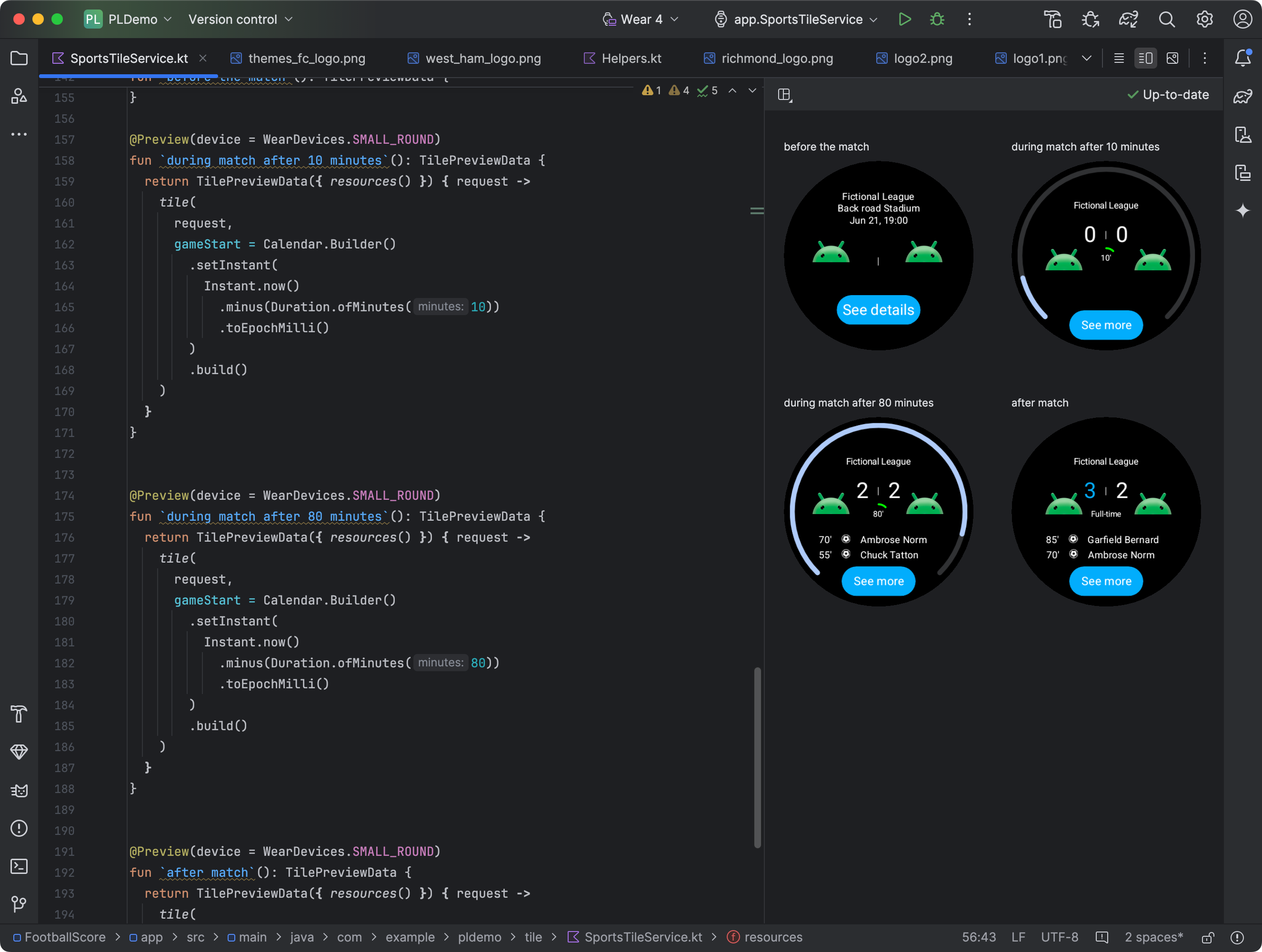
通过添加 Jetpack 功能块库 1.4 版本的多个依赖项,您可以查看 Wear OS 应用功能块的快照。如果功能块的外观会根据条件而变化(例如,根据设备的显示大小显示不同的内容,或者体育赛事进入半场),此预览面板会特别有用。
Compose Glance 微件预览
借助 Android Studio Koala Feature Drop,您可以轻松直接在 IDE 中预览 Jetpack Compose Glance widget。在开发过程中尽早发现潜在的界面问题并优化 widget 的外观。要开始使用,请按以下步骤操作:
- 添加依赖项。
- 将依赖项添加到版本目录:
[versions] androidx-glance-preview = "1.1.0-rc01" [libraries] androidx-glance-preview = { group = "androidx.glance", name = "glance-preview", version.ref = "androidx-glance-preview" } androidx-glance-appwidget-preview = { group = "androidx.glance", name = "glance-appwidget-preview", version.ref = "androidx-glance-preview" }
- 将依赖项添加到您的应用级
build.gradle.kts文件:debugImplementation(libs.androidx.glance.preview) debugImplementation(libs.androidx.glance.appwidget.preview)
- 将依赖项添加到版本目录:
- 在 Glance 界面所在的文件中导入依赖项:
import androidx.glance.preview.ExperimentalGlancePreviewApi import androidx.glance.preview.Preview
- 创建 Glance widget 的预览:
@Composable fun MyGlanceContent() { GlanceTheme { Scaffold( backgroundColor = GlanceTheme.colors.widgetBackground, titleBar = { … }, ) { … } } } @OptIn(ExperimentalGlancePreviewApi::class) @Preview(widthDp = 172, heightDp = 244) @Composable fun MyGlancePreview() { MyGlanceContent() }
默认启用 Compose 的实时编辑功能,并新增了快捷键
实时编辑功能现在默认处于手动模式下启用状态。它具有更高的稳定性和更强大的更改检测功能,包括对导入语句的支持。
请注意,从 Android Studio Koala Feature Drop Beta 1 开始,用于在手动模式下推送更改的默认快捷键已更新为 Command+'。您仍然可以在键盘映射设置页面上对其进行自定义。
